-
Posts
546 -
Joined
-
Last visited
Content Type
Profiles
Forums
Events
Articles
Marionette
Store
Posts posted by trashcan
-
-
@rDesign good call, agree. Noted!
-
@JuanP awesome, thanks. Is it a good idea to send the feedback via VWU as well as cross post on the forums?
-
@rDesign good call. fixed! thanks
-
@markdd I had a feeling it lived there - was hoping I could just add "Convert to..." as a time saver. No such luck! Thanks
-
@Pat Stanford copy that, thanks for the response 👍
-
Is there a way to add the convert menu to the right click behavior when clicking on an object?
-
Now I fully understand this! @Benson Shaw good work.
Worth mentioning that Surface Arrays are specifically covered in UNDERSTANDING THE APPLICATION OF 3D MODELING: PART 2 with Luis Ruiz in VWU around minute 40. Example files are included, and he takes you through Nurbs very nicely right before, as well.
Side note: Would love to see a tutorial on how this was made - really cool:
-
 2
2
-
-
@Wes Gardner good to hear I'm not nuts. Also, great course, Wes! Really enjoy your teaching style.
-
@Tamsin Slatter that's great to hear! Please feel free to reach out if my feedback could be more useful.
-
 1
1
-
-
Would be great if classes had a "tools used" or "features used" tagging system, so you could more easily find videos that go in to specific tools. I find that learning from VWU is infinitely clearer than the help documentation. If you really want to learn about Nurbs you need to do a little digging. Or multiview. Another example being that the Stair tool is covered well in Intermediate Concepts. Many examples out there.
-
 2
2
-
-
@Tamsin Slatter that's great to hear 😄. I've posted a few VWU items in the wishlist (as well as cross-posted this specific post over there). In general, I've found that feature requests get more traction / visibility in specific forums rather than the wishlist area.
-
While some courses on Vectorworks University are strong enough to live beyond the years in which they were produced, there are some that simply don't apply any more, or are confusing because features have changed so much. Or are so terribly bugged that it's incredibly frustrating to try to learn that feature. You can find that kind of feedback all over the forums ☹️.
I'm suggesting five things:
- Vectorworks Training dept. should audit all of the course using VW2020 and see if the tutorials still apply. They could use noobs in the community to test this. Did something not work the way the instructor explained it? Were the results of a certain lesson different than expected? Were there features mentioned that you couldn't find? It would be easy enough to have a form at the end of each lesson to survey for that.
- Vectorworks University should have the version of VW as well as the industry specific version used in the course noted and filterable (I.e., VW Architect 2016).
- Vectorworks Training dept. should "archive" old courses so they are still accessible within VWU, but it's clear to students that there might be some issues with the course.
- Vectorworks Training dept. should update the courses (or even just sections of courses if appropriate) that are flagged in step 1.
- Vectorworks Training dept. should create more courses, both for industry specific and general use. Not a lot of Architect specific courses on there, for example. A detailed Stair tool course would be a good place to start.
In terms of the usefulness of courses, Luis Ruiz mentions in Understanding the Application of 3D Modeling that in 2017 the analysis tool was barely used, but by 2018 it was used a ton - and that directly correlated to the creation of a course / video that explained the tool.
-
 2
2
-
There are certain instructors whose educational style works better for some than others - it would be great if you could sort by instructor because there's some redundancy for some topics, and you might prefer one instructor over another. Also, I'm more willing to take a class on a topic I wouldn't necessarily go in to because it's easy to learn from a specific instructor! Having taken a ton of classes now, my preferences are generally locked in and I have a good sense of who I like learning from. I'm sure I'm not alone in that.
-
Cross posting from general: I think it would be great if there was a forum category for Vectorworks university. This would be a good place to discuss lessons, questions about specific features, problems with using VWU, requests for classes, etc
-
 1
1
-
-
I think it would be great if there was a forum category for Vectorworks university. This would be a good place to discuss lessons, questions about specific features, problems with using VWU, requests for classes, etc. @Pat Stanford is that within your power?
-
 2
2
-
-
-
Yeah the language is definitely counter-intuitive. Why is Revert to Overall an option when there's nothing to Revert back to!?
I came to this because I was watching @Wes Gardner's Rendering for Everyday Architectural Drawing and in the seminar, in a blank project, Wes drops a texture on an unstyled wall and it applies to every surface without having to go in and select Left and Right.
-
This is a weird one - if I apply any texture to an unstyled, un-classed wall, it only applies to the edges. This is in the default None class.
My OIP settings are setup for Overall, Auto-Align Plane
If I instead create a class and put the wall in that class, and apply a texture "At Creation" it works just fine:
My understanding is if you drop a texture on a wall, it will apply to all faces, not just the edges.
If I go to the OIP and manually select "Left" and "Right" and "Revert To Overall" for each Part - then the texture works properly. In other words, it seems like my Unstyled wall defaults to the "Left" and "Right" as Class Textures instead of Overall.
Am I missing something? Is there some weird default setting?
-
@markdd forgot how to do this, and couldn't find it in the VW help documentation. Thanks Mark!
-
 1
1
-
-
If you have the resource manager as a floating panel and auto-hide turned off, it always appears behind the main Vectorworks window when you switch applications. Shouldn't the behavior be consistent?
-
I encountered the same thing. Seems to be a bug / problem. @Pat Stanford is correct with that work-around.
-
My pleasure @Jonathan Howard
I'll follow along on your other posts and respond if I have an answer for you.
-
I regularly put notes in VW files using the text tool and place those notes on a layer plane. I create a class for them so I can turn them on and off. I then create a saved view from Top/Plan with the class on so I can quickly navigate to those notes. This process is a little cumbersome. But, I use these for tracking renders (what looked good, what didn't), notes that I'll want to put on a Title Block later, to-do lists, general scratch data, etc. Very good workflow optimization. For obvious reasons it's much easier to place and read notes on a Sheet Layer than in Design Layers.
However, it would be amazing if there was a "Notes" palette - essentially a global place where you can put Rich Text notes that aren't dependent on being able to see them in a particular view. Scratch data would be incredibly useful and I can see many different useful use-cases for this implementation!
Features:
- Break-away palette
- Traditional shortcut keys when in the palette (I.e., Bold, Italic, Underline)
- Multiple notes Tabs
- Rich Text
- Strikethrough
- Links (for URLs and can link to other local files, like PDFs)
- Lists
- Scroll Bar
- Notes Tabs become Resources in the RM so you can easily navigate and add back in an accidentally closed Notes tab.
-
 1
1
-
@Jon Howard - It's a relief to hear I'm not the only one dealing with this. The tutorials themselves are out of date - both in terms of workflow and functionality. But there are useful nuggets in there! Some of this is the nature of the program changing and some of it is just straight up bugs. To help you out on the exact example you gave. To explain things - "High Quality Render" is a custom Renderworks Style that I think is missing from Jim's example file (or is the old language for "Final Quality Render"). I ran into the same thing. Just use "Final Quality Render" which is a default Renderworks style. It's not in the Resource Manager, but is in the drop down in a Viewport's OIP (object info palette) or in View-->Rendering when working in a Design Layer.
I went through this process too and found it incredibly frustrating. Much of the functionality is supposed to be the same, but the expected behavior I found to be totally inconsistent. This made following along with Jim's tutorials (as well as a couple of the Remarkable Renderworks tutorials) very confusing. Was I doing something wrong? Is it a bug?
I strongly recommend going through through Don Ward's Core Concepts and then his Intermediate Concepts course. They are long but they'll give you an understanding of Vectorworks that gives you the language of how to troubleshoot when something goes wrong. After that, I recommend going through Remarkable Renderworks - which is considered "Intermediate" but I found it to be a lot easier than the Jim's Renderworks tutorials (mainly because when there's a difference in expected behavior, it's isolated to a single feature and you can troubleshoot through it easier).
All of that being said, I recommend searching the forums and posting the problems you come up with. Generally, the community is very helpful in problem solving - though I find the Rendering forum to be a little quiet compared to say, the Entertainment or Architecture forums.
Good luck!
-
 1
1
-





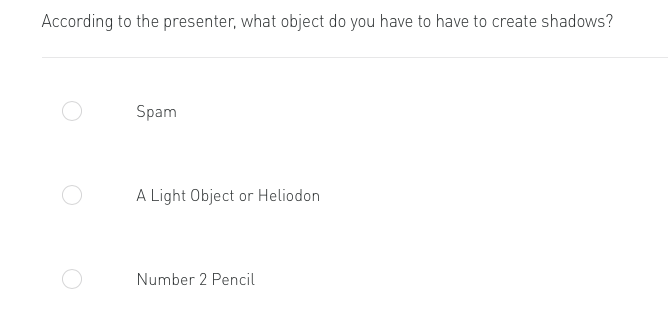
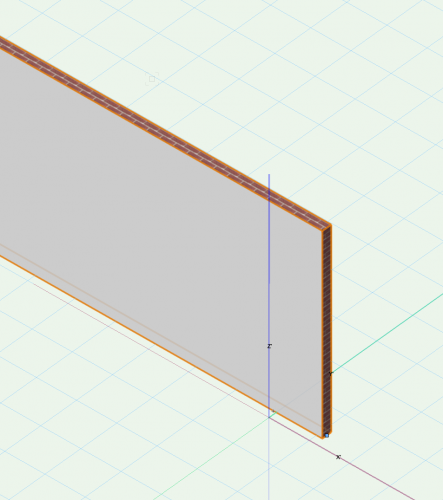
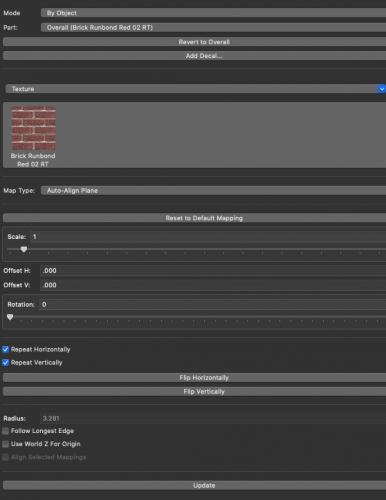
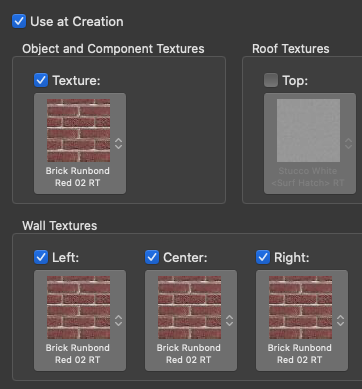
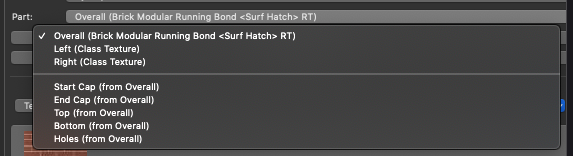
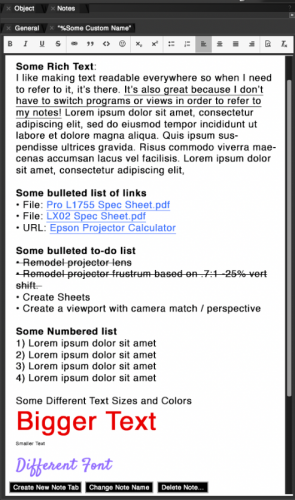
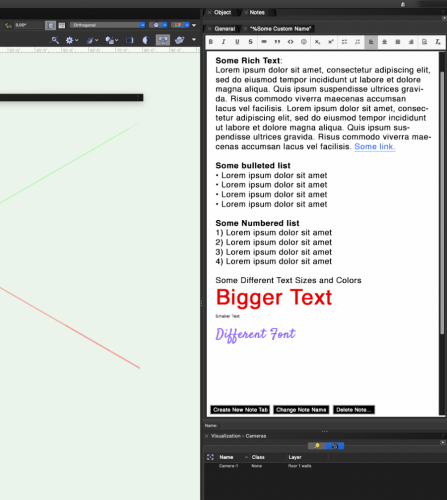
Move All Classes
in Troubleshooting
Posted
I have inherited a project file and I'd like to take all of the original classes and put them in a subclass like "V1" and then moves things out one by one into my new organization. Is there an easy way to do that or do I need to label each class with the prefix "V1-"?