-
Posts
3,178 -
Joined
-
Last visited
Content Type
Profiles
Forums
Events
Articles
Marionette
Store
Posts posted by Andy Broomell
-
-
- Popular Post
I agree that it would be awesome if Drawing Label auto-positioning could be determined in a more custom way. I always want the Y position to be a certain distance from the bottom of the viewport geometry's bounding box, so I always have to move and adjust the label from its default placement. The default seems to be around 1/2" below the geometry, but I typically want 5/8" or 3/4" below.
And for the X position, I want the default placement for my labels to align all the way to the lefthand side of the bounding box of the viewport geometry, and for the label's control point to automatically extend to the righthand side of bounding box. For example:
One reason why it's particularly annoying to do this manually is all the extra clicking into and out of Annotations that's involved, especially when I'm creating about 150 viewports / week.
If these defaults could be user-adjusted it would really streamline things.
-
 6
6
-
Seems to work okay for me in 2023. Have you tried a full restart of your computer just in case that mysteriously solves it?
And does it happen in any file including starting a blank file?
-
 1
1
-
-
If the viewport has a Renderworks Background then the viewport will be fully opaque and obscure other viewports. However if there is no RW background, then any blank area should be transparent... assuming the Viewport Fill is set to None and this checkbox is checked under the Viewport's Advanced Properties in the OIP:
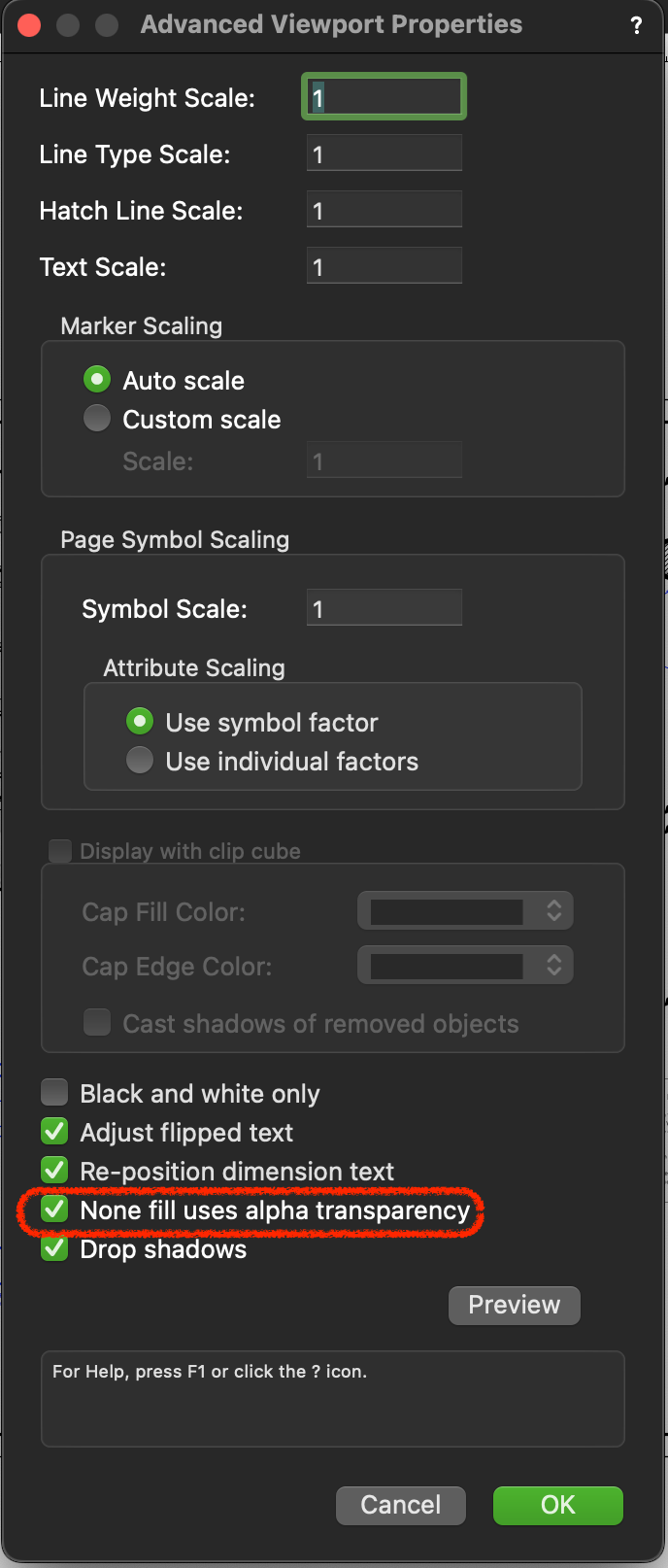
-
 4
4
-
-
Happens to me too.
Sometimes restarting Vectorworks fixes it. Other times snaps just refuse to work predictably, mainly when editing within containers...
-
 3
3
-
-
It does seem unexpected, doesn’t it?
-
 2
2
-
-
Perhaps an even better solution would be to make the "Save View" window more versatile (since it already exists in all relevant locations including the View dropdown, so a hotkey can be assigned). In this window it could easier to directly update existing views; currently you have to perfectly retype the name of an existing view from memory.
The "View Name" field could start blank, as it does, if you want to make a view with a new name. But it could also have a dropdown arrow to choose from a list of existing saved views. So if you choose an existing saved view name then you're effectively Redefining it. (Perhaps the "OK" button changes to say "Redefine" if you're overwriting an existing view).
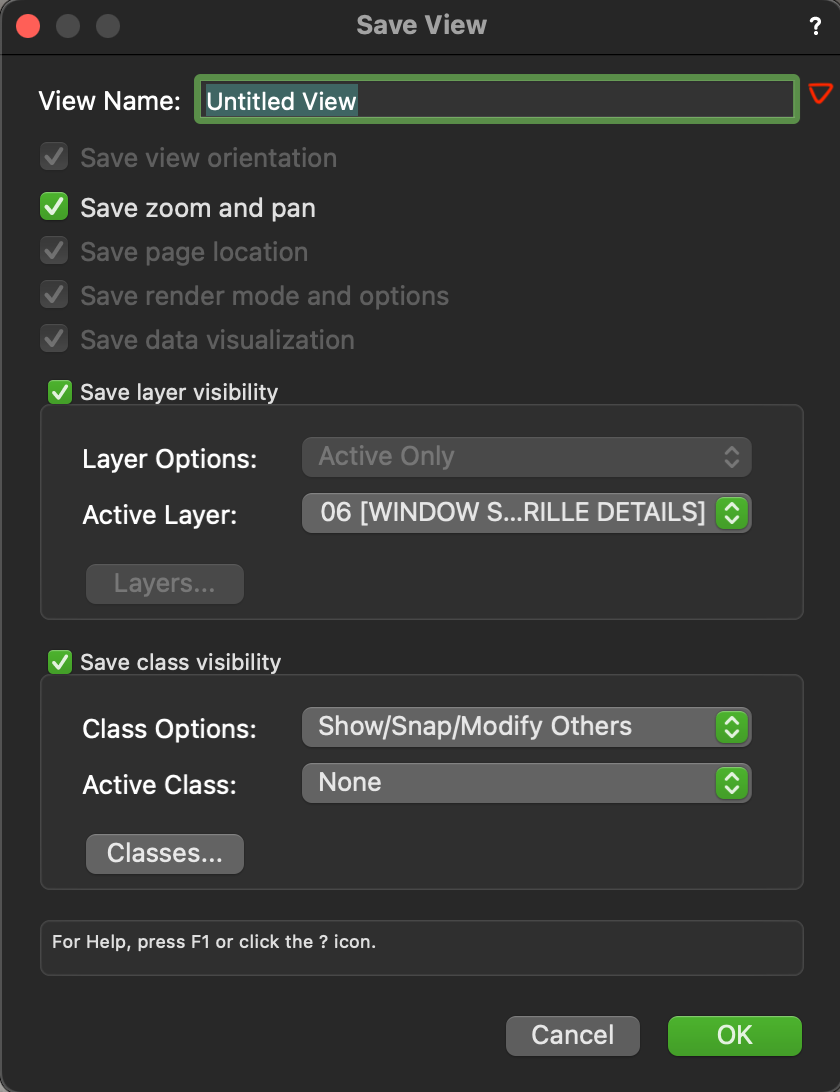
This would allow you to assign a keyboard shortcut to the existing Save View command under the View menu. Just adding a bit more versatility to an existing command without complicating anything.
-
3 hours ago, Elite Exhibits said:
¿ Is there a way to, with Google or (?), search directly in the VW/RW HELP that is associated with your current version ?
In case you indeed want to use Google to search the Help files, I believe it should work if you use the following URL (I've only tested briefly...)
[keywords] site:app-help.vectorworks.net/2023/No clue how may versions back this URL syntax goes...
-
 2
2
-
-
@Basher – If you're talking about the thumbnail in the Resource Manager, this is a bug that's been around for a couple years and unfortunately hasn't been addressed.
The bug occurs if you edit a texture while inside a Symbol (and perhaps other containers? can't remember). It also has something to do with the location of the symbol versus the document origin, but beyond that this bug is fairly predictable.
@Gunther I happen to know this bug is one you've entered into JIRA as VB-175705, as it was an offshoot of my VB-172583 which was 'fixed' but only solved the issue in the texture editing window but not the RM thumbnails. Any chance you could check in on this?
For now... to fix the issue, simply edit the Texture while not inside a Symbol and it should regenerate the thumbnail.
-
 4
4
-
-
@Bret - it's only for Symbols, and will be available when you have only Symbols selected.
You could try filtering the RM to only show Symbols/Plug-In Objects using the dropdown at the top of the RM, then try again.
-
 1
1
-
-
26 minutes ago, Matt Panzer said:
There is a technical reason why this cannot currently be done: A Saved View is actually a command rather than a set state or mode. Think of it like a script. Once it's run, it's done. IOW, I Redefine View command would not know which view to redefine. Sure, we could store the last Save View that was run, but this could cause unintended behavior as well. I'm not saying we cannot ever do this, just explaining why it's not there now. 😉
Couldn't a command initiate a pop-up asking which Saved View to redefine? It could auto-populate the most recently-used Saved View since that's likely the desired choice, though you could still choose a different one.
-
- Popular Post
There are so many things Vectorworks could learn from Blender. Here are a few of my thoughts on navigation:
-
Single mouse button modifier to activate flyover. In Blender you just click and hold MMB to flyover. Super simple. In Vectorworks you have you to either activate a whole separate TOOL (Shift+C), or hold CTRL (yes even on a Mac) while clicking and holding MMB.
-
The view widget as mentioned above. It's way more visual and interactive. It's great when you want to look at a view relative to your current view without having the think about which view you're in and then think about which standard view is the one you want compared to the one you're in. Also in Blender, clicking on an axis for an orthographic view automatically uses orthographic projection.
-
If you're flying around in perspective projection and add the Opt key, whenever you're near an orthographic view it snaps to the orthogonal projection of that view. THIS IS SO COOL. Vectorworks can't even get this perspective vs. orthogonal thing right in menu preferences, and yet Blender has it there interactively and by default. Plus it knows to switch back to perspective when you continue flying around.
-
When you're already in an orthographic view, you can continue holding the Opt key, then use MMB to flyover to the left, right, up, or down, to sort of "swipe" to that adjacent orthographic view. Also amazing.
Here's a video demonstrating some of these points in case it doesn't make sense in written form. It's just so easy:
Also a reminder that Blender is free.
-
 8
8
-
 2
2
-
Yes. It also should also exist in the Saved View dropdown in the view bar. Many folks don't realize this command even exists since it only exists in the Navigation Palette, while Saved Views are often activated with the view bar dropdown.
-
 1
1
-
-
Also... If you want to create multiple new objects with a particular adjusted mapping/scale, I'd consider making a new resource that reflects said mapping, if possible. For example, for complex linetypes, just duplicate the original linetype resource, then edit it and scale the contents as needed. Now you always have it as an available linetype without having to deal with local mapping.
Or if the resource happens to be a Hatch, there's a handy right-click command called "New Hatch from Locally Mapped Hatch" which will create a new hatch that matches the mapping of the object you clicked on. This allows you to easily make more objects with that hatch without having to resort to the eyedropper tool. (I don't think other attribute types have this contextual command though.)
-
 2
2
-
-
I've also noticed that local attribute mapping doesn't ever get picked up with Create Similar Object. I assume is because you can't 'set' the attributes palette to have local mapping in the first place, because there isn't a local object. So to me it makes sense the way it currently works. And as you said, the eyedropper will get you by.
That being said, if the color and weight are only 'similar' (but not the same as the source object) then that sounds like a different issue. Could you post screenshots or a file to demonstrate this?
-
6 hours ago, Tom W. said:
Other than the three new 'Hi-Res' commands in the right-click menu which basically duplicate the drop-downs on the preview pane but now allow you to apply changes to more than one resource at a time, I don't think anything else has changed. The preview itself - size + resolution - look exactly the same to me. But the new right-click commands are very welcome.
This is spot on.
There are new commands to update the high-res thumbnail in the preview pane for multiple resources at once, but nothing else has changed.
-
Yeah, I predict that future waves of folks entering the Theatre, TV, and Film industries will no longer choose to adopt Vectorworks. SketchUp was already an enticing alternative for many people based not only on price but also ease of use, but now I fear SketchUp will be the winning choice even more frequently.
$300/yr for SketchUp Pro vs $1530/yr for Vectorworks Spotlight/Architect? That difference is insane.
-
@hollister design Studio - Note that under VW Prefs > Display there's a checkbox to "Center on objects after view change" which should help.
That being said, this function is broken when editing inside most containers such as Solid Additions, Auto-Hybrids, etc. 🤦♂️
-
 3
3
-
-
Sadly, you can only do limited modifications to Mesh objects with Imported texture mapping. If you want to retain the texture mapping you can only do things on the "outside" of the mesh, but you can't double click to enter its contents without destroying the texturing.
What you can do on the "outside" of the mesh is to use the Selection Tool to marquee over vertices, then either hit the Delete key to remove them, or you can click and drag to move them (adjacent faces will stretch as needed). But that's about it.
When per-face texturing was introduced last year, and because imported meshes inherently already have per-face UV mapping, I would've hoped that they would've improved Mesh editing so that it doesn't discard texturing info. At this point it seems entirely unnecessary, and it seriously inhibits workflows that include imported meshes, which these days is most of us. Whether it be models purchased from the web or Lidar scans of a location, we need to be able to edit meshes!
-
 1
1
-
-
-
Thankfully dragging and dropping on top of an open document seems to always automatically trigger the correct import type. Makes you wonder why there isn't just a unified "File > Import" command that shows the relevant options once you choose the file you want to import.
-
 2
2
-
-
It should be improved such that you can click anywhere on the polyline (not just on an existing blue handle) to add a new point. This is how it works in most other competent vector editing programs, and would solve the issue raised by @Peter Vandewalle.
There are numerous improvements that should be made to basic 2D reshaping, such as indicating the different vertex types with different handle shapes:
-
 2
2
-
-
On 9/7/2022 at 11:53 PM, diskoper said:
Guess that was the problem. I tried all the options at once
Yes, this tool operates by finding other objects that match all of the criteria you've chosen not any. (That is, the criteria are AND not OR).
-
@wrios - In the new 2023 color picker there is a Hex field available whenever you're on the RGB option:
-
 3
3
-
-
Agreed - I have an Enhancement Request on file for this exact wish. VE-102418.
-
 1
1
-




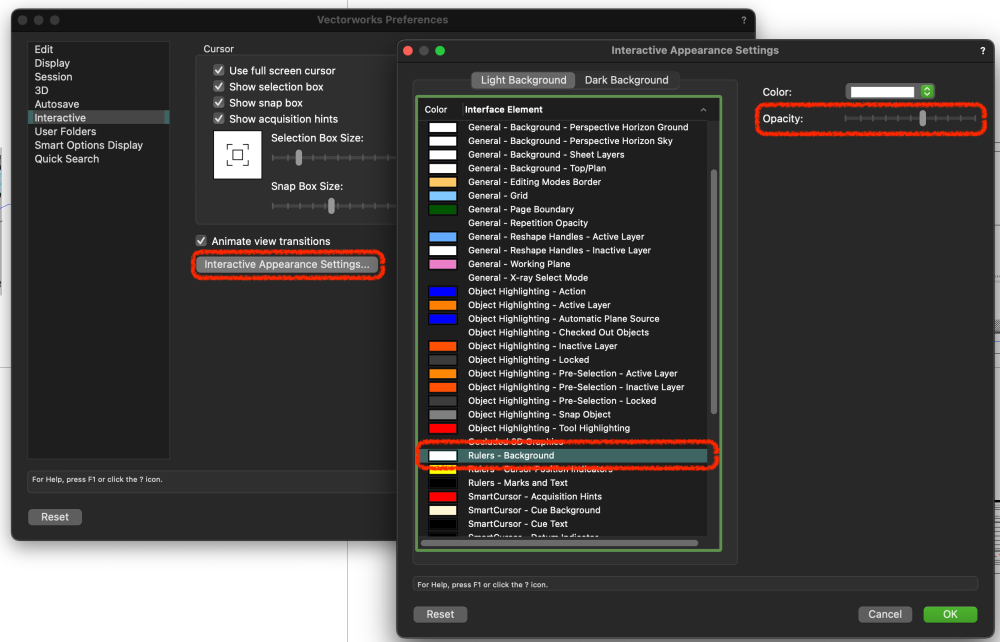

Radial Dimension Tool question
in General Discussion
Posted
Yeah that tool sucks.