Since installing Vectorworks 2023, I have been suffering significantly more crashes than with 2022. The most common appears to be a result of having multiple files open simoultaneously; presumably the system is running out of Memory. It hangs and becomes unresponsive for about 20 seconds, then Vectorworks simply ceases. No error message, no crash report, just silently disapears.
This is typically upon opening a third or fourth file. The files are not huge, and this is on a practicaly brand new high end desktop machine running up to date Windows 11, with 32gb of RAM. Vectorworks SP5 installed (but has been an issue through every service pack so far).
Is this a known issue? Why has this only started occurring on vwx2023?
Also worth noting; 2023 seems generally less polished than 2022. When first opening the programme, the vectorworks logo in the loarder appears pixelated. The new welcome screen starts in a window which is bigger than my WQHD (2560x 1440) monitor and so is partially off screen (perhaps optimised for 4k only?).
In use 2023 also seems slower to redrawn information when moving around, starting pixelatd and then gradually sharpening; slower and less useful for moving around a drawing compared to 2022.
The whole experience of 2023 has been pretty disapointing so far. Has anybody else noticed these issues?
You can post now and register later.
If you have an account, sign in now to post with your account.
Note: Your post will require moderator approval before it will be visible.
Question
Asemblance
Since installing Vectorworks 2023, I have been suffering significantly more crashes than with 2022. The most common appears to be a result of having multiple files open simoultaneously; presumably the system is running out of Memory. It hangs and becomes unresponsive for about 20 seconds, then Vectorworks simply ceases. No error message, no crash report, just silently disapears.
This is typically upon opening a third or fourth file. The files are not huge, and this is on a practicaly brand new high end desktop machine running up to date Windows 11, with 32gb of RAM. Vectorworks SP5 installed (but has been an issue through every service pack so far).
Is this a known issue? Why has this only started occurring on vwx2023?
Also worth noting; 2023 seems generally less polished than 2022. When first opening the programme, the vectorworks logo in the loarder appears pixelated. The new welcome screen starts in a window which is bigger than my WQHD (2560x 1440) monitor and so is partially off screen (perhaps optimised for 4k only?).
In use 2023 also seems slower to redrawn information when moving around, starting pixelatd and then gradually sharpening; slower and less useful for moving around a drawing compared to 2022.
The whole experience of 2023 has been pretty disapointing so far. Has anybody else noticed these issues?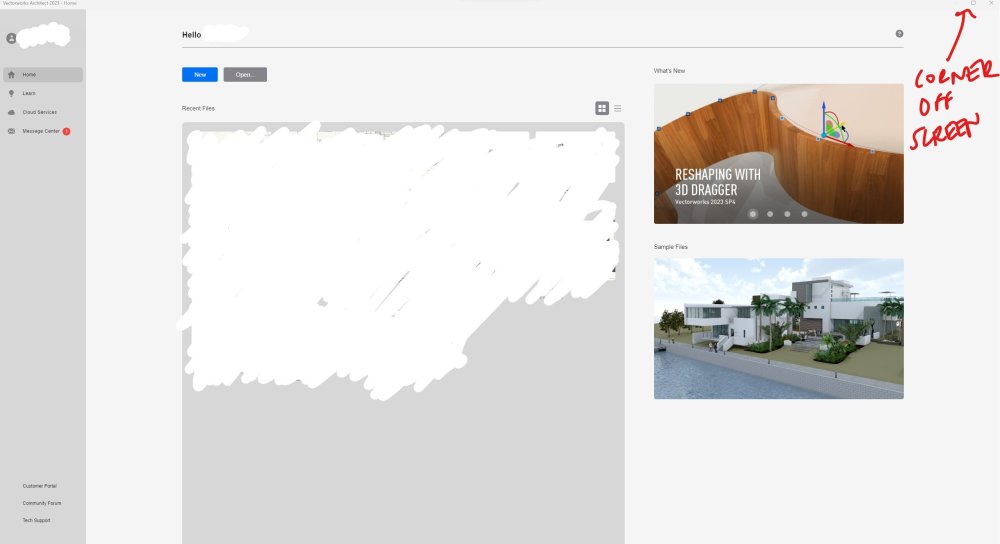
Link to comment
4 answers to this question
Recommended Posts
Join the conversation
You can post now and register later. If you have an account, sign in now to post with your account.
Note: Your post will require moderator approval before it will be visible.