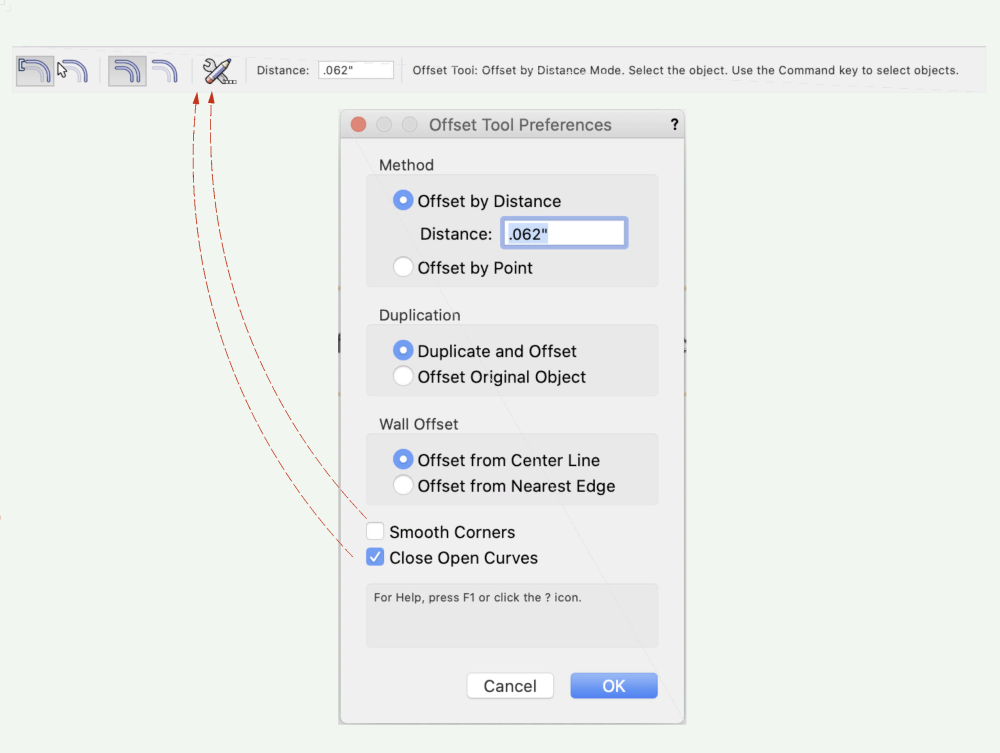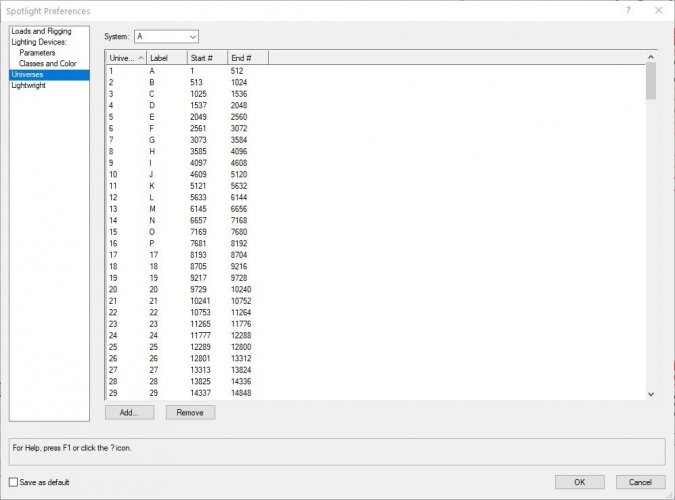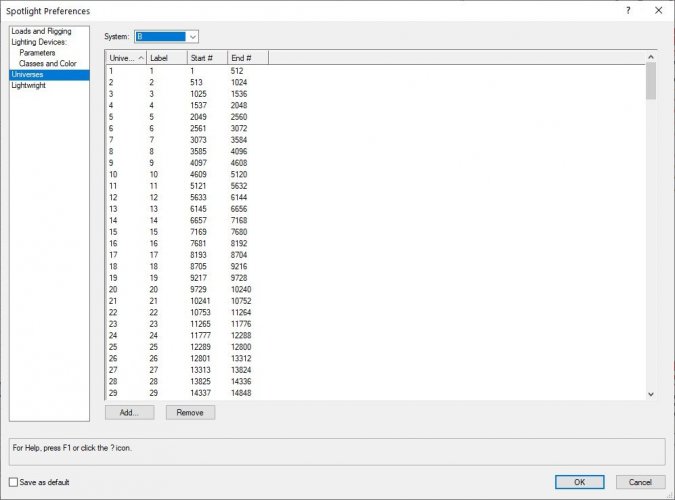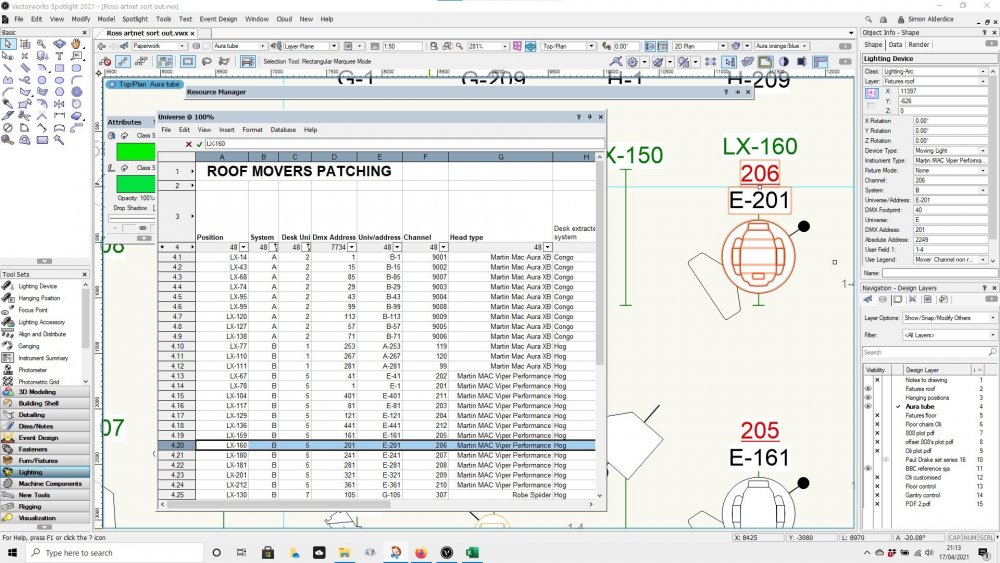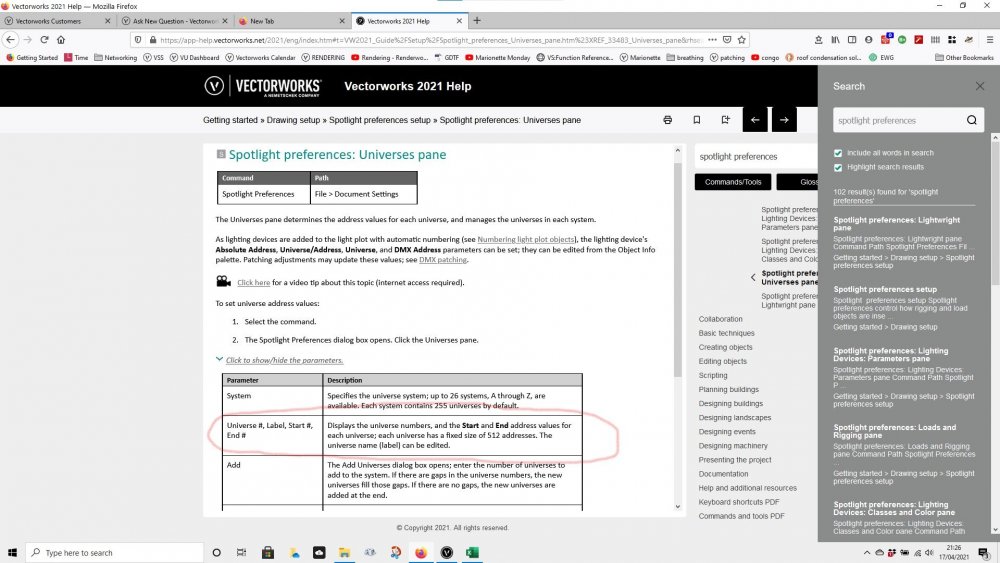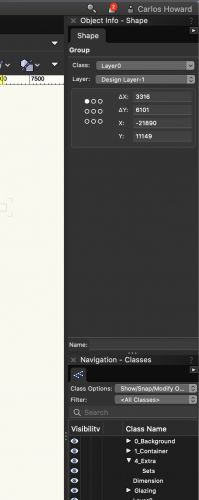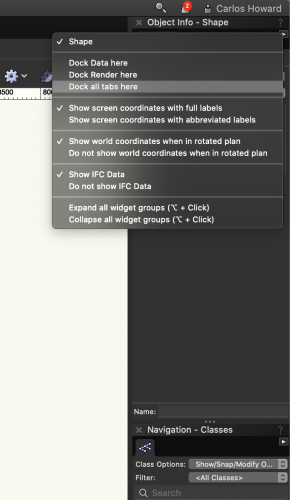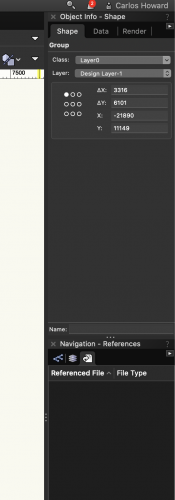Search the Community
Showing results for tags 'preferences'.
-
When a new version of Vectorworks arrives on my computer, even before I get too far into its new or enhanced features, I dive into the Vectorworks Preferences. These preferences control a number of aspects that make my Vectorworks installation work for me and feel like it’s my design workshop, no ma...
-
Hi, I have an issue with the universe label customisation. I have changed the universe labels in spotlight preferences for system A (generic desk). These are now set to letters (it's just how the crew chief does it at this venue). Despite the fact no changes...
-
- spotlight 2021
- preferences
- (and 3 more)
-
Hi All, A quick question on pallet preferences... Since upgrading to 21 every time I open Vectorworks my docked tabs on 'Object info' and 'Navigation' have disappeared and I have to add them back. I've tried 'Save palette positions' but they still disappear when I restart. Is there a wa...
-
- preference setting
- preferences
-
(and 1 more)
Tagged with:
-
If your experiencing objects disappearing it maybe due to the Navigation Graphics setting under preferences. See attached screen recording of the effects between - Best Performance - Good Performance and compatibility - Best compatibility Navigation Graphics.mov
-
This is a wish for an override for imported plane attributes to match the preferences of the main file: main file document preferences set up to 'screen plane only' - (or whichever) import the selected items from other file into main file vwx detects that 'objects being impo...
-
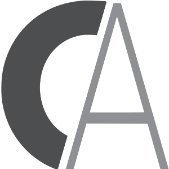
Why do I have to reset everything after a Service Pack upgrade
Kevin C posted a question in Troubleshooting
Please tell me I am being stupid, but I am getting sick and tired of having to remember to basically reinstall my entire system every time there is a service pack upgrade. Examples: Title borders - I do not use VW title borders, I have my own. I would very much like to have the wh...