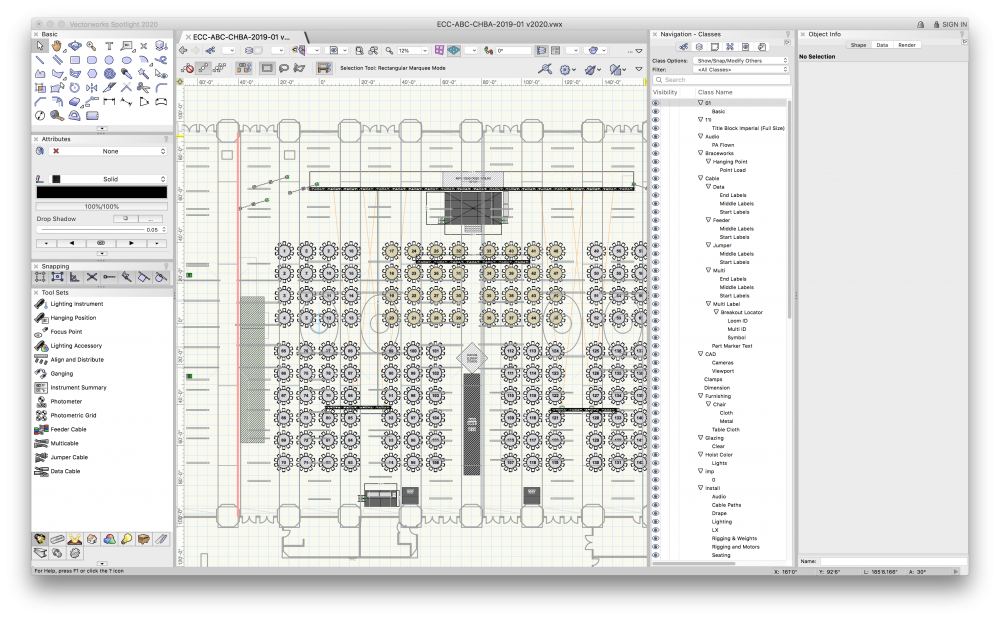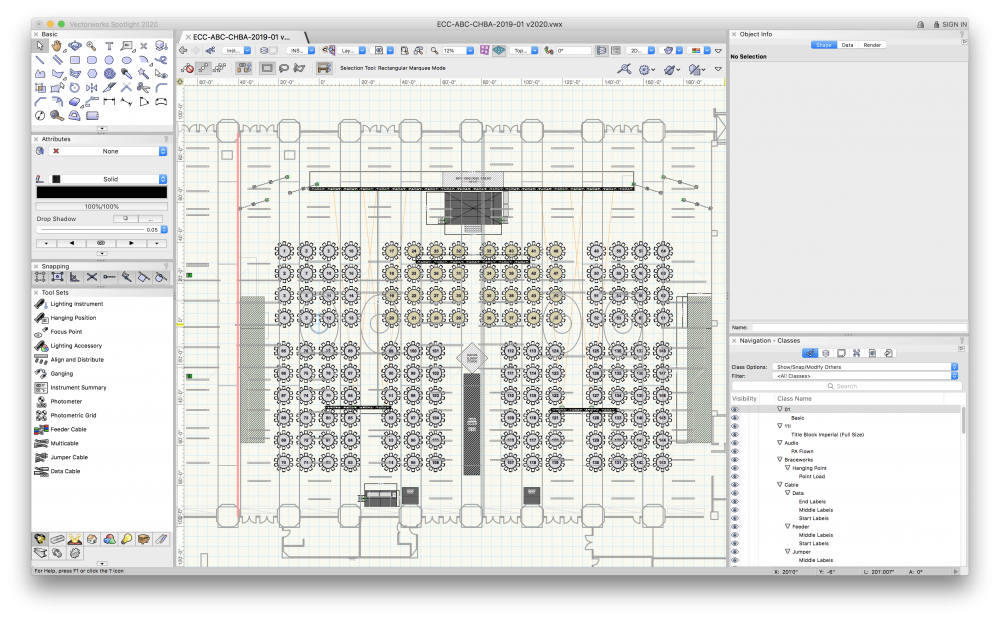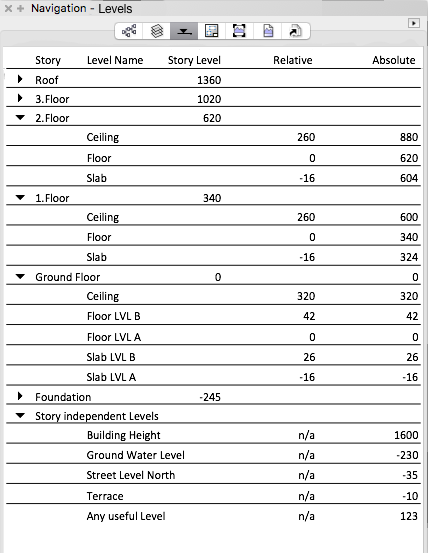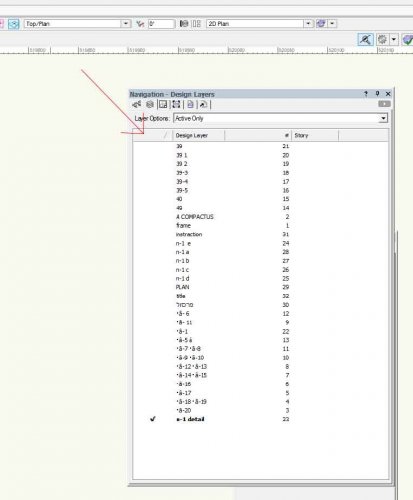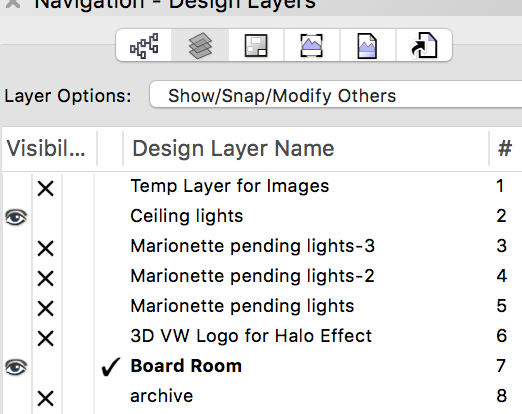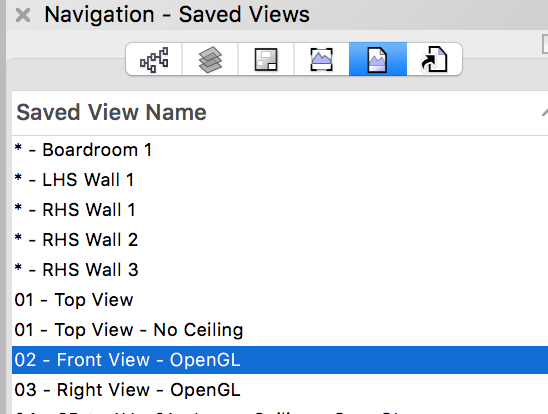Search the Community
Showing results for tags 'navigation'.
-

Add further columns in 'Navigation - Sheet Layers' Palette
MartynHowes posted a question in Troubleshooting
Hi all, Does anyone know of a way to add a further column to the 'Navigation - Sheet Layers' Palette? I was hoping to display the revision data alongside the sheet number, as it is not immediately obvious what revision status each sheet has without going through settings etc. Many thanks :) -
Hello to everybody, I have searched for this issue and I am really surprised that I couldn't find posts about it. Don't you think that zoom, pan and orbit commands activation both thru mouse wheel and toolbars is incredibly slow? (VW 2019 and 2020 both Win and Mac) I am talking about more or less 1 second but it is really disturbing and it make working with VW very frustrating; expecially compared with other 3d modeling sw. I have a 9th gen i7 and a RTX 2080 that is kind of a "monster" in 3d navigation in any other software even with realtime rendering and raytracing activated. So how can happens that navigating an OpenGL model, low quality setting, no antialiasing, is so laggy? I think that the problem is not in the model navigation itself, maybe the problem is in the speed of the activation of the commands zoom, pan and orbit. Since when the command is finally (1 second avarage) executed I can zoom/orbit/pan the model very fast. I hope that I have been able to explain my problem and that you will help me to solve it, thank you, Davide
-
Hello engineers, VWX has come quite a way since '16 when we started using it in our event industry. REQUEST: My main wishlist item is the ability to separate the Navigation panel tabs into their own palettes. A user could then position the Classes, Design Layers, Sheet Layers, Viewports, Saved Views as their own windows within a workspace, or keep them in the Navigation Panel as tabs. The user could still independently select the Selection Mode for Layers and Classes ("Show/Snap/Modify"). The user could still independently show/hide/ghost Layers and Classes. RATIONALE: I run my workspace in two separate styles depending on the complexity of the event (mostly defined by number of total classes/layers) In both workspace setups, it is essential to switch between Classes AND Layers many, many times during the creation of an event. It is also critical to jump to pre-saved views to visualize (and often, reposition items in 3D space) to view the changes that are made to the overall Top Plan. Finally, during post-production, it is critical to layout and add different sets of annotations and completely different Sheet Layers with unique Viewports for different departments (tech, lighting, AV, client, venue/service, rigging company) This takes significant amounts of time due to sheet layers respecting the Classes and Layers of items that are placed on them Sheet layers are the best (only?) way to deliver final documents to clients, suppliers, partners, and other agencies Annotations, or Viewport layer crop adjustments, already take a significant amount of time to edit due to how VWX loads the viewports. Missing an annotation because it is in the wrong design layer requires the entire process to be repeated. Changes to annotations, viewports, are a significant time chunk and always seem to be changed by client request during the design phase. "Force Select" (Right-click, Force Select) adds double the amount of clicks in the design phase. I am not able to hide layers to avoid extra clicks, as many layers actually hold information that is vital to the planning phase. (Rigging Beams, for example) I am not able to regularly use the "Select/Snap/Modify Others" selection mode as an option, in many cases, mainly due to the different Design Layers that are required to generate an event floorplan, and not wanting to affect those layers or classes during the design phase. (selecting lecterns, stage furniture/seating, for example, without selecting the Stage Decks underneath) Edit: In our case, we are not doing this 5-10 times a year for big shows, or re-using plots and tweaking them venue-to-venue. In 2019, we (I) created, revised, and updated 104-ish unique floorplans for our clients. Each usage of "Force Select", the process that I use to select discrete items on a floor plan to avoid the Classes/Layers panels, takes approx 5-6s depending on the complexity of the floorplan, every time. Considering I use the function maybe 300, 400 times per session: that is 300 * 5 = 1500, 1500/60 = 25 minutes of wasted time simply to select and modify the proper items on a basic floorplan. Even at a extrapolation of using that function daily for 3 days a week, for 52 weeks a year, it ends up at 15,600 minutes or 260hours a year spent just clicking Force Select. PRECEDENTS/ANALOGUES: Adobe Illustrator uses "Artboards", and "Layers" as a way to show different exportable versions of the same artwork. The palettes are separable. Sketchup uses "Scenes", which can store "Layer" visibility. "Outliner" reflects the grouped component items within visible layers and allows for easy selection. The palettes are separable. EXAMPLE: EVENT is inside VENUE X for 2020 date. CLIENT requests a layout plot for their event tables, including tech tables, and bars, cruiser tables, registration desks. CLIENT also requires in-room renderings, room shots. VENUE requires staging, dimensions, and tables, with service pathways for catering, and minimum distances for emergency egress RIGGING COMPANY requires full tech plot, with LX fixtures, rigging and motor points, weight load labels, trussing, and any flown gear or decor items, and label legend. AV requires full tech plot with trussing, cable paths, projection and video with projection beams, audio line arrays and dispersion, power and staging areas, tables, dead case storage layout, and label legend. In this case, it makes sense to have many Design Layers to QUICKLY isolate different items for the Sheet Layers/Viewports that will eventually be Published INSTALL-AV (This layer may hold Spotlight projectors, tech tables, PTZ Camera hang points, FOH staging, LED Wall, speakers, decor elements, drape, everything the AV provider needs to install) INSTALL-TRUSS (I like to separate the Truss to quickly solo the layer during lighting fixture placement, other flown items) INSTALL-LX (Lighting Fixtures and Focus Points, special lighting-only truss or towers, hazers, fog, etc.) INSTALL-Venue (Carpeting, bars, seating, service pathways, drape or stage decks, anything the venue is installing) INSTALL-Rigging Vendor (Label Legend, fixture weights, rigging and motors/hoists, soca, cables, dimensions, decor, power drops or tie-in points) INSTALL-Client Dimensions (dimensions that will be shown to the client on their Sheet Layer) INSTALL-Tech Dimensions (dimensions that will be shown on tech layers) VENUE-Structure (the actual building, including walls, doors, windows, rigging beams or structural hang points, chandeliers, curtains, sconces, cable troughs, catwalks, power outlets, other BIM) VENUE-Ceiling (for easy OpenGL ISO views, as well as internal render views with ceiling and full lighting) In many cases, Classes are used across design layers. A good example would be Dimensions: as a user, I will always find the Dimensions for any Design Layer in the Dimensions class, as that's where VWX always defaults. Same with other plug-in items ("Truss", or "Hoists") which all have a default VWX layer that they end up in. I am already using many different work-arounds in my workflow that either reduce or outright skip VWX functionality that is good but not feasible to use on every plot. An example would be Hoist Labels, Cable Paths, Seating Layout, vertical truss or truss grid structures via the Insert Truss tool These tools require extra time to properly instantiate on plots. This time is mostly spent in the Object Info Palette, which I prefer to have as much visible as possible on the workspace to avoid scrolling or missing information because it is not visible in a smaller palette. CONCLUSION: If VWX enabled the Navigation Palette tabs to be their own palettes: organization becomes much faster to manage less reliance on "Force Select" as a main selection tool Saved Views become more feasible to use in a fast-paced design setting (ESPECIALLY with rotated top view) Design Layers and the interaction between Classes becomes twice as fast to manage imported CAD drawings with hundreds of Classes are easier to navigate and reassign to layers The relationship between Sheet Layers and Viewports becomes easier to edit The "Organization" applet becomes more relevant, and filters become more useful, because overall file organization is easier to deploy Users are not punished with excessive UI switching for properly separating different items to Design Layers
- 2 replies
-
- 1
-

-
- navigation
- quality of life
-
(and 3 more)
Tagged with:
-
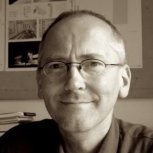
Better User Interface for Levels
Thomas Wagensommerer posted a question in Wishlist - Feature and Content Requests
I would like to suggest some improvements to levels. The first and most important thing would be a simple list of levels, displayed in the navigation palette. This list should contain all the information belonging to levels. In this list you should be able to create, edit, copy, paste, duplicate, delete and replace all levels. All operations regarding levels should be possible from this list view. Especially copy and paste from one story to another. There should also be a mechanism to export levels to another file. In this case you would simply go to the level list, copy any desired levels and paste them into the other files level list. In order to move a level from one story to another you would simply drag it in the list, if desired also duplicating it by option-drag. If you want to get rid of a level you should be able to delete it from the list. In that case, there would be a dialog similar to the one, when deleting classes. This dialog should allow you to define a replacement level for the one you are about to delete. Default Levels are nice to have, but not mandatory, because it would be really easy to create a new level. Step 1: From the popup menu select "Create New Level" Step 2: Enter Name and Height (relative to story, layer or absolute height) Step 3: Drag it to the desired layer or story in the list. Finished. There is no step 4. There is a mock-up of the level list to illustrate the concept. (Bear with me there are some typing errors.) When connecting objects to levels pretty much the same list would be displayed in the form of an pop-up menu. -
Hello My vectorworks visibility option in the navigation pallete (for the design layers) is gone 😐. I attached a pic of my screen. I do see it on my classes, but not on my design layers. Ive restart my Vectorworks, change files, etc. Any ideas? thanks joey Vectorworks 2018 SP3
- 2 replies
-
- visibility
- pallete
-
(and 1 more)
Tagged with:
-
Experiencing an odd bug today, while using the application switcher in OS-X (CMD-Tab, or Alt-Tab for windows users). When I tab back into my drawing, it enters the LEFT 3d view... Any one have experience with a similar problem?
-
- 3d connexion
- navigation
-
(and 1 more)
Tagged with:
-
Hi there VW lovers! when clicking a Saved View in 'NAVIGATION - SAVED VIEWS' - I would love to see that it is highlighted in bold and/or has a 'tick' to it - like for example in "NAVIGATION - DESIGN LAYERS'. So when I switch between the toggles back to 'NAVIGATION - SAVED VIEWS' - leaving me not to guess which Saved View I clicked before. That should be an easy one to solve? And it would be very handy. Cheers, Grethe
-
Hi, I can't see design layers and class in navigation. what can I do to see class and design layers in Navigation