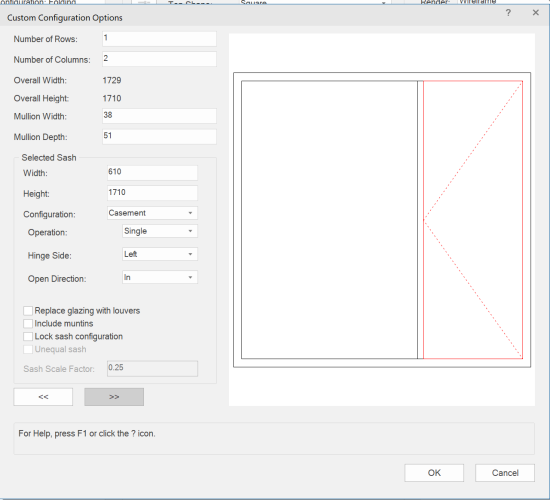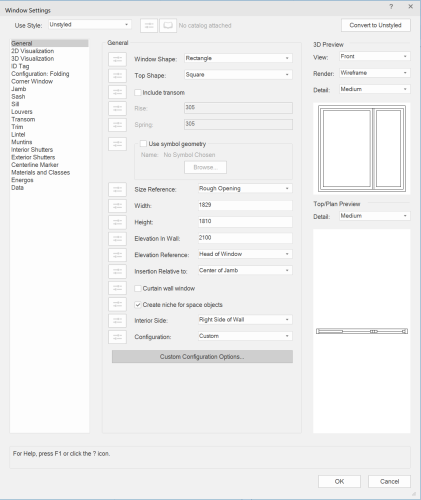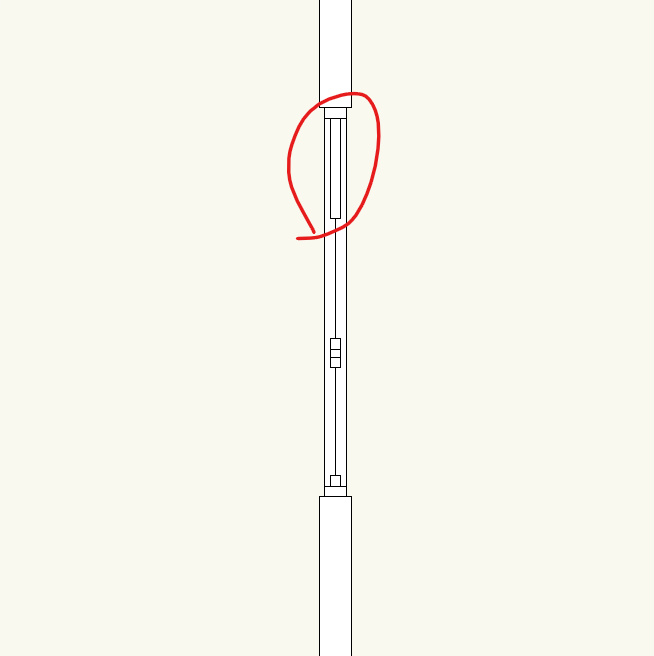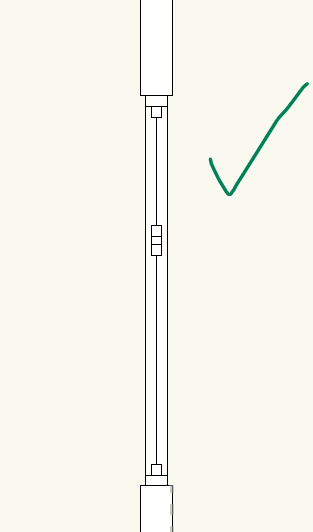JasonMichael
Member-
Posts
20 -
Joined
-
Last visited
Reputation
10 GoodPersonal Information
-
Location
Canada
Recent Profile Visitors
The recent visitors block is disabled and is not being shown to other users.
-
I have solved it, I had an issue with an illegal character from using ALT Codes for special characters, i.e ² Ø ▼ → . To troubleshoot I exported the pdf with rasterized text, and found their was no error on printing having done that. I "Selected All" on the design layer that was giving me the error, and changed all objects to "Arial" font in the "Text" menu bar. Then I scoured the text for any funky characters, and found a few empty squares and error characters. Deleting them and switching my file back to my firm's preferred font produced no more errors.
-
I am having this same issue in 2024. Any solutions?
-
Add leader to callout makes VW application not responding
JasonMichael replied to Christian Fekete's question in Troubleshooting
This is still an issue for me in VW 2024 3.1, however it is hard to recreate the issue after it happens. I rarely use the "add leader" function as it just isn't something I need to use often drafting, but frequently when I do use it, VW crashes, typically after long multi-hour sessions. VW shuts itself down after the freeze, and when I re-open, sometimes it will crash again, other times it will work successfully, repeating the exact same function on the same callout object. It happens frequently enough that I know to save before adding multiple leaders to a callout object. -
Discovered a bit of a window bug with the custom window configuration. When switching between "interior right side" and "interior left side," the sash component seems to not switch in the 2d representation. See image below for extra long sash and two equal panes of glass; it should be two unequal panes with default sashes. When I switch back to "interior left-side", everything displays normally (second image.) I think one of the reference points is not switching over, giving two equal panes of glass set to the size i specified for the custom casement. As a work-around, I am setting the "interior side of wall" to the exterior for windows where I need the 2d plan display to show the casement vent in the right location. Consequently generated elevations for window schedules will be incorrect, however that is not an issue for me as I draw them manually. window bug.vwx
-
Online activation -- "failed because of communication problems"
JasonMichael replied to JasonMichael's question in Troubleshooting
I upgraded my laptop to Windows 10 and i was able to activate. Best of luck with the social isolation. I wasn't able to get any help with it, but i figured I had to update Windows from Windows 7. Most of what I saw online was to continue trying, and to make sure that Vectorworks isn't blocked by your firewall. Also you could try running vectoroworks as administrator by right clicking on it. -
Thanks for the reply. Just to be clear, you mean upgrade my computer? or upgrade Vectorworks? In my case I can use VW 2017 fine on my Windows 7 machine, which is a 2013 laptop (a bit old but is a powerhouse and can still run every other 3d modeling, rendering, or gaming software I use with ease.) I am trying to install VW 2020. My options are to continue using my 2017 license, upgrade my operating system to windows 10 (which I have to do soon anyways) or start using software that works better.
-
did you ever find a solution?
-
Online activation -- "failed because of communication problems"
JasonMichael replied to JasonMichael's question in Troubleshooting
@JuanP I have tried connecting on multiple wifi networks with firewall off, with no luck. I've tried selective boot and that didn't work either. -
Also to add to this, I will take a window that is close to what I want that matches my other windows, and Command+K it to a group to pull its 3D objects, and begin modeling and editing that 3D data until I get what I want in 3d. Then I convert it back into a wall-insertable symbol at world scale. Then copy a windows 2D data and edit it to match, paste into my 3d symbol in plan view, and it will convert to a hybrid symbol, essentially a custom window. I find this the fastest workflow.
-
Online activation -- "failed because of communication problems"
JasonMichael posted a question in Troubleshooting
I've just recently installed Vectorworks 2020 on my Lenovo W530 running Windows 7. When I boot up VW, I am prompted to activate over the internet, and when I do it fails and I get an error "An attempt to activate over the internet has failed because of communication problems. Do you want to try again? Make sure you have unrestricted internet access and that you are connected." "Try Again" or "Quit." I have VW2017 on the same laptop and it is working fine, all the same firewall permissions, and I just booted it up for the first time in months, so I expect it would have had to re-activate. Would a re-install have any effect? This is obviously frustrating as I have projects that are stalling because of this. -
I am also experiencing similar behaviour with design layer viewports and referenced viewports (along with the pdf behaviour.) Is this the same bug? It's really a drag on my workflow. I notice sometimes toggling "zoom line thickness" and "show other objects outside of edit modes" will refresh and bring their visibility back, but that only works a couple times til i have to restart vworks.
-
Bump Shader Image Settings Not Registering
JasonMichael replied to JasonMichael's question in Known Issues
Ah thanks Jim. -
Bump Shader Image Settings Not Registering
JasonMichael replied to JasonMichael's question in Known Issues
Also, I imported the successful texture into my working file, and it again will not register bump settings. -
Bump Shader Image Settings Not Registering
JasonMichael replied to JasonMichael's question in Known Issues
Works in the new file. Is my file corrupt or is it in my document settings? -
Bump Shader Image Settings Not Registering
JasonMichael replied to JasonMichael's question in Known Issues
It appears none of my image based bump shaders work. Are they working for others in Mac SP4?