-
Posts
3,173 -
Joined
-
Last visited
Content Type
Profiles
Forums
Events
Articles
Marionette
Store
Posts posted by Andy Broomell
-
-
Unfortunately I don't think you can go beyond that range.
I've wished for this limitation to be removed (VE-101327) but no traction yet...
-
 2
2
-
-
I agree with all of those points, @line-weight.
My favorite thing to hate on is the phrase "New Styled Plug-In from Unstyled Plug-In" – does an average user really know what the heck that means? At least call it "Create New Plug-In Style" if not "Create New Door Style."
-
 3
3
-
-
- Popular Post
- Popular Post
11 hours ago, Peter Neufeld. said:I do turn off the default option to appear after 10 seconds of idling so I only see it when I hit the bar.
I'd be curious to hear if a single soul actually uses this idle feature.
And yes, zero latency please!
-
 5
5
-
This would probably be something @Nikolay Zhelyazkov would be most familiar with. Nikolay, is this something that could be refined in the Title Block Manager, so that sheet layers with only one TBB are displayed as a single line without the flyout? Or is there additional reasoning behind the flyout that we're not aware of? Obviously it should be kept for any sheet layers that have multiple TBB instances.
-
 1
1
-
-
Unfortunately true BIM is a bit beyond my needs in the world of Film & TV, though I'm sure I utilize features that exist due to BIM (such as Data Vis). I haven't really touched the Data Manager, though I feel like I remember hearing other folks on these forums saying they rely on it, so hopefully you get some feedback. Good luck!
(BTW I think the "Forum" forum is for posts about the forum itself, so you might get more visibility elsewhere. Perhaps a moderator could move this post or your other one into General Discussion. Also give it time...)
-
 1
1
-
-
Indeed, Design Layer scale is immensely important.
Even if you annotate within Sheet Layer Viewports, setting up your Design Layers to a scale that matches most of your viewports will let you preview what things will look like at said scale. For example, hatches, line types, text sizes, etc are all affected by Design Layer scale, allowing you to make more informed decisions as you're working in a Design Layer. I tend to 'set it and forget it' at 1/4" scale, which is what a majority of my viewports are set to.
If you're not using it, you probably should be. It's one of the best things about VW, in my opinion.
(It might be better thought of as "Annotative Scale").
-
 3
3
-
-
23 minutes ago, Mark Aceto said:
————
—————
——————
———————
————————
Workaround: use the same number of dashes, but with varying number of spaces afterwards 😉
-
 1
1
-
 1
1
-
-
- Popular Post
12 minutes ago, Peter Vandewalle said:I never understood why users create those divider layers. Certainly not since we got layer filtering. I don't see the use...
To visually break up a long list of Layers into groupings.
Which is different than hiding Layers from the list with filters.
-
 9
9
-
Not exactly, but there is now a command called "Batch Rename" under the Tools menu that should let you accomplish the same thing fairly quickly.
-
As someone who only ever has one TBB per sheet, I too have found the layout of that dialog a little perplexing.
I wonder if it could be refined so that a sheet only has the flyout triangle IF there's more than one TTB?
-
 4
4
-
-
I don't know that I've seen it in 2023. Definitely did in 2022.
-
That message is worded quite confusingly.
I think what it means is:
QuoteYour Service Select membership is set to renew on January 1, 2023 [AND THINGS WILL CONTINUE AS YOU'RE USED TO IF YOU KEEP PAYING THE YEARLY SERVICE SELECT FEE].
After January 31, 2023, you will not be able to reinstate your Service Select [IF YOU LET IT LAPSE].
[IF YOU DON'T PAY YOU SERVICE SELECT FEE BY THE DUE DATE,] you will continue to have access to your perpetual license(s) but will no longer be able to upgrade them to access the current version of Vectorworks. After this date, to upgrade to the current version of Vectorworks your only option will be to purchase a subscription license [ASSUMING YOU'VE LET YOUR SERVICE SELECT LAPSE].
@JuanP - is my interpretation correct? The way the original email reads, it sort of sounds like active Service Select members won't get upgrades to the current version. I would love clarification on this, because now I'm not sure what the truth is...
BTW, @rudybeuc@gmail.com, there's a longer thread here if you're looking for more discourse: https://forum.vectorworks.net/index.php?/topic/99556-vectorworks-abandoning-perpetual-licences/
-
 2
2
-
-
36 minutes ago, zoomer said:
Is your geometry far from file origin ?
(or any lost objects far away ?)
If not, this looks very frighting ....
Nope that was never an issue.
Simply restarting Vectorworks fixed it in each case.
It's almost like Vectorworks would simply get tired after working for a while, and just needed a quick nap (restart) to get back on track.
-
 3
3
-
-
17 minutes ago, Dave Donley said:
Shards within the VW window are usually extreme perspective.
But also just anomalies that come and go like ghosts.

The last one is the stuff of nightmares.
-
 1
1
-
 3
3
-
-
I've seen weird shards before but only within the drawing window. That's crazy that it even covers the menu bar...
-
 1
1
-
-
-
Are you using 2021 as your signature says?
If so, when you upgrade to 2023 you'll see that this was addressed and things are now a bit easier to find:
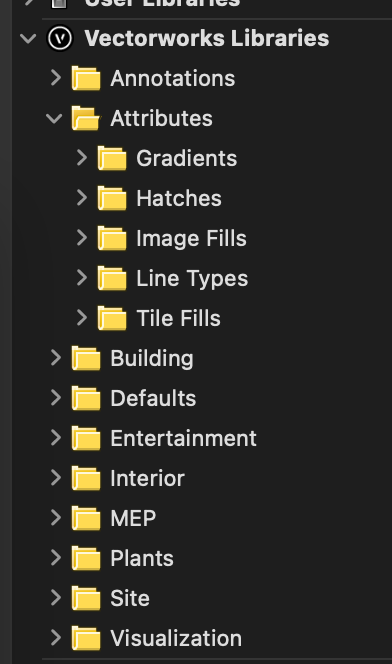
And yes, there's still a 'Default' folder, but that essentially just means default symbols and resources for specific tools.
If you're on the current version, let us know what you think, or if there's further reorganization that would improve it.
-
 4
4
-
-
@stu.dio - Title Blocks were entirely revamped in 2018. What version are you using?
You can start with this tutorial and let us know any questions that remain afterwards: https://www.andybroomell.com/vectorworks-title-block-tutorial
-
 2
2
-
-
I can't think of a way to get a TBB object to do this.
What I'd probably resort to is removing this field and geometry from the TBB entirely, and instead, make it all a SYMBOL. You'd have 4 different symbol definitions, one for each status, each containing the text, the three cells, and appropriate color fills. Make sure the insertion points match between all four symbol definitions (and I'd probably put the insertion point in a corner so I could snap the Symbol to the TBB easily for perfect alignment).
Then when switching Statuses, just use the Replace Symbol command in the OIP to swap symbols.
The disadvantage with this approach is that your Status is no longer connected to the TBB so if you're pulling this data anywhere else (worksheets) or trying to use the Title Block Manager, you're to of luck.
-
2 minutes ago, E|FA said:
For Sheet Layers it is at the far left, but for Design Layers and Classes, it is to the right of the visibility columns.
Sheet Layers have no visibility column. Therefore, one could also view the current arrangement as being consistent: the checkmark is always the thing right before the Layer Name/Number.
That being said, I think the GUI would be improved slightly by having a vertical line to the right of the checkmark column. Right now (especially when you have classes displayed hierarchically), there's just an undefined mass of white space and it's hard to know where exactly the checkmark is supposed to go.
Also, in case this helps: Remember you can simply Double Click anywhere on the row of a Class/Layer to make it active. You don't necessarily have to find the checkmark column.
-
 3
3
-
-
@Nikolay Zhelyazkov - I didn't see your last post at the time, but I did notice the added functionality and I use it all the time. Thank you!! 🙌
-
 2
2
-
-
I wonder if it's because of the custom geometry and imported meshes that tend to be in many of my models. It probably works better with stock Walls, Window, Doors, etc.
-
I loved the idea of being able to edit Sections & Elevations "In-Place" when the feature was added to Viewports a number of years ago. But it rarely turns out to be a reliable function for me, as it shows incorrect or wonky geometry about half the time, and outright crashes about 25% of the time.
Curious if others have similar experiences...
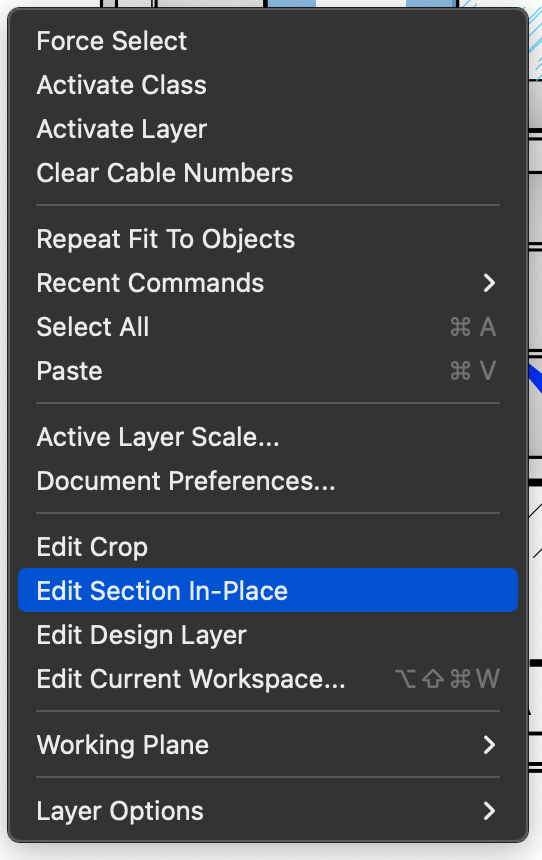
-
I've uploaded a recording of this class session for anyone who wasn't able to make it:




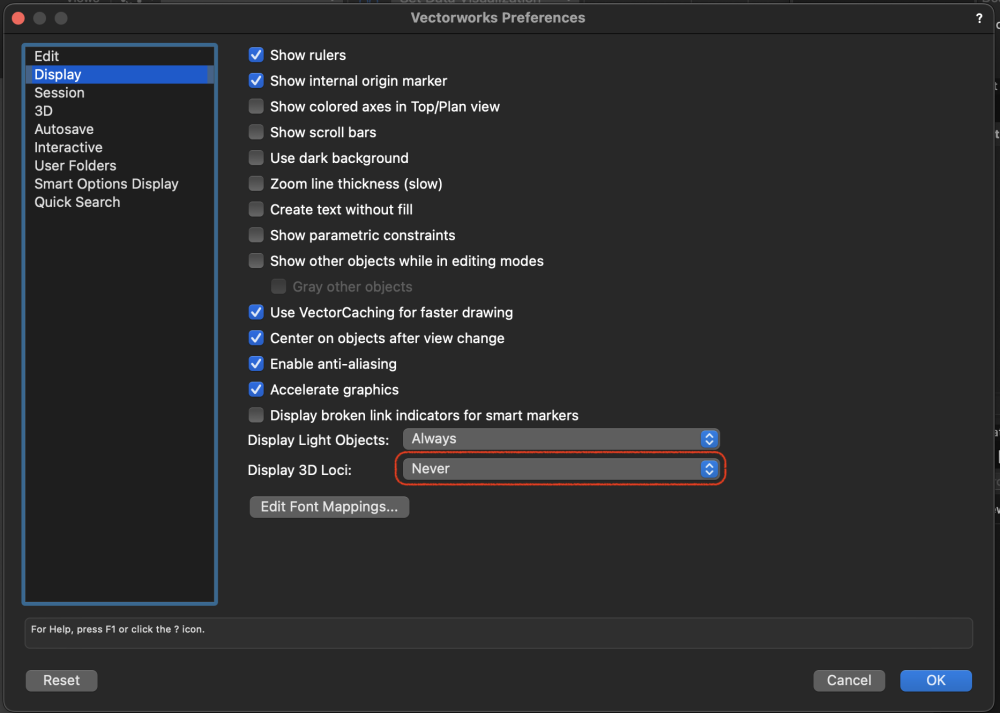
Update Smart Option Display to be more process inclusive.
in Wishlist - Feature and Content Requests
Posted · Edited by Andy Broomell
@hollister design Studio – There's two different things being talked about. One is the "animation" which causes a very slight delay whenever SOD is activated. Many of us would like that removed so that the quadrants appear instantaneously.
The other is the setting that makes SOD appear automatically after 10 seconds of mouse idle. This setting is on by default, but I can't imagine a scenario where any user is just sitting there, and then after a while the four icons appear and the user is like "oh yes this is what I wanted, thank you."
I've actually seen numerous people complain about the four icons constantly appearing, and when I show them the SOD Settings where they can uncheck "Show after mouse idles" it makes them very happy. I wish this were unchecked by default. It's just a silly feature to even exist, IMO.