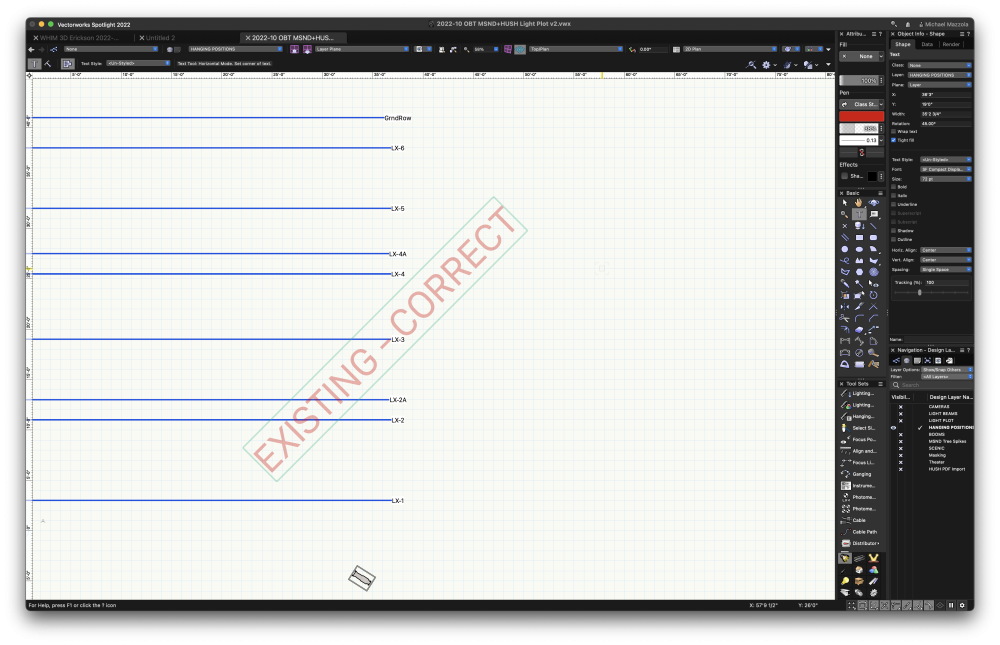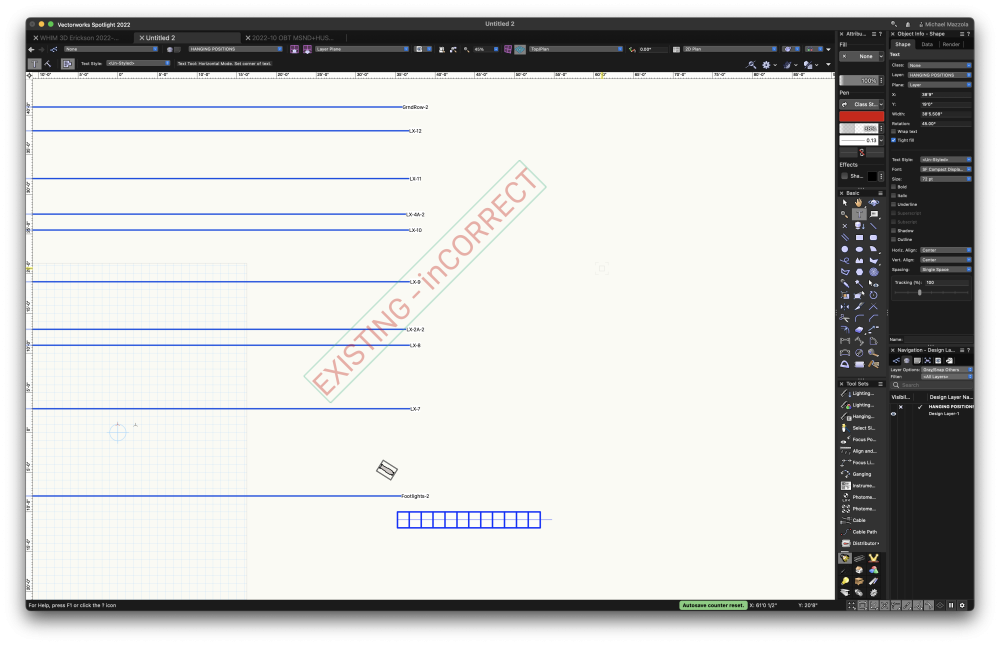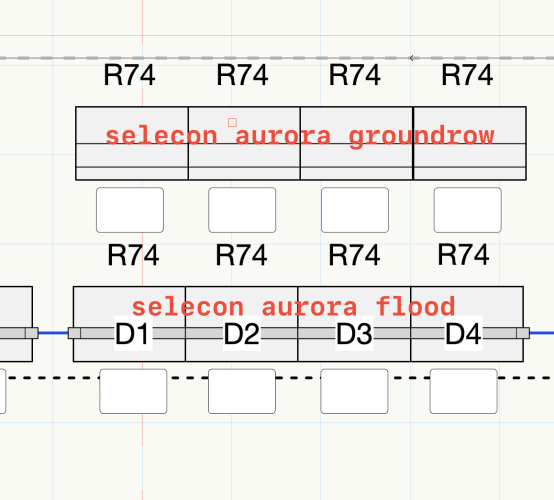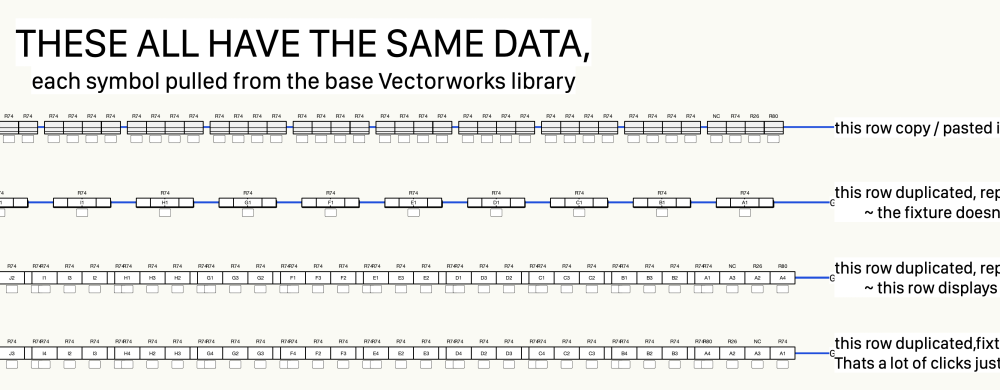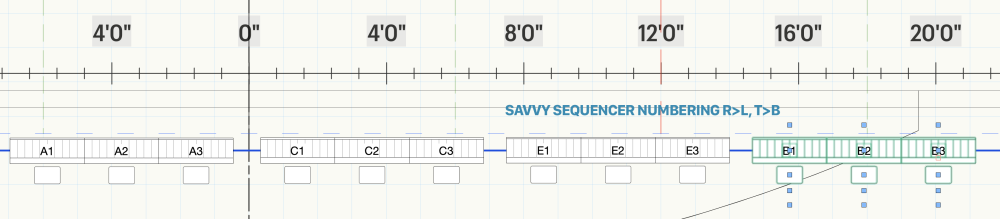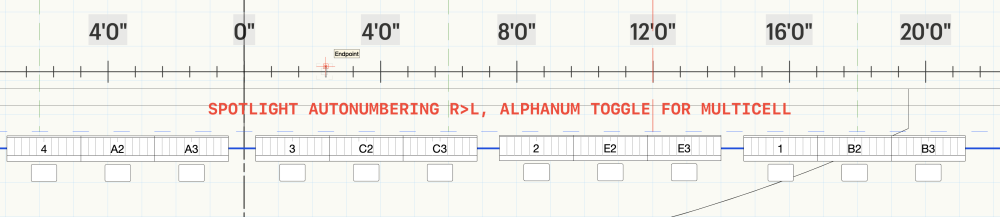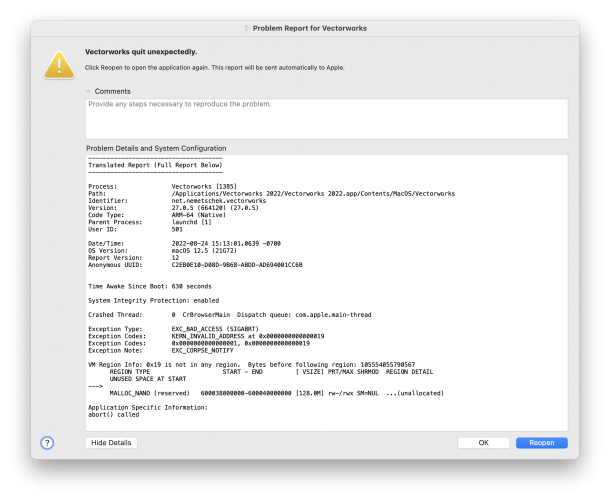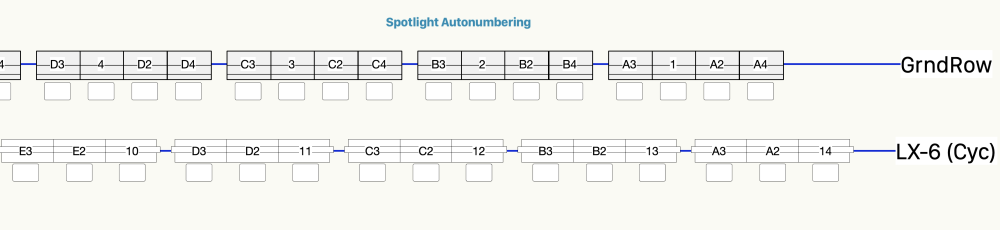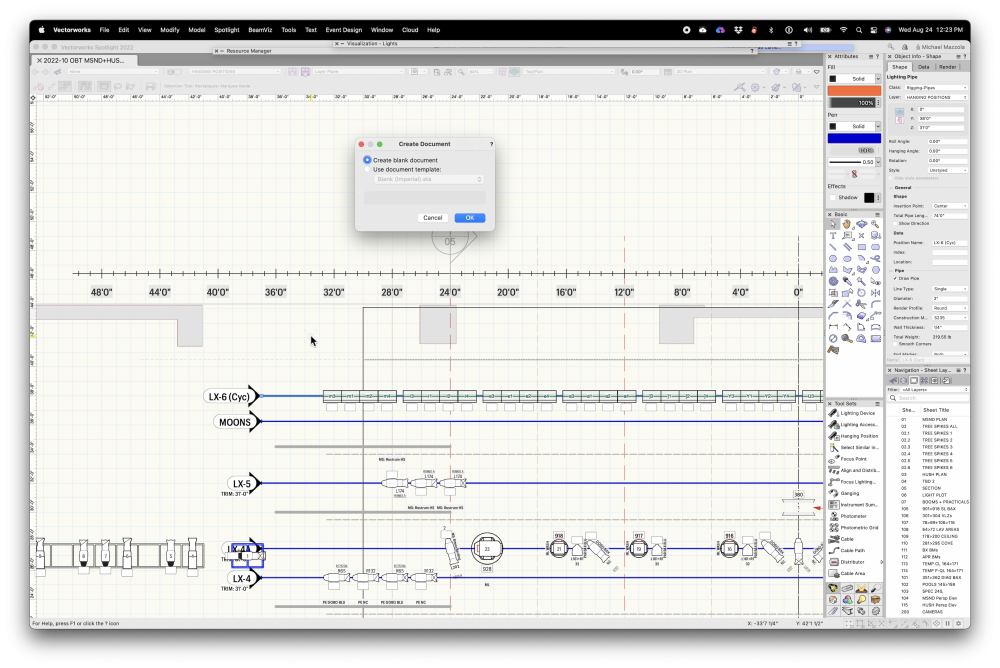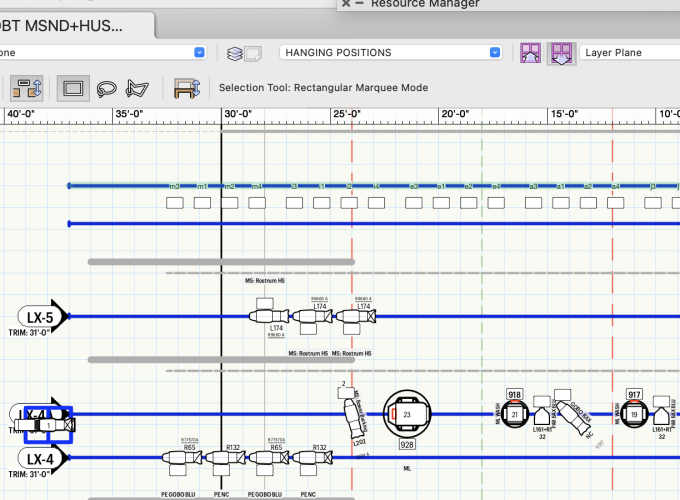mjm
Member-
Posts
1,281 -
Joined
-
Last visited
Content Type
Profiles
Forums
Events
Articles
Marionette
Store
Everything posted by mjm
-
Try clicking the Simple 2D & Simple 3D options in the PIO, pretty far down the way, I remember correctly. Also, lol, I attempted to make a pleat of 0", no joy. Then I tried 0.0001. VWX 2023 has frozen. No skinny rainbow ball, nothing. Not even showing as "not responding" in th e Force Quit pane.
-
-
@designedAFI'm guessing you've restarted your machine at least once? Seems to be the universal panacea… On my first render pass on a recent 2022 file, the same modified Redshift Style was employed as in 2022. Render took slightly longer, used about the same overall amt of memory as before, tho this time instead of the task being split between Cineware and Vectorworks, it appears, as mentioned by @Dave Donley (I seem to recall) that it all takes place under the Vectorworks 2023 app. fifty Clay PAky Mini-Bs, eight VL 2600s and four Solaspot 2000 out of sight behind the prosc. I will say the redshift render in it's preview modality is faster & with better results than the Spotlight Styles in 2022 or 2023. I =basiclly haven't needed to turn on denoising in redshift in either 20922 or yet in 2023.
-
downloading as I type...
-
@jeff prince I actually love this idea.
-
@klinzeyYes, I'd already forgotten that. The prompt is much appreciated. Rendering a different project atm, but can't wait to dive in.
-
Saving to PDF to page size larger than printer size
mjm replied to Margaret J's question in Troubleshooting
@Pat StanfordThank you as ever for your input Pat. I don't however understand what you are driving at with "If you are trying to Publish multiple sheets all from design layers…" Each design layer uses the same page layout and size.There are three same-dimension SLs; two Portrait, one Landscape. The Portrait sheets get published to pdf as a landscape sheet, ie; the portrait-based layout appears vertically in a Landscape sheet. This does not happen in a new file where the SL layout appears to be respected. Wonder why that is… And, when I choose to create a new blank document (say in order to rebuild the file in a clean document) import my layers with layer objects, why do the Position Names change to what appears to be some default numbering system 1, 2, 3, 4 etc? I find this is reproducible across the first two existing files I try this import with, see screenshots attached. Created a new file, did the DL & SL + objects import, went through and renamed all positions & in happy (?) news, the new file does appear to publish sheets correctly, so I'm loosely guessing the originating file is corrupt in some way. -
Hi @MrTemplate—I guess the Autonumbering part, which is first, goes by too quickly. My apologies. The very first action which occurs is the cursor sliding frame R to the Spotlight Auto Numbering tool, the cursor clicks & if you watch closely, you will see the deeply incorrect numbering executed by that tool. That is followed by the menu choice of Savvy sequencer, etc.
-
Why does SL Auto Numbering seem so uh iffy? AutoNumbering seems to fail regularly with multicell fixture numbering. I have attached a video demonstrating both the SL AutoNumber fail as well as the current workaround— Savvy Sequencer, developed by @JBenghiat. Screen Recording 2022-08-31 at 6.54.40 AM.mov
-
@mhersland Pretty much think Nemetschek wants you to do this type of work in Vision…
- 10 replies
-
- moving light
- rendering
-
(and 2 more)
Tagged with:
-
Saving to PDF to page size larger than printer size
mjm replied to Margaret J's question in Troubleshooting
@Pat Stanford @JuanP Pat- thanks for the info above, which works perfectly for exporting a sheet. Unfortunately, publishing the same sheet/s results in Pages not respecting the P/L layout, ie; all pages published seem to be oriented only Landscape, no matter what the Sheet sized and layout is. I note there's no switch in the Publish pane to set the exact parameter you show, by the individual sheet, some may be Landscape, others may be Portrait. Having to go through and export each one individually is a carbuncle. To my recollection, this began after I got the MBP M1 and found no way to install or even locate DesignJet PPDs to set up a fake printer. I'd be thrilled if the issue here is that I am simply missing a tiny toggle somewhere. **couple more notes: A new file does not exhibit this behavior, it produces correctly both in publish mode and export mode, no matter how the design layer is set up. In that new file, the Export Range holds it's toggle on "Export the whole printable area as one page", and even when I change that toggle to"All Pages" in the Export PDF Settings pane, when I publish to PDF, all pages export correctly according to their SL layout dims. whereas in my working file, that value is not held. Super irritating. -
Same Question here. Been hand building strips for a while now with IES files but having to duplicate multiple sources to make something resembling RL output.
-
@JBenghiatStellar. Thanks man.
-
@JBenghiatSuper. Thanks ever so. Assuming I can do that to the symbol in current use
-
@JBenghiat, @klinzey I added the MR-16 Altman Z-Strips to my plot today. Numbering issues there as well. Is it possible for me to somehow re-build the multicell fixtures myself so they number correctly?
-
Thanks for asking @klinzey. I went through the Organization window of the new blank document. Import relevant Layers and their objects. For all prior tests to drill down to the Lighting Pipe issue it was Copy Paste In-Place to new document. HtH
-
@JBenghiatfunny you mention that… I have attached a vwx demonstrating a couple of the numbering issues Another couple problems.vwx
-
@klinzey: I made a copy of the file, renamed it CrashMonster.vwx, dewleted all but the Hang Position layer, saved. Open new blank file. import layer + objects from CrashMonster. BOOM! For your enjoyment. Very curious as to what's happening… So my guess is I need to replace all suspect HPs. M2 CrashMonstershipped.vwx M2 CrashMonstershipped.xml
-
So here's where I'm at at this juncture: I think the file has become corrupt & so… restart, etc, open blank VWX file from suspect file, import 2 layers + their objects: the fixture layer and the hang position layer Watch as it imports everything click on drawing and BOOM! Crash monster
-
And then this is happening…you'll notice the fixture numbers appear to have disappeared. Same LL as the LX-6 fixtures. Checked the LL anyway & looks fine to me. so I hit command+/ to refresh the SL fixtures. The video shows the results. The Fixtures are numbered, however, for reasons indecipherable, they've become invisible. (edit: so, trying my new trick, I copied and pasted the hanging position and fixtures to a scratch file <nothing but those HPs from earlier in the thread>. BOOM! bye bye VWX SP5. Restart time. Screen Recording 2022-08-24 at 2.53.29 PM.mov
-
Also gonna throw a shoutout to the poor results from the Spotlight auto-numbering tool. I have attached two Screenshots, one shows the SL autonumbering of two multicell positions, the other show numbering through @JBenghiat's Savvy Sequencer. Couple things of note: Let's note how much actual paid work is getting done here the SL fixtures are all fresh from the VW RM. No editing by me. the Hanging Positions show in OIP as HPs. VWX sp5 autonumbering issue.vwx
-
Client says no. After updating to V5, same issue. restarted, etc, opened blank file, from original file copied pasted lighting pipes in-place, converted to hanging position en masse no prob, copied those, pasted in-place in original file, sent backwards, selected the lighting pipes, deleted those, and then renamed each of the hanging positions individually, because they all automagically incremented from the lowest available HP number. Fun😃. But at least I am back in business.
-
ok have just installed SP 5, re-started the MBP, opened the file: An anomaly right away: The file opens to the same place it has been after every crash. this time it opens with the fixtures on the affected lighting position hidden, their label legends still visible tho. Screenshots: first is V4, second is V5 (edit: it is happening in V5 as well.)
-
I'll have to check with client. Currently installing SP v5, with fingers x'ed