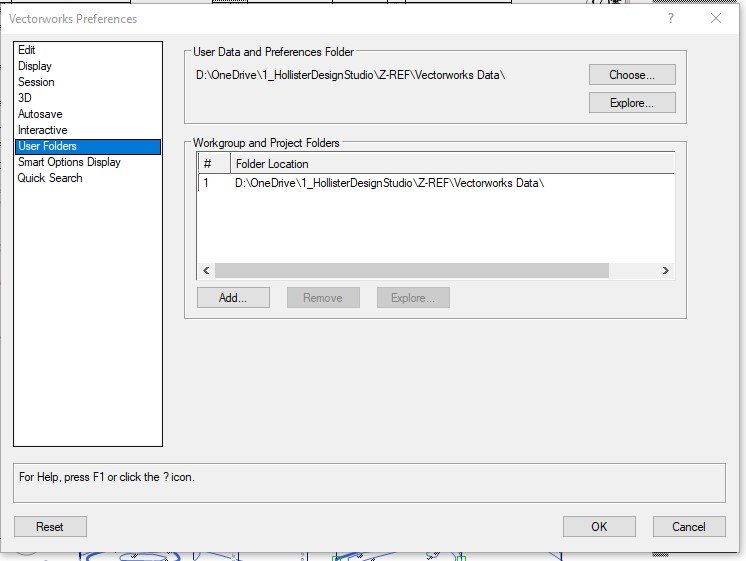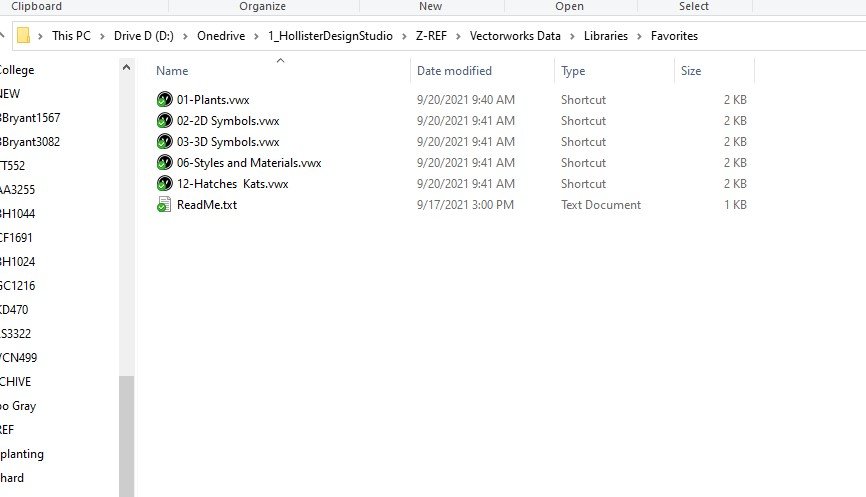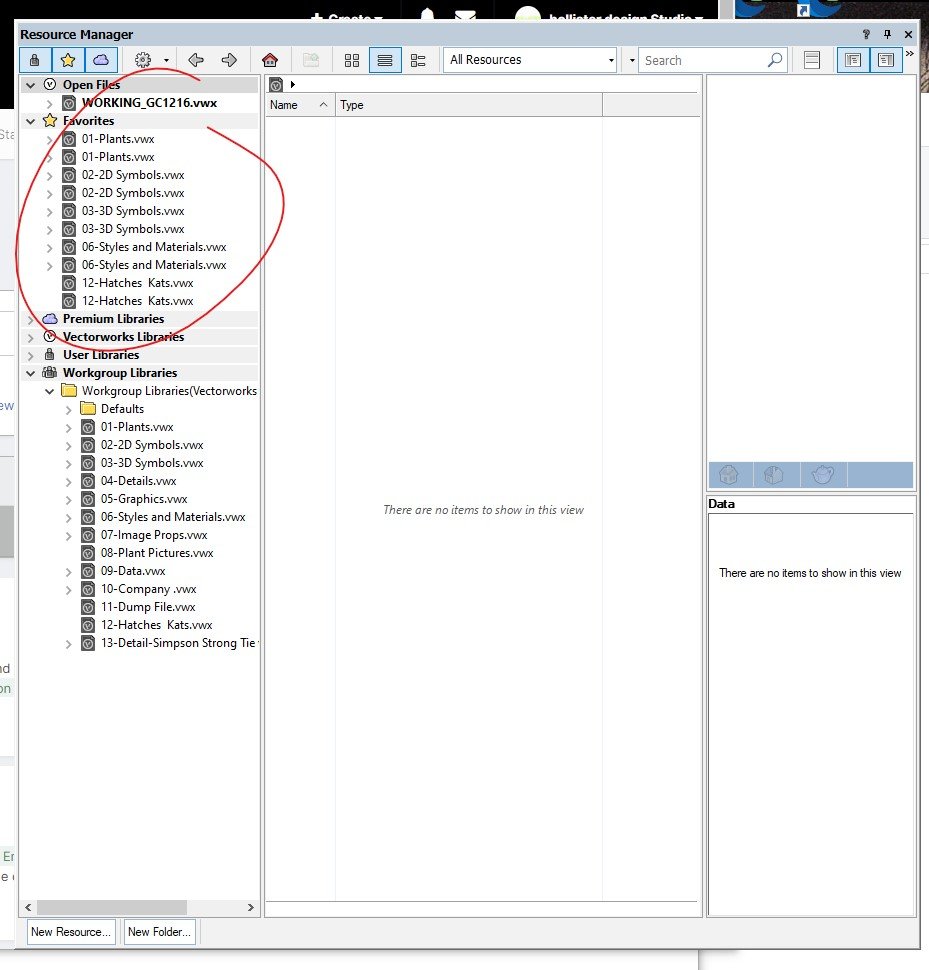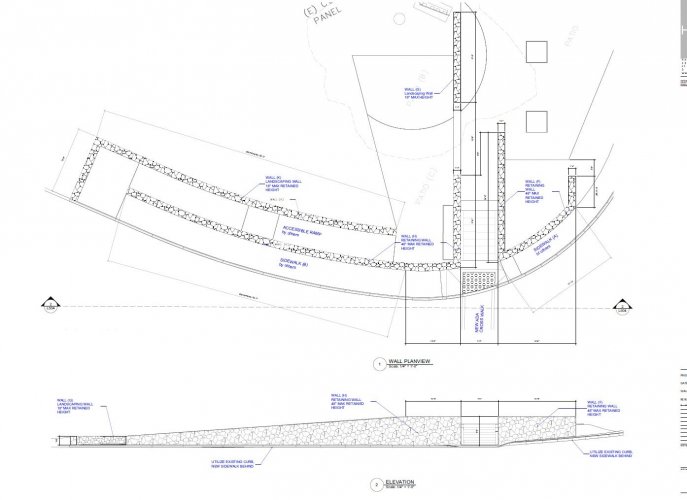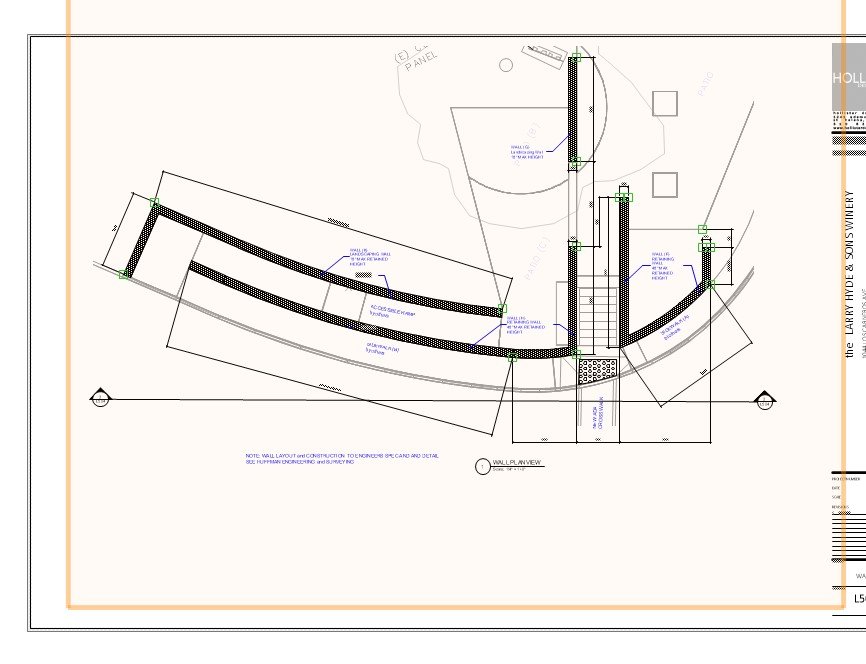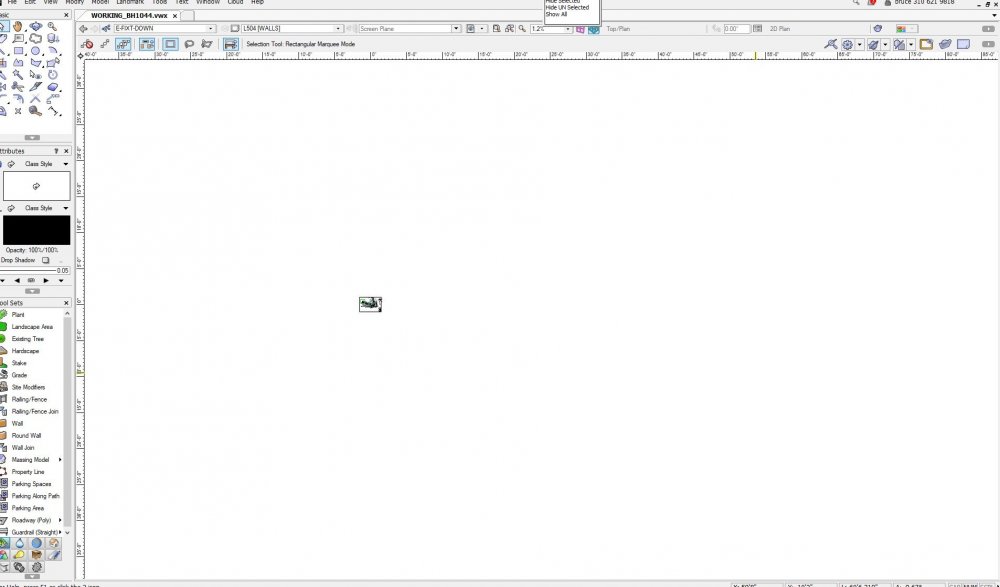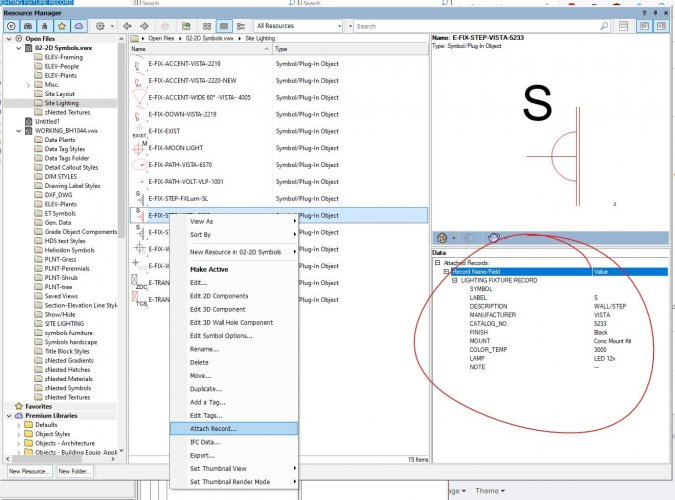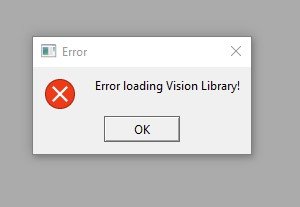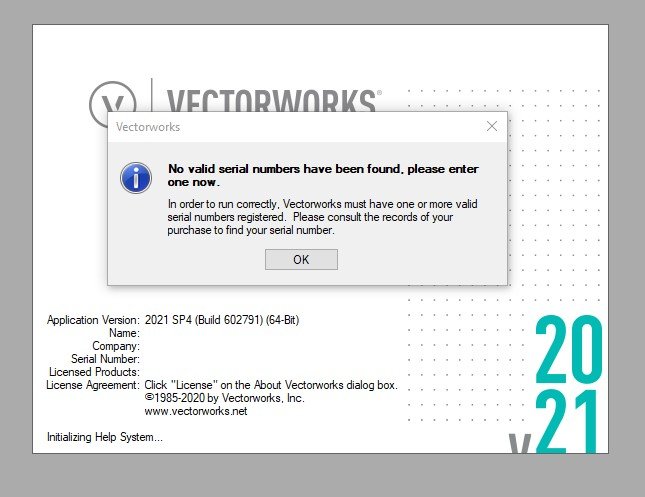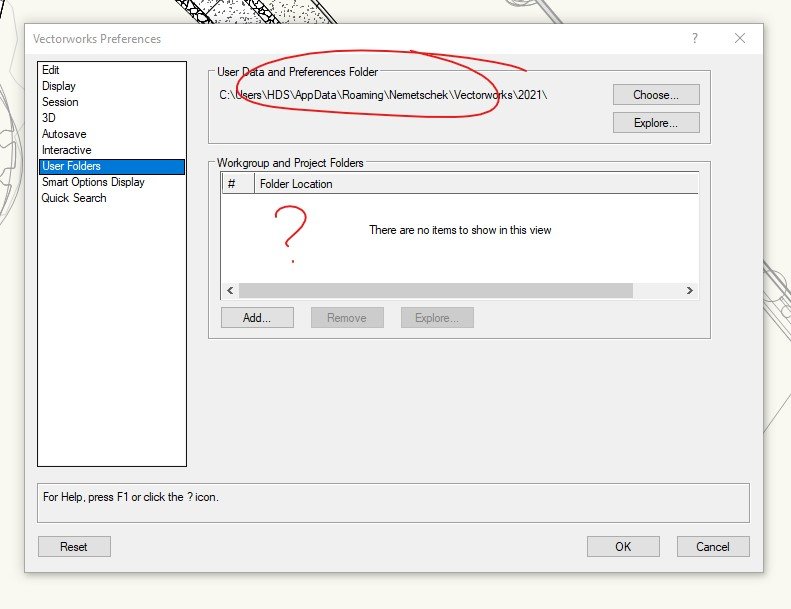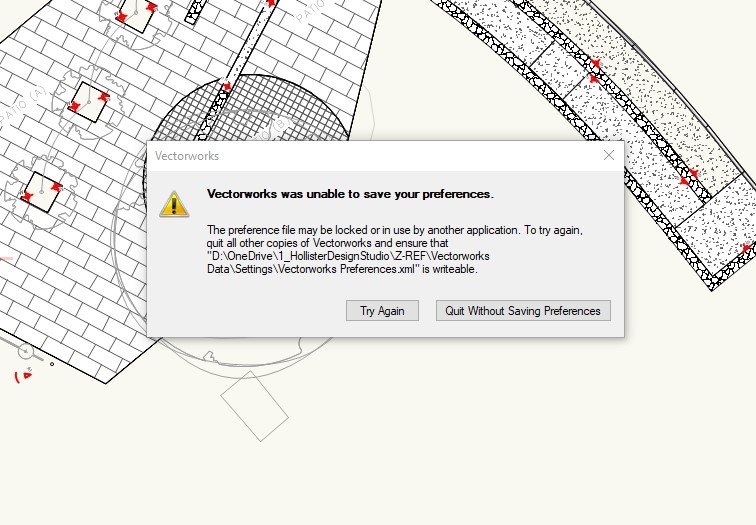-
Posts
884 -
Joined
-
Last visited
Content Type
Profiles
Forums
Events
Articles
Marionette
Store
Everything posted by hollister design Studio
-
@Andy Broomell That seemed like it would clear it up! ...but oddly they both go to the same folder. Also it opens the folder with the file (NOT the folder with the shortcut) - maybe there is a duplicate shortcut some where. When I right click on a single instance and select 'remove from favorites' both copies are removed. And when I right click on my workgroup file and select 'add selected file to favorites' two copies show up again.
-

My 'Favorites' are doubled in the resource manager...
hollister design Studio posted a question in Troubleshooting
In my continued saga of trying to rebuild my work space (after VW2021 removed/deleted/reset to default everything when I installed the new VW2022) it seems that the resource manager is creating doubles of my favorites.... Screen grab: Honestly not the worst problem this caused... But does anyone have any ideas as to why? And /or how to fix this? -

Error Loading Vision Library
hollister design Studio commented on jblock's article in Troubleshooting
@jblock This worked for me, thank you. When I installed VW 2022 it completely messed up my 2021 - reset everything to default, removed all my workspaces and favorite files, and I started getting this error. At least this was a simple fix! -
This happens fairly often. I have more than 1 viewport on a sheet layer - I enter 'edit viewport annotation' to edit - when I exit out of the edit mode one or more viewports are no longer there. this is not good. Current example: Here is a sheet I'm getting ready for a revision release - I just need to add one more callout: Now I go into Viewport 1 to edit the annotations - when I come out - Viewport 2 the elevation is gone: In this case viewport 2 was connected to the elevation marker in Viewport 1. So I reenter annotation space and select the elevation marker. Then in the OIP I used "navigate to viewport" to see where the heck it's gone off to. Here is the result: The view is zoomed out very far. Yet when I 'select all' there are still only two object - viewport 1 and the title block border. Where did Viewport 2 go? Now the weird part... I generally keep my viewports on the NONE class. in this case BOTH viewports 1 and 2 are on the none class. The None class is visible and I can see viewport 1. Just to make sure I turn the None class off and back on... Now both viewports are visible again. What is going on? Hardware: I have an AMD RADEON PRO WX3200 card (which is the current version of the Radeon Pro WX 3100 which is on the "QUALITY-TESTED HARDWARE' approved for VW2020 list). Most current driver 21.Q1.1/OpenGL 4.6/4GB vram
-

VW2022 changed my VW2021 settings...
hollister design Studio replied to hollister design Studio's topic in General Discussion
Andy - I closed 2022 and left it alone until I had some time. I was wondering if I could point it to 2021 or use the migration manager? I know there are quite a few changes in 2022 (Plant Objects have extra features - root ball and drip zone - for one) and I wonder if they are backward compatible? I looked around the 2022 page and didn't see anything about this - but I also didn't see anything saying Installing 2022 was going to reset all my 2021 setting to default. I don't want to frag my working setup any more than I already have... That was from 2021 when I was trying to get back to work. That is not the location of my 2021 data - I had it pointed to a different drive where it was backed up and shared between computers. I did reset the location and most everything is working now. I reset my "open with" settings so when I click on a .vwx file it opens with 2021 -

VW2022 changed my VW2021 settings...
hollister design Studio replied to hollister design Studio's topic in General Discussion
thanks. I just don't see why installing the new version has to reset the old version. How can that possible be by design? I up date Adobe products all the time and this never happens. Auto CAD was a mess to update, but that was expected! -

VW2022 changed my VW2021 settings...
hollister design Studio replied to hollister design Studio's topic in General Discussion
The more I look, the more went wrong... ALL my settings are back at default. All my select similar presets are gone. All my favorites have been disassociated - the files are still there so I can re do them at least. All my double click does this action setting have to be redone. Small things maybe, but I keep using my normal workflow and realizing that it didn't work and then have to figure out what the VW 2022 install changed on my VW 2021 Not cool Vectorworks. -

Plant List Graphics - Discuss best practices
hollister design Studio replied to Jeff Prince's topic in Site Design
I use circles for all plants (and the same tree symbol for every tree) so I don't have this issue. But I do have it with Light Fixtures. My Lighting schedule has a symbol row and the odd scales VW shows them in order to fit them inside a cell make them less than useful. I might think about copying your example. -
So I'm not asking for a symbol that's already in a drawing and using the OIP. I'm duplicating light fixture symbols and want to rename and re-define the attached records in my library so that the new symbols have all the data when inserted. They doesn't appear to be a right click option in the RM: I've been doing this: right click/attached record/uncheck the record/click OK/ close right click/attached record/check the record/click Edit Values/click OK/ close Now the new symbol can be inserted with data. This can't be the correct work flow...
-

VW2022 changed my VW2021 settings...
hollister design Studio replied to hollister design Studio's topic in General Discussion
-
So I'm an idiot... I thought I could download and look round VW 2022 with out it changing anything on my current setup. What can I say, I like new toys... It (of course) changed my file associations (without asking) - no a big deal - I just reset .vwx to VW2021 But it also seems to have reset my preferences. So far it's changed my user data and prefenaces folder location and deleted my workgroup and project folder locations: It's also locked out my ability to change any preferences so I can't reconnect to my workgroup or to my data folder. Also can I connect 2022 to the same preferences folder? Will that allow me to use the same plant symbols (i realize there are changes to plant symbols in 2022) and workspaces (probably changes here too)? I've turn off 2022 and am trying to get back to work with 2021 for the rest of the day. What did I do wrong?
-
I've brought this up before ( How to use 'Data Tags' to label plant objects without adjacent plant objects hijacking the tool? ) This really does need to be addressed. It happens almost always with grouped plant symbols. With any plant that is not a 'single plant' (so for plants at poly vertices, plants along poly edges, plants in rectangular array, or plants in triangular array) the data tag tool selects from the 'object selection box' (for lack of the proper term) and these often overlap. Which means that you cant easily select the plant object you want as the data tag tool doesn't allow for a select coincident objects mode. Granted, the tool works a bit better if you are using 'toward data tag mode' vs toward object mode' But the user should be able to specify which object is correct. In my other post it was brought up that this is also a problem for architects selecting objects that are coincident or even just close. Screen Capture showing issue: Data tag misbehaving.mp4
-

Is Vectorworks able to do professional grading?
hollister design Studio replied to Anders Blomberg's topic in Site Design
I think I've been here for about a year. I'm still continually frustrated about how opaque VW can be. It's so obviously coded be people who are not designers... ...but when I step back and look at the projects I've got on the boards, I have to admit, I've learned a lot more than I think I have. Even though I'm still holding my head in my hands wondering 'what the hell' (pretty much every day!), I've actually successfully created a quite a few very complex projects. There are really good folks on this forum that will go above and beyond to help. Hang in there! -

Is Vectorworks able to do professional grading?
hollister design Studio replied to Anders Blomberg's topic in Site Design
Make sure you have 'Interpolate surface' (under 'draw 3D') UN-checked. It's checked by default and result in geometry that looks like your screen grab... -

board formed concrete renderworks texture?
hollister design Studio replied to hollister design Studio's topic in Rendering
That's one of the nice things about Arroway, they have actual diffuse, bump, and specularity maps for every texture. My go to bump map trick is the Photoshop High Pass filter set to around 2.5 pixel radius - really produces nice bump maps! Back when I was creating photorealist material in MAYA I spent hours creating all my maps - now that I've moved over to landscape design that's one of the things I truly don't miss! -

board formed concrete renderworks texture?
hollister design Studio replied to hollister design Studio's topic in Rendering
@jeff prince that was actually helpful. The 'shuttering' 044 uses the same arroway textures that I have in my arroway texture pack and that I used in my custom board form textures. So I was able to see the levels for bump strength and confirm that the specularity map does go into the reflectivity box. As usual, thanks Jeff! -

board formed concrete renderworks texture?
hollister design Studio replied to hollister design Studio's topic in Rendering
Here is a ref for the level of surface I'm looking for: I'll probably end up just using this image to harvest a texture - but creating seamless d, b and spec from raw photos is a bit of a time burner! -
I've been looking through the stock Arroway concrete textures in the Resource Manager and haven't seen any board formed renderworks textures. I found some grooved, and 'Fairfaced" (not a term I'm familiar with). Perhaps boardformed is not the term use outside of the US? I have made my own with Arroway concrete 038 and 044 (from texture pack one) - but was wondering if VW (or anyone here) had a good board formed concrete resources. Also, I'm fairly new at vectorwork, having moved here from MAYA. I'm plugging arroway "B" into bump, "D" = color --- do you plug the "s" textures into the reflective?
-

Activate Layer and Class - Short Cut
hollister design Studio replied to Taproot's topic in General Discussion
So simple. Thanks! -

Activate Layer and Class - Short Cut
hollister design Studio replied to Taproot's topic in General Discussion
@Taproot This seemed really useful and I immediately downloaded it! ...a while ago. ...I'm just getting around to loading it. And (as expected) the help pages are not helpful at all. Of course clicking on the customizing workspaces link says absolutely nothing about .vsm files and how to add them to your workspace.... If you have a moment, could you give me a condensed "this is how you make this work" list of actions? Thanks!