
Dendecko
-
Posts
130 -
Joined
-
Last visited
Content Type
Profiles
Forums
Events
Articles
Marionette
Store
Posts posted by Dendecko
-
-
Been having an issue with data tags shrinking super small when printed unless the "reset all plug-in objects" on the print screen is unchecked. Do you know what would trigger that? Is there a way to stop them from shrinking?
Info the tags are incorporated into a symbol. That was the only element that I thought could be triggering them but otherwise no idea.
-
@Conrad Preen Cool cool, just trying to make sure I wasn't missing anything simple in order to make it automate the second rack the way I wanted it to.
Thanks.
-
@Nikolay Zhelyazkov I did try this but ran into a bug as shown where either on the 3d rack it showed as one big unit or as three units stacked on top of each other. Which unfortunately was not quite what I wanted.
-
I am trying to create a custom light with 2 seperate moving tilt sections. Does anyone know how to build them so that both portions of the light will rotate on independent axis? I have 2 3d loci but they appear to be rotation based on just one of the loci so I'm trying to figure out how to remedy that but not sure atm. Any tips are appreciated.
-
This is what I have been able to achieve, you can see 2 linked racks. the one I can make a rack frame with 3 parts which allows a single name to show but appears as though there is a single module on the second rack. If I try to give them their own, I only get to see half rack as an option which limits it to 2. Does that make sense?
-
I'm trying to place 3 devices on a single RU of a rack. I can do 2 but for some reason I can't get any more than that. Can anyone guide me how to do this?
-
@Jesse CogswellThanks, I'll see what I can do with it.
-
@Jesse CogswellI had thought about that, and thought it would solve the visual issue it would then present itself as different instrument types on my documentation in lightwright which I think could be confusing and difficult to do counts. Thank you for the idea though.
-
I'm attempting to yoke up instruments in 3d without messing up the top/plan view of my instruments. I've attached images of the current appearance of the plot. Part of my issue is I want the lights to rest next to the pipe not on top of it. The 3d locus is currently right in the center of the light and I can't seem to figure out what to do otherwise.
My Goals
1 - to move the lights in plan view to the correct positions which are slightly offset in relation to the pipe.
2 - Maintain the 3d orientation and positioning in relation to the pipes in the 3d view.
3 - Not create separate drawings for my 3d and 2d build.
Any thoughts or ideas are muchly appreciated.
-
@Pat Stanford Fantastic. That worked. I didn't realize how much I used the keystroke until the last couple weeks where I've been working in the connectcad workspace for the first time. FYI I did not have to exit and reenter I was able to just delete the number pad 2 and add the keyboard 2 immediately and it worked. Thank you.
-
 1
1
-
-
@Pat Stanford ok so I figured a little bit out. This only occurs while I'm in the connect cad workspace, I tested different users and it still happened so I'm wondering if maybe it is an issue with connect cad workspace in 2021? not entirely sure cause I am pretty shallow when it comes down knowledge on all of this but I successfully checked on two devices, different users and the only through line is that it works fine in every other workspace except for connectcad.
-
@markddSo for inputting the numbers Data tags have been really quick, do you know if it is possible to auto number a set of data tags that have already been generated with different incrementing numbers without selecting each one independently?
-
I'll test that out. Thanks
-
Wondering if there is a way to select a collection of text fields and either auto number the text from left to right, radially, or any other way. Working on a collection of diagrams where I would like to do something similar. alternatively to auto generate them within certain parameters the way the duplicate array function works.
I'm aware of a couple ways to do this but wanted to know if there were simpler methods.
1st, I know I could use spotlight to auto number by clicking objects I've made using its auto numbering tool.
2nd, I know I could use the number stamp to place them sequentially.
3rd, I know I could create a symbol and make linked text records and then do a quick data input after the first one.
Just looking for any more elegant ways to possibly do this on the fly as I will have varying orientations in 2d space. I have an example of the basic numbering idea below that I would hope to do in a couple of clicks rather than manually typing each number or manually clicking on each numbered spot.

Please ask if anything doesn't make senes.
Thanks.
-
This is on a Mac.
-
On 7/7/2021 at 9:45 PM, E|FA said:
VW treats the keyboard keys as distinct from the number pad. I seem to remember that it matters which one you assign in the Workspace Editor.
I went into the workspace editor. Could only input with a command prompt, which should function as a workaround in the short term but I couldn't set a standard view, as far as I know, as an individual keystroke. I'll keep looking around but thanks again as that is at least something to start with.
-
I'll see if I can see anything there. Thanks
-
Current programs running are just Google Chrome and Vectorworks.
This is a mac with a secondary keyboard. It does work in other programs and it works in vwx just functions as the 2 from above the keyboard rather than the numberpad so it selects the line tool each time.
I don't know on the bad keyboard since everything else is working chipper but I'll try and test another one.
All else fails I will test safe mode reset.
Still open to ideas if anyone has any thoughts.
-
Hello,
I just recently acquired vwx 2021 and have been exploring connectcad and have found that on my number pad the #2 key does not give me a front view. I would like it to do this especially since the remaining numbers still give me other views (1,3,7,9 isometric, 4 and 6 give side views, 8 gives back view, 5 gives top view). Any ideas of how I could troubleshoot this so I don't keep flipping on the line tool and instead get my front view?
Thanks
-
Just to add in this realm, I downloaded 2021 brand new and had no migration for connectcad. The file ConnectCAD_Data never existed in my files to begin with. I need to make some custom signal and connector types but the things to know forum version of those files are blank now. Can anyone help me get started on this?
-
@Marissa Farrell I will look at options. I cannot directly share the file due to an NDA but I could show some independent pieces when I have a moment.
-
 2
2
-
-
Update, service pack seems to have helped in some respects however I did make a new sheet and put together sets of viewports on it. Shortly afterwords every action in vectorworks took about 3-5 second delay. Had to restart vectorworks, then worked fine for an hour or so. Need to do more testing but it appears the issue is still alive.
Edit - continued working, tasks that have also been oddly slow
adding surfaces if over 9000 polygons, under takes like 5 seconds tops, 9000+ took 5 minutes
selecting large numbers of objects
converting copy to polygons takes 1-5 minutes from mesh objects takes like 5 minutes.
-
I have not. Downloading now to test.
-
Vectorworks 2019 has been freezing for 1 to 5+ minutes at irregular intervals. The cause is pretty random. Today I have been tracking between 2 different files I working in.
- froze while undoing a rotate left
- froze while creating a viewport of a front view
- froze while making a section view (10 minutes ish)
- froze while converting a set of polygons to a group
- froze while rendering an open GL
- froze while trying to scroll an open GL
- froze when zooming in and out on annotations of viewports (during each scroll each other viewport rerendered.
Whenever it is really bad I restart vectorworks and it functions fine for an hour or so and then triggers again. My settings are set low quality for rendering and I have been working in wireframe except for when otherwise specified. One file I'm working in is very large and the other is fairly small however I am freezing in both documents roughly the same amount. Do people know what settings might cause this or if it is an issue with vectorworks 2019?
Needless to say I didn't have this issue with 2018 so I'm trying to figure out why this might be happening since it significantly increases amount of time necessary to accomplish tasks.


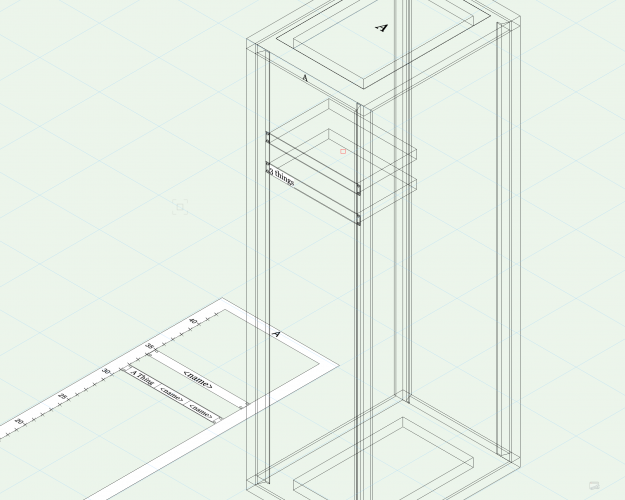
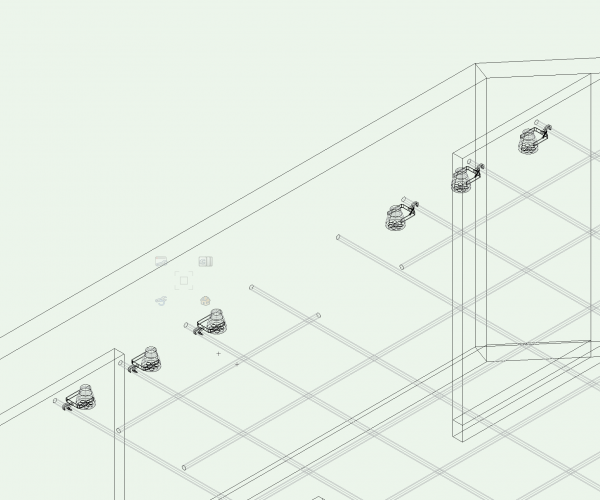


Data Tag Resetting
in Troubleshooting
Posted
@Nikolay Zhelyazkov
Thanks for the quick response. In this case I could just convert them to a group though I'll have to rethink how I'm using them as a way to number and track things. Thank you!