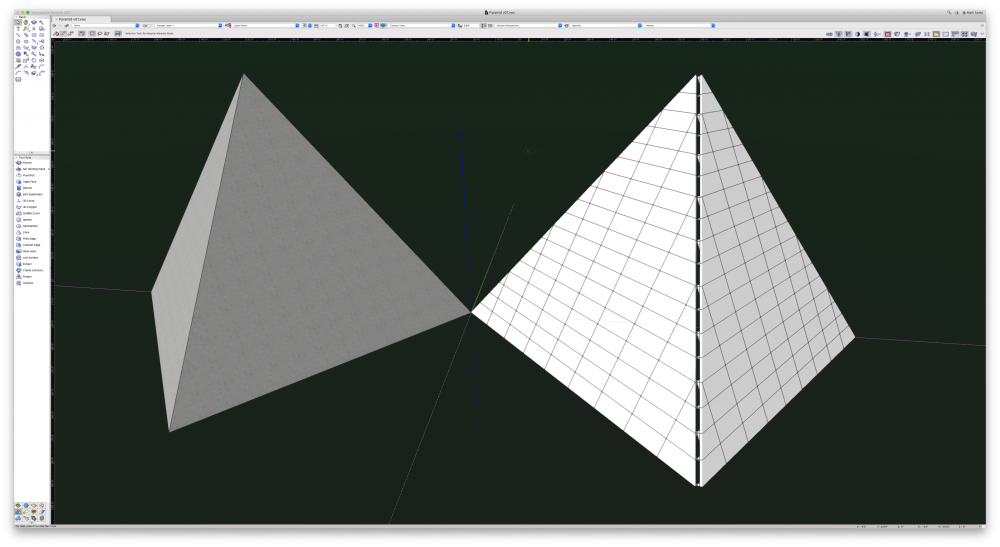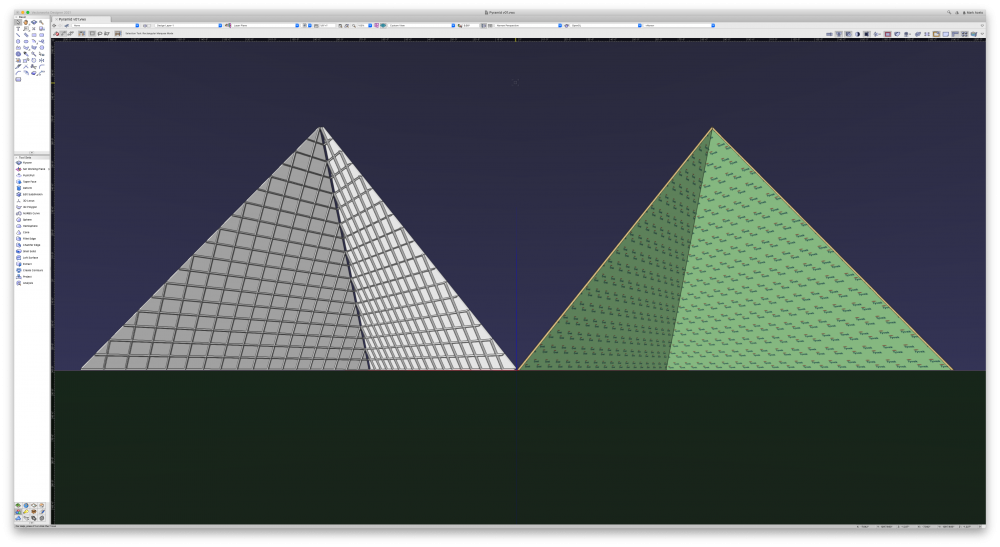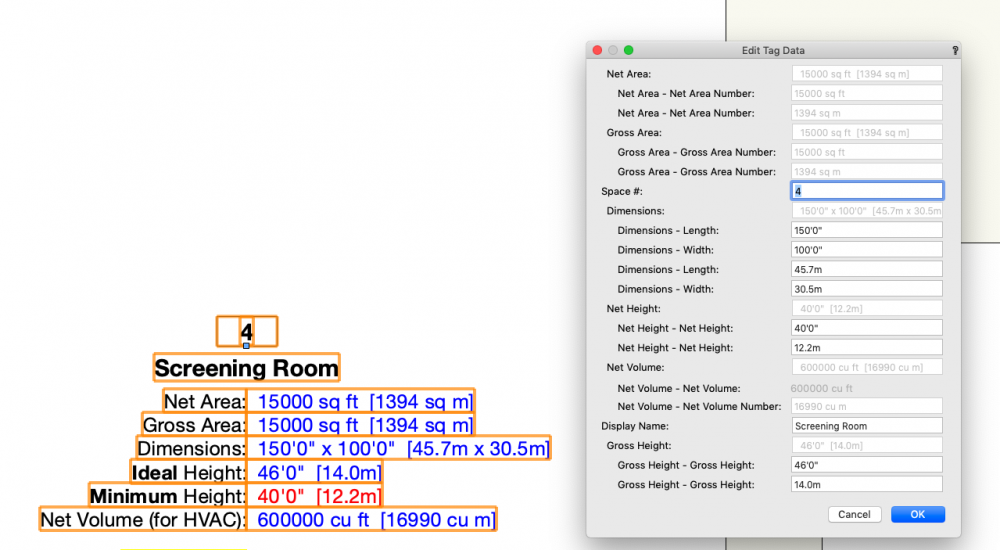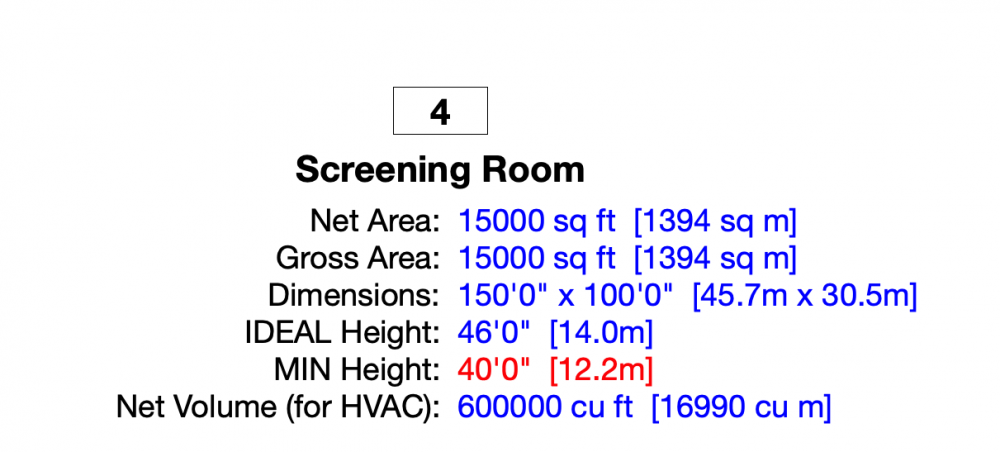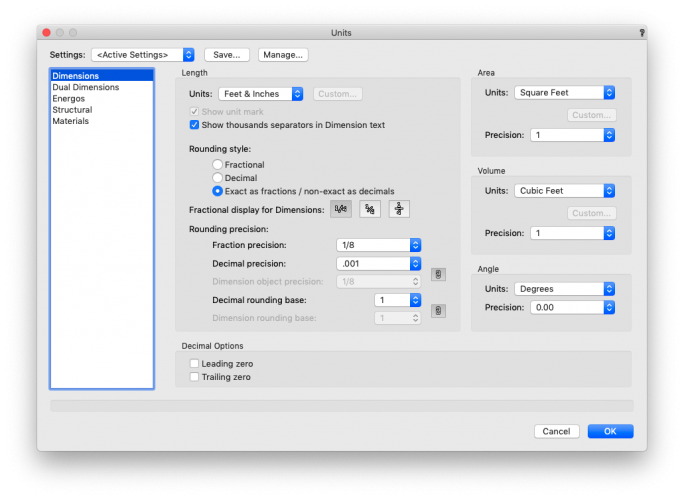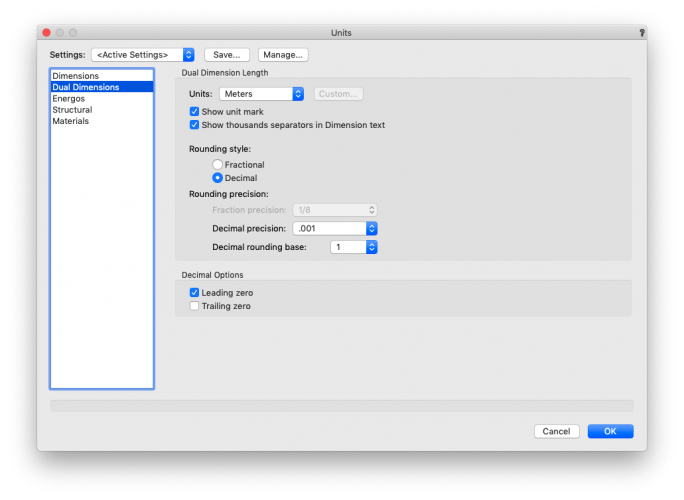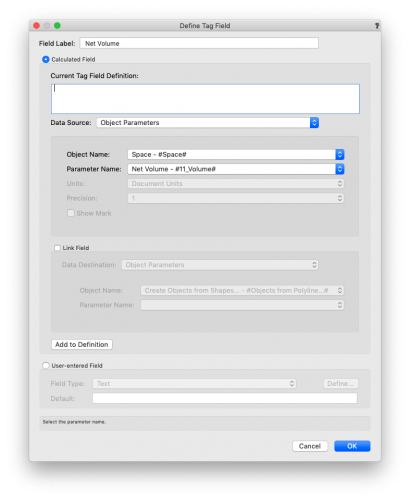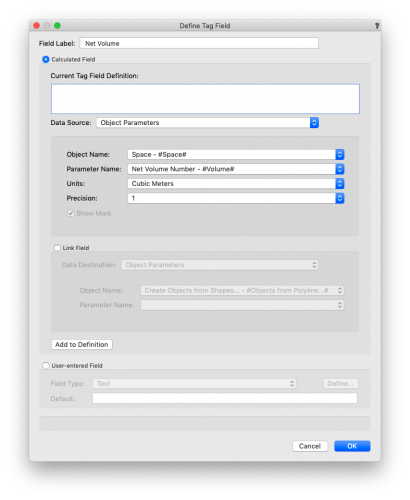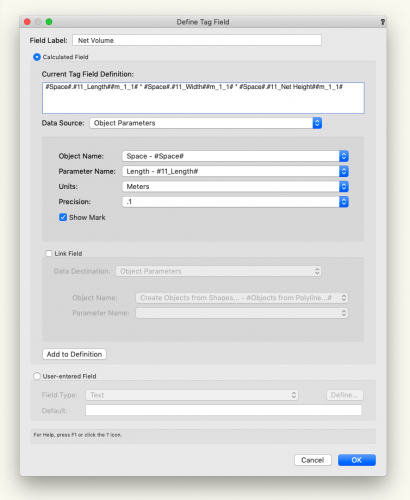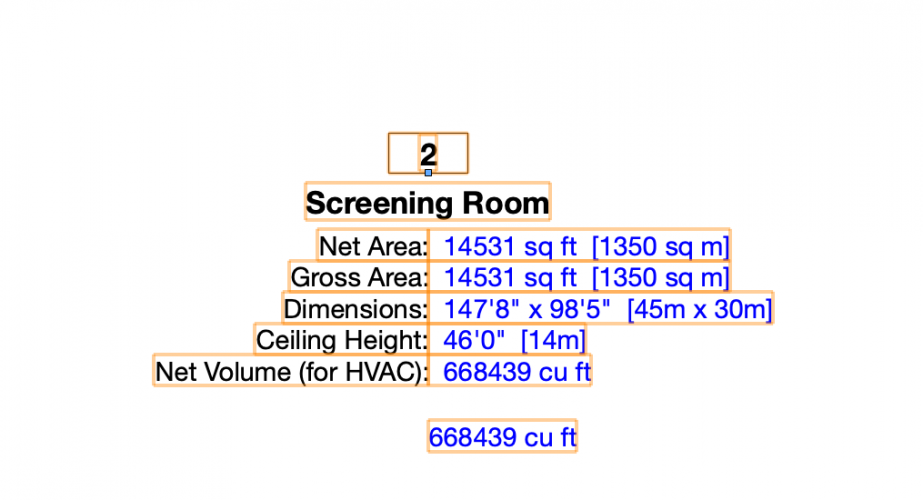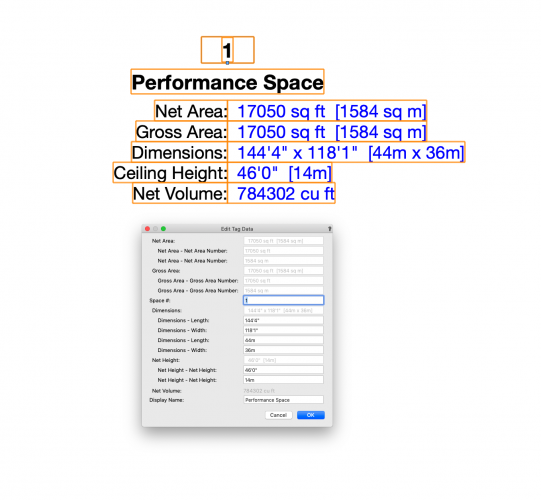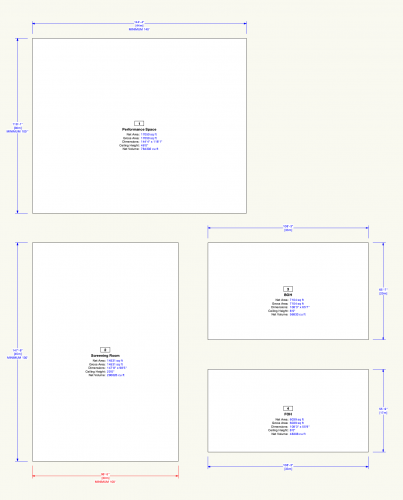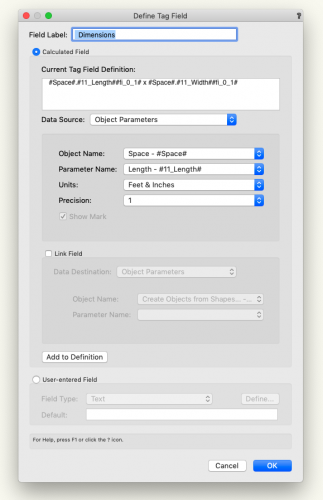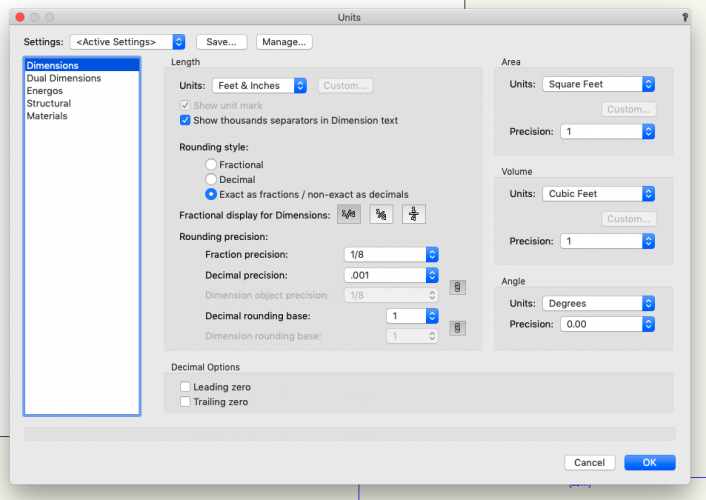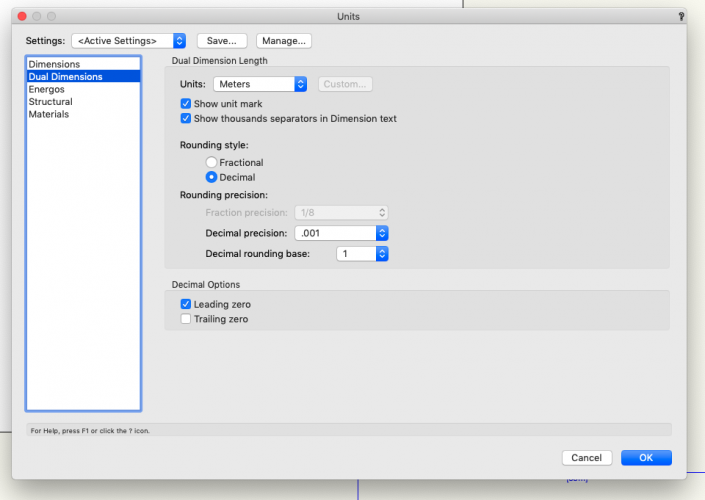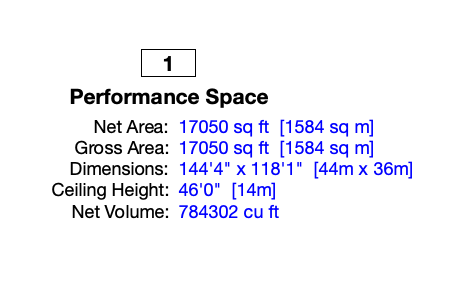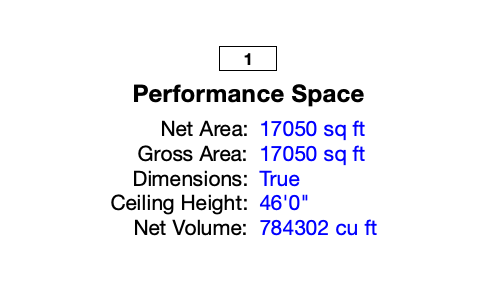-
Posts
3,814 -
Joined
Content Type
Profiles
Forums
Events
Articles
Marionette
Store
Everything posted by Mark Aceto
-
It seems that Schematic View will only show rigging objects. First of all, is that correct? Does Plot & Model view still exist somewhere? I can't find it in the workspace editor...
-
Trying to model a roof surface / array with the following parameters: Parametric editing 48x96x4 "tile" (sheet of some outdoor weather rated material) Outer finish component w/ "concrete" material Core / load bearing component w/ a material Insulation component w/ a material 48x96x4 "tile" attaches to metal framing 2x6 profile 48x48 frame (grid) Frame aligns / flush with all edges including plugs along the "gable" side of the structure Mitered hip with no gaps I'm too lazy to plate this up right now, so in the attached screenshot: The concrete / Tyvek textured pyramid is 2 joined roof faces The untextured pyramid is 2 surface arrays I'm tempted to do a schematic view of stage deck / plug objects, and fake the mitered hip, but I'm afraid (literally shaking in my boots) this may turn into my first Marionette project... Exterior view: Interior view:
-

Updating Referenced Files to New VW Versions
Mark Aceto replied to Mark Aceto's topic in General Discussion
@Pat Stanford thank you! @zoomer that's correct--thanks! I said it before, and I'll say it again, thank god for project sharing! (so I don't have to deal with 9 referenced files scattered across colleagues' and vendors' folders anymore) -

Apple macOS 11.0Big Sur Compatibility - Feedback
Mark Aceto replied to JuanP's topic in News You Need
@CnHSolar I would highly recommend upgrading Mojave to Catalina first. I made the mistake of skipping a generation in the past, and long story short, would have to buy a 2012 Mac, install Mountain Lion, and start a new upgrade path for the files that weren't "touched". The recommendation is always to upgrade the current Mac OS, so it can "touch" (move around, etc) the files. I'm in the same boat as you. I'm on 10.14.6. My plan is to run Catalina for at least a month (probably more like a year). In your case, if you're eager to run Big Sur, you could maybe cut that down to a week? If so, I would open every app, and as many files that don't drive you crazy. Even if you just ran Catalina for a day, that would be better than a clean install. Think of Catalina as a bridge from Mojave to Big Sur. After upgrading, it's safe to do a clean install. Edit: also, all of the supplemental updates that are released at the end of a Mac OS cycle (like right now) are to patch bugs that they finally got around to, and also to patch bugs for the transition to the new OS. So you'll want those supplemental updates to patch your system before upgrading. There were 3 SU's at the the end of Mojave. There's only been 1 SU for Catalina, so there could be more. Apple tend to release them even after the new release ships, so we could see a 10.15.7 SU 3 a month after Big Sur is released. Also, not for nothing, but this is a major upgrade to Mac OS. Reports are that it's super stable (for first-party Apple apps and light use) but this is not the upgrade to roll the dice and play compatibility roulette. Most of my third-party apps and peripherals are warning against upgrading right now (until they give the green light). I expect a handful more to be blindsided by compatibility issues for myriad reasons (typically the case ever year / upgrade). -
This has always been a pain point for me. I have to jump into a 2014 project that has a v2015 master drawing that references a bunch of other v2015 files that are scattered across a complex folder (see note below). That means I have to individually locate and open each referenced file, and save it as a new v2021. Are there recommendation for a more streamlined workflow? Is there a way around this that I'm overlooking? Can I batch convert a group of files in the same folder? Is there a best practice for referenced file locations? Like how I have single VW Backup folder now? What I started doing was created a "Referenced" folder in the same folder as the master drawing * NOTE: this was before the days of Project Sharing, so thank god for that!
-
@_c_ sounds like I'm a little late to the precision party... Should this issue be a new thread, bumping this topic to the top or is there already a running thread about this where I can upvote a solution?
-
- Ohh, my bad. Well, I do not think that this is possible at this time. All good. Appreciate the quick replies. It seems like the issue is that thousands separators are only dimension-object-aware. In the case of "600,000", VW doesn't distinguish that from "abc,def". Or another example would be "1,600 lbs" vs "1600 Pennsylvania Ave". So I'm wondering if there's a global number (not dimension) preference somewhere that I can set... Or if there's a workaround that someone has discovered... Feature request would be to add a "Show thousands separator" checkbox in the data tag definition window... Then again, the data tag tools seems to understand that I'm displaying units... with precision... and markers... and Document Units... so it should follow the same rules I set for Documents Units (dimensions).
-
- There is a precision popup just below the units selection in the Define Tag field dialog. You can choose the thousands separator there for the Data Tag defined units. I’m looking for the comma (not the decimal): 600,000 instead of 600000
-
@Nikolay Zhelyazkov also, I would like the Edit Tag Data window to display fields in the same order as the tag display:
-
@Nikolay Zhelyazkov I was able to get all of the data into the tag by choosing the correct parameters. The only issue I haven't solved is how to show the thousands separator. Although I have that box checked in Doc / Units, it seems like that only applies to the Dimension tool. How can I set that for numbers in data tags? Is there another more general numbers setting (unrelated to dimensions) somewhere else in VW or Doc preferences?
-
So, the issue I was having was that I was using #Space#.#11_Volume# when I should have been using #Space#.#Volume##cu m_0_1# Screenshots show the difference between the 2 options. I'm not sure why #Space#.#11_Volume# exists. Is it an artifact from a legacy tool? A decoy?
-
OOOOOOOOOOOOK.... finally figured it out: whenever possible, choose the parameter with "number" in the name.
-
I need to display Volume in both primary and secondary units but it will only display in primary. It's calculating the secondary units (meters) correctly but then it's converting the unit of measurement to primary (feet) for the display. See the lowest volume tag in the screenshot. Also, I still need a thousands separator.
-
@Nikolay Zhelyazkov I need to display volume in both imperial and metric. Is it possible to have a formula in the data tag that converts imperial to metric, and then I can just manually add the marker? If there's an issue with numbers vs text, I could also calc metric area x metric height. Is there a link to data tag formulas / functions in documentation somewhere?
-

Space tool width by height or height by width
Mark Aceto replied to Josh NZ's topic in General Discussion
@Pat Stanford Also, how is the Edit Data Tag window organized, so that I can display all of the fields in the same order as the tag display vs this:- 12 replies
-
- space
- space tool
-
(and 1 more)
Tagged with:
-

Space tool width by height or height by width
Mark Aceto replied to Josh NZ's topic in General Discussion
I'm getting the same issue with a Data Tag (I gave up on the Space Label). The issue seems to be there's no correlation with X or Y: "length" = longest dim "width" = shortest dim I need to find a way to: Display "X length x Y length" Show secondary units (metric) for volume Show thousands separators- 12 replies
-
- space
- space tool
-
(and 1 more)
Tagged with:
-
I gave up on the Space / Settings / Space Label, and just created a Data Tag. I'm running into 2 issues that I need to solve: I’m getting “True” for Calculate Room Dimensions (should display as: 144'-0" x 188'-0") There's no comma thousands separator even though I have that box checked in Doc / Units
-

Space tool width by height or height by width
Mark Aceto replied to Josh NZ's topic in General Discussion
@Pat Stanford I'm confused about editing Data Tags from within Space Tool Settings. I simply want to duplicate the "Space Tag-Simple w/ Area" tag, and then add calculated room dim's, ceiling height, and volume.- 12 replies
-
- space
- space tool
-
(and 1 more)
Tagged with:
-

Hoist Display Options - Where did they go in v2021?
Mark Aceto replied to Mark Aceto's topic in Entertainment
@JustinVH That would def work if I want to show or hide them all but I was thinking there might be scenarios where I cherry pick which ones to show / hide based on the plot, so I guess I would be adding another 'hide' class... Actually, that brings up a good point (I'm just going stop pardoning all of these puns because there're too many): when hiding objects, is the recommended best practice to: Dump them all on Nonplot Duplicate classes and add "-Hide" suffix So I won't lose or forget the original class name So I can find it inline with what I'm working on contextually at the time Duplicate classes and add "Hide-" prefix So I can find all my hidden objects sorted in one place which I guess is what Nonplot is there for as a catchall Saving a class filter would accomplish the same thing with #2 above I've done it all 3 ways, and haven't really developed a preference. I love the simplicity of #1 but I'm concerned about unexpected nested class visibilities (and forgetting original class names). More often than not, I usually go with #2 because it's the most "non-destructive", and leaves a breadcrumb trail (with the class naming).- 23 replies
-
- 1
-

-
- braceworks
- hoist tool
-
(and 1 more)
Tagged with:
-

Hoist Display Options - Where did they go in v2021?
Mark Aceto replied to Mark Aceto's topic in Entertainment
Well that would be insane to manage, so my feature request is that it's not dependent on layer scale. Also, I hope the intention is not for data tags to be only used on sheet layers (or that we should only be drawing in 1:1 scale on design layers). Really just trying to restore 2D display functionality that existed in the now legacy tool. BTW I'm learning how to edit tags / layouts for the Space tool (which has its own set of challenges), and there might be a happy medium here for both tools... (in a Settings dialogue). Lastly, I haven't taken the time to screenshot this but the checkbox for Show pickup symbol is supposed to show/hide the 2D display but it also hides 3D display. Or at least that's my understanding from a video I watched. Currently, it completely hides the pickup from both 2D and 3D. I would never want to hide the 3D (I just wouldn't pick a pickup symbol from the symbol picker). I would only want to hide the 2D display.- 23 replies
-
- 1
-

-
- braceworks
- hoist tool
-
(and 1 more)
Tagged with:
-
For clarification, I'm still having the same issue with VW21 SP1 on Mojave 10.14.6 I'll be upgrading to Catalina after Big Sur is released, so maybe that will fix it... (The irony of Catalina fixing something in Mojave is not lost on me.)
-
I thought I saw someone else having this issue... I just moved the VW window to a 2k display, and it still does it. I didn't restart or any other voodoo housekeeping. I'm really not sure what's causing it. From memory, pretty sure I had this issue with 2020 on Mojave / High Sierra too.
-

Hoist Display Options - Where did they go in v2021?
Mark Aceto replied to Mark Aceto's topic in Entertainment
Thanks! Let me know about that offset issue when you find out what's up with that...- 23 replies
-
- braceworks
- hoist tool
-
(and 1 more)
Tagged with:
-

Hoist Display Options - Where did they go in v2021?
Mark Aceto replied to Mark Aceto's topic in Entertainment
Not sure, I found the offset difficult to set myself. I'll make some inquiries and let you know what I find out Thanks! I thought it might be page-based but that doesn't seem to be the issue (thankfully).- 23 replies
-
- braceworks
- hoist tool
-
(and 1 more)
Tagged with:
-
Have you tried quitting and restarting VW? This is exactly the sort of unexpected behavior warning sign of "I'm about to crash" that I would heed. BTW SP1 is out now (I don't see that issue logged though): https://www.vectorworks.net/downloads/notes/2021SP1_Notes Not for nothing but my test file was created in VW21. I also didn't migrate anything from VW20 to my VW21 install, so everything is so fresh and so clean clean.