-
Posts
891 -
Joined
-
Last visited
Content Type
Profiles
Forums
Events
Articles
Marionette
Store
Posts posted by Kevin K
-
-
Ok, so....using the site model tool worked as advertised. I suppose the only caveat is hopefully @ticorules did create a symbol for his seat??
So they would all be sent to the surface one click!
1) What I did was to create that approximate shape from the screenshot image
2) converted it to a 3d polygon and looking at it from a side view, rotated it to an angle so it sloped
3) then created a site model from that shape
4) ** as expected the site model arrived without the curve on the top portion, but a simple 're-crop' of that shape on the site model took care of that.
5) I just put in some goofy chairs as a test to make sure they did go to the surface.
I attached a 2022 version of the file if needed as a reference.
There are other ways to make that sloped shape, but it will be hell on earth to get all the seats to align perfectly to the surface, seems to me.
-
 2
2
-
-
Tom
Good point regarding the site model tools, but even the basic architect module has some basic Landmark tools. Probably enough to create a basic site model.
Getting back to the issue...the main reason I mentioned using the site model paradigm is that it is the only tool, to my knowledge, that allows ' send to surface'?
It would be really arduous to snap every one of those seats to a sloped surface. The only other rub is that sometimes creating a site model does NOT play nice with inside curves like he has shown....
I will give this a try an report back...
-
Probably a few ways to approach your request, but one way comes to mind that may be the least painful 🙂
just create a site model using 3d polys with the correct elevational data….then select all your chair symbols (hopefully you made a symbol for the chair?)…then just choose the ‘send to surface, command. That should take care of it, quickly and easily, seems to me.
Perhaps other users may have other methodologies.
-
 1
1
-
-
and........?? You happy with the look of it? 🙂
-
HAHAHA Kev...very salient point! Life can be tough for us ' older gentlemen ' 🙂
-
@Mark Aceto that is precisely what I was alluding to in my last post. Seems like using the wall tool solves the issue @grant_PD was having.
No adjusting whatsoever pertaining to attribute mapping.
Good to know all this for future endeavors 🙂
-
 2
2
-
-
@grant_PD I just tried using the wall tool suggestion that I and others had suggested....creating a shape using a polygon, arc, etc tools, then converting that shape to walls....
and bingo !! right out of the box it worked, rendering all the all faces with the correct texture mapping...
So...that would probably be the way to go?
Check it out...
-
 3
3
-
-
Just out of curiosity @grant_PD have you tried just using the wall tool?? You can create a simple shape ( curves and all) and use 'convert to object' and choose the Wall option and it will create walls with all the curves, etc, THEN ( I haven't tried this) the rendered surfaces may render more to your liking?
Give it a try.
-
OK..after much ado. 🙂
I attached an updated file 2022 format.
Cutting the chase...
1) your original object was an extrude along path...in which case it will never map the textures correctly on all 6 surfaces...
2) I did one example converting the surfaces to nurbs, which will work with a little tweaking for the direction / orientation of the texture on each face. Pretty quick really, using flip/rotate, etc ( always use the Surface UV mapping for these kinds of objects, btw)
3) the last example was leaving your original extrude along path object, BUT using the texture face tool to address each face, tweaked accordingly.
I think these are the best offerings to resolve your dilemma...maybe other users can offer other solutions?
-
Ok, got the new file...give me a few and I will get back to ya...
-
 1
1
-
-
@grant_PD It would probably be a good id ea to send the exact file to me in 2022 format...apples for apples paradigm 🙂
-
Ok, got the file...question however...when I opened it in 2022 the texture I have on the inside face is called " VW dots" ...doesn't look like the image you posted?
Let me know...did you send the correct file sir? 🙂

-
Ok, got the file...question however...when I opened it in 2022 the texture I have on the inside face is called " VW dots" ...doesn't look like the image you posted?
Let me know...did you send the correct file sir? 🙂

-
@grant_PD if you are inclined, post the file in 2022 format. I have run into this many times and have some tricks…maybe, to resolve the issue.
-Kev
-
Et toi aussi!!
-
Oops!! Forgot the martini’s sitting on the bar. My bad for sure.
Paul, it was rendered in c4d with Redshift. I didn’t spend too much time on the lighting. It was just for the tablecloth 🙂
-
Paul
Good work going thru the steps to create the table cloth.
I am quite sure @Sky will appreciate it 🙂
I did one too, but mine fits a square table.
Basically same technique as yours....created two nurbs curves, then lofted surface, then shelled it. Works like a charm!
Another method that worked is a tapered extrude where you can put a slight angle on the extruded shape, then convert to mesh to smooth it out a bit, then shell it, but I think the loft surface paradigm is better.
-
 2
2
-
-
I recently started creating some native VW 3d furniture items as of late, to make these items available to VW users.
I have a few dining tables with more on the way…
Perhaps there is something that would be appropriate fo your needs.
-
 1
1
-
-
I assume you need this for an interior rendering??
-
@Sky would you happen to have a photo or image of what you would like to end up with?
i may have something in my arsenal if you don’t want to take the time to model it.
Just a thought.
-
Paul
That vid was beyond cool !
-
Oh, one other thought….by making a symbol from each rock, you then have the ability to tweak the symbol shape by messing with the various x,y,z data associated with the symbol. A cool feature, for sure. It can change the entire shape of the rock!
Mess around with it.
-
 3
3
-
-
Minna
Without getting too complicated, there are several ways to create a site model in VW.
Usually, if you receive a dwg file from a 'surveyor' (that is what we call them in the US) the file will include 3d polygons (hopefully continuous) that you can quickly use to create your site model.
In your file there were tons of 3d polygons, but instead of having each vertex of the 3d poly have the same 'z' height, yours were sort of all over the place, and they were also crossing over each other like crazy. VW doesn't like that 🙂
The file that person sent you ws pretty much a 'hot mess' regarding trying to create a site model. the file had many many meshes, which can be ok, but they will not produce a nice clean site model.
I attached a VW 2022 file that just shows a site model, created from 3d polygons, each having their own z height.
If you open the file, double click on the site model, and choose the option noted in the screen shot, you will see all the 3d polys that created the site model....very clean....no overlaps, etc. You can rotate them around if you wish to see how they all interact with each other.
I am just doing this as a simple example to perhaps let you better understand some aspects of creating site models. They can be tricky 🙂
Also, that road you see on the site model was simply created as a 'texture bed'. The reason that option works well is because the road lays perfectly on the site model, and you can apply a texture to it....asphalt in this example.
Anyway ....perhaps this will make some sense to you.

-
@Monadnoc Make a symbol for each rock in that file....that way you can duplicate as many as you wish without the file size getting any larger.
-
 3
3
-



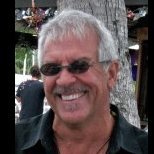



Sloped Floor
in Entertainment
Posted
Whoa Tom..
That could be...guess we need to hear from @ticorules