-
Posts
891 -
Joined
-
Last visited
Content Type
Profiles
Forums
Events
Articles
Marionette
Store
Posts posted by Kevin K
-
-
@jeff princeYes I did….from 2D tools….I am not ashamed!! Haha
Then I converted it to a property line item.
-
 3
3
-
-
For grins I took the pdf file that @Landartma was trying to get to work and created a simple file after converting the items to a property line tool item. All the bearings and arcs seemed to match what the pdf was showing even though the hand drawn survey data was a bit off...so I guess it worked 🙂
-
 2
2
-
-
@P RetondoSo true what you expressed.
That said, the property line tool does have that option to 'reverse direction, which can often sort things out.

-
 2
2
-
-
@jeff princeYeah Jeff, you are correct pertaining to the value of the property line tool 🙂
My comments to @Landartmawas simply offering an option and a way to arrive at the same destination since it seemed to be a bit frustrating for him/her? to use that tool. Then of course once you composed and close the object you would probably benefit from the data that the PL tool offered up, for sure.
-
@Landartmaand to really inspire you !!
You can eventually take those property lines and convert a copy of them to 3d polys and send them to the surface of your site model.
Woo-Hoo!!
-
 1
1
-
-
@Tom W. Indeed it is up to him.
Hey, aren't you working kinda late?? 🙂
-
 1
1
-
-
True Tom, but really why would you even need to convert it to a property line object?
I never do 🙂
-
Ok, first, there are two basic ways to create a line...
1) double click the shortcut key on the keyboard (2) for the line tool, and you will get this dialogue box.
Fill in the data ( I used 50' for the length in this example)then input the bearings and make sure to use the degree and minute symbols for that data and click the mouse or input device you use. and it should place a line in the drawing. Then as I mentioned in a previous post, do this for each property line. And honestly, you do not need to use the 'compose' tool unless you need a closed solid object fore whatever reason.
Perhaps that was why it was not working for you because you didn't use the degree and minute symbols?

The other way to create the line is to do it on the fly using the tab key as you draw to cycle through all the fields .
I should probably make a short video of this, but see if you can do it.
-using the line tool, click once to start to draw a line, THEN you should see a pop up allowing you to infill the data by using the tab key to cycle through the various fields and when you have filled in the length and the angle fields hit enter or return and its should place that line in the drawing. Do make sure that your prefs are set to show all the options relating to the various fields. In the screenshot the angle shows 30° but just ignore that. This is where you would input the actual bearings N15°33'W
And again. you will need to do this for each property line, then just drag each line to the endpoints of the other lines.
See if this works for you.
-
 2
2
-
-
@LandartmaWhat Tom mentioned is a great way to take various lines, polygons, etc and combine them into one closed object. It is a great tool. Keep in mind to use it you need to make sure that all your objects need to have their endpoints connected/touching, or it won't work.
Another thought...many of us here have been using VW for years and years and years and are happy to give newer users a leg up and a heads-up on how best to approach any task....mainly because we have all been where you are and have felt the pain and frustration that comes with learning any new software.
So, for example, in this case, had you posted something with the big picture of your dilemma, rather than slog through attempting to do something on your own, we could have shown you, in this specific case, in less than 3 minutes not only how solve your issue, but the steps required to do so.
So, keep that in mind in the future 🙂
-
 1
1
-
-
Pat…wow… MiniCad 3 ! Man you have been around for awhile! 🙂
If I recall…Miniad 3….that was around about the same time as the poor dinosaurs left the building…
-
Well...two quick answers to your issue regarding 'once you have made an error'...
1) just click on "undo"in the edit menu, as many times as you need to to get back to before you messed up 🙂
The caveat here is that if you waited to long to catch your error, there is a limit to how many "undos" you will have available...
You can adjust this in the Prefs area as noted in the screenshot below. Seems to me if you set that number too high it will tax the system a bit and may slow things down, in general.
2) IF you really mess up and wait too long to fix your mistake, you can resort to using 'Time Machine' if you are a Mac person and just go back in time an hour so and resurrect that file..
-
 1
1
-
-
Perhaps, if you are still having issues, you should upload the basic file (VW 2022 in my case) with just the basic data pertaining to the overall survey data and I (we) can sort it out for you?
Only if you have not been successful on your end.
Just a thought.
-
 1
1
-
-
Ok…..I feel better now….I was worried 🙂
-
Uh….Michaelk…how many martinis have you had 🙂
You are scaring me..:-)
I wasn’t implying they all connect in one location..I just meant if you had for example, 4 lines that would enclose an area you would drag each of the endpoints of the lines to each other so they created an enclosed space…wait…I DID have two martinis! Perhaps I wasn’t clear enough in my explanation
-
 1
1
-
-
Bingo!! 🙂
Yes, you can input curve data with radii, length of curve etc and just add it to the mix.
I have found it works well and is pretty quick everything considered. I too have trouble using the pesky property line tool…you ain’t alone!
-
 1
1
-
-
Just a thought...
Sometimes.....as an alternative to the property line tool and which is also a bit less confusing, is to simply use the line tool and input the length and the bearings, etc. Then just move all the lines so they connect. You may need to click on the images to get better resolution.
For example....
This.......

Will produce this line with the correct bearings.
I did type in the text for the line, but the line was created from filling in the data into the object info palette.

-
 4
4
-
-
This may be a bit over the top, as the file size is a bit large. It is a VW 2022 file.
Vargueño 2022.vwx.zipThat said, it may be a nice inclusion in an interior Rendering as an antique piece of furniture.
"Writing cabinets known today as vargueños are perhaps the most distinctive of all Spanish furniture. The vargueño is typically a drop-front desk in the form of a box, that can be rested on standard chest or trestle stands of the same width. To facilitate the constant movement of these pieces, they are frequently designed with iron lock plates and drop handles".
-
And I imagine you had lots of fun doing so 🙂
-
btw, the function of even having image prop people in that scene is to show scale, relating to the Orb structure. I know you get that 🙂
-
 1
1
-
-
- Popular Post
- Popular Post
mjm
Ok....As requested.....here is a version without the glow option on the people...I think I may actually prefer this one...what you think?
Just for grins, I also attached another project I did for the same Client.
This Client that asked me to 3d model his Orb, does some pretty friggin, compelling, amazing stuff.
Check out his site if you wish...pmmg.com
-
 5
5
-
mjm
I will get right on that!
Just got back from hangin out with my stingray girlfriend in the lagoon….so quick shower then I will upload what you requested.
I assume you meant just removing the glow from the people, correct? NOT the little lights?-
 1
1
-
-
Oh, and for the record….the lights going down the nurbs strands @4” o.c….there are 11,000 of them! I am sort of amazed it didn’t make my iMac Pro explode when I rendered it using custom RW!! 🙂
-
 1
1
-
 1
1
-
-
Tom
I did elect to use the constant reflectivity (glow) option for the people image prop. Normally I would never do that, but for this rendering coupled with all the glowing lights….I used it. Sort of suits the scene in this instance.
-
 1
1
-
-
mjm
yeah, indeed, love those glows!! 🙂
The ability to lower the brightness on the HDRI’s was an option I (stupidly!) never noticed.
It can come in handy.-
 1
1
-


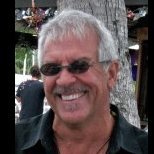
.png.098654ba8611ef85933acf3e31eedcdf.thumb.png.959f623f1e391cb88539244de8ec522c.png)




Property line tool
in Troubleshooting
Posted
That property line tool can be a challenge, especially if you need arcs by the thousands!
Honestly, my projects almost always retain a surveyor, hence me not using the PL tool very often.
I gotta say…it is easier for me to contemplate the math involved relating to Black Holes in the universe than figuring out that tool. 🙂