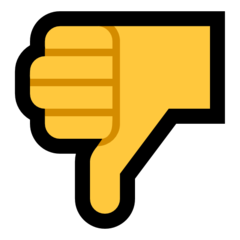Jeff B
Member-
Posts
42 -
Joined
-
Last visited
Content Type
Profiles
Forums
Events
Articles
Marionette
Store
Everything posted by Jeff B
-
Visibility Tool: "toggle" function?
Jeff B posted a question in Wishlist - Feature and Content Requests
I've come to really love the Visibility Tool (thanks Don Ward for putting me onto it!), but I find it a little "click-heavy." I wish there were a "toggle" mode - perhaps an option that could be set in the "wrench and pencil" option area of the tool? Logically, it seems natural that if I'm using the tool and I click on an object that's visible, I want to make it invisible, and vice versa. So to have to run the mouse up to the toolbar (or use the "I" key) to switch modes from Visible to Invisible to Grey - after already having to use the "U" key (or run up to the menu bar) to tell it Classes or Layers, can get to be an lot of clicks especially if I'm trying to change a lot of visibilities in quick succession. I'd like to see, in the wrench-and-pencil options area, buttons that would let me select "Toggle: Visible-Invisible" and "Toggle: Visible-Grey-Invisible." Clicking an object would take to it to the "other" state if the first of those buttons were clicked, to the "next" state if the second. Also maybe I'm just not using the tool correctly but it seems if you press and hold the "V" key while you're in, say, the Classes mode of the tool, it won't show objects that are in Layers that are turned off, is that correct? I find I sometimes have to switch back and forth between Class and Layer mode to find invisible objects. I wish it were either default behavior, or an option, that pressing and holding "V" would show all objects regardless of *either* their layer or class visibility setting in the document. (Probably having this as an option rather than default would be best, as I think about it.) Thanks for reading, Jeff -
class/layer palette revamp
Jeff B replied to grant_PD's question in Wishlist - Feature and Content Requests
If you use the Visibility tool ("V" key'), you'll get the functionality you wish for in terms of hovering over an object & having its class / layer revealed. You have to toggle between the Class and Layer "modes" of the tool to see which is which, but you can see the class and layer (one at a time) for any object. If (when you're using the Visibility Tool) you press and hold the "V" key, you'll see *all* the layers/classes (depending which mode of the tool you're in) even if they're set to invisible. However it seems that you won't see classes that are in layers that are turned off, if you're in the "Classes" mode, (or vice versa) but I could be wrong. I actually signed on just now with the express purpose of making some suggestions about the Visibility Tool which I'll do in a separate post. I wholeheartedly support the idea of class and layer palettes being separate items however. I wish I could count the number of times I have to switch from one to the other in the Navigation Palette. I suppose there might be those who would suggest using the Class and Layer windows at the top menu bar, but you can't switch visibilities from there I don't think? -
Force-Quit required after "License in Use Elsewhere" message
Jeff B replied to Jeff B's question in Troubleshooting
Installed update, things are working as expected again now. Thanks much!! -
Force-Quit required after "License in Use Elsewhere" message
Jeff B posted a question in Troubleshooting
It is known and expected that if I inadvertently leave VW open on computer "A," then go and work on Computer "B" (where the second version of my license is legally installed), when I return to Computer "A" I will have a message saying "Vectorworks willl now quit because this license is in use elsewhere... Please use care....(&c)..." This message, yes, known and expected. However starting with SP3, it does not work to click the "OK" button to check that files have been saved properly. Hitting "OK" does not dismiss the error window which stays open persistently, a Force-Quit is required. Seems to be new w/ SP3, which I am running on both machines. Yes I need to remember to be more careful but this seems like a bug. (Working on iMac at home, MacBook Air at work., Mac OS High Sierra on both machines.) Thanks. -
Anyone else having this issue? Just installed VW2019 last night and twice now, when I go to use the "Replace" command in the OIP - to replace one symbol with another - program freezes and I have to Force Quit.
-
I'm confused as to how this works with Lightwright though. John McKernon gave a set of instructions which I won't include all of here, but the last few steps (underlines added by me) are: 13. Set the options in Vectorworks to match those outlined in red here [the illustration shows selecting the "Universe / U Address" button in the "Options" tab of Lightwright, VW Data Exchange] This tells Lightwright to look at the Universe and U Address fields, and to ignore anything you type into the Address field. 14. Choose the .xml file created in step #9 and Lightwright will read the data from the Universe and U Address fields. It will automatically fill the Address field in Vectorworks with correct entries in universe format. 15. Click back on Vectorworks, it will read in the Address field changes that Lightwright made. 16. Save both the .lw6 and .vwx files. From now on, edit only the Universe and U Address fields in Vectorworks. Do NOT edit the Address field in Vectorworks, Lightwright will take care of that. So if U Address only shows up when you ask Vectorworks to "Automatically assign Universe," but John is telling us not to touch the Address field and only edit the Universe and U Address fields, well, maybe I'm just tired at the end of a long day but it seems like something isn't quite lining up correctly? Or is it just me... Thanks
-
Please restore right-click "move" in RM
Jeff B posted a question in Wishlist - Feature and Content Requests
It was so excellent to be able to right-click a resource and tuck it into a different folder, could this functionality please be restored? Having to drag and drop seems quite cumbersome especially since, unless I'm missing something, the destination folder has to be visible when you start dragging (it doesn't seem that the window scrolls along with the item you're dragging) - thanks! -
Maybe there's an easier way to do this but when I want to replace one type of light with another I make the symbol I want to replace *with* active in the RM (formerly RB), select the fixture I want to replace then click on "Replace with Active Symbol" in that fixture's OIP. Except the (good old?) RB used to show the name of the active symbol in the lower left-hand corner. Now I don't see an indication as to which symbol is active (assuming I'm not actively inserting instruments, which in this scenario I wouldn't be). Thanks -
-
The search function is fabulous but in my opinion it would be so much more fabulous if somewhere in the window it would show the location of the resource(s) e.g. "Object Styles>Lighting Instrument>ETC." Advantages in my mind: helps me learn the folder structure in VW libraries; (I mean really, lighting instruments are an "Object Style" now? Huh?); lets me find the resource more directly next time; lets me know what folder/s I may want to add to "Favorites;" lets me browse similar resources without necessarily knowing exactly what I'm searching for, by going back to the root folder. A fairly routine feature in many websites etc - hopefully not too hard to implement? Unless, embarrassingly for me, the feature already exists and I'm just not seeing it. Thanks.
-
command(control)-y for "redo" as in "repeat last action"?
Jeff B replied to Jeff B's question in Wishlist - Feature and Content Requests
So coming late to my own party, and thanks Jim for submitting the request. Yes zoomer explained it correctly. Moving an item as in zoomer's example is one place I often want to use it, another place is formatting - highlight text, format it bold and give it the color red then highlight another piece of text press command-y and the formatting repeats. I use this in Microsoft all the time and don't we all want to be more like Microsoft? well maybe or maybe not... but, they do have some handy features. Thanks much! -
So many Mac programs (and I assume PC) allow the key combination Command/Ctrl-Y to "redo" as in, not just re-do that one last "undo" but as in "repeat the last action again." For example, if I format something in a Microsoft document and hit Command-Y on the next selection it will be formatted the same. In VW if I try it it just says "no more actions to redo." This is such a basic function that has been absent from VW for so long (as in, forever) that I have to assume there's some fundamental reason why it can't be done but I keep thinking about it so I thought I'd write. Thanks, Jeff
-
VW Crashes - Why Do We Put Up With Crashes?
Jeff B replied to dontevenjoke's topic in General Discussion
I too have been experiencing many more crashes on 2016 than on 2015. Too busy trying to slam out projects to do a detailed analysis - although one thing I experienced today was multiple crashes on hitting "undo" while editing a symbol. I'm just trying to hit the Save button basically every time I make any significant edit. These crashes are on two different machines (in fact, two different licenses, my personal VSS license and the one at work which is educational), and all on files brought in from 2015. PS - Admittedly I have not been following Jim W's advice, even though I know better, to re-start my machine after any crash. Might explain some of the multiple crashes. I know that is recommended practice and I'll try to be better about it. (just re-started now for instance!) -
I like others find the highlighting of search terms in VW Help quite unpleasant, it really interferes with the readability of the page. With 2015, Help System Preferences went away but there was a way to turn off highlighting. Has that feature been hidden somewhere else in 2016 and if so where? Please don't tell me the feature's been removed... Thanks Jeff
-
Hi, can someone with more experience steer me toward the most efficient workflow to create a short movie of some lighting crossfades? I have the lights and subject matter all taken care of in Vectorworks; I've successfully created still images of individual scenes. The question is how to animate a series of crossfades from one scene to another, and make it into an upload-able Quicktime movie. I don't have and won't soon be getting Cinema4D; and honestly I haven't tried anything yet on my own. I'm sure I can figure something out - presumably using a combination of Renderworks Camera and iMovie - but rather than poke around from the ground up I wonder if anyone has suggestions for a relatively straightforward proven approach? Thanks much ~
-
No problem with the shameless plug, Josh, I'm a fan of your products. As a shameless endorsement, may I say that Savvy Sequencer is one of the best things ever! Thanks, Jeff (the "other," or one of probably many other, potential "JBLD"s out there!)
-
Is anyone else having trouble getting Source 4 PAR beams to rotate properly if they're focused and you "Draw Beam" in the OIP? Recently for me only the inner/smaller Beam Angle part of the beam is rotating, while the larger/outer Field Angle is staying put. This is with brand-fresh symbols imported from the VW Libraries. The symbols *do* have the correct values entered into their Beam/Field Angles 1 & 2; in fact to force a 90° rotation I'm just flipping the "1"+"2" values for Field Angle, but that only works for 90° rotation, not different angles. Not seeing any chat about this I have to believe I'm the odd man out here, but thought I'd send it out there. Thanks for any help.
-
Sweep command always applies in wrong direction
Jeff B replied to mat8iou's topic in General Discussion
-
Sweep command always applies in wrong direction
Jeff B replied to mat8iou's topic in General Discussion
In a way, isn't all of Vectorworks is really just a vast collection of tools, each of which is "limited in its usefulness" - ? Each tool has its own function, and sweeps can be pretty cool. In the words of Don Ward, trainer, one of the "overlooked features" of the sweep command is that the segmentation angle can be used to intentionally create objects that are *not* round: eg octagonal or the like. Attached is a snapshot of an octagonal element for a church steeple I'm working on; segmentation angle 45 degrees. Sweep is definitely fun, in the right situations. -
Sweep command always applies in wrong direction
Jeff B replied to mat8iou's topic in General Discussion
Hi, I just learned this myself. There may be other ways to do it but it seems the sweep needs a locus. I always used a 2D locus but maybe a 3D locus would work too. Place a locus where you want the center of the sweep to be, then select both the locus and the sweep profile, and then give it the sweep command. For me it sometimes got fussy, with an error message that "both objects must be on the same plane" and I never figured out if that related to working, screen or layer plane... most of the time it just worked but when it didn't I just kept deleting the loci and re-inserting new ones until I got it to go. Hth J -
Thanks much Tim. Thanks too for realizing I meant "imagining" where I wrote "imaging..." Like we don't spend enough time 'imaging' stuff... The photometric grid is what I remembered and was looking for, I'm feeling even more dumb now I know it was a simple tool in Spotlight. That said, you might think a Help search on "footcandle calculation" might bring up said tool, but it didn't seem to for me anyway. At the moment thankfully I am using Spotlight fixtures so I will play with it and see if it serves my needs. It does seem that this would be a great feature to add for other kinds of light fixtures (and ambient/daylight too) but given that on one of the threads you highlighted for me, VW was talking about "looking into it" in what was it, '07 or '08? it doesn't seem like it's on any kind of fast track. Thanks again.
-
Feeling kinda dumb... I thought I remembered the illustrious michaelk showing me a way to chart foot-candles over an area being lit - sort of like a topo map -but I can't seem to find hide nor hair of such a thing in Help or on this Forum... am I imaging things? (again?) Thanks
-
Just using "spotlights" from the Visualization palette (not stage lights in "Spotlight"), isn't there a way to make it so the light symbol and its arrow etc don't appear in the rendering? I thought this was an easy one but I can't seem to find the solution... Thanks,
-
Curious if others are experiencing this - so far I've only done one plot in 2015 and I built it completely from scratch, didn't import any of my own symbols, label legends or anything else from prior versions. Figured I'd "start clean." I haven't had any difficulty at all repositioning label legends. However I just now went to create a couple new legends by duplicating existing ones from the RB. All went fine for awhile, renamed the new legend and "edited fields" OK, but when I went back to the LL Manager window to "edit layout" VW crashed. Twice in succession. Just happened a third time. I figured if I "edited fields" and then closed the window before trying to edit layout, maybe that would help. But apparently what's causing the crash is simply checking "Gobo 1" as a field I'd like to include, not trying to "edit layout" per se. _______ Built the LL from scratch instead of duplicating an existing one then editing it, no crash. Still, one doesn't like crashes? hmmmmm Jeff
-
Thanks mk. What a dummy I can be, I had seen that button early on but then couldn't find when I went looking. Sheesh.
-
Teeny-tiny little question, can anyone tell me where Help System Preferences is tucked away in the new Help system? First thing I always do is turn off "search term highlighting" - drives me crazy - but I can't find the button to do so in 2015. May I just say too, how much I'll miss having to update Adobe Air about every third time I use the help system - not. Thanks! oops, forgot to chnange the VW version in my signature