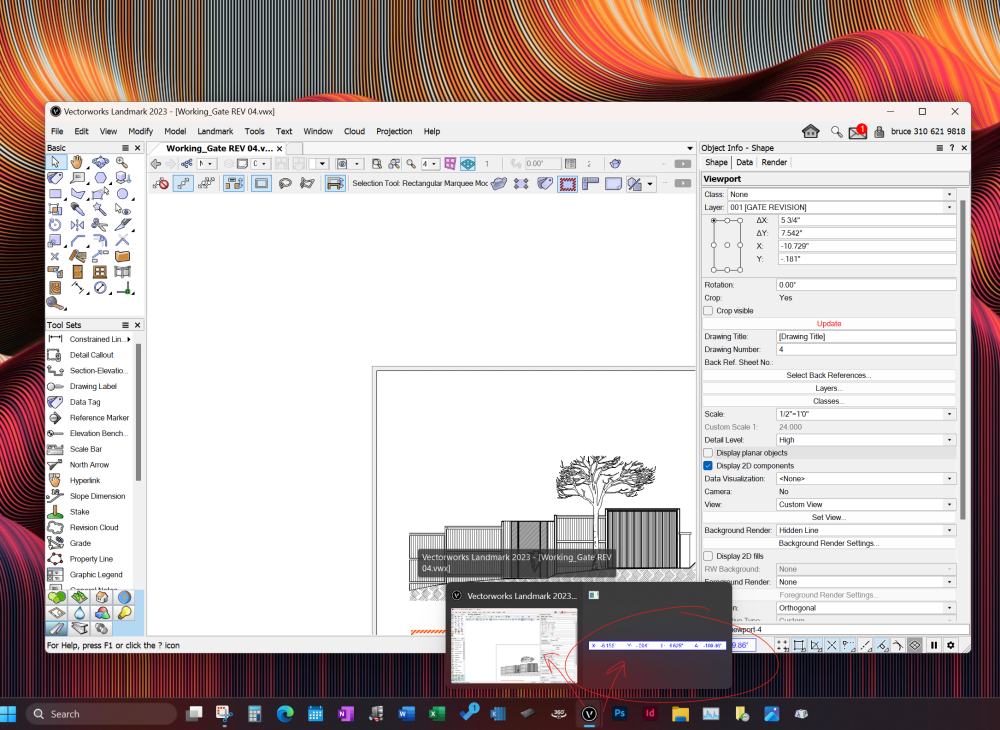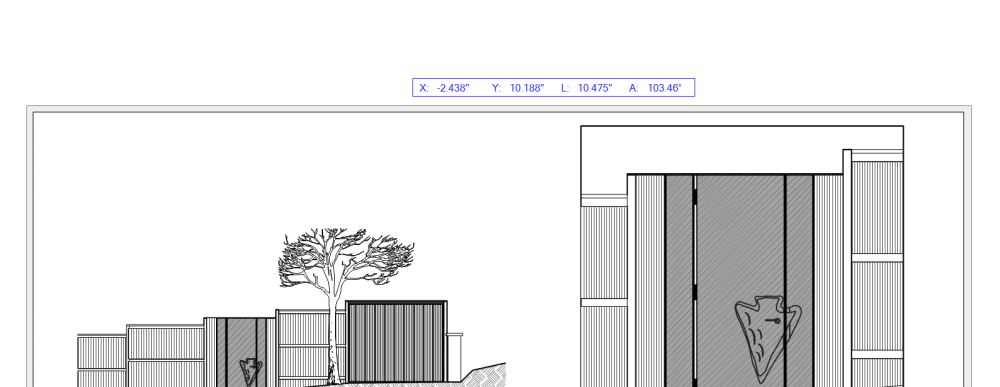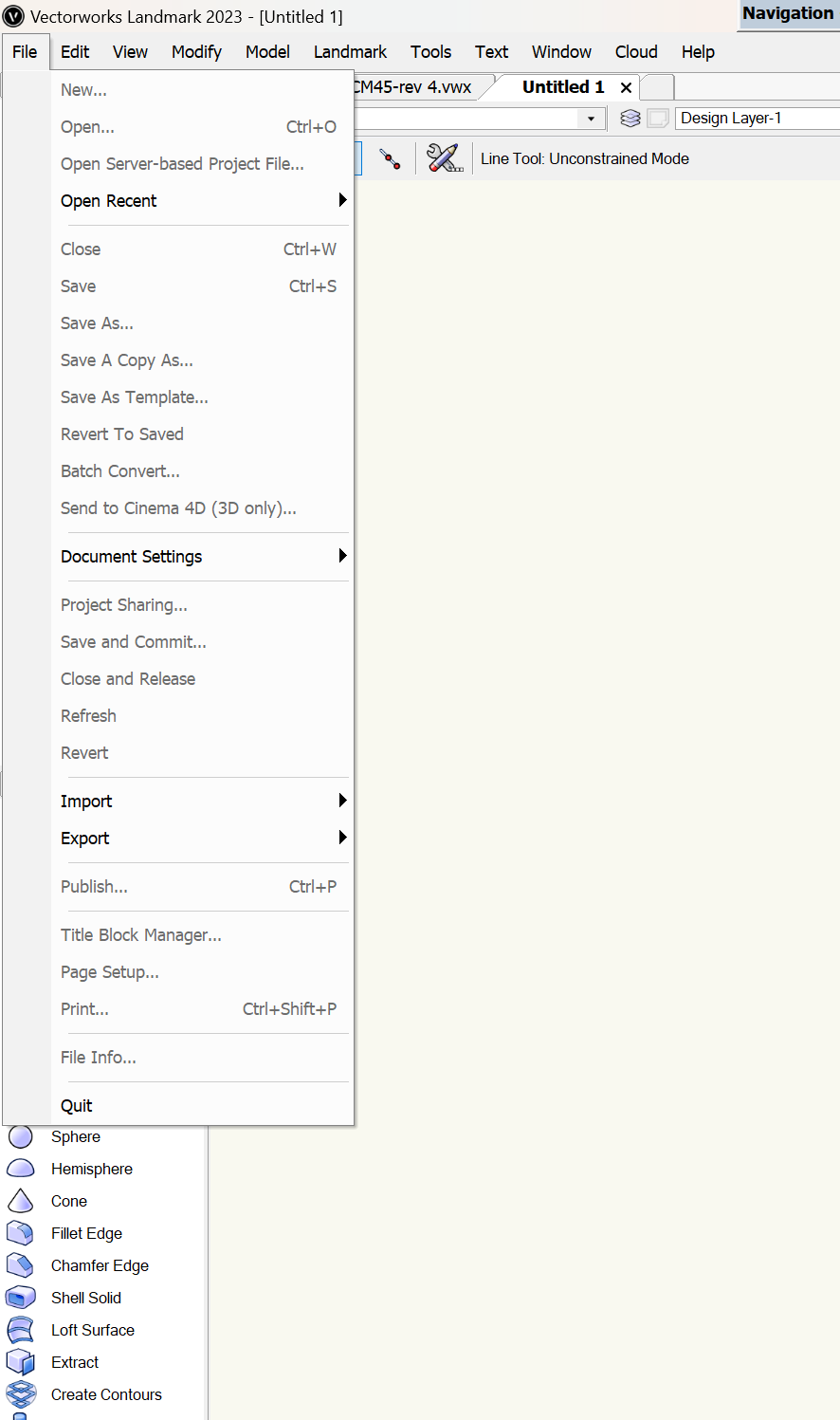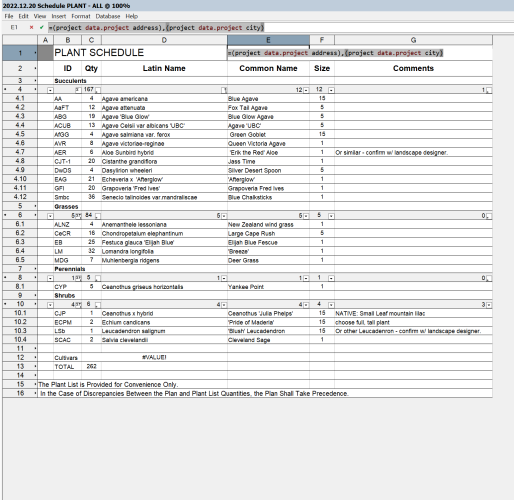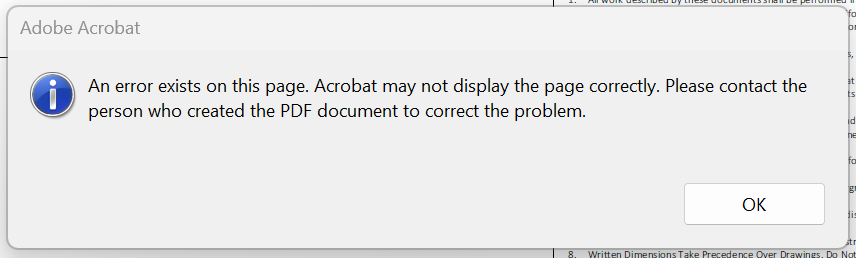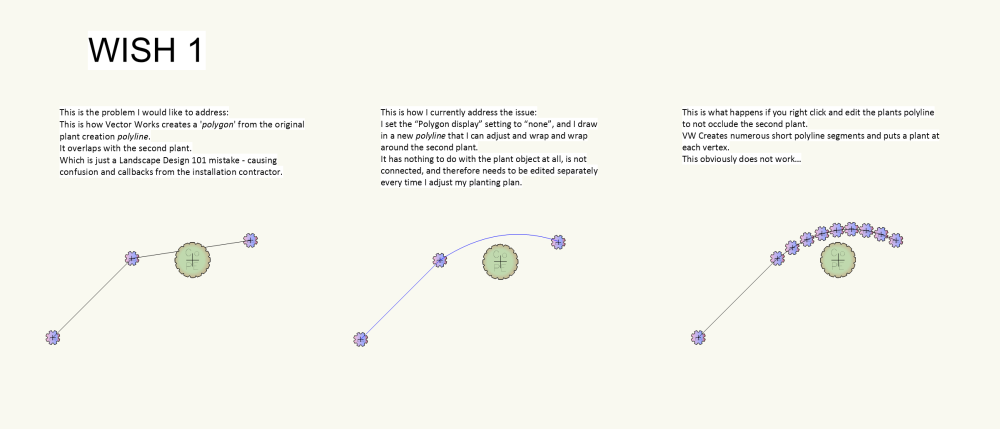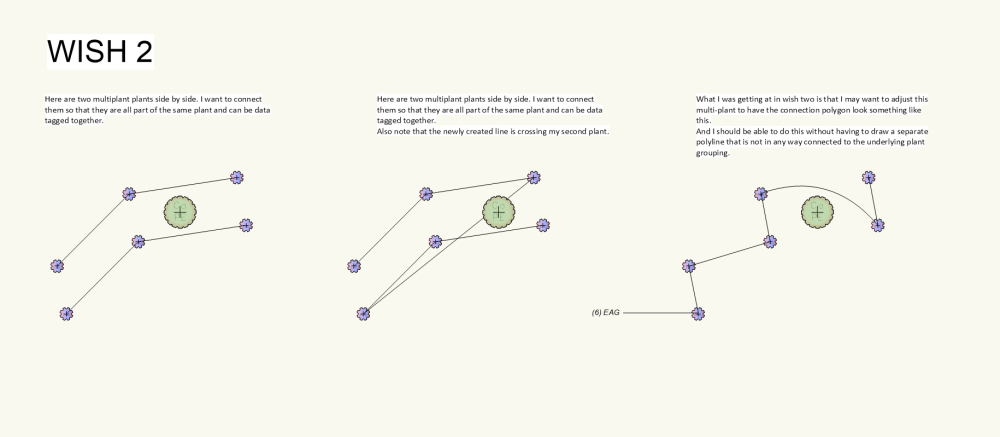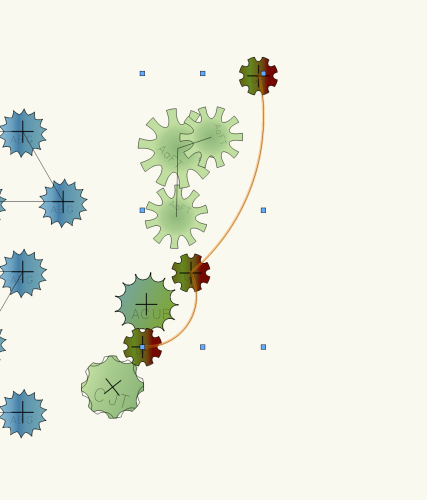-
Posts
890 -
Joined
-
Last visited
Content Type
Profiles
Forums
Events
Articles
Marionette
Store
Everything posted by hollister design Studio
-
Just started up again after a day of behaving normally There is definitely something like a tool is stuck open - but there isn't a window open on or off screen. The windows 11 task bar shows a second instance of VW that is just the "data entry box" by itself - this is not normal. This 'data entry box' shows X,Y, L and Angle although there is no tool selected. If I use a basic tool (the only functions that work seem to be basic geometry) the "data entry box" changes to that tools default. Again, most menu items are greyed out. There is no way to get out of this except by restarting. Vector works is 2023 SP4 build 693289
-
I moved everything to a new file hoping it was something with that file, but I will look for that if it happens again. I couldn't open any other files will the issue was happening to test - but I could create a blank file and they were affected also. It happened about 10 time yesterday, once in the morning, twice after lunch and then with increasing frequency until I just quit for the day. It's odd because many tool worked fine - polygon, circle, rectangle - but no 'higher functions' worked.
-
I've attached a file. Custom Door Leaf.vwx I'm traced down most of the post on this forum, watched a couple of videos, built and rebuild my symbol... but I can't seem to get this to work. I created a symbol out of generic solids Exported the symbol to libraries/defaults/door - custom leaves Saved the file, turned off and restarted Vectorworks. opened the Door Settings/Leaf/custom leaf Found/selected the custom leaf. The result looks like something pushed the wrong way through a black hole. Any thoughts?
-

Viewport auto-naming
hollister design Studio replied to Christiaan's question in Wishlist - Feature and Content Requests
I vote for "3" so it would default to "-" with no spaces. to me, spaces are both easier AND harder to read - but definitely cleaner with less chance of error. -
This actually just caught Tamsin Slatter up on a Vectorworks university webinar about the new site modifiers and drape mode. She had the good graces to try and fix it live - and in the end Marketa actually pointed this out.
-

How do we edit the new Path Modifier?
hollister design Studio replied to hollister design Studio's topic in Site Design
There are two different ways to edit these - vertical and vertex points. There is a good webinar in the university right now - just watched it yesterday so I'm not exactly clear enough on the process to explain. They go into the path site modifiers pretty well. both @Tamsin Slatter and @Katarina Ollikainen contribute and are very helpfull. It's a recorded "Coffee Break" --- link here "COFFEE BREAK - SITE MODIFIER IMPROVEMENTS" They also said they may do another on correct workflows for all the new site modifier tools which would be much appreciated. -
@Pat Stanford is there a way to make notation in a spreadsheet that does NOT show on the page, only when editing? I would love to add a line that says "confirm that - ObjectData(N='title block name' - matches current title block name". ....that way when I use this plant schedule again in the future with a different title block I will know why it's not grabbing the data.
-
I just found 2 workarounds for anyone who would like to explode a "plants in array" or "plants along poly edges" plant groupings. 1. If you add one more plant object and "change plant groupings"/"combine plants into one single plant" Vectorworks converts the complex mode into the simple "plants at polyvertices" mode. 2. Just use "change plant groupings" twice in a row - this changes grouped plants to individual plants and then changes them to "plants at polyvertices" mode. Both methods allow you to use the auto layout features of these modes, and afterwards easily adjust individual plant locations - moving or deleting as necessary. ...I would still love a button to do this. But at least it's a fairly easy workaround and shows that VW could easily implement this as part of the "change plant groupings" dialog.
-

PDF/Hatch printing problems
hollister design Studio replied to hollister design Studio's question in Troubleshooting
Thanks @jeff prince Odd because I'm using Adobe Acrobat Pro - but it does always say that there are errors in the creation of the pdf file. Maybe vectorworks and adobe don't play well together... Here is the error that pops up with EVERY Vectorworks created PDF (and with no other (ie word, excel, indesign, photoshop, etc.) programs PDFs): Thanks for the test flight! -
Thanks for the note about the actual number of plants in a multi plant being found in the Data tab - I did not know that! ...but what I'm trying to do is to select a large number of plants and be able to see quickly how many individual plants there are (for plan check purposes). The data tab does not help me there, as it only shows one object at a time.
-
No, that only edits the polyline that defines the placement of the plants. See the third group of the attached image. I agree, I don't want to edit the poly line - only the 'polygon' - from all multi mode of plant objects ('plants at poly vertices', 'plants along poly edges', and both 'plants in array'). As for my WISH 2. Here is an image to help communicate as you misunderstood what I was getting at: Part of the reason I love the Vectorworks plant groupings is that if I wanted to add a shrub right in the middle of a plant grouping, I can move two or three of the groupings plants without getting rid of the group and redrawing the whole thing. When I use the ‘reshape tool’ all the information is still there - The number of plants - the type of plant etc. This is really powerful and allows me to make small adjustments to my planting plan very easily. BUT I still currently have to redraw my connection polygons for 10 to 20% of all the plants in a project which adds up to a lot of time.
-
I put this up as a wish a couple of years ago but can't seem to find it. Wish 1. I often have to edit the plant polygon to let it curve around other plants for clarity. Currently there is no way to edit the auto generated polygon. My the work around is to turn off the 'polygon display' in the OIP and draw a polyline on the 'plants-components-polygon' class and then edit that polyline. Screen grab: This works fine as long as I don't move any plant objects... in that case I have to visually determine if any of my hand drawn polygons are no longer centered. Wish 2. We also need the ability to edit the way the polyline is auto connected. Often the order of the connections (which seems to be by order of creation IF the multi-plant object was created in one go. If you've combined two previously created multi-plant object into one new multi-plant object - all bets are off as to how VW will connect the plants. Wish 3. I just thought of this. Can we call multi-plant objects "multi-plants" in the OIP and list the proper count? Currently both single plants and multi-plants are called a single "Plant" in the OIP. But multi plants counted as individual plants in a worksheet schedule. i.e. a three plant multi-plant is counted as: one (1) single plant named 'Plant" in the OIP three (3) individual plants in a worksheet schedule.
-

Plant Polyline issue - possible bug
hollister design Studio replied to hollister design Studio's question in Troubleshooting
For anyone searching for this issue - just got an email from support that this is a known bug for 2023. -

How do I set 'New Classes' default attribute?
hollister design Studio replied to hollister design Studio's question in Troubleshooting
The problem I had is that I somehow, without trying or even knowing about this "permanent" Default Attribute, changed it to Fill with Magenta And since there where no obvious clues as to what was going on, and I did not know this existed, and since it really is not obvious OR all that intuitive, I had no idea what was turning my new classes magenta. Thankfully this forum exists, and people like @Pat Stanford, @Tom W., and @Andy Broomell (and you!) exist, and you all helped me figure out what the heck was going on. Thank you! Also - this "permanent" Default Attribute is what sets newly created class attributes - not your current active "temporary" Default Attributes... and that's just odd. -
I love the 'Plants in array' Modes. ...but there is almost no instance where at least one plant needs placement adjustment. Currently: I use the "Plants in triangular array" mode. adjust my spacing value. snap over this with a "Plants at Poly vertices" mode plant object. delete the original. now I can move individual vertices to fit. To be able to "explode" an array plant mode into a "Plants at Poly vertices" mode would be so helpful.
-
I was searching all over to find this thread and @E|FA sent me to the right place - I read this at the time but forgot the syntax. Kevin K - thank you for this!