
_James
-
Posts
374 -
Joined
-
Last visited
Content Type
Profiles
Forums
Events
Articles
Marionette
Store
Posts posted by _James
-
-
I'm trying to use the detail callout marker to set up detail viewports for things like bathrooms, kitchens etc.
As an office, we don't use the 'drawing numbers' for viewports - just sheet numbers. When I use a detail callout marker however, it's very keen to put the drawing number in - in fact there are no text configurations that are 'Sheet no. only'.
My workaround for this in 2016 was to just delete the drawing number from the viewport OIP, which would then just centre the sheet number in the callout bubble. In 2019 however the 'empty' drawing number field is still present, leading to a misaligned label. You can manually move it, but it doesn't hold it's position when the file is reopened.
Is there a way to have just the sheet number only displayed here instead - I looked into the data tag tool briefly but it looks quite confusing! Creating a 'detail viewport' instead has the same problem. The reason we do it this way is because the detail viewport shows the area within the dotted line only, which makes sense. But on the above image you'll see that that would mean the door openings would be cut off. Doing it this way takes a little longer (create viewport then create marker) but it means we can keep the markers much neater on the larger scale drawings and have more flexibility in what the detail viewport actually shows without making the more general drawings messy. It would be great if there was just one way to do this that had enough flexibility for all the different ways in which people use it.
-
Nice one, thank you! I was looking in the wrong place
-
 1
1
-
-
Where do files transferred to 2019 via migration manager go? We have a problem where an old workspace was migrated, but cannot be loaded in 2019, leading to an error message along the lines of "workspace x cannot be loaded, workspace y will be loaded instead" every time VW is opened. The old workspace is not needed anyway, but it doesn't appear in Vectorworks 2019>Workspaces file, nor does it appear in the "application support" file as migration manager suggests. We have the same thing with some templates also.
Any tips on where I can find these files and delete it?
-
2 minutes ago, Nikolay Zhelyazkov said:
- merge is recommended
Great - that sorted it out! All sheet layers have kept their names now.
7 minutes ago, Nikolay Zhelyazkov said:- This should not be the case. If I manage to reproduce this I will be able to see what is causing this, but without being able to reproduce it, I am not sure what could be causing it.
Sadly this still persists - not the end of the world but it's quite annoying.
-
1 minute ago, Nikolay Zhelyazkov said:
I am not able to reproduce this in VW2019 Service Pack 3. Which service pack of VW2019 are you using?
Service Pack 3 also - strange! I am going to try and replicate it again. When prompted with a resource name confilct "Title block sheet data" do you replace the format or merge formats?
5 minutes ago, Nikolay Zhelyazkov said:Maybe you do not have the desired layers selected? Try this:
1) Open Title Block Manager
2) Open Select Sheets to Use and select the files and layers you wish to work with from the TBManager
3) Close the Manager with OK to save the selection change
4) Open the Manager again and you should not see this dialog unless you have renamed/deleted any of the layers/files from the selection
This works (thank you!) but when I close the file and VW and reopen, I have to do the same thing again. Will I have to do this every time I open the file or is something still wrong?
-
Version 2016 file attached - although it's not really the problem i'm trying to solve. 086.300_2016.vwx
But my workflow for this happening was:
- Open 2016 file in 2019 and convert
- Convert 'old' title block to new one
- Open title block manager and batch change title block by selecting all sheets to use and selecting different style at the top of the window to our newly made title block (completely made from scratch in 2019)
-
I know, but i'm getting the same error message where the layers are not found, see below:
Any light you can shed on this would be greatly appreciated!
-
On 2/26/2019 at 7:01 AM, Nikolay Zhelyazkov said:
I have taken a look at your test file and the main problem that I see is that you have Title Block Border object inside the layout of another Title Block Border object, which is not recommended at all. You should simply put text block objects in the layout and link them to the title block data.
If you have difficulties creating the layout, you could import any of the TBB Styles from the default content and use it as a template.
Let me know if you still have any issues after using simple text block objects for the layout.
Best Regards,
Nikolay Zhelyazkov
@Nikolay Zhelyazkov , could you elaborate on this a little please? I'm having the same issue but i'm not sure what you mean by "you have Title Block Border object inside the layout of another Title Block Border object, which is not recommended at all. You should simply put text block objects in the layout and link them to the title block data."
We have at title block border that contains only 'text in title block' objects and some lines. The file is converted from VW2016 and we've made a new title block rather than convert the old one. The new titleblock is on all the sheets in the drawing - sadly the sheet titles were lost during this process though and now all have the same name!
-
Furthermore, why can't worksheets just be edited in place, rather than having to double click and open the 'excel' part. It would be great if when you selected a worksheet you could just edit it there and then and a small toolbar of worksheet specific tools popped up.
This would really help with things like resizing a worksheet to fit onto a sheet layer - you could just snap the worksheet to the boundary.
-
 1
1
-
-
Our practice would really benefit from some additional functionality in the Project Issue History worksheet (and the other project revision history sheets etc.).
It has the beginnings of a very useful tool, but formatting it takes a long time, and there are barriers to easy editing and formatting to suit individual practices.
Annoying things like the most recent issues/revisions are put on the left rather than on the right as would be expected make this functionality only 'ok' as opposed to 'very good'. I know many practices would just stick to excel/google sheets etc. Including the current revision number/letter instead of the 'dot' would be a big help also, and give the reader more infomation more quickly than having an issue history sheet AND a revision history sheet.
Really poweful functionality like splitting the worksheet into multiple pages seems to be reserved only for creation through the Title Block Manager, which then precludes using custom graphics/company specific formatting (logos, phone numbers, email addresses etc.)
Formatting of worksheets could also be vastly improved with a simple tool bar at the top for basic things like text colour, merge cells and a list of formulas would be incredibly helpful!
-
 1
1
-
-
Splitting up the worksheets is a great idea also, so they can be printed across multiple pages - but is there a way to do this with a more 'custom' worksheet, rather than generating new ones through the title block manager? If splitting them in this way is the only way, it would mean that making a custom worksheet (company name/logo etc.) would have to be done every time - reformatting it every single time would take forever!
My preference would be to have a custom worksheet saved as a resource, that users can either drop into their files or they will be on the first page of the template. This worksheet will then grow as the drawing set develops, which makes it hard to know how many pages the worksheet is going to span. If the worksheet could be split up post creation that would be really helpful. Perhaps there is a way of doing this? Right now I would adjust the size of the page in page setup, but this leads to awkward cuts, invariably halfway through a cell.
All in all, there is massive potential for this to save us a lot of time, it just doesn't seem as intuitive as it could be, and there seem to be a lot of barriers that impedes how some people would rather do things (i.e. recent issues only on the left).
-
Hey @Nikolay Zhelyazkov,
Thanks for your quick response, but that's a real shame, I will fill in a wish list. I thought about filling it in manually but that defeats the point of having a coordinated drawing.
How come in VW2019 help it shows it the way I would like with the caption "Most recent issues shown (in this example 3 is specified); the most recent issue is on the right" - would it be different if we used numbers for issues instead of letters? Or is the image in help just done manually as well and in reality it would be "5,4,3"?
-
This is one for @Nikolay Zhelyazkov - hopefully you can help - but if there's anyone else please chime in!
We're making an issue sheet for the practice, but i'm running into some difficulties.
Our sheet is generating the most recent issue on the left. Is there a quick way to change it? We're allowing 10 columns for issues, and I tried changing the formulas in the headers to start from the left at 10 rather than 1, but this pushed all our issues across to the right, with subsequent issues coming on the left hand side. Rather than the 'issue number' field on the issue sheet reading 'C,B,A' it should read 'A,B,C'.
In the VW2019 help pages it does this!
In the titleblock manager, how come most recent issues put on top? (see image) it seems like if this could be changed, it would solve the problem.
All suggestions welcome, thanks!
-
I'm looking to perhaps get into using Keyboard Maestro and wondered if anyone here uses it? If so, what kind of things are you using it for and what are the benefits in time saved etc? Any thoughts on this would be helpful!
-
We do a lot of extensions to city terraces and old buildings with variable wall thicknesses.
I was wondering how others get around this in terms of drawing it with the wall tool? We don't need to show any construction information in these wall styles, a simple block colour that we can label as 'existing walls' is fine, but what we're not so keen on is making many different wall styles to suit the different thicknesses one can find on buildings of this nature.
Is there a wall style that you can quickly edit the thickness of in the OIP? All ours have this window greyed out.
-
@Nikolay Zhelyazkov Thanks for the super quick response! It's a shame Sheet Border can't do that but all the more reason to upgrade. Cheers!
p.s. Is there a sort of 'one-stop-shop' for all things worksheets? Information has been hard to come by outside of the forum but perhaps i'm looking in the wrong place.
-
We're running VW2016 and i'm trying to make a 'drawing set manager' worksheet where all sheet border information can be edited from a single place. Since it's project data, I just want to have this listed once to keep the rest of the sheet clear, but when I type in the formula in the attached image, i'm just left with a blank cell.
Any suggestions? I know this is @Nikolay Zhelyazkov 's area of expertise!
-
 1
1
-
-
I'll take a look, thanks @jeff prince
-
We're looking at getting an iPad for the office to take to site to do markups etc, rather than a big bundle of drawings and we're currently borrowing one to test how this could work.
Nomad is great for this, but since we would be marking up PDFs (the construction set issued to the contractor) - it would be really handy to be able to use the ruler tool as a scale ruler, changing the scale based on the drawing to then extract measurements, rather than measuring at 1:1 and trying to work it out.
Is this possible in the current Nomad app or should this be in the wishlist section?


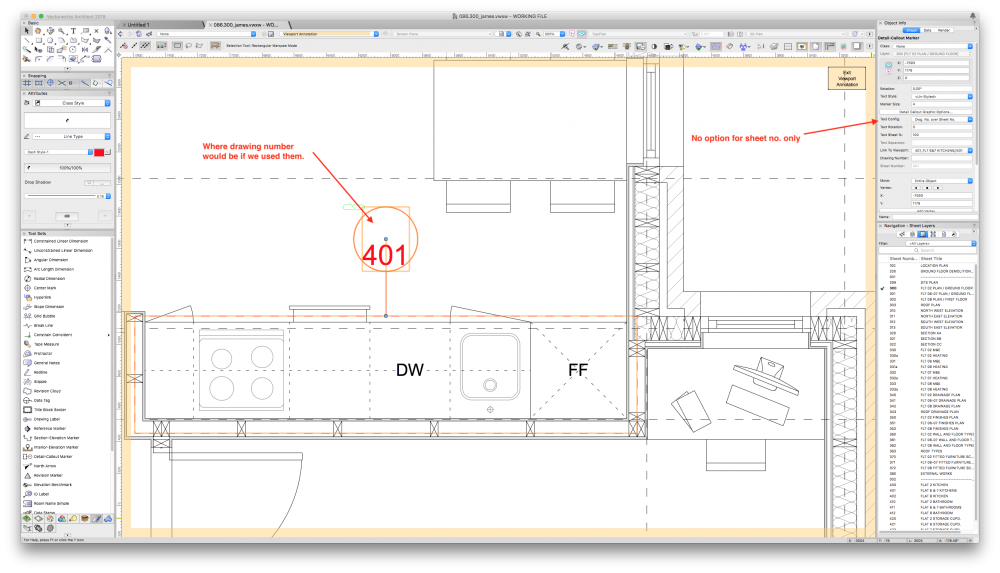
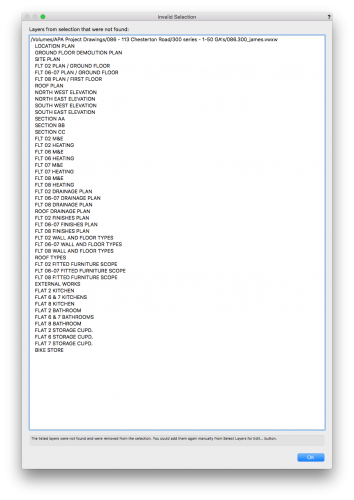
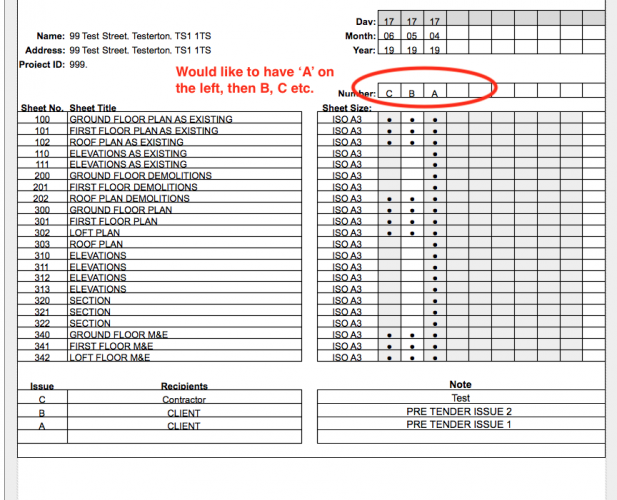
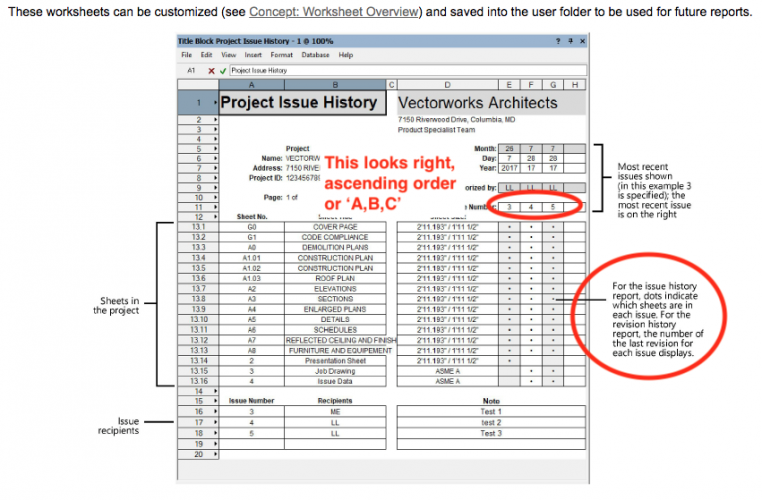
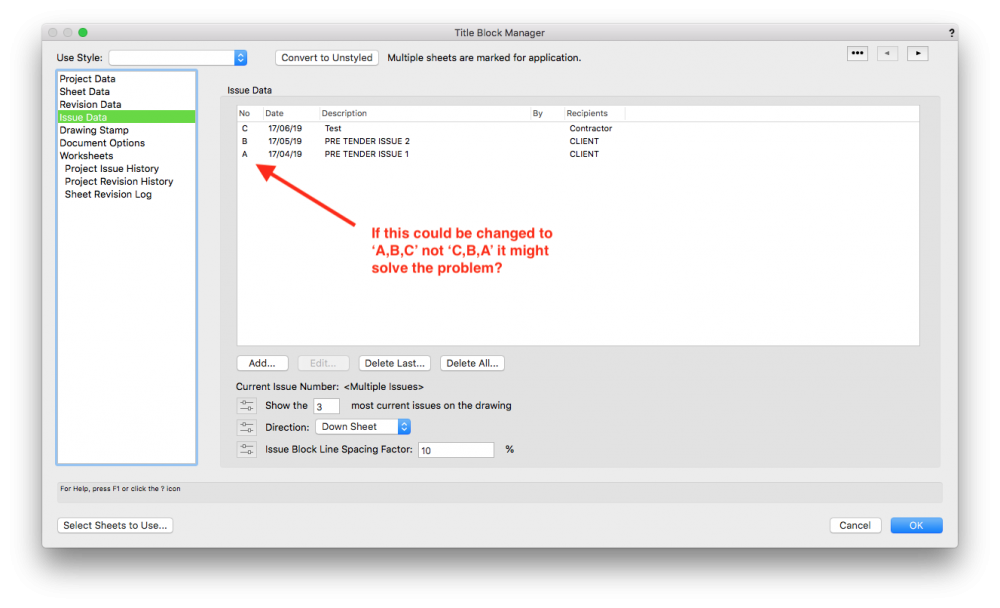
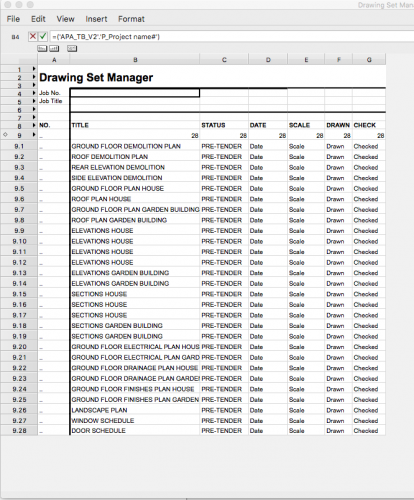
Detail Callout Markers/Data Tag
in Architecture
Posted
@Andy Broomell yes this works, thank you!