
michaelk
-
Posts
6,389 -
Joined
-
Last visited
Content Type
Profiles
Forums
Events
Articles
Marionette
Store
Posts posted by michaelk
-
-
I don't remember there being a worksheet for this. I'm sure you found Tools > Reports > Create Panel Schedule…
I thought it was always like that(?). Maybe there was a localized report. I agree it's strange for you to get a panel schedule with conduit in inches 🙂 .
Do you have a 2007 file with a panel schedule?
-
Open the worksheet. Right click on the cell that is truncating the text > Format Cells… > Alignment Tab > Check Wrap Text.
-
 1
1
-
-
I'd love to know the answer to this also!
I almost always have to share files with other people.
I used to have a fancy font that I really liked. I gave up years ago and now use only Arial.
-
 1
1
-
-
If you can post a file here with just the symbol in it, or if it's proprietary you can send it to me in a personal message, I'm sure we can figure it out quickly. It's hard to imagine all the possible settings and parameters without seeing it 🙂 .
-
You can define working plans that are rotated and or offset from any or all axis to make it easier and more convent to work on rooted and offset objects. It's possible to have the front view, for example, be relative to the working plane and not the layer plane. You should get a slightly confusing warning when this is in effect.
-
Go back and edit the Graphic Legend style > Define Legend Source > change reporting/Report by to INVNT Detail Info/Full Name.
That sorts by your data which I think get's you what you want.
-
-
Are you in a working plane? Easy to do. Ask me how I know.
If you can post an example of the symbol I'm sure someone will figure it out quickly.
-
This file sends up a warning that it was made with an illegal version of Vectorworks and won't open.
-
Interesting. Maybe it's a bug?
Show Root Ball (I know what that means) has a pulldown in the worksheet with the defined choices. I would expect that the plant tags would do the same thing.
-
 1
1
-
-
I just tried price - because I know what price of a plant means - and it works as expected.
It's possible that tag display isn't actually direct parameter (?). The data for that parameter is in pulldowns, but you have to type Left,Right,Center,None. So it may be a just for display parameter.
-
 1
1
-
-
I see. So it changes in the worksheet, but the actual position of the tag doesn't move. Right?
-
14 minutes ago, Tom W. said:
I was hoping that the @michaelk-patented PIO style editing technique would work here but it didn't: using =Style.'tag display' in a database to edit all the Plant styles + change this parameter to 'Center'...
You know, I never actually applied for that patent. Probably wouldn't have gotten it anyway.
I am horrible with plants, both virtual and real. Can you post a file with a few actual styled plants and a worksheet with data you would want to edit so I can see what you're trying to do?
-
No, there was something wrong with that symbol.
I altered the 3D geometry data assignments and that made it happy.
-
Make sure your layer options are set to show/snap others or show others
AND
make sure all your layers are set to the same scale
-
 3
3
-
-
-
That used to be an issue. Are you using a symbol from a previous version?
Can you post a file with a misbehaving symbol?
-
-
Maybe it's not a little quirky.
Medium quirky?
-
 1
1
-
-
The Create Interior Elevation Viewport… command is a little quirky. But I find that the juice is worth the squeeze.
It's way way faster to create interior elevations from a 3D model than it is to draw them in 2D from scratch or exploding a section viewport. Especially if things change down the road.
-
 2
2
-
-
I find that I never need to edit the hinge direction. Do you have projects where you need it to be handle sometimes and hinge other times?
-
@E|FA attached is a simple example that is, I'm sure, much less complicated that the giant worksheet that @Tom W. has made 🙂.
There is one door worksheet and one window worksheet for display. Then there is another 2 worksheets just to edit styles.
You will notice that the style worksheet displays all dimensions in mm. But you can enter a value in feet and inches and it works just fine. (I believe you're in the US (?)).
In the "regular" worksheet you can't edit the by style parameters of the doors and windows. Some parameters - like the ID number - can be edited. In the fancy Style worksheet you can edit the parameters that are by style and it gives you a warning that your are about to do something big. Agree to it and then you will have to update all worksheets or update the "regular worksheet" to see the changes.
-
 1
1
-
-
@Tom W. I think you found a bug. I wonder if it's related to the display in mm, but accept document units bug. I'll add your discovery to the bug report.
Does the mm vs document units even show up for you? I assume you are working in mm anyway.
So HingePref of 0 means point towards hinge. HingePref of 1 means point towards handle.
You are correct that it Style.HingePref always displays 0. But if you change Style.HingePref to 1 it WILL change to pointing towards the handle. But still display 0! Entering 0 in for Style.HingePref has no effect!
Weird.
-


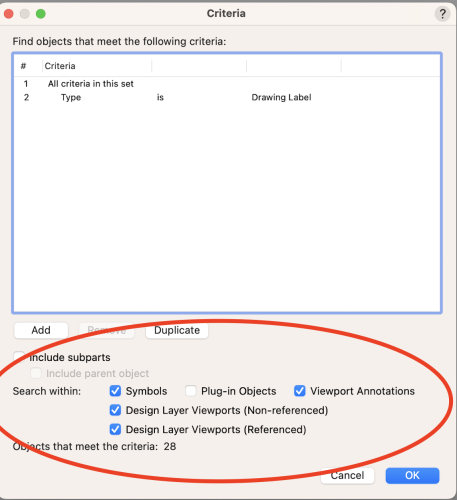

Seeking Guidance on Worksheet Analysis for Area-Based Presentations
in Entertainment
Posted
@Cristiano Alves
Double check your criteria.
Line 1 says ALL criteria in this set.
Then there are two criteria indented in.
. Location is within Area Plateia 1
. Location is within Area Golden Circle
If an object doesn't meet the criteria then it doesn't get to be in your database!
The way you have it specified only objects that are in both of the areas will be included in the database.
Change line 1 in the criteria to read ANY criteria in this set.
Now the database will include any object that is in area 1 OR area 2.
If you look at the bottom of the criteria dialog box you will see the number of objects that meet the criteria. This is a great way of double checking your work as you add and remove criteria.