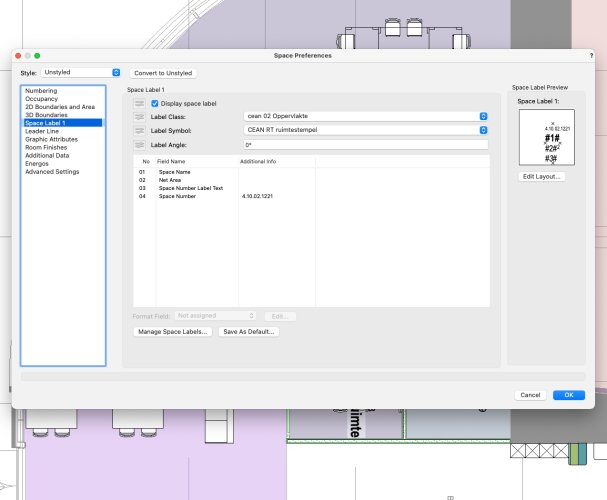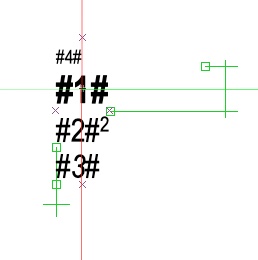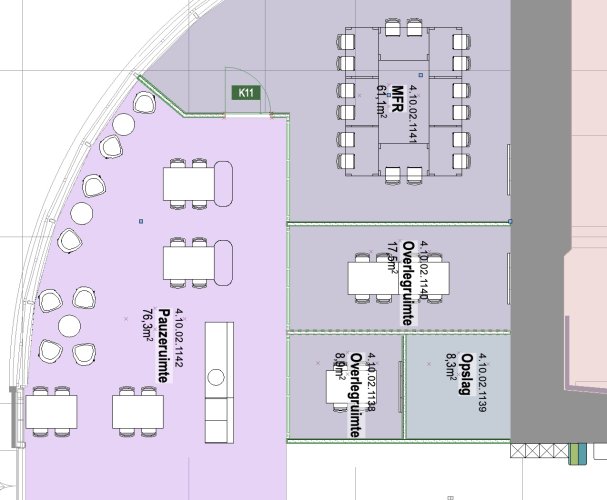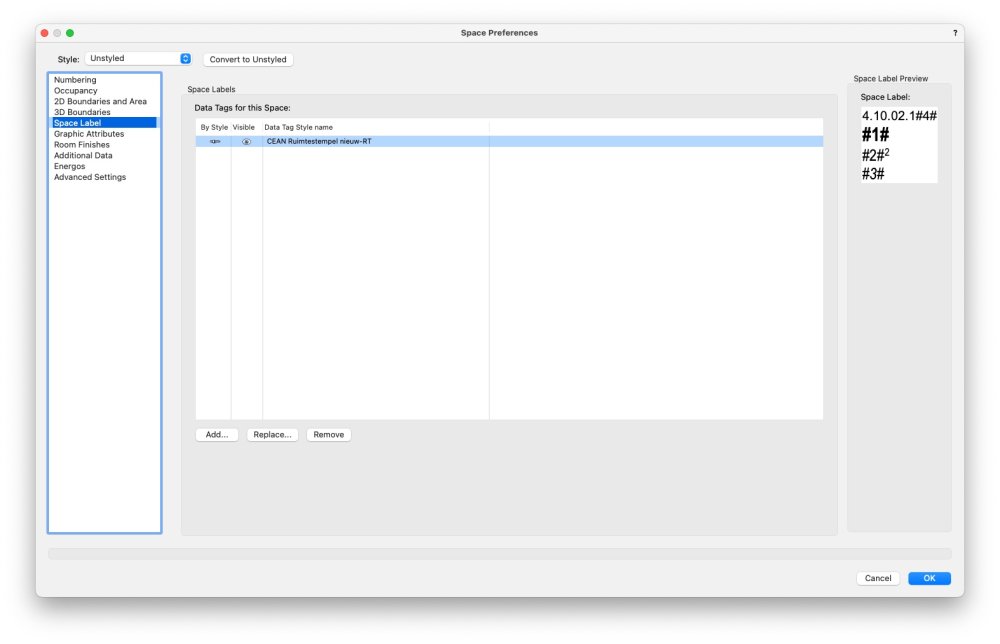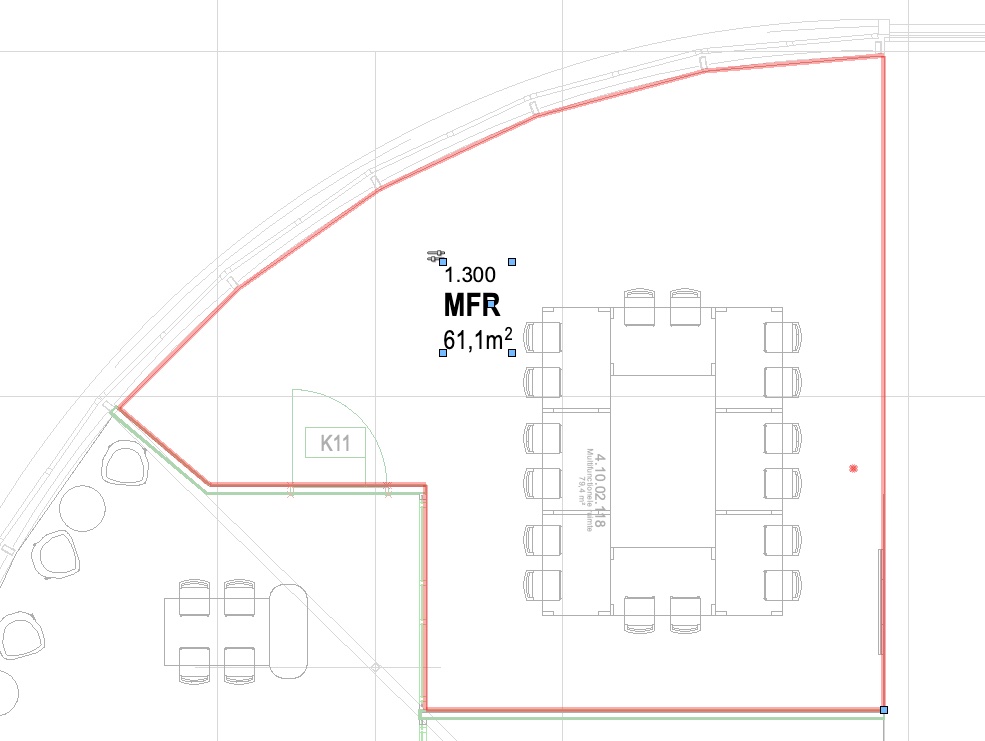Kees W
Member-
Posts
49 -
Joined
-
Last visited
Reputation
10 GoodPersonal Information
-
Location
The Netherlands
-
Mac OS Sonoma 14.4.1 makes VW2024 unusable
Kees W replied to astephens's question in Troubleshooting
This happened to me too. With VectorWorks running, the Mac becomes completely unresponsive to mouse input. However, keyboard shortcuts still worked. Save and quit command worked, but even mouse input in the save-as window was not possible. The issue is system wide. Opening Terminal and force reboot from prompt was the only way short of a hard shutdown to get back in the os. I think it may somehow be related to password prompt after waking the screen. Disabling that seemed to prevent the issue from occurring. No other application induced this behavior. This was with 14.4. After reinstalling the entire OS (I still have password prompt off) the problem hasn't reoccured. Since updated to 14.4.1 without issue. -
I just found there's now a contextual menu "select linked space" when you click on a data tag that's associated with a space. Not sure if it's new, but that's solved a lot of my frustration concerning selecting spaces
-
Ok, not exactly an improved over having a dedicated suffix field for space numbering, but I got that to work, thx! I'm still confused as to how my space label layout (the data tag) and it's individual items are now linked to the actual space tool, but I'll just focus on getting some work done first for a bit 😅
-
Can someone please walk me through the steps needed to recreate the following Space Tool settings in VW2023. I'm usually pretty good at figuring stuff out or working around VW quirks, but this has me stumped. I need a space tool setting per building segment, in this example 4.10.02 is that segment. We are in this case intervening in an existing building, so the extra 1 (4.10.02.1) before the space number is added to denote preliminary numbers that are in the 1.000 range so that we know they are new space numbers. Once the numbers are set in stone, the extra 1 will be removed. In VW2022, I would then link specific items to my space label layout. For a different building segment, I would click manage space labels and create a new one form there. This is where I get lost in VW2023. It actually imports the space label as a tag, but the two seem completely detached, where do I now edit the space number suffix for example? This is what I want, but can't reproduce in VW2023: VectorWorks 2023 settings: I created a building specific tag to incorporate the building segment suffix, but it doesn't work either, and it's an ugly work around anyway They #01# etc still seem to work, but I have no idea what setting now controls these items Even though the data tag is correct, and the preview window shows the correct info, for some baffling reason, I get this instead: Can anyone shed some light on how this is supposed to work, would be much appreciated, regards, Kees
-
I agree with the above. This new space/data tag combination is an absolute horror to work with. We, and I assume, most everyone, use the space tool without a fill. Since the data tag is now, for some baffling reason, a separate entity from the actual space, it is neigh impossible to select the space (you'll always hit the wall instead). To make matters even more ridiculous, selecting the data tag in no way shape or form allow you to edit any of the data it contains, for that you still have to have the space selected. At the very least, can we have a button to select the space the data tag is associated with, because this current situation is causing massive frustration and loss of time.
-
Ah, I understand thanks. Found it in the RenderWorks style settings. A little Off topic, but it doesn't work for me, it throws up an error "Redshift cannot operate with less than 128Mb of free VRAM. Aborting the render" I have an older 4GB Vega Pro card in an Intel MacBook Pro, so that message seems strange, but I'll assume it needs newer hardware (VW2023 SP1) Would that mean the issue would not occur for me in Ventura. (this is mostly out of curiosity, I'm not updating yet. The comment about pre-compiled shaders missing from the new OS also sparked my interest. If this is the issue, shouldn't the issue occur in VW2022 also? Again, out of curiosity.
-
That description of the issue isn't very clear to me. Does this RenderWorks issue occur only when you also have Redshift installed, or also with just VectorWorks on the machine?
-
I'm also having this issue. Yes, you can work around it by creating custom arrowheads, or setting classes to not use class defaults. But frankly, this is a boneheaded bug that should never have gotten passed QC. Fix this people
-
I'm not sure how relevant this is. There's plenty of ways to approach a dark mode icon set. A conscious decision was made to go with the cartoony mess that we ended up with. I just fail to comprehend how this decision is made when I'm assuming you want to be considered a pro tool product.
-
For me it's quite simple, I take pride in my own professionalism, and the tools I use should reflect that. The new icons are clearly a step backward in that regard. This is both because they look like SketchUp are some other tool less geared towards professional use, and because they are much harder to distinguish and thus less functional. Silly as it may sound, it still annoys me a little on a daily basis, and I just don't need that kind of distraction from a tool that I otherwise hold in high regard. And, yes, I am on a Mac, and no, I will not be using dark mode
-
Using High Resolution or Multiple Displays
Kees W commented on PVA - Admin's article in Knowledgebase
The note about mobile version of GPU-s should be clarified. Does this mean that all mobile GPUs are not suitable for high res display with VectorWorks? With all iMacs and MacBook Pro's coming with retina displays and mobile gpu-s this would seem relevant information. On Mac (and probably Windows too) one can run specific apps in low-resolution mode while keeping the rest of the OS in high res. I personally like to run VectorWorks that way, even on the most powerful Macs; running the equivalent of 5120x2880 still bogs down even the fastest cards when drawings are large and complex enough. -
in my experience, this happens a lot when read/write permissions on the file server are out of wack. This then results in io errors where the file can no longer be saved. In our situation, we get the warning once. If you then save to desktop, all is fine. If you try to save again after the warning, VW invariably crashes. To be save, we have automatic backup set to every 25 steps, to a local folder. One related thing I have been unable to solve, I sometimes get rogue files created on the file server after such problems starting with a double period, ie "..documentname VWTMP-VWTMP.vwx" For the life of me, I cannot delete these files, when I click on them, they disappear, only to resurface once I revisit the folder. Even as root (this is on OS X Server) I can't get at them. Not sure if it is coincidence, but this seems to only happen on Intel Macs with VW 2008 SP3. I wish VW would fix some of this stuff instead of just telling me to buy the next version. I love the program, but with every new feature/version, we get these kind of bugs to work around and they never get fixed until the next version which introduces... etc. Doesn't make me very upgrade happy. _________________________ Mac OS X 10.5.8 various iMacs G5 & Intel VectorWorks 2008SP3
-
Still doesn't work over here. My problem is also that the default solution for component joins in VW, is a solution that never, ever, occurs in the real world.(45? angle joins) The solution that I am trying to draw is the way it is build 99% of the time. I don't think it is unreasonable to expect VectorWorks to do better here. The AutoCAD solution shown in the video is better because it is a method, documented and repeatable. To do something similar in VW requires fiddling. The outcome is less predictable and the drafting technique is much harder to explain to new users. VW has always been very easy to pick up and use, but the wall tool to me, still doesn't live up to the usability we have come to expect from VW.
-
thanks, but that doesn't work. Step 7 fails with the message that 'the first selected component will not intersect the second selected component' (I think the problem is different component thickness, the concrete is 200mm, the brick 150mm) Even if that did work, I still think that's a lot of steps to achieve what in actuality is the default solution.
-
I just watched the DCM video. It mentions improved wall join features. The lack of flexibility here is preventing me from using the wall tools at all. The video unfortunately doesn't provide any insight in the usability of walls with multiple components. As a simple example, in 2009, joining a bearing concrete wall to a non-bearing brick wall results in all sorts of weirdness that cannot be corrected easily and definitely cannot be sent out to a contractor: Here's what the standard join looks like in 2009 [img:left]http://gallery.me.com/kees/100110/VW-20wall-20fail-201/web.jpg?ver=12531799940001[/img] joining separate components doesn't work as expected as there doesn't seem to be a way to get rid of the white space: [img:left]http://gallery.me.com/kees/100110/VW-20wall-20fail-204/web.jpg?ver=12531799950001[/img] joining all components manually still creates the silly 45? connection: [img:left]http://gallery.me.com/kees/100110/VW-20wall-20fail-205/web.jpg?ver=12531799900001[/img] So that leaves manually adding an object to make the join look like one could actually build it. This is obviously not an option: [img:left]http://gallery.me.com/kees/100110/VW-20wall-20fix/web.jpg?ver=12531799930001[/img] Why do wall components join at 45? angles? That never happens in the real world. Why can't we just set preference for components (Bearing-non-bearing would help already) Then non-bearing components would always stop against bearing components. I keep thinking I must be missing something, but I have so far failed to find a solution for what is such a basic building principle.