-
Posts
3,173 -
Joined
-
Last visited
Content Type
Profiles
Forums
Events
Articles
Marionette
Store
Posts posted by Andy Broomell
-
-
On 4/16/2018 at 5:37 AM, JimW said:
most commonly at least for me when I am rapidly updating/interrupting renders
Same here, a.k.a. I'm probably in a hurry to meet a deadline, which means coming to a complete stop and restarting Vectorworks is the last thing I want to do.
Honestly I think I've found what causes it: Vectorworks can sense whenever it's the worst time for it to occur, and THAT's when it happens

-
 2
2
-
-
If you find the symbol definition in the Resource Manager and edit the 2D component, do the lines have a thick lineweight? That would be my first guess.
Your "Zoom Line Thickness" setting might be affecting how it appears while still in Vectorworks, while the PDF is perhaps showing the true lineweight?
-
The most soul-crushing crashes are those that are caused by the act of saving. I had just rendered 8 viewports, so I hit Ctrl+S, which caused Vectorworks to crash.

What I'm curious about, though, is a file that I now have alongside my project file (which didn't save, of course), called "RB-v2-VWTMP.swap". What is it? Obviously it's a temporary file used in the process of saving, but just curious if there's anything else to know about it.
Does it have anything to do with saving to Dropbox or is that not relevant in the situation?
-
Have you tried restarting VW after placing your file in the library folder?
-
Had a similar issue a few days ago. Not sure what's going on...
-
4 minutes ago, Kevin Allen said:
M selects the unconstrained dimension tool for me. I think that's the default. Something I would avoid changing as I often do demonstrations and need to have many defaults available.
As of 2018 when Multiple View Panes were introduced, the default hotkey in the default workspaces was made "M" (much to the chagrin of some users). But if you're using a custom workspace or one imported from previous versions, "M" is still whatever it used to be.
My "M" is mapped to Mirror and always has been / will be. But that's just me. I made Multiple View Panes the "=" key, mainly because it was available in my workspace and nicely off to the side where I don't accidentally hit it. For anyone wanting to remap keys, just go to Tools<Workspaces<Edit Current Workspace.
-
3 hours ago, bclark said:
Control-click on the object brings up the conjectural menu, click on Properties... refreshes the OIP.
Can we please start a petition to replace the contextual menu with a conjectural menu? I'm onboard!

-
Joshua is correct.
That being said, I agree that the message "There are no items to show in this view" is very unhelpful in the situation.
I just made a wishlist item for it to be improved - upvote there if you agree.
-
- Popular Post
- Popular Post
Inspired by this post, but also because I've seen other users get stuck because of the same issue...
When the Resource Manager is set to filter a specific type of Resource, but none exist in the file that's being viewed, there is a message which simply reads "There are no items to show in this view." This isn't particularly helpful, so there should also be a button which says "Switch to viewing all resource types" that you can click to switch the filter to All Resources (same as the dropdown). Or something similar.
I'd use it too, even though I'm familiar with the dropdown - it's faster and more apparent.
Note this would also be applicable to searching the RM when there are no results in the filtered resource type, but there are results of another kind.
VE-101571
-
 5
5
-
21 hours ago, Michael Schroeder said:
the New record format for it does not move with it.
Do you mean you can't find the Record Format in the Resource Manager? The 2018 tool works differently than previous versions, and no longer relies on a separate Record Format. Instead, all of the records are sort of 'built-in' to the tool itself, under the Project and Sheet tabs of the Title Block Border Settings dialogue box. You can create and modify records directly there.
If that's where you're looking but it doesn't let you edit the fields, click the "Convert to Unstyled" button at the top and see if that let's you do you want.
-
Many thanks!! The thing I was missing in my brain was the HDRI background reflections - sneaky!
-
-
Agreed!
This change needs to be made to all criteria-based commands.
-
36 minutes ago, Benson Shaw said:
@Grethe Connerth There is a very similar feature already built in:
A cropped VP can be created by setting the view, then drawing a rectangle (or other 2d shape) surrounding the design layer area of the desired VP. If the desired view is 3d, use a screen plane rectangle. With the rectangle selected, proceed with Create VP in your usual manner. A dialog appears asking whether to use the rectangle as the VP crop. The dialog will not appear if the Always Do option was checked in the past. The dialog can be reset to appear via Vectorworks Prefs>Session>Reset Saved Settings.
I had the same first initial reaction to her post, but then I realized she was specifically referring to a crop being created that matches the selected RW Camera used to create the viewport (and there are numerous reasons to want a viewport created from a camera). You can't simultaneously create a VP with a camera and with a rectangle defining the crop.
I used to use the screen plane rectangle method to create rendering viewports, but I found it's a bit sloppy and inaccurate compared to the built-in aspect ratio of the camera tool. (Plus it's the only way to force Cropped Perspective to be a particular aspect ratio). So now even if I don't intend to use camera effects, I still use a camera to set up my view.
But then the viewport is technically uncropped, and with uncropped perspective viewports, sometimes VW lets you grab it by a "corner" and sometimes it doesn't. I've never quite figured out the reasoning behind when it does and doesn't. Having an actual viewport crop that matches the camera crop would be super useful since it'd make snapping to the four corners of the viewport more consistent.
-
 1
1
-
-
@Luis M Ruiz looks great!
I'd love to poke around in that file and see how you've set up that metal (?) texture along with the lights.
-
-
Select the Viewport and click Advanced Properties in the OIP. In the Attributes tab, make sure you're set to show "Separate Cross Sections" - then also see what you have for the next three checkboxes.
-
 1
1
-
-
9 hours ago, Andrew Davies said:
having this many 3D figures in your drawing - can I ask if the file is nice and responsive still?
The figures are low-poly (about 1500 each), so it's not too bad. OpenGL works totally fine. Wireframe is actually a bit slower, but I tend to turn off the figures' class as I'm working on other geometry. The figures class is only visible in the render viewports and in any OpenGL+Perspective saved views, which I use to fly around my design layer with the SpaceMouse.
-
On 3/23/2018 at 11:20 AM, JimW said:
We think half the issues are fixed but mostly the ones related to geometry just being static not the black or white VP/DL bugs.
Just curious if there's any progress on the issue where a viewport renders completely black? It seems as though numerous people have been experiencing this for a few years(?) now. It still happens to me a few times a day and completely interrupts the momentum of getting things done.
I know it was once considered an unreplicable bug and therefore difficult to track, but hopefully there's been some progress on it given that it's fairly widespread?
-
 1
1
-
-
-
1 hour ago, kenpayson said:
Thanks for the replies. I saw that Edit box and unchecked it, but it didn't seem to change anything. the next time I opened the file the green box appeared again.
In the design layer, which I used to create several viewports, there are several green boxes now, and on the sheet layer with several viewports, the green
boxes appear only on the 2D viewports, not the 3D views that have been created with crop rectangles. Very annoying.
Did you go through and manually delete all the existing green rectangles? Unchecking that box will just prevent future green rectangles from being created, but it won't delete any ones that already exist.
Essentially each time you navigate to a Design Layer via a Viewport and that box is check, it adds a green rectangle. There's otherwise nothing special about this rectangle, it's just normal geometry now which you should now delete.
If you've already done this, perhaps there is a bug?
1 hour ago, kenpayson said:At least they ought to give it a class of its own so it can be turned off en masse.
Not a bad idea, actually!
-
-
23 minutes ago, Pat Stanford said:
What do you (or anyone) think of an idea of the script running an creating Groups the first time through. Then you can have the multiple selections stable for whatever you want to do next.
Select 100 instances.
Set the script to divide into 3 (mostly) equal random groups.
Script runs and gives three groups each with (approximately) 33 symbols.
This would be much easier to do, especially when you are get into higher numbers of divisions (say 10).
That sounds perfect. I wasn't lying when I said "I'm sure a wiser mind than mine can think of an even better method."

-





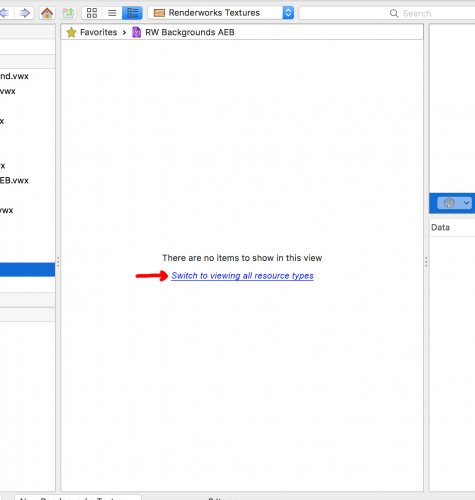
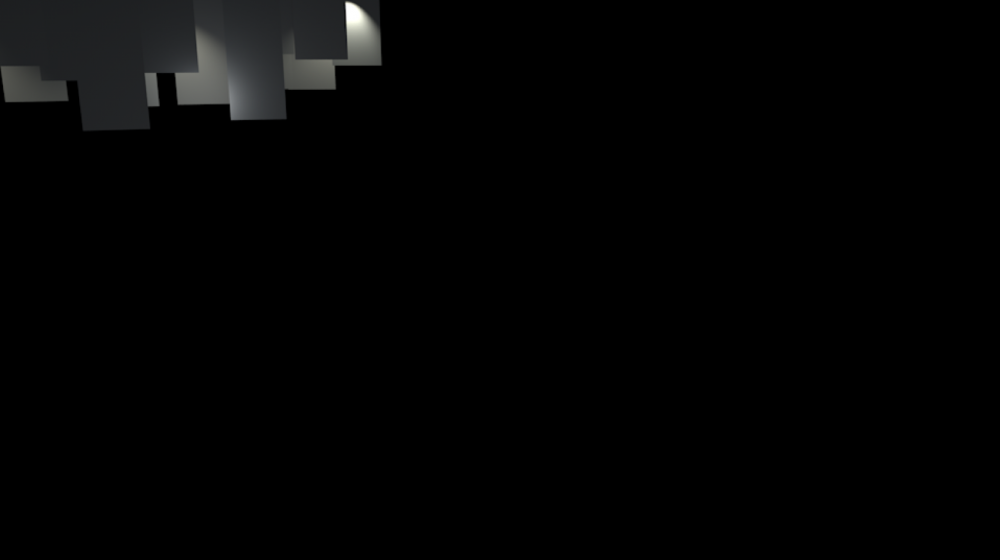
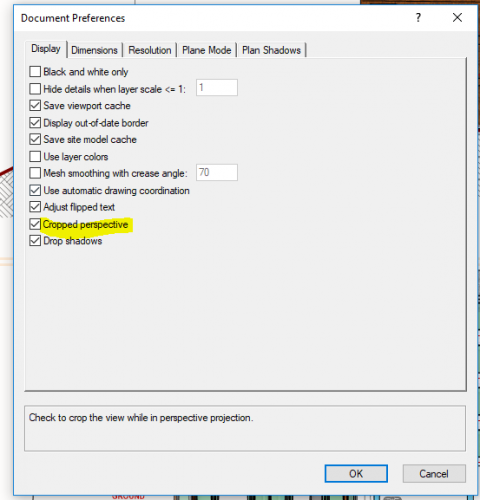
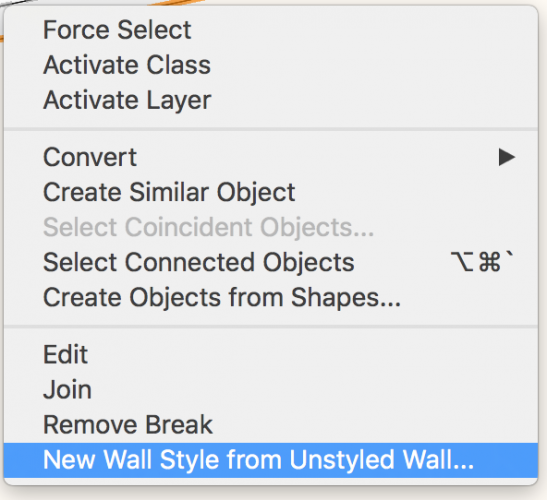
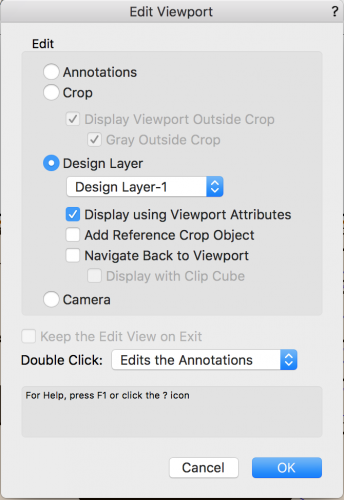
Paint bucket/lasso inside extrudes
in Wishlist - Feature and Content Requests
Posted
Currently the Inner Boundary Mode (paint bucket) and the Outer Boundary Mode (lasso) of the 2D Polygon Tool do not work reliably inside extrudes. They should.
The lasso seems to work inside extrudes better than it used to. However the paint bucket just tends to find the wrong shape or does nothing at all. Note also that it shouldn't matter if the extrude is perpendicular to the Z axis, or rotated in some 3D fashion.
I'm constantly editing the 2D geometry of extrudes after they've been created. This flexibility is one of the fundamental reasons I love Vectorworks, so making the tools work consistently inside and outside of extrudes would be great.