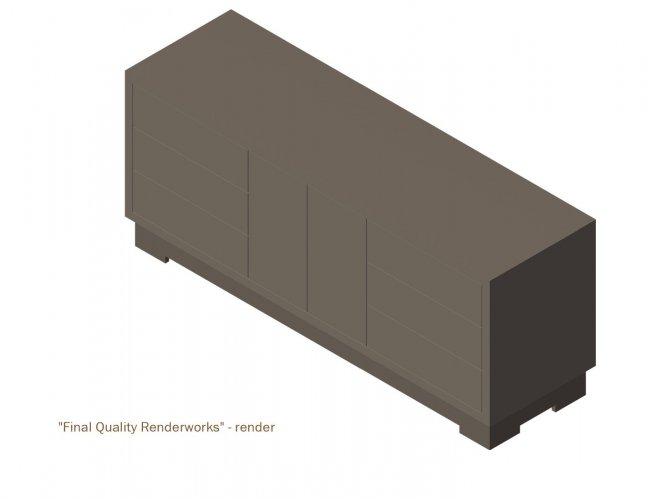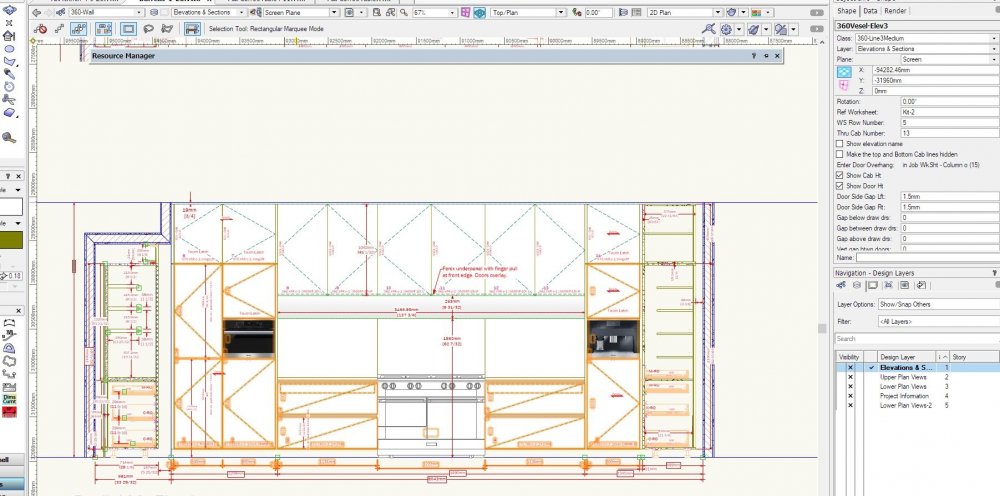-
Posts
81 -
Joined
-
Last visited
-
Blinkglitter started following SLFY
-
Occasionally I find myself working on one project where I have started to update viewport rendering, and then found I need to make some changes to either different pages in that project or a second project. I tend to forget to stop the rendering viewports before I go to publish other pages which are typically wireframe 2D drawings that do not require renderworks. While viewports are rendering somewhere, even a different file, the publish process will pause and wait. At this point I am stuck. I can't stop the publishing, and I can't switch to the file or pages to stop rendering. If it is something urgent, my only recourse is to use the task manager to stop Vectoworks, and hopeI saved everything ahead of time, or plan on using backup files. It would be wonderful to be able to be able to do both at the same time, or at a minimum have an available "switch" to pause or even stop the rendering that is going on in the background.
-

"Caching Graphics" slow down - it's miserable
SLFY replied to NickSolyom's question in Troubleshooting
I had been struggling with severe slowness in one file as well. It seemed to start like a switch was flipped once the file got to a certain size or perhaps it was some other factor. However, after reading this string, I tried to disable VectorCaching in the preferences, and the difference is night and day. I can fly through this file again with no trouble. Preferences says to turn on VectorCahcing to speed drawing with a warning that it requires more RAM...I have RAM to spare but the VectrorCaching was slowing things to the point I could catch a nap between notations in my viewports. No idea how the caching is supposed to help, but I wish I would have thought to try to shut it off sooner. -
Starting to think I really have a corruption issue of some sort? Here are two rendered images..."Shaded" (formally OpenGL, I believe), is the one that shows the texture, the "Final Quality Renderworks" setting that was giving me nice renderings in this file in version 2021, is now giving me the solid color rendering of the second screen shot. Another update...more information in case it helps determine if it is a VW issue or just my file. I eventually decided to export the file back to VW2021...most of the rendering issues were resolved in 2021. Interestingly, the texture shows rotated 90° in 2021 vs 2022. In addition I had to go into the texture properties of each object and hit "reset to default" then was able to get the simple "perimeter" texture to render correctly. But there were other oddities that carried over in the file...the line color for those duplicated class's still would not update in VW2021. The only classes with this issue were those classes created in VW2022. In addition, there were some modeled objects that would go invisible in viewports in hidden line rendering. I eventually found that if I "edited" those objects, basically went back through their creation history without making changes. Once going through that process they act normally. I hope I am done with this file. But it would be good to know if this is something that will occur again in the future. Thanks, Sean
-
Starting to think I really have a corruption issue of some sort? Here are two rendered images..."Shaded" (formally OpenGL, I believe), is the one that shows the texture, the "Final Quality Renderworks" setting that was giving me nice renderings in this file in version 2021, is now giving me the solid color rendering of the second screen shot.
-
I had started this project in VW2021. The file has been upgraded to 2022. I just realized that objects that were created in 2021 did not have this problem n 2021 and do not have the problem in 2022. I can change the class properties and the objects will update accordingly. Thanks again for any info. Sean
-
I have never had this issue in the past. I am wondering if others are having this issue, or if I might have an issue with my template file, or? ... VW 2022 Build 622317 - windows 10. I am drawing in 3D. I started with a class that I have had in my template file for years and years. I made two copies of this class to use with the model. I am finding that the objects are showing the original line color and the texture of the original class, despite all objects' attributes and texture being set to "by class". AND despite the fact I had changed that original class's texture before copying it, and I have changed the textures and line colors in those copied classes. The correct line color and texture for each show up in the organization -> classes window. But, in order to change those properties, I have to change them individually, on each object, taking them away from "by class". Thanks for any information. Sean
-
Awesome. That is about what I assumed, but I haven't had time to experiment yet. This helps a bunch. Thank you. Sean
-
I about peed my pants when I discovered the new excel functionality in 2021, while writing a new script. However I am having a hard time finding documentation. So, this may be answered somewhere already, but I haven't found it. I'm wondering if someone can explain how Vectorworks works with Excel files, and what what excel capabilities are functional in Vectorworks. I am guessing that Vectorworks is mostly pulling a sheet in, and working with it as it does with native spreadsheets, and then exporting it while keeping excel cell formatting...but any "more complicated" formulas would need to be calculated with the workbook open in Excel, and then reimported?...OR am I wrong? Will an imported excel worksheet recognize named ranges and lookup tables? Will it access cell data from other sheets in the same workbook? like: =Sheet2!RangeA+B12 Will it calculate a formula, like: =Height-IF(Drwrs!Inset_Drw_Front=1,Top_Thickness,0) Even if it is just a much better import and export function I am very tickled with the upgrade...and it would have saved me much time and many headaches, over the years. But, if I can add formulas like this within Vectorworks and get the resulting calculations without opening it up in Excel to update values...wahoo!! Thanks for any info, or a link to where to find the answers for myself. Sean VW 2021 Designer
-
Thanks Pat, That is the weird part. It creates one pio object (an elevation) on file open. There could be 5 or 10 elevations, all pio created objects with the same script, in the file - all still pio objects that I can modify by changing their parameters - ie: not converted to a group, etc. Sorry if I am only repeating and not making myself clearer here.... It seems to - I would say always, but I can't say I have always paid attention - draw a copy of the first created pio object that is still in the file. It only creates the one copy of the one object. It puts it at the origin of the active layer when the file was saved - design or sheet. The actual elevations I create with that pio are almost never at an origin. If I leave this created elevation in the file, save and close the file with the same layer open, it will put another identical copy on top of the last when I open it again. This created elevation is also being exploded, to use an autoCAD term, into components - not even converted to a group. So what I am left with is a 2D elevation of lines and rectangles, text and loci, that is no longer a pio object in any way. Perhaps even weirder - the dimensions that are part of the PIO wont be there. The objects created will be selected...so that I can simply "fit to objects" to find them and hit delete to get rid of them...EXCEPT the loci (the pio places loci to help when I am snapping to points in the elevation). It is as if it creates copies of the Loci. The copies will not be selected and will be sitting there after I delete the rest, so that I have to select them and delete them separately. I have taken two screen captures to help illustrate. In the PIO Elevation 1.jpg - the orange highlighted lines are the first instance of the pio object created in the file. The upper cabinets are also done with the same tool, but are a different instance of it, and there are several more. The second image is what I get in the file when I open it up...found at the origin of this layer, nowhere near the other drawings nor where the view is set at file open. And the objects are selected. This may be a clue too. I just found that this does not happen if I simply close a file and reopen it. It only happens if I shut VW down and restart it, before reopening the file. I never realized that before. I am happy to give you the script but I am afraid I would need to also provide aspirin for the headache reading through it may cause. It is fairly long, not elegant as I mentioned, and likely poorly annotated for someone looking to figure out what the hell sean was doing. Right now it is a "find, delete, move on" issue - and will stay that way if it doesn't go away when I modify the script. Not a big deal and its only me that has to deal with it at all. I spent more time typing this than deleting the objects has cost me in total. I just hoped someone would say, something like: "I had that happen. I changed X and it went away." But if you are looking for a puzzle, let me know and I will send it along. Thanks again, Sean
-
I am sure this is something simple, but I can't figure it out. It has happened for several years with this plug-in script over several versions of VW. It is part of a set of scripts that I created for a designer's custom cabinet line. The script reads information from one worksheet, combines that info with info in a second worksheet to draw an elevation of cabinetry. The second worksheet is a fairly large spreadsheet of the designer's "standard" cabinetry and the relevant parameters for each type of cabinet. The first worksheet is the list of cabinets and their sizes for a particular job. I have both a plan section plug-in and an elevation plug-in that read the job specific worksheet rows I set in the object property window, to draw each wall of cabinetry. Other scripts break down the final approved drawings into a spreadsheet of cabinet parts that gets fed to a CNC. To be clear, these plug-in scripts are not elegant. I am a novice programmer on my best day and I have learned a ton since creating them. But all of them have functioned adequately for years. However, the elevation drawing plug-in...always...creates a new elevation when a file is opened in which I have used that plug-in. If I saved and closed the drawing file with a design layer open, when I open the file again, it will place an elevation at 0,0 in that design layer. If I saved and closed the file with a sheet layer open, it will place a full scale elevation over the sheet layout. Two things that make this more strange, at least to me. a) as I mentioned, the plug-in is set so that I specify Worksheet "A", row "X" thru row "Z" - for each elevation (or plan section). So, when I first use the plug-in it will either not draw anything or something incorrect, until I get the parameters correct in the object property window. The weird part is (or perhaps the telling part?), the elevation it creates on file open seems to always be the first elevation it drew with correct parameters, or perhaps a better way to put it, the first elevation it drew that is still in the file. Not the first thing it tried to draw with no or wrong information referenced, but a copy of the first elevation in the drawing. b) this new elevation created at file open is always converted to individual objects, not even a group, by the time the file is fully opened - basically lines, rectangles, loci, and text, in the correct classes - but no dimension objects. It is only an annoyance and I have gotten so used to it that when I open a file, I automatically find the new elevation, delete it and go about my work. But things are changing. I will likely be modifying and simplifying this drawing process, and then creating the CNC files in Microvellum going forward. So I thought I would see if someone might have an idea where to start to look for issues that could cause this. Thanks for any help, Sean VW2020 - Designer - Windows10
-
SLFY changed their profile photo
-
Just an update, I finally got around to resetting vectorworks preferences. This appears to have done the trick. On note: The reset procedures don't remind you that by deleting the user / appdata folder, you will be deleting any custom plug-ins and workspace you have created that live in that folder. I did back those up, and once the program was opened and recreated these folders, I was able to move my custom stuff back into its appropriate places with no ill effects. Years ago I had a corrupt workspace file...I'm grateful I didn't need to recreate that this time. Thanks a ton for the help Jeremy, Sean
-
Ok - I just went back to the new file, and now it won't export my image either. Not sure why it worked before. But I am back to a reset...maybe over the weekend. Thanks again, Sean
-
Thanks Guys. I appreciate the continued diagnosis. Common textures - There are likely a dozen, maybe 2 dozen, in the files that are common, of course, because they are both from the same template. But of those I can only think of one that I use a bunch - a "porcelain" texture I often use for a floor when I am rendering a furniture piece - and is what I applied to floor in the file you checked out for me. But, I don't think I had used that texture for anything in the first file that had issues, and I DID use that texture in the most recent file that is working fine. But you have me thinking...the most recent file that does not have any issue is for a different client, and a new file setup. I can't remember, but I may not have used a common template file to start. Hmmm.... Thanks Pat - but as for the objects at a distance...well I won't say there isn't. I often find that I assumed there was a glitch and a tool didn't work, and so reused the tool, only to find out later that it had placed my object way off my screen. But both files have issues with viewports on sheet layers, setup through cameras, which render fine on the screen. Any regeneration issues would not, I DON'T THINK?, affect my image export. I usually export using a marque selection, setting the px/inch number to the resolution I have set for the sheet the viewport lives on, paying attention the the pixel count numbers next to my cursor as I select what I want to export, and entering that number into the corresponding pixel dimension input box of the export window, and save. As long as I put in the correct pixel number or smaller, from my selection box, it always exports immediately without regenerating anything. Done it a thousand times. (I do wish VW would automatically enter the same pixel dimension numbers from my selection box - it always shows a significantly lower number regardless of when I change the px/inch number. But that is a different post.) But I get what you are saying. I just about had a coronary last week, as I am relearning AutoCAD after 15 years of seeing the light with VW. My published AutoCAD drawings were showing up blank...hours of futzing around...until I realized that when I had brought in a block onto the paper space, it came with a bit of text I didn't see, which went a mile away when I scaled the part i was after. AutoCAD, in its infinite wisdom, did not try to just print the sheet I had so painstakingly set up in the paper space, it was trying to print everything in that paper space. The scale of 1:1 I set meant I was getting a paper sized bit of the nothing midway between my sheet and that bit of text. I will look into this more as I go back into these files, and I may try to purge my template file for the client with the issues, and start the next job from scratch or close to it. If I learn anything I will post it. Thanks again, Sean
-
Sorry Missed the second post. I do keep workspaces and plug-ins synced between the two computers. I don't remember what else gets sync'd but I have most of the other settings, etc. set to be ignored by the sync program - but who knows. There could easily be enough there to be why they both have the same issue. I just wish I knew what caused the issue in some files but not all. So far it has affected two files but not the most recent. If it becomes more prolific I will do the reset. Thanks again for following up. Sean
-
Thanks Jeremy. That helps. I will keep the reset in my back pocket. Right now I am in yet another file with a model that is rendering, publishing and exporting normally. It is very strange. Thanks again, Sean