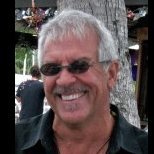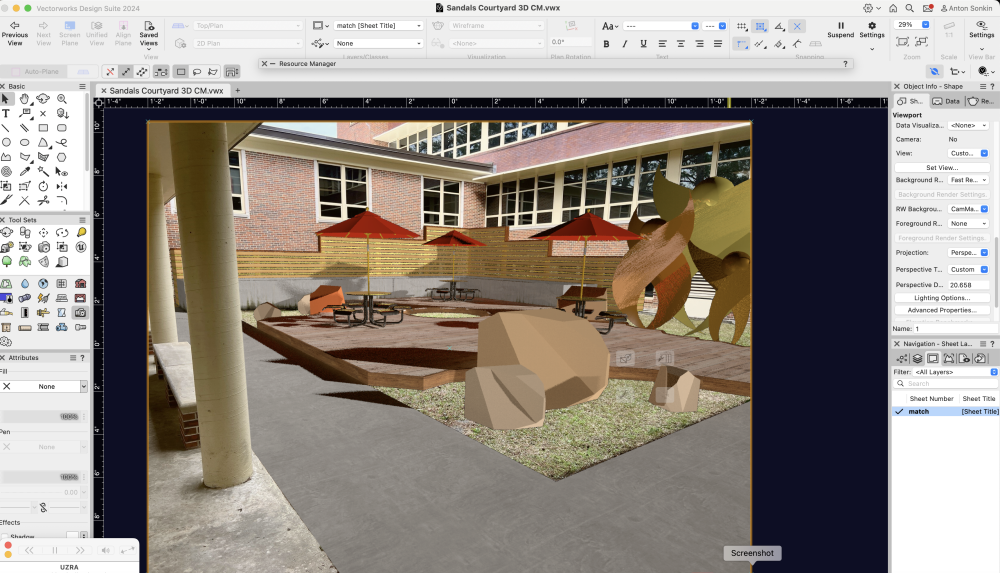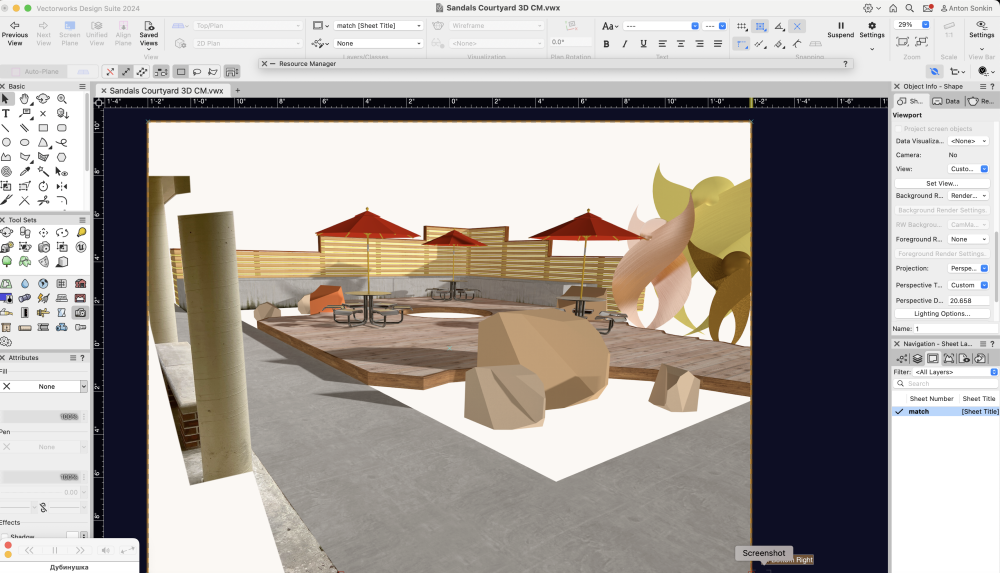asonkin
Member-
Posts
15 -
Joined
-
Last visited
Reputation
4 NeutralPersonal Information
-
Location
United States
Recent Profile Visitors
276 profile views
-
Thank you. I understand. I did put in the same time and location for the heliodon. I may be off a few minutes but it was somewhat overcast so the only really visible shadow is from the brick bench in the lower left corner. I think it's close enough for the folks who will be viewing it. I am surprised that you even noticed. Good eye.
-
Worked out well. This is first time I used Camera Match. Always used to mach the perspective by trial and error. Here's the screenshot, still need to add some shadows. I tweaked it a bit etc. Thank you for the help. Great tool.
-
Fantastic. Thank you Jeff and Kevin for all your help. I do set the DPI higher once ready for final render. Kevin, one thing I notice in your render is that the masks are lighter than the background. Why is that?
-
Here's the file and two screen shots, one rendered in Final Quality Renderworks with the Cam Match background and one in Final realistic with the same background selected but one of the different ones appearing. Sandals Courtyard 3D CM.vwx
-
I can't seem to be able to render the camera match viewport with the camera match image as the background. It renders fine in shaded mode, wire frame and fast vectorworks but not in realistic exterior. For some reason I keep getting the cloud backgrounds with my masks laid over the top. Any suggestions? am I missing something?
-
Greying Complex Lines
asonkin replied to asonkin's question in Wishlist - Feature and Content Requests
Found a couple of more glitches. All layers for the entire drawing need to be created ahead of time. Any layers added to the drawing keep their color in the view port while the layers that were created prior to view port creation stay B/W. One possible workaround is to create enough blank layers to satisfy any new layers needed in the future in case you want to duplicate the view port to use on other sheets. I'll test that. Also, Annotations stay in color with in the view port so if annotations are used they will need to be drawn in black and white. I am sure VW can write a fix into its code. -
Found a couple of more glitches. All layers for the entire drawing need to be created ahead of time. Any layers added to the drawing keep their color in the view port while the layers that were created prior to view port creation stay B/W. One possible workaround is to create enough blank layers to satisfy any new layers needed in the future in case you want to duplicate the view port to use on other sheets. I'll test that. Also, Annotations stay in color with in the view port so if annotations are used they will need to be drawn in black and white. I am sure VW can write a fix into its code.
-
Greying Complex Lines
asonkin replied to asonkin's question in Wishlist - Feature and Content Requests
I came up with a workaround. Since I like working in color, I set all of the layer colors to black and white. This still allows the colors to show unless "Use layer colors" is checked in Document Preferences. Then when Publishing, I publish in color and everything comes out perfect. There are two small glitches, however. First, simply changing layer colors to black and white with view ports already created does not change the view port colors to B/W when selecting "Use Layer Colors" in DP and so they print in color when published in color while the rest of the page prints in B/W. So all view ports have to be created with layer colors already set to B/W and Use Layer Colors selected. Second, when Use Layer Color is unchecked the drawing returns to colors, but the view port stays black and white. One saving grace is that when editing the view port layers they do return to color. There may be other issues with this approach that I have not run across yet. What a pain, just letting everything go to grey on grey layers would be so much simpler. -
I tried the overrides but I could not get them to make a difference so I came up with another workaround. Since I like working in color, I set all of the layer colors to black and white. This still allows the colors to show unless "Use layer colors" is checked in Document Preferences. Then when Publishing, I publish in color and everything comes out perfect. There are two small glitches, however. First, simply changing layer colors to black and white with view ports already created does not change the view port colors to B/W when selecting "Use Layer Colors" in DP and so they print in color when published in color while the rest of the page prints in B/W. So all view ports have to be created with layer colors already set to B/W and Use Layer Colors selected. Second, when Use Layer Color is unchecked the drawing returns to colors, but the view port stays black and white. One saving grace is that when editing the view port layers they do return to color. There may be other issues with this approach that I have not run across yet. What a pain, just letting everything to to grey on grey layers would be so much simpler.
-
I wish that VW 2022 would grey complex line types by default when they are placed on grey layers and published. I believe that this was the case in earlier versions of VW but can no longer verify since upgrading to 2022. I have attached a sample VWX file and the published outcome. As you can see the complex line type with text does not grey in the pdf while other objects on that same layer, inclusive of free standing text, do. Can we add this to the next update, or is there a way to make this happen in the current software. Thanks Sample.vwx Sample.pdf
-
I will but I assumed that it is a common enough thing to be a default part of the software. I believe the earlier versions of VW did this by default but will check in the near future. By the way, the line portion of the complex line does not grey in a pdf, but text that is free standing and is not part of a complex line does. See example attached Sample.vwx Sample.pdf
-
I'll give it a shot. The thing that is perplexing is why do other objects go to grey just fine but not complex line types. The circle in the sample is on the same layer as the complex line and it greys with no issues.
-
Its not working. The circle and the CW line are on the same grey layer but only the circle publishes grey. pdf and VWX files are attached. Thanks Sample.pdf Sample.vwx
-
Pat I am using Publish and my grey percent is set at 30%. Other objects on those layers go to grey but not the complex line types. I tried setting the grey even lower at 10% but complex liens stay dark while the rest of the objects barely appear. So, that part is working but not for complex lies. Are there other settings that I am missing?
-
I am having issues with complex line types on grey layers appearing grey when published to a pdf. Other lines on those layers go to grey but not complex line types. These include line types with embedded text specifically for utilities. Does anyone have experience with this issue. I am running VW2022 on PC. Attached file shows the issue. The STRM line is on the same layer as the adjacent lies but does not show grey when published. You can also see other utility lines in the sample printing dark. Thanks