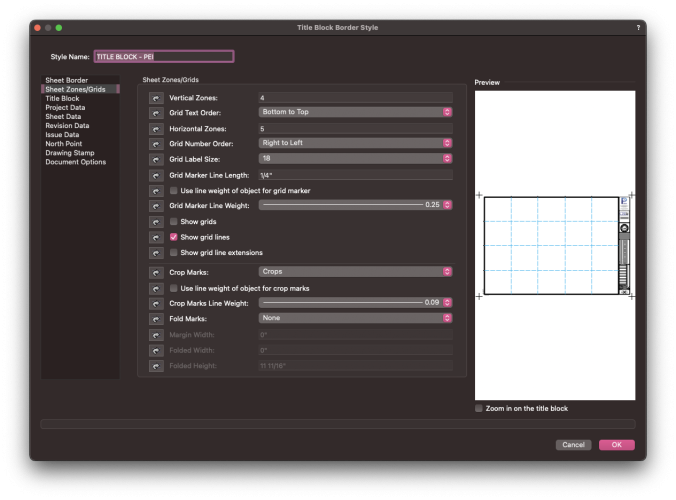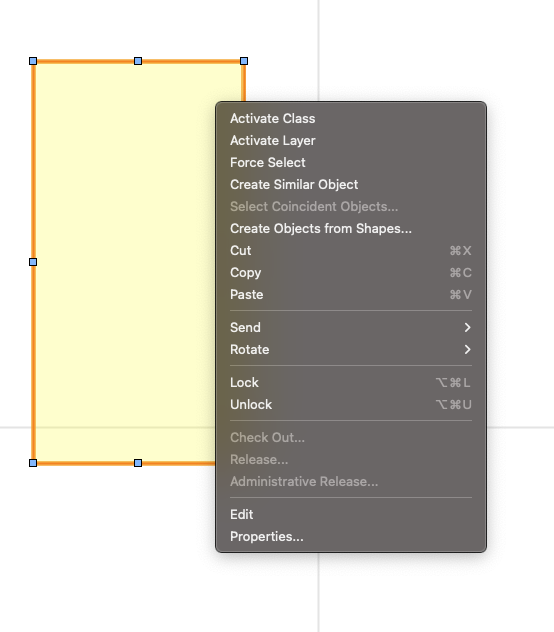-
Posts
12 -
Joined
-
Last visited
Reputation
4 NeutralPersonal Information
-
Occupation
Principal
-
Homepage
www.delta3studios.com
-
Location
United States
Recent Profile Visitors
The recent visitors block is disabled and is not being shown to other users.
-

Create Class From Object
Stephanie Poole replied to ericjhberg's question in Wishlist - Feature and Content Requests
I will try tech support before attempting to recreate my workspace from scratch. I've been developing my custom workspace since 1990. I had to recreate it a couple of times. Very laborious and time consuming. But if I only have to do it once every few years or so, I guess it's not that bad. It's probably a good idea to do the housekeeping and keep it fresh. Lots of screen shots. If only there was a way to print out the workspace from the editor, as it appears in the editor. Thank you, Pat!!! -

Title Block Grids
Stephanie Poole replied to Stephanie Poole's question in Wishlist - Feature and Content Requests
Just to be clear, I am talking about the blue dashed grid lines. The contextual right-click menu has a Show Grids, but it was grayed out when I tried it. I had to Convert to Unstyled in the Object Info Palette. Once I converted the title block object, I could use the contextual menu to Show Grids. A check box appears next to the menu command. When I select it again, the check box goes away. However, this does not control the blue dashed grid lines. It only toggles on and off the Grid Line Extensions in the margin, and the "Grids" (grid letters and numbers). -

Create Class From Object
Stephanie Poole replied to ericjhberg's question in Wishlist - Feature and Content Requests
@Pat Stanford Yes, I am using a custom work space. However, I cannot change contextual menus in the Workspace editor. Should I call tech support? -

Create Class From Object
Stephanie Poole replied to ericjhberg's question in Wishlist - Feature and Content Requests
-
Why isn't there an option to Display the Title Block Grids, but not print them when you publish? The drawing grid has two check boxes, one each for "Show Grid" and "Print Grid." They each can be checked, or unchecked. I'd like to see an option for this, or have the ability to toggle the title block grid on and off globally. Hey, I'd even settle for a check box on the object info pallet when you select a tile block object to be able to toggle the title block grid on and off on an object by object basis. Yes, you can right click on a title block object to Show Grids. But when the grids are shown, there is no contextual menu item to turn the grids off. Or, just like there is a pull-down to hide and show guides, why can't we have a Hide Title Block Grids and a Show Title Block Grids pull down? Or am I just missing a command someplace in my Workspace?
-

Create Class From Object
Stephanie Poole replied to ericjhberg's question in Wishlist - Feature and Content Requests
Pat, this goes beyond my scripting capabilities. Can I get some help? You have my direct contact info. -

Create Class From Object
Stephanie Poole replied to ericjhberg's question in Wishlist - Feature and Content Requests
I've been using Vectorworks since 1990 when it was MiniCad and I could have sworn the software had this feature at one time, a long time ago, in a previous version. Haven't needed it for a long time, but I was surprised when I couldn't find this command today. -
Is anyone else having an issue where Vectorworks is getting sluggish over time? I have Vectorworks 2021 and Vectorworks 2022, but primarily am using v2021 until I clear old projects that started in v2021. It seems that with every macOS update, Vectorworks is running slower and slower. I have a very capable machine and am not doing anything different with my workflow. What is happening, and what can I do to speed Vectorworks back up?
-

Seeking Custom High-End Residential Architect
Stephanie Poole replied to LeighaH's topic in Job Board
I am in the process of getting licensed in California, but I have about 40 years of experience. 20 in residential, and 20 in commercial. I've been using Vectorworks since about 1990, when it was called MiniCAD.- 1 reply
-
- 1
-

-
If I am telling you anything you already know, please forgive me. I've been trying to work on issues with the new label tool with the Vectorworks folks and it is extremely frustrating. The tool used to be very intuitive and EASY to edit and make defaults. Now it is FAR from intuitive. And every time I call tech support, they tell me it is a "training issue" and that the tool works as designed and refuse to help me over the phone. Instead, sending me screen shots, when they could have just walked me through it. With that said… place a drawing label on a sheet. Right click and select "Locate Plug-in Style in Resource Manger." Make a copy of it and work on the copy. Right click on the label and select "Duplicate." Right click on the duplicate and select "Edit." When the dialog box opens, click on the button "Edit Drawing Label Layout." The layout for the label will open and you can edit to your heart's content. You can select the text and manipulate various things in the Object Info palette. You can change text styles as well as make the text dynamic or static (user entered). There is no documentation that I can find that helps with the dynamic text. You almost have to have some programming knowledge. I wish they would make it a little more intuitive. Architects, Engineers, and designers need to be concentrating on important things about their designs and not on how the tools work. Life Safety, Planning Commission, Deadlines, Code issues, ADA, etc, etc, etc. The tools to do this should be a little more intuitive. If someone can help me with an issue I am having with the Drawing Label tool it would be greatly appreciated. I need to know how to set the default Scale Factor of my label to 1.2 and the default Lebel Length Mode to "Control Point." I used the same technique described above, set the parameters, but no matter what I set them to, the tool always defaults to a Scale Factor of 1 and a Lebel Length Mode of "Auto-Fit."
-
Stephanie Poole changed their profile photo
-

Keynote Legend bubble display size doesn't match callout
Stephanie Poole replied to lgoodkind's question in Troubleshooting
I am having the same issue!!! Vectorworks need to respond and fix this. -
What about a corrugated deck with slope?