
_James
-
Posts
374 -
Joined
-
Last visited
Content Type
Profiles
Forums
Events
Articles
Marionette
Store
Posts posted by _James
-
-
- Popular Post
This is perhaps a bit niche but who knows. As a small UK based architects practice, we often do electrical/lighting layouts for projects. These have long been done in a 'dumb' way - i.e. symbols for fittings, switches, sockets etc. and polylines indicating wiring routes. We don't really get involved in voltages and the actual detail of the electrical system, just the position of things.
Getting a bit more advanced, we can create a key for our sheet layer using worksheets that schedule out which fittings are present and the numbers of them, but that's about it. The vectorworks circuiting tool is far more advanced than we need, despite some nice functionality.
What would be great is a simple set of tool, perhaps only 3; switches, fittings and wiring. These could be a bit more intelligent and communicate with one another, whilst being flexible enough to use each practice's/nation's electrical symbol conventions.
Imagine placing a switch on the wall near a light. You wire it up with the same method as using VW's existing circuiting tool - just two clicks and your nice arc is created. No polylines and then poly-smoothing or messing around with the arc tool. You then wire up another light to the same switch and the switch knows to change to indicate to a two-gang switch now that it's controlling two circuits. Add another switch at the other end of one of the circuits and they both automatically become two-way switches. Tick a check-box in the OIP for a dimmer switch and they both become dimmer switches.
This would be a joy to use compared to the way we currently work and would clear out clutter in the resource browser. It shouldn't be necessary to have 1 symbol for a single switch, 1 for a double, 1 for a single two-way, 1 for a double two way etc. etc. and then multiplied again for the dimmer variant (or manually typing a 'd' next to the symbol which is what often gets done instead).
As Archicad have, a parametric lighting object would be great. If you want to layout 4 simple downlights in a room you shouldn't have to draw lots of construction lines. A smarter light-fittings tool could be used to specify the number of lights required, a simple box is drawn over the room area and the program works out how to distribute them easily. This would be amazing!
-
 6
6
-
The practice I work for is rather fond of a Sketchup rendering style (image below). I'm looking to reproduce this/get as close as possible in VW to save importing the VW model into Sketchup to take some views from. Any tips on where to start? It seems to be a mix of both a VW Sketch Style and an Artistic Renderworks style but I don't have a lot of experience rendering in VW.
The lines I can probably get close to, but is there a way to get the border effect? Likewise for the texture that comes through, is there any way to achieve this?Thanks in advance!
-
 1
1
-
-
Hi all,
thanks for the suggestions. I think the best workaround is to make a simple yellow rectangle as @Andy Broomell suggested. With the worksheet cells set to unfilled this can be sent to the back so that the text sits on top and is clear.
The copy and paste is a good solution, but it's a slightly longer workaround. Bearing in mind that once the worksheet is set up and recalculated etc. I then copy and paste as a bitmap, and then duplicate and crop these to give the illusion of a worksheet that is more than one page of A4. So i'm trying to keep workaround's as short as possible! I know VW can spread worksheets across 'pages' - but the way in which it does it is quite cumbersome and doesn't seem to be able to be done retrospectively to suit an issue sheet that changes in length over the course of a project
-
Thanks Nikolay - if you don't know i'm not sure anyone else will!
By enhancement request is that done through posting on the wishlist section of the forum or is there another way?
-
This might be one for @Nikolay Zhelyazkov but perhaps others have come across this also.
We have a DIY Issue Sheet for our projects that is based on the default VW worksheet.
What we would like to do is 'highlight' the sheets included in the current issue which at the beginning of the project is obviously all of the drawings, but after that the issues are more sporadic with some drawings issued here and some issued there.
This creates a formatting problem as it seems that database cells all have exactly the same formatting and cant each have their own 'highlighted' status. When I try to format one row to have a yellow background, they all have yellow backgrounds which defeats the aim of being able to quickly identify which drawings are being issued at the given point.
Has anyone come up with a workaround/knows how to do this properly?
Thanks!
-
On a quick test this seems to have solved it. I think the trouble comes from merging the two records and a lot of useless data being carried over. Thanks for all your help on this.
-
Yes hopefully it was a one-off. Should it return i'll let you know. Thanks for all your help.
Was there ever any update about very slow printing from project sharing files from the following thread?
-
-
-
Exactly, hence why I think they must have come from merging the records. Does this seem plausible to you?
-
@Nikolay Zhelyazkov no, we created them from scratch. Files with old and new attached.
The document experiencing problems however was started in 2016 and later converted to 2019. The new titleblock was added to the drawings and the records for them merged to preserve all the sheet data.
-
Thanks for looking into this, I can confirm that this has helped the export to separate PDFs issue - thank you very much! I haven't looked into the printing order yet as it's still very slow from a project sharing file and I don't want to hog the printer!
I think the excess of sheet data may have something to do with merging the records of a 2016 file with the 2019 file? Certainly our template title block doesn't have all this extra sheet data and so thats the only explanation I have although i'm no expert.
-
I've managed to get this to work in other files, but not this one, I think this comes from the window misremembering my selection, and instead using a naming convention that doesn't actually work:
-
We tend to export PDFs as one large single document containing all of the files, but like to include a file with each drawing as a separate file as sometimes that's what you need.
I was really excited by VW19s ability to come up with a custom naming format for the files, but so far I haven't managed to get it to work on our titleblock - neither when using VW's default naming conventions or our own custom one. I set up the naming convention as follows:
(As an aside - I have never managed to get the 'edit' or 'delete' button to not be greyed out - if I select my custom naming convention from the drop down button, everything below that is greyed out, so I can't delete or edit an old convention i've made)
When I press publish I get the following error message:
If I click 'Append Numbers', it will export the sheets, but the file names will be like the following:
Clearly something is going wrong, I wonder if it's something to do with our custom titleblock (which works completely fine everywhere else!). Thanks @Nikolay Zhelyazkov for your help in advance!
-
I'm aware of this, but it's quite difficult/unintuitive to use! Things that make me think this:
👎 Either you need to delve into VW's preferences files and amend the worksheet template to display your own company info or go into each page and change it.
👎I have no idea how many rows I want to be displayed, it's good that it gives you an option to start at row x and specify the amount of rows per worksheet, but who knows this before they create the sheet/see it? Changing this dynamically once the worksheets have been created would be much easier, or like any spreadsheet programme it would be handy to just select a print area and spread large sheets over multiple pages.
👎Creating it from TBM seems to preclude you having an issue sheet as an office-wide resource and just dropping it into a sheet when needed. Keeping it as a resource lets the more VW literate people edit functionality and get it all working nicely to then allow less literate colleagues just drop it in without needing to get too bogged down in technicalities.
Time for a wishlist item? It's potentially so powerful but there's a lot of friction to get it to work as wanted. As ever, thanks for your quick replies! -
We have a worksheet set up on an A4 page to act as an issue sheet. Our list of sheets tends to be longer than one A4 page allows however (Worksheet shown next to 2 vertically stacked A4 pages on sheet layer).
If you print this, it sort of works, but leads to some cutting off:
I have previously converted it to a bitmap, pasted it twice and cropped to how i'd like it to be on both pages, but this is a bit time consuming, has to be redone if a sheet gets added or omitted, and leads to a big file size. Any suggestions?
-
@Nikolay Zhelyazkov I've sent them via message - thanks for your help.
-
 1
1
-
-
@Nikolay Zhelyazkov An update to this - not only did publish to print mess the order up, but it was incredibly slow to print. It would pause for minutes (not exaggerating) between sheets. It would take over an hour to print around 70 sheets - this was from a project sharing file.
We have since converted the file (for an unrelated reason) to a normal .vwx file rather than .vwxw/.vwxp and the print speed is significantly better. There is no wait between sheets, and the set just prints out as expected.
Any idea what's causing this and if it can be remedied? If you would like a copy of the files please let me know.
-
@Nikolay Zhelyazkov I think this was just me messing around showing some colleagues how you can do this now as they were saying how great it would be if Vectorworks could do this before we upgraded. Will try to see if this affects things - but nothing strikes you as odd how we do things otherwise?
-
-
The numbers I used were just indicative, in reality we use 3 digits, (100s for planning, 200s for demolitions/site, 300s for general arrangements etc) so the numbers were late 290s and then into 300s - there were no letters (although we do occasionally do a 330 and 330a for example). The order was something like 298, 303, 299, 320, 350, when it should have been 298, 299, 300, 301, 302, 303, 310, 311, 312, 313, 320.
We have the jumps because we'll do 300-309 for plans, then 310-319 for 4 elevations, 320-329 for sections, 330-339 for M&E etc, and there aren't always enough storeys/sheets to fill take up all the numbers, but doing it in multiples of 10s gives us some flexibility if things are added - perhaps this causes problems? . It was still printing as I wrote the post, but the strangest thing was that it duplicated the same sheet (350) about 5-10 times before I stopped it.
I'll upload a movie a bit later but thanks for your replies.
-
We're running VW2019 SP3 and when we publish a batch of drawings directly to print, the order goes awry. Instead of drawings 1,2,3,4 etc. it goes 1,3,2,5,11,22,4 etc. - incredibly frustrating! It even does this when printing two sided which completely ruins the set, at least with single sided you can rearrange.
Is there any reason why this seems to happen and a potential fix other than exporting to PDF and then printing the PDF?
-
-
On 2/12/2019 at 2:47 PM, Nikolay Zhelyazkov said:
The Sheet Number/Title fields are not available in the Title Block Manager. However, you could easily change these fields for the Title Block Borders if you have "Auto Drawing Coordination" turned on in Document Preferences and edit the Sheet Layers from the Organization dialog.
Having just had to add a couple of sheets mid-way through a set, I wish changing Sheet Number and Title was available in TBB. That way I could change the number, and then in one click on the arrow at the top right of the window i'm on to editing the next sheet. Now I either have to do it through the organisation window (open window > double click drawing > change number > click ok > repeat) or through going through the sheets (double click title block > select sheet data from drop down > click ok > new window opens > edit number > click ok > move to next sheet and repeat). Editing in the TBB manager would save a lot of steps from either workflow. Wishlist for 2020?
-
 1
1
-



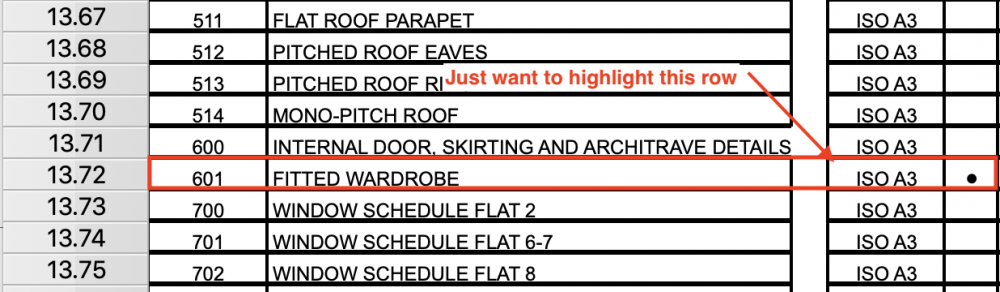
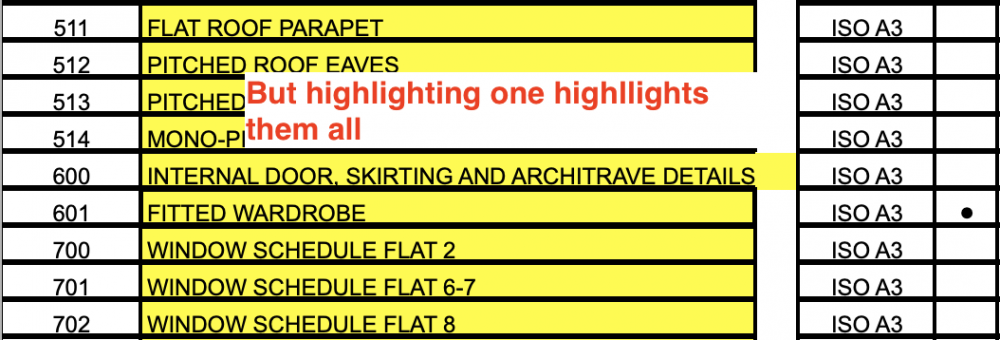
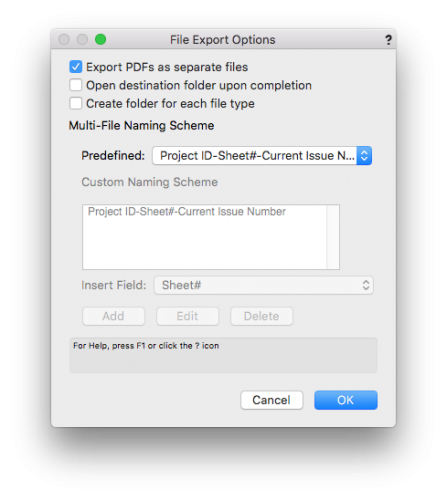
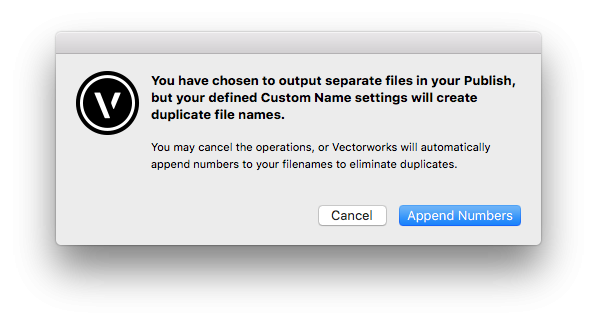
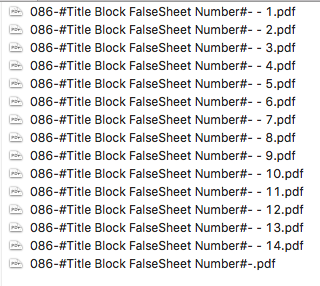
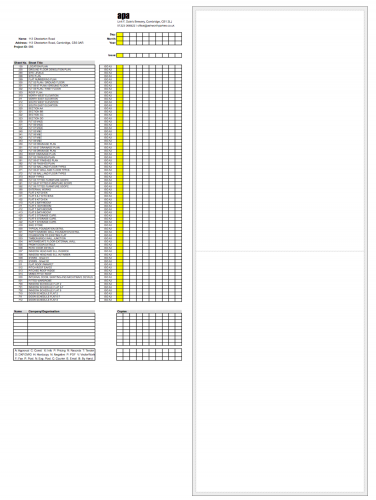
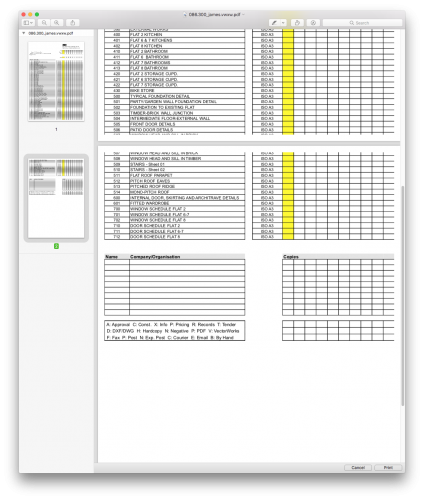
Sketch/Artistic Styles
in Rendering
Posted
Thanks all for the replies - I hadn't even considered just dropping the background in as a JPEG, very good!