
Boh
-
Posts
1,705 -
Joined
-
Last visited
Content Type
Profiles
Forums
Events
Articles
Marionette
Store
Posts posted by Boh
-
-
That works. The only issue I have with that is that you will see all the keynotes even ones that aren’t represented on the sheet. I find, especially for big projects, that this is just unnecessary clutter. The drawings are a lot cleaner and easier to read if only the keynotes that are on the sheet are represented in the legend on that sheet.
-
The eye dropper tool is the quickest way to take the attributes of one object and apply them to others. I use it all the time.
The custom tool command is good for creating new objects with preset attributes. I have a bunch of scripts made from the custom tool command. When I dble click the script it selects a tool I use to draw an object( line, polygon, rectangle, wall tool etc) and when I draw the object it will be on a preset class with the correct line weight hatch fill etc. It saves a lot of time.
-
 1
1
-
-
Check the stake is actually over or under a DTM.
-
There are some standard Windoor schedule templates that should ship with vw that list both doors and windows. They are shown in the OzCad vids. I haven’t had the need to use them so can’t comment on their usefulness.
-
 2
2
-
-
I suggest checking out the WinDoor videos which go through scheduling.
https://www.ozcad.com.au/training/training-videos-windoor.php
-
 1
1
-
-
Go to tools>workspaces>edit current workspace>menu commands tab.
Find and select the command in your workspace. At the bottom of the window you can set the shortcut.
-
I suspect that vw was not completely uninstalled from the old Lenovo. I think you can only have it installed on 2 computers at a time. I would check the Lenovo to see if it has completely uninstalled. Failing that try tech support.
-
I don't know what "Cotations" are but I do know that arrow marker sizes, lineweights, etc are page based. If the design layer scale is at something big like 1:1000 but your view is only of a small area as per your screen shot then markers placed on the design layer will be scaled up and look huge when you zoom in. I suggest you try to set the design layer scale to something like how you want the view to look on a sheet layer, i.e. the same as the viewport scale you would use to present the drawing on a sheet. You should find then that the markers should be more in proportion to your view.
Alternately don't put page based items on your design layer. Place dimensions, notes, etc in viewport annotations and then you won't have to worry about this scale issue so much.
Hope that helps.
-
 2
2
-
-
I don’t think that is possible but you could use a data tag for the text.
-
 1
1
-
-
The lines in 2d may be for reflected ceiling plans. The visibility of these are controlled by turning off the WD-Ceiling class.
-
 1
1
-
-
Important to note that class overrides only work on the attributes of an object which are controlled by the object’s class. Attributes which are set by object aren’t effected by view port class overrides.
This is one of the reasons I like to use classes to control an object’s attributes.
-
 3
3
-
-
Global editing of callouts via worksheets is really useful however the notes database manager has improved somewhat in the last couple of vw releases so I try to use that to globally maintain note consistency across a file. Editing the callout note text via a worksheet can break the link to the database.
i also now use worksheets as replacements for keynote legends on each drawing sheet as I found multiple keynote legend objects could make my computer sloe down when editing keynotes.
-
 2
2
-
-
Yes to do this drag the little ^sort ascending^ icon located just below the green tick into the ID label data base column header cell.
The othe icons are sort descending and summarise. Have a play placing them in different columns. You can use more than one at a time..
-
 2
2
-
-
With the WinDoor tool you can combine most types of doors and windows into one unit.
-
9 hours ago, Tom W. said:
I have never needed to create dedicated 'existing' or 'demolished' wall styles: the walls are what they are (i.e. based on their construction) + the same style can be existing, demolished or proposed depending on the class it's assigned to.
I’m with Tom on this. We typically use timber frame construction so with our wall styles we simply have the frame component use the wall class fill. So if the wall is placed in a Wall-Extg class the frame fill will be grey and if it’s placed in a Wall-New class the frame fill will be black.
On trying to simplify extg/demo/new I have tried most of the ideas suggested here and by far the simplest and most efficient way for me is as I posted previously where I just put a red hatch over items to be removed in the vp annotations of extg plans/elevations. No demo classes needed, no extra demo design layers, no special record formats, Just a bunch of polygons in vp annotations that are quick and easy to edit as the design changes. Sometimes it’s really good to be clever about how to draw stuff but in this case, for the work we do, basic is best!
I do need to have an extg model seperate from my proposed model, however that is useful for reasons apart from just for demo drawings.
Another tool that I don’t think was mentioned in this thread is vp class overrides. I use these occasionally to distinguish new from extg. For example on my general site plans I want new and extg kerbs to look the same however on my civil site works plan I need to distinguish between them. To do this I have a Kerb-Extg class and a Kerb-New class with identical class attributes. I use polygons to draw my kerb lines ensuring their object attributes are all by class. So all the new/extg kerbs look the same. In my civil site works plan I override the class attributes of the new kerb class to give it a thicker line and a hatch fill. I also place the legend for this plan in the vp annotations so the new kerb graphic in the legend takes on the same vp class overrides.
-
 1
1
-
-
13 hours ago, hugobillington said:
I simply want to turn off all fill attributes beyond the section line so I simply just have line-work.
Look in Oip > hidden line render settings >
There is a setting to show fills
-
7 minutes ago, Tom W. said:
If GetCVis('NonPlot')=0
“If class visibility of Nonplot class is visible”??
-
 1
1
-
-
I actually understand this!
I also find having to return to the nav palette to turn classes off a pain and typically before we export a file we like to turn off all the "NonPlot" classes. It would be nice to have one button that does it all.
I have a whole bunch of classes with "NonPlot" in the class name. Is it possible to have one script that will toggle them all off if any of them are on but turn them all on if they are all off. Also if I create a new class with "NonPlot" in the name can it also work on this class without changing the script?
-
I usually create separate existing and proposed models, this means whenever the design changes I always have an existing to revert to, which is often just a copy and paste from the extg into the proposed.
For demo, this is really just an existing drawing which shows what is to be removed and what is to stay. This could possibly be done with data viz though I haven't tried that. I find just marking up an extg plan in vp annotations works really well. No need for separate demo layer.
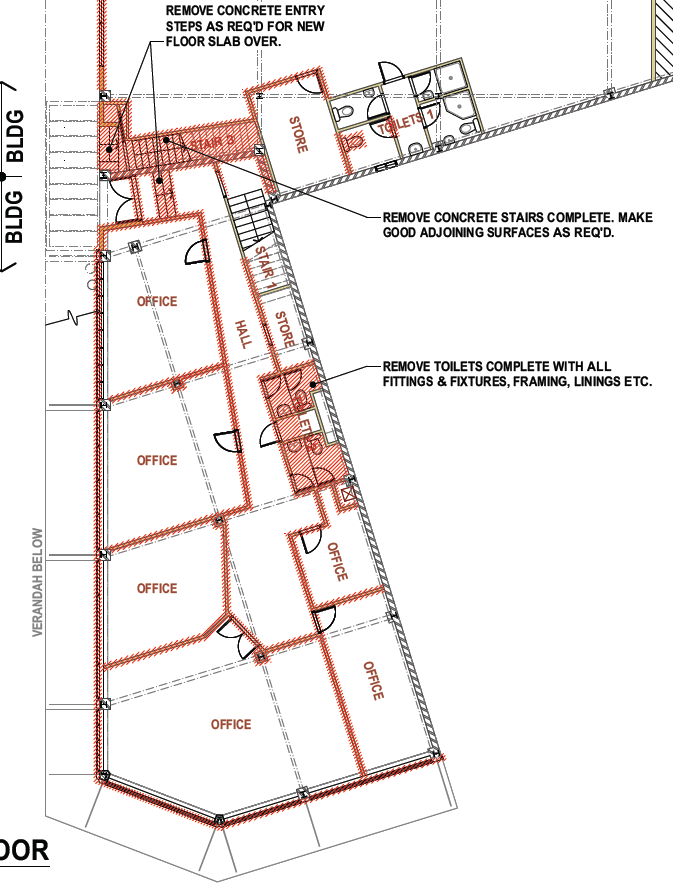
-
 2
2
-
-
-
The only potential issue I see with this is if you are using data tags, esp if they are in vp annotations. If there is a data tag attached to the slab and the slab is deleted the data tag will also be deleted. As I use data tags more I am learning to be careful with cut and paste operations as they can unintentionally result in losing data tags from the drawings.
-
1 minute ago, CharlesJ said:
I did not build this model but inherited it and would rather not change the structure of it (pardon the pun) because of the any unintended consequences to visibilities elsewhere.
I think @Tom W. suggestion is the best way to go for you.
Note that a duplicated layer will retain all the same viewport and saved view visibilities as the original layer, so to avoid unintended issues with visibilities you could:
- Duplicate your slab layer
- Delete everything from the duplicated layer except the slab.
- Delete the slab from the original layer.
You can then have your design layer options set to show/snap or just show so you can see the slab without selecting it.
-
 2
2
-
Hi Abigail.
8 minutes ago, Abigail.Landscapes said:Do I need to make a new Viewport to replace the existing viewport any time I make a change or turn something on/off?
No you don't have to do this. Viewports in Top/Plan view update automatically. Any other viewports you need to update yourself. With a vp selected there is an "Update" button in the OIP (which will be red if the VP is out of date). You can also right clicking on a vp and select "Update" from the context menu.
The view menu also has a "Update All Viewports" command.
-
 1
1
-
-
I think you have to run the script on each symbol individually but the script is fast.
the script adds a “-2” suffix to the original symbol name so extra steps might be deleting orig symbols from rm and removing the suffixes from the née symbols.
Its not an ideal workaround but still quicker than the attach record option in the rm.


how can you show shadows in hidden line rendering as shown below?
in Architecture
Posted
Rather than use classes to toggle off or on different heliodons I find it quicker to use the visualisation palette. Not sure this is in all versions of vw tho.