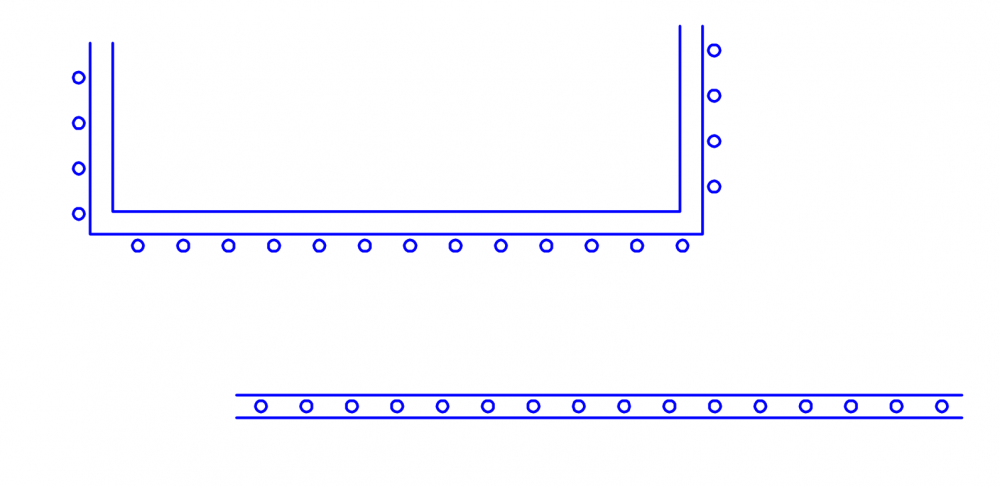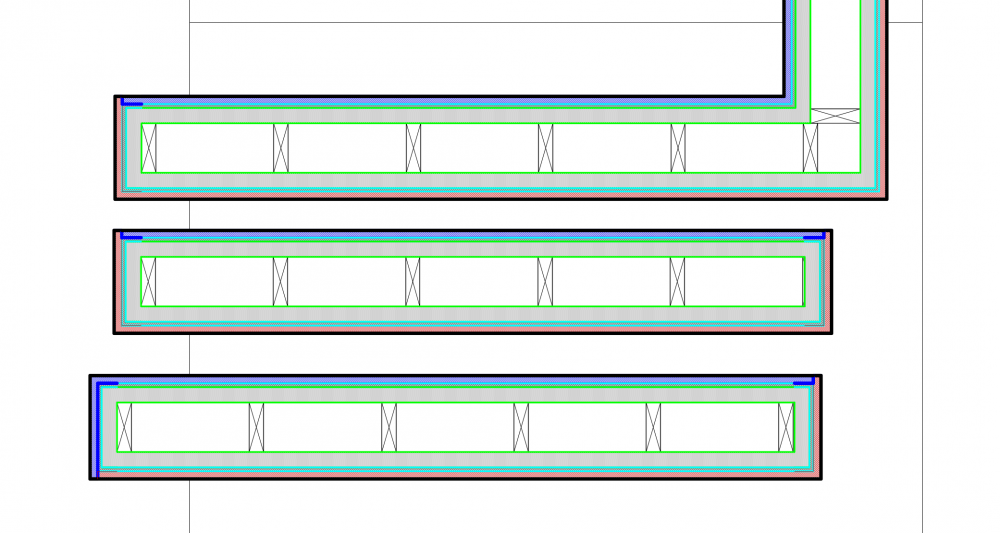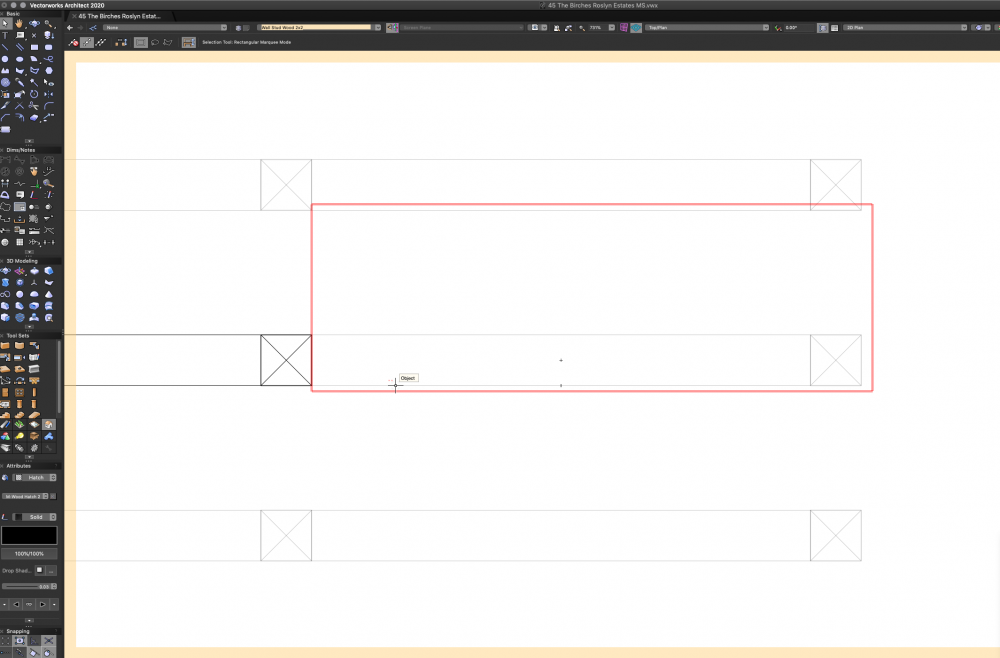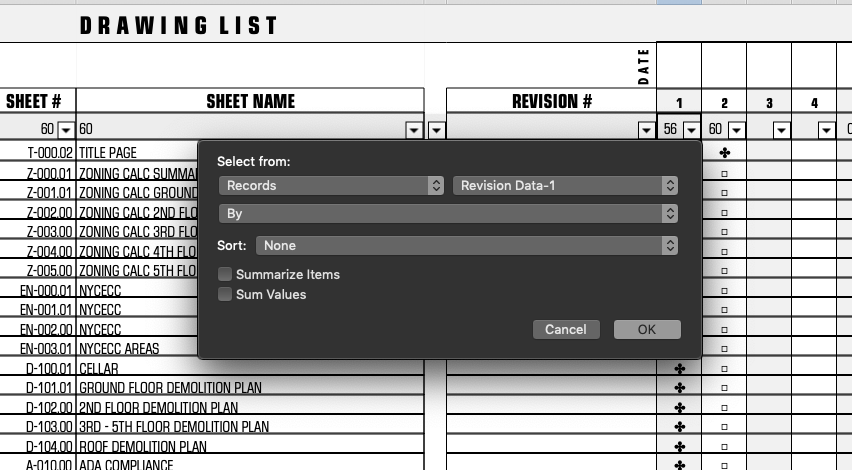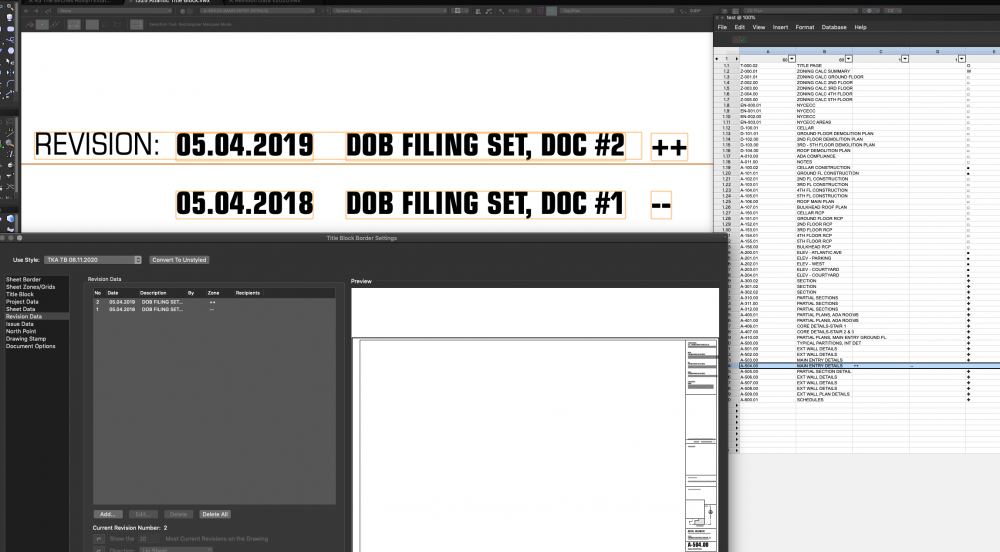TKA
Member-
Posts
233 -
Joined
-
Last visited
Content Type
Profiles
Forums
Events
Articles
Marionette
Store
Everything posted by TKA
-
yes, depending where is the data coming from, the issue here is that if you use static text the flipping will occur, I managed using record formats to add prefix in the formula - data tag layout (unstyled), edit dynamic text/tag field, pick the record formula than add in front of it what would be otherwise in static text. Once that is done then tag works with horizontal auto positioning.
-
Vectorworks Revit Export is better than Revit's IFC import!
TKA replied to shorter's topic in General Discussion
unusable, I have been avoiding it at all costs. -
Data tag is not accessing all available stair object parameters. It would be great to have stair data displayed at he right size in different scale viewports (just like window and door tags). It is strange though that for instance in simple stair I can get R&T size and fl to fl, not the number of risers though, in new stair tool only fl to fl and a lot of other parameters which I doubt anyone uses. Seems like an unfinished project with stair tool (again).
-
thanks, it is strange though that for instance in simple stair I can get R&T size and fl to fl, not the number of risers though, in new stair tool only fl to fl and a lot of other parameters which I doubt anyone uses. Seems like an unfinished project with stair tool (again). I will post it in the wish list.
-
Data tag is not accessing all available object parameters, in this case stair. 2020 has some and 2021 has even less parameters listed, is this on purpose? or should all stair parameters be accessible in the data tag?
-
just to reframe this: Data tag is not accessing all available object parameters, in this case stair. 2020 has some and 2021 has even less parameters listed, is this on purpose? or should all stair parameters be accessible in the data tag?
-
I am trying to create stair data tag to overcome the viewport scale problem with standard stair data in design layer. I am having trouble finding right object parameters in pull down menus inside the data tag - I am looking under Object Parameters for Rand Size, total run(this I found) markers UP & DN, simple stuff and I just cant find it, so I wonder if that requires writing a script?
-
thanks, I checked my settings and they are exactly like the one you suggested.
-
if anyone can advise: 1. I know a lot of people use laptops and additional big screens. I have a MBP 15" and additionally 27" screens. Even though I save palette position if I open VW on just MBP and then back on the big screen it never goes back to saved position. Same palettes but congested/overlapping. 2. Quite often when reopening the VW the palettes are also just a tiny bit off with some overlap. In both cases they appear shifted up as if the screen was a bit smaller. I guess I could keep two workspaces but then I need to remember saving changes to both of them.
-
I have a line type made up of two parallel lines and circles (LED tape), when it is a single line or a closed polygon it displays correctly, however, an open polygon (which is the 99% case on my drawings) results in a flipped condition, see below.
-
may be your right click is not set up right, try using keyboard, I am on OSX so its 'control' +click, I think. its something similar on windows.Once you click you have to have the resource window open or activated with rollover.
-
I am having issues with wall end caps, I tried adjusting with allotting I know and I can't figure out what is wrong. I have included image of what is happening, I can connect wall without a problem. The image shows 3 images of the same wall type with exactly the same settings. I color coded different layers of the wall to better see what is happening. Additionally it looks like there are some inconsistencies for no reason - I used end cap tool exactly the same way on all of them. The blue and red are outer and inner finishes, the line thickness is set to thin, but shows as thick, I solved the problem by setting line thickness to NONE, but why is this happening?
-
- wall
- extra lines
-
(and 1 more)
Tagged with:
-
never mind, I had a invisible object causing it.
- 4 replies
-
- wall
- components
-
(and 2 more)
Tagged with:
-
here is a mystery bounding box highlighted in red as I move cursor above it, its actual 6" tall and it affects the tile spacing
- 4 replies
-
- wall
- components
-
(and 2 more)
Tagged with:
-
yes, it doesn't work, meaning the only way it works at all is if I have the settings you posted but doesnt resolve scaling issue.
- 4 replies
-
- wall
- components
-
(and 2 more)
Tagged with:
-
I am setting up more elaborate wall types. Similar to Batt insulation I am using tiles for various items, one thing I unable to control is the scaling, for example if I have a stud 2x4 and I have a tile set with actual stud dimensions it shows scaled in the wall, it seems like 6" width fills the wall regardless of the wall thickness anything else is off. Is there a way to control that?
- 4 replies
-
- wall
- components
-
(and 2 more)
Tagged with:
-
-
Go to "view" and activate show data base headers, then you will see above each rev column a cell with an arrow which will let you choose criteria for the col.
- 11 replies
-
- revision history sheets
- workseet
-
(and 1 more)
Tagged with:
-
So did you check in worksheet data pull down menu that you have different revisions in each column. It doesn't work for me I. Terms of left to right order which I am in process of clarifying with VW tech on another tread.
- 11 replies
-
- revision history sheets
- workseet
-
(and 1 more)
Tagged with:
-
I have no issue with the title block as the info there is consistent (rev #"" "date" and "by") with TB Manager, however, in the worksheet rev 1 formula displays revision 2 data and vice versa. I select from pull down menu "rev 1" (as in the pic below) and the data displayed in this column is from "rev 2", and once I have more revisions than the whole thing gets more complex. So the question is how to make the records work as per their pull down menus?? Rev 1 = rev 1 Data, Rev 2 = rev 2 Data, and so on.
-
who came up with this order and for what reason?
-
so every time I have a new revision I have to redo all revision columns! That is a bit crazy that there is no option to have it read left to right as it is required by the building dept and all contractors.
-
So what you are saying is that rev 1 data column will always display the latest revision say 3 or 7 and rev 3 or 7 will display data for rev 1?
-
Of you look on the right hand side in the worksheet the ++ is assigned to rev 1 and on the title block and pop up window is assigned to rev 2. If I have 3 or more revisions then the reverse order will be maintained rev 1 will have rev 9 zone assigned in the worksheet only.
-
thanks, that pert I know, another question is why revision number and name and date shows properly and all other data shows inverted, meaning "BY", "ZONE" specific to the sheet revision shows in another revision column? In rev pop up it shows the same as the title block and TB Manager, however in the spreadsheet whether ready made from VW or my own it shows in reverse order.