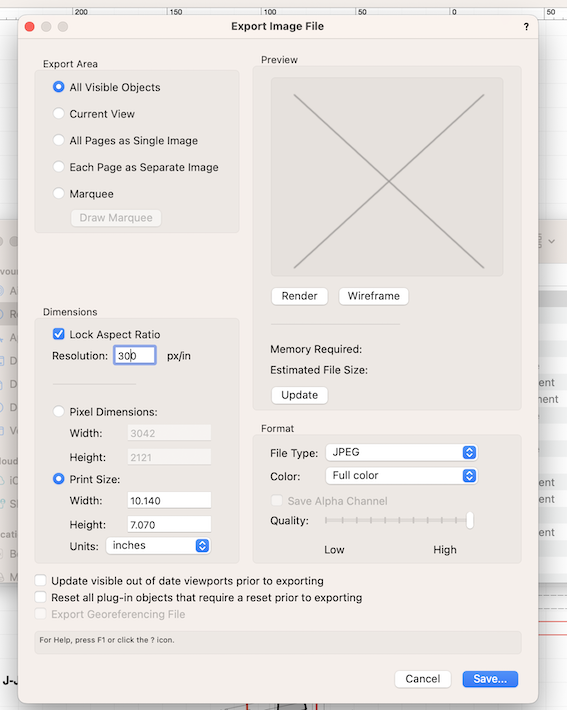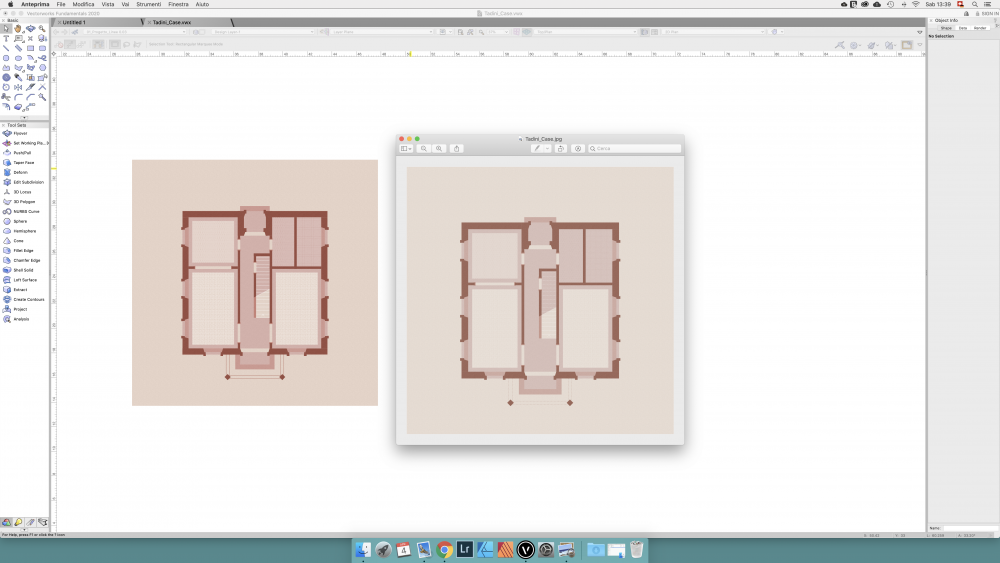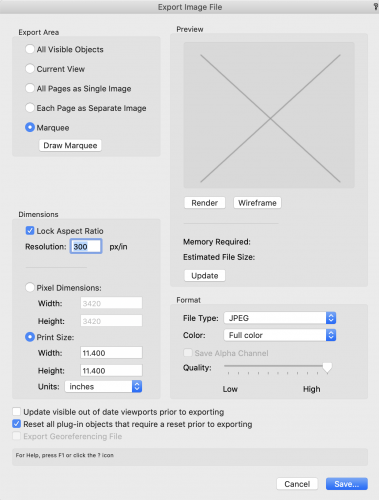Search the Community
Showing results for tags 'jpg'.
-
To get my .pdf file size down I’ve always set out my images for a given sheet and then exported as a single image, then adjust size externally & reimport – as in this example using a plant palette. But how can I automate this more? I’d like to hit a button and export everything within th...
- 3 replies
-
- export
- exportimage
-
(and 3 more)
Tagged with:
-
Currently trying to export images of my line drawings for a Design & Access Statement. Using Apple Pages so exporting as JPG/PNG is my best bet for cropping effectively and getting file sizes down. However, I think I have messed about with the settings previously and my image file exports are alway...
-
Exporting Image File (JPG) is changing colors drammatically
FrancescoTadini posted a question in Troubleshooting
Hi! Can someone explain me why exportin a drawing as JPG is changing the colors so much? I'm exporting from the design layer, and not from the layout sheet. Attached you can find a screenshot with the VW project and the JPG open side by side Attached you also find... -
I have a quick question regarding Exported Rendered Images from Vectorworks. When I export an image in whatever its format I get pale colors even though in Vectorworks colors appear perfect. Would somebody know why this happens? I’d like to obtain the same rich colors and contrast...