
Ride
-
Posts
353 -
Joined
-
Last visited
Content Type
Profiles
Forums
Events
Articles
Marionette
Store
Posts posted by Ride
-
-
Slightly off topic, but where is the best place to learn about some of these newer 3D modelling tools?
-
Yes, scrolling was MUCH better in 2016. It is very tedious in 2019, which definitely slows you down when you have to try to hover over just the right spot to get it to scroll. Can the settings from previous versions not be applied to 2019? And why did it change?
-
 1
1
-
-
Interesting. This looks really good. I will give it a try and post back. Thanks for the help....
-
-
Ok, thanks for the response.
-
VW details attached. As for the steps, I can replicate it by doing this:
- start a new file from the template
- click on the title block, and edit it using the 'title block border settings' button in OIP
- under 'project data', I edit the project name, address and date
- then, under the 'sheet data', I edit the sheet title
- then press ok
For me, the sheet title 'plan' remains, no matter what I set it to. I have to go in and edit just that field again before it accepts the input. Hopefully you can replicate the issue...
-
 1
1
-
-
Ok. I thought this issue had resolved itself, but it has not. I have to edit the 'drawing name' field under the sheet data tab twice before it accepts the input. The first time I accept the dialogue box, it reverts back to the default text, in my case "plan".
Sending you my template file now...
-
Thanks for the reply. I'll carry on then, and select all and update when necessary.
-
Using VW2019 Architect. If I change the precision of my dimensions say from .1mm to .01mm, existing dimensions don't update. New dimensions take on the set precision.
Is this expected behaviour? I would expect any change to the dimension units, or precision, would update automatically.
UPDATE: Things do update automatically IF I change to different units, then change back. (i.e.: if I change to inches, then back to mm with any precision, the dimensions all update as expected)
-
That did it. Thanks! I wonder if this is something that will be addressed in a service pack one day?
-
I'm only on my laptop right now, and I can't reproduce it. Might have something to do with the fact that I don't have a hard return on the macbook keyboard. When I'm back at the desk with the keyboard/num pad, I'll try it again and see if that's the difference...
-
Can't help with this specifically, but maybe this is related? I find in my title blocks, there is at least one field that needs to be edited twice before it accepts the text. If I write in the drawing name, then hit ok, it reverts back to the default text. I have to go back in and do it again, then it works.
-
-
Ok, thanks. I eagerly await SP3 then....
-
If I import a PDF into a viewport, I can't see it. It's there, I can click on it. I can also see it for a split second when I'm zooming and things are refreshing. And it even prints too! But why can't I see it otherwise??
Things work much better when I import a PDF into a design layer, but I used to be able to bring them into a sheet layer too.
As an aside, and maybe related - why does everything feel so laboured and clunky with VW2019? Something is going on with this software, and it's hard to put into words.
-
Something is up regarding hatch scales when adjusted using the attributes tool. I have a wood hatch that I've used for years. For some reason, when I have this hatch on a sheet layer viewport, and adjust it to look the way I want, it doesn't print that way. It prints at a way smaller scale than I've set. I can see something is wrong when I zoom in and out the hatch momentarily displays at the small scale, then reverts back to what I set. See attached screen shots. The wider, more open hatch is a screen shot of the actual sheet layer. The second one is a PDF output of the sheet layer - the hatch is so tight it basically appears grey.
I just tried a few other hatches. They seem to work fine on PDF output, but the zooming issue persists...it flashes at a different scale than it's supposed to.
I've attached a file with a sample of the wood hatch that is giving me the problems. Any help would be appreciated.
*EDIT*
I should add that because of the refreshing of the hatch at different scales, there's a whole lot of *winking* going on when zooming on sheet layers. In fact, there's a lot of *winking* going on in general with 2019 where things need a moment to refresh after being blurred while zooming. 2016 did not have this problem, in fact it feels downright snappy compared to 2019. 2019 always feels like it's labouring on everything. Annoying....
*ONE MORE EDIT*
I just discovered - I drew a line across one of the hatched rectangles, and a small section of hatch appeared at the line that seems to be at the scale that is getting printed. Screen shot attached. Strange behaviour....
Thanks
-
I have the same problem. It used to autoscroll when you moved the mouse way off the screen. Now it's very particular as to when it will and will not autoscroll. I upgraded to 2019 from 2016, so I'm not sure when this changed, but I'd like it to go back to the way it was...
-
 1
1
-
-
I find that I have to click the object twice with the bucket to drop down the proper attributes.
-
That
5 hours ago, Pat Stanford said:Alternatively, make sure the mouse pointer is within the wall when you drag it. If the pointer is over the wall it will insert/remain inserted. If the mouse pointer is outside of the wall it will end up as a door or window instead of a door or window In Wall.
Yes, my pointer was always inside the wall, and locked to vert/horiz but the doors still jumped out. The ONLY thing that seemed to mitigate the problem a little bit was if the entire door was in view, not just the frame. Either way, Jim's suggestion seems to have me back on track....
Thanks for the replies.
-
Ah, thank you. This was driving me nuts....
-
I draw a wall. Place a door. Everything is fine. I want to adjust the location of the door in the wall, so I grab it by the door frame and drag into position. Most of the time it jumps out of the wall. Why? It doesn't do it all the time, but about 90% of the time. I used to be able to do this reliably in previous versions....
Thoughts? Thanks in advance for any replies....
VW 2019 SP2
OSX El Capitan 10.11.6
-
Maybe has something to do with this.
-
Well, I just tried to replicate it to get a bug report together, and it's no longer doing it. If it comes back again I will definitely file it as a bug. I'm not sure if one of the SP's fixed it, or if it was a random glitch.
-
This happens to me too. Like you say, annoying but not a deal-breaker. There are a lot of things not quite right with VW2019. Hopefully things get sorted out over the next few service packs.




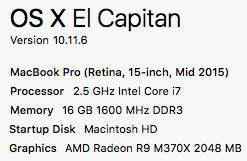
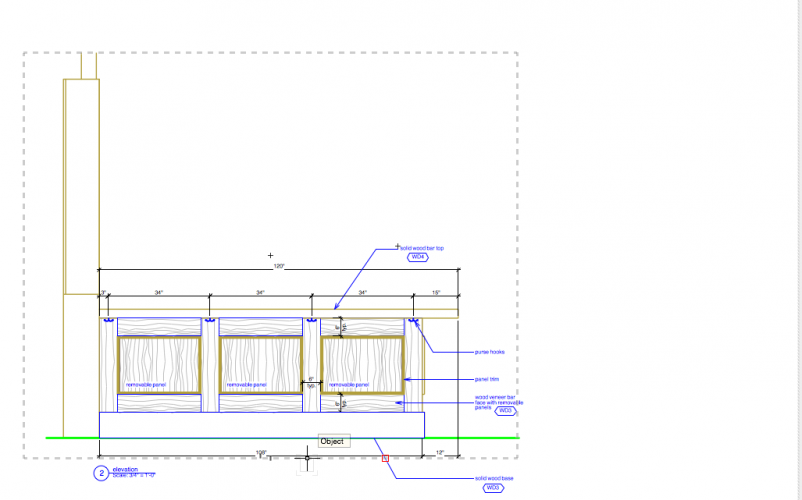
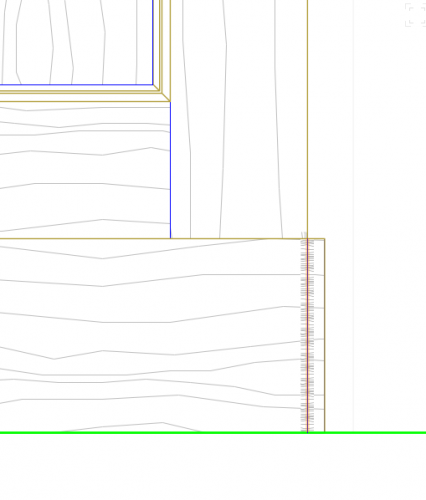
Dimensioning to grouped items
in General Discussion
Posted · Edited by Ride
I'm having snap issues too. Today I couldn't snap to anything on a 3D model (plan view), but yesterday I could (I was trying to add a few dimensions to a viewport that I had already dimensioned).
If I can replicate the behaviour, I'll post it here. Maybe the 2 issues are related.