
Nic_Berry
-
Posts
12 -
Joined
-
Last visited
Content Type
Profiles
Forums
Events
Articles
Marionette
Store
Posts posted by Nic_Berry
-
-
I have changed workspace and now I am able to select coincident objects - strangely enough it is the Landmark workspace that doesn't work for me.
-
1 hour ago, Amanda McDermott said:
I thought I had the same issue but hadn't realised I need to then left-click on something to bring up the menu. If 'j' still not working for you, 'Select Coincident Objects' is in the 'Edit' Menu. I don't seem to be able to use it in the same way as Pat to get the data tag to attach to the thing behind though!
Select coincident objects is greyed out for me in the context menu, even if I have it pre-selected. Perhaps I'm missing a step I'm not sure.
-
15 hours ago, Pat Stanford said:
The only thing I can think of is to edit the Design Layer
Use Coinident Selection to select the item you need to tag
Go to the Annotations, Tag the object.
Repeat at necessary.
I just tried this and it seems to work. I got two coincident objects each with their own data tag in a Viewport Annotations Group.
Thanks Pat, I'll do this
-
16 minutes ago, Pat Stanford said:
There is a Contextual Menu option called Select Coincident Objects. It has a 'helper' key of "J" in the stock Designer workspace. If you hold down J when you click on the object you will get a popup window that shows you the coincident objects and you can then click or arrow key and Return to select the object.
The Data Tag tool will then preferentially tag the selected object.
So you can either go to the Selection tool and then back to the Data Tag tool. Or you could do something like:
With the Data Tag tool selected hold down the Space bar to get the activate the Boomerang mode. This will give you the Pan (Hand) tool. With the Space bar still down hit the X key to select the Selection tool. With the Space bar still down hold the J key and left click on the coincident objects to bring up the selection dialog box. Release the Space bar. This will return you to the Data Tag tool. Select the object to select from the dialog box. Click to add a Data Tag and Associate it with the selected object.
It seems it should be easier. 😞
Thank you for this. The J command isn't working for me in the viewport annotation workspace unfortunately, no menu appears.
-
37 minutes ago, rDesign said:
If you right-click on the Data Tag it gives you an option to re-associate the Data Tag to another object. Maybe it will work for you. (EDIT: now that I’ve read the help file on how it works, it may have been user error on my behalf).
I discovered the same behavior when I was trying to use the Data Tag on three Walls stacked on top of each other, all on different layers and classes. Right-clicking and trying to re-associate the Data Tag wouldn’t allow me to select the Wall I wanted — so the only way I could Data Tag the Wall (before reading the User Help) I wanted was to turn off the other two layers. And then turn the layers back on in the SLVP.
If re-associating the Data Tag doesn’t work since your objects are the same shape stacked on top of each other, you may need to temporarily turn off one of the Classes in the SLVP so you can tag the area you want.
Vw2023 Help File: Editing Data TagsThanks for this - I have them on separate classes, so I've tried turning off the unwanted class but the problem remains (I'm trying to avoid creating a new layer but I might have to). Apparently this ought to work and Katerina has submitted a bug report for this.
-
 2
2
-
-
11 minutes ago, Tom W. said:
Is another option to use the 'All Eligible Objects' mode of the tool to tag both Landscape Areas at once then delete the tag for the one you didn't want tagged...?
Yes there is and I had high hopes this would be the answer, but you don't get to choose where the tags are inserted, so when you come to rearrange them, the problem then recurs.
-
Good morning. I am annotating a drawing using the data tag tool. Could anyone please let me know if there is a way to force the tag to select the item I want? As an example I have 2 landscape areas stacked on top of each other, one with plants and another for bulbs - they are the same shape and size, and on the same design layer but I have them on different classes. I don't appear to be able to choose which item gets tagged - I'm sure there must be a way but I cannot find it.
-
 1
1
-
-
My colleague found a workaround for it, in case it is of interest to anyone else:
> Go to resource manager and duplicate the existing 'Land-Name-Area' data tag
> Place the data tag on the drawing and keep it selected
> Go to object info palette (OIP)
> Scroll down and select 'Edit tag layout'. A pop up will appear to let you know the style layout will be edited - click OK
> In the tag layout editor, click the box containing 'Name Area' and in the OIP select 'Define Tag Field'
> The define tag field dialogue box appears (see image below). Delete the highlighted text and replace with 'm²' -
Hi, is it possible to edit the data tag for landscape areas to display m² instead of the full text 'square meters'?
-
 2
2
-
-
Hi Jonathan - I have sorted this issue now, but thank you
-
Good morning. I'm very new to vwx and still finding my way around. I'm trying to create a worksheet for a plant schedule and whilst it is picking up the plants I have placed individually, it isn't counting the plants that I have specified in the landscape area settings. All the plants I'm trying to report on are on the same layer, but different classes.

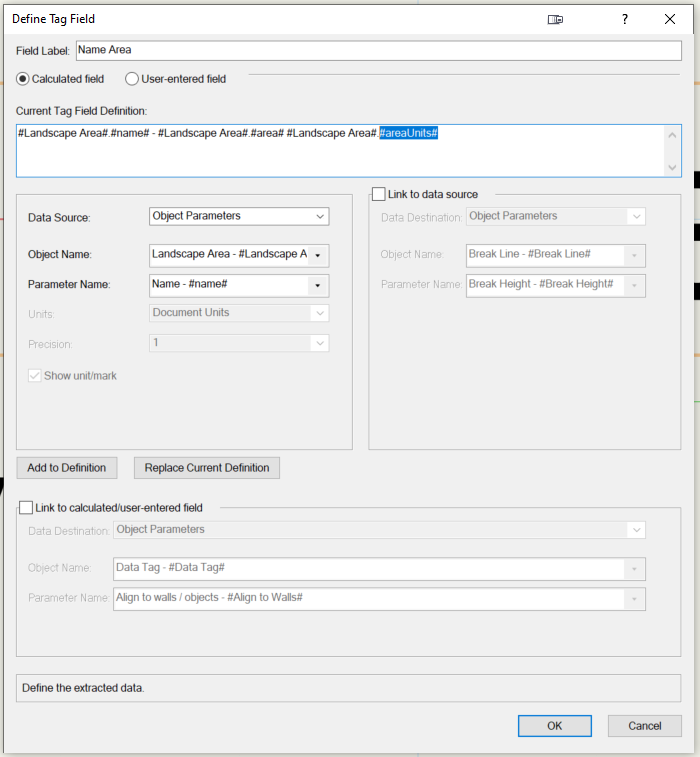
Plants placed in poly-vertex mode - polygon display not working
in Troubleshooting
Posted · Edited by Nic_Berry
Hi, I am having problems getting the polygon display to work. I have placed plants using poly-vertex mode and the have the plant view effects polygon display set to centers-solid, but they aren't showing up - I have been into the style in the resource manager and that is all set up as it should be. I've checked the class is visible. It is working for some of the plants placed in the file (marked with red arrows), but not all. Please see screenshots. Thanks in advance!
@Katarina Ollikainen @Amanda McDermott