-
Posts
12,624 -
Joined
-
Last visited
Content Type
Profiles
Forums
Events
Articles
Marionette
Store
Posts posted by Pat Stanford
-
-
Opacity only applies to 2D objects.
In 3D you would have to apply a transparent texture to the objects to get them to display like this. If you texture by Class, you should be able to override the texture in a viewport to get the image you want.
-
 2
2
-
-
Or change the stacking order of the objects. Select the one you can and then use Modify:Send:Send to Back. That object will now be at the back of the list and you should be able to select the other one which will not be on "top".
-
- Popular Post
- Popular Post
Unlikely, but have you checked Font Mapping for the file?
-
 5
5
-
Thank you Josh. I read the question backwards, thinking that tismacfan2 was getting multiple lines of text when only one was desired, rather than the intended meaning of the multiple lines of text are overwriting ("on top of") each other.
-
Can you post the file. It sounds like none of us has any idea of what we are talking about.
-
 1
1
-
-
The CHR(13) are Carriage Returns (CR) and move the text down to the next line. If you want it all on one line, take out the CRs.
-
Tell us what you are really trying to do rather than asking cryptic questions. ;-)
-
Did you use Rotated Plan View? Or did you actually select everything and manually rotate it? Oh, you said above that you don't know.
If you go to the Design Layer(s) is everything square as you want it to be in the viewport? Or is everything rotated?
You probably want to check the help for information on Rotated Plan View as it is specifically designed for this kind of situation.
-
More information about what is not working please. Your screen show does not show the Styles.
-
Why do you NEED to upgrade Big Sur when it comes out?
Yes, VW2020 will most likely be made compatible with Big Sur, but Apple often throws things in at the last minute so 3rd party developers can not guarantee or even test for compatibility until Apple released the new OS.
If you can wait a couple of weeks or months, you will have a much better chance of having full compatibility between MacOS and VW.
I believe the service pack to provide full compatibility between VW2020 and Catalina took about 6 weeks to be released.
I don't speak for VW. I am a volunteer moderator, long time user and VW fan.
HTH
-
 3
3
-
-
If you make a viewport while your Design Layers are in a Rotated Plan View, the viewport will be at that angle. If you want/need to change it you can change the Rotation of the viewport in the OIP. But you will then have to edit he annotations and adjust the drawing labels (and anything else you want horizontal/vertical) back to square. It may be
-
Sorry I misread your question. No you can't edit the dimension to change the size of the window. Since the Window is a Plugin Object you have to edit its size view the Object Info Palette or the Settings dialog box.
You can use the Edit Design Layer option of the viewport to make it easy to get to the Window so you can select and edit it. Be careful with the Add Reference Crop Object. It will put a bright green poly the size of your Crop object on the design layer. Make sure you delete it when you are done or it will show in your other viewports as well.
-
Yes. If you have both ends of the dimension associated, you can double click into the Dimension text string and edit the number. The "window" will move in the design layer (and therefore the viewport) to the revised dimension.
-
Resetting to Top/Plan view should unrotated if you are in Rotated Plan View. Either Select Top/Plan from the View:Standard View menu (or use the keyboard shortcut). If you have a numeric keypad, the zero key will set the view to Top/Plan and rest Rotated Plan.
-
-
Vectorworks Prefereces: Interactive Pane: Click the Interactive Appearance Settings... button.
Take a look at the setting for General - Background - 3D Views. Is that set to the Fuchsia color? If so, change it to something more to your liking.
-
Yes, you can easily create viewports showing different layers. Select the Viewport. Click the Layers button in the OIP. Set the visibility of layers for that Viewport.
Or even better, take a look at the VW Title Block Border object. It is designed to be placed on the Sheet Layer with the viewports but give you the ability to edit the project information across all the TBBs in the file or the Sheet information for just that single TBB.
-
 2
2
-
-
There are Wall Styles that are Bounded to Stories and Wall Styles that are unbounded. Probably best to redraw your walls using the unbounded Wall Styles rather than try to fix what you have.
-
Post the file please so we can take a look.
Do you have the data tag set to us the Window record data? Or are you using the Height and Width functions? The Record would be more likely to give the result you want as it does not depend on the screen orientation of the objects.
-
Mac Only, but the Canon does not have Postscript installed.
Configured as an LPD and using the standard Canon non-Postscript drivers.
-
I have no idea what is going on, but I did not have a problem here. It printed just fine on my Cannon 2525 laser printer. No spurious lines here. :-(. But I am on a Mac.
Sometimes having something very far from the origin could cause a rendering problem. But this usually requires an object more than 20 kM from the origin and I could not find anything that would appear to do that.
The best suggestion I can offer is to submit the file directly to Vectorworks Tech Support and see if they have any ideas. Sorry.
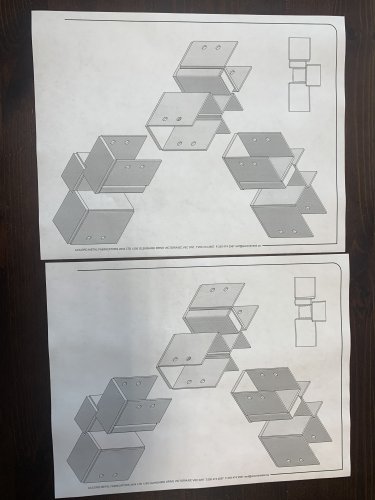
-
Try changing your screen resolution to something small (like 1024x640) and then setting it back. That is a trick I use to bring palettes that have gotten lost off the screen back. Perhaps it will help here also.
-
This is the way it is for almost all objects (except for Text objects). Most of them you can specify a Text Style in the OIP, but if you want to change them you have to use the Font menu.
And FYI, whatever you set in the Font Menu when you don't have anything selected in the drawing will be used as the default for future objects using text.
As to Why it is like this. Most likely it is just that this functionality is really old.
I think VW is trying to get away from the built in labels in objects (like doors and windows) and moving toward using the Data Tag for labelling in the future as it gives far more flexibility about what you show.
-
Can you upload the file so we can take a look?
What happens when you check the Draw Edges option in the OpenGL Options?



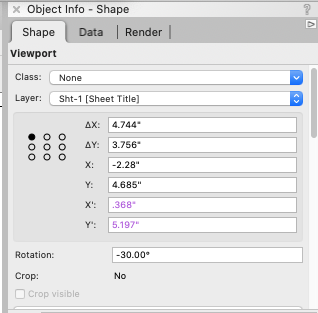
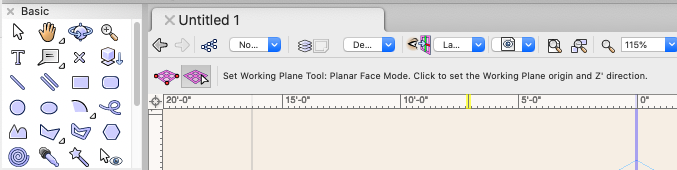
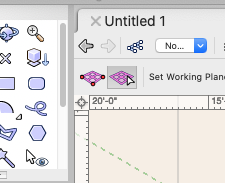
Filter views with different objects
in General Discussion
Posted
Or you can use the Custom Selection menu command in combination with the following scripts.
This first one is the most important as it restores the visibility of everything that you hide using the second script;
Show(All);The second one here hides (makes invisible) all selected objects.
Hide(SEL=TRUE);Create New Scripts from the Resource Manager with the text above. Then either select the objects you want to hide, or select the objects you want to show and then use Invert Selection from the Edit menu and run the second script. When you are done, run the first script and you will restore the visibility of everything you hid. Class and Layer visibilities will still apply.