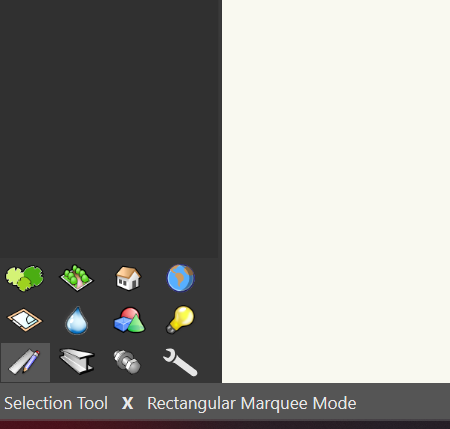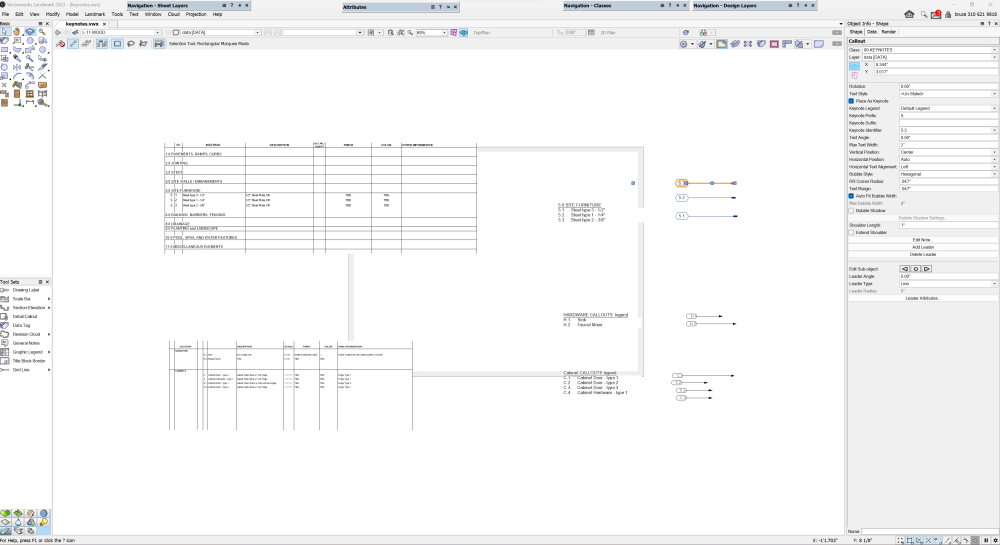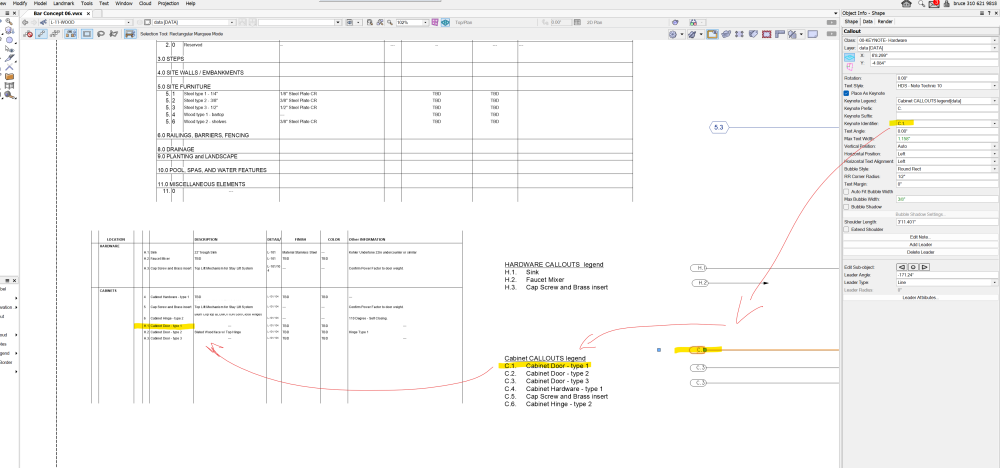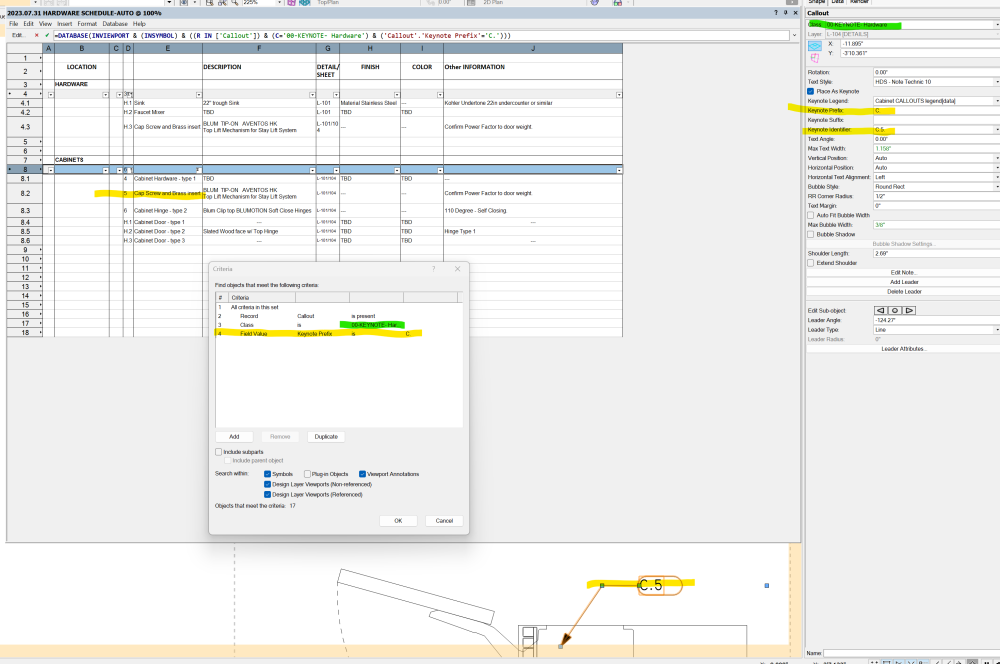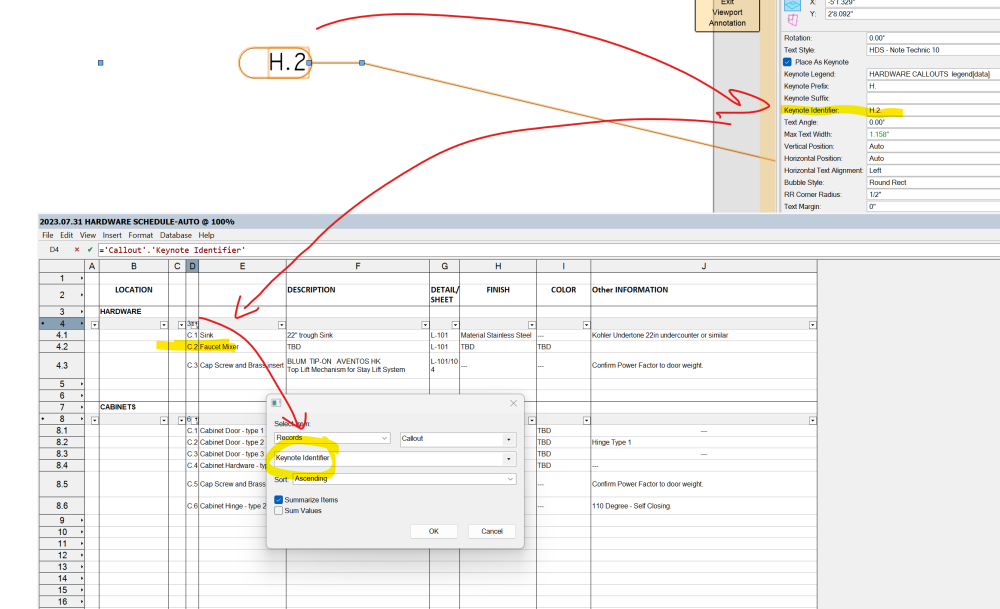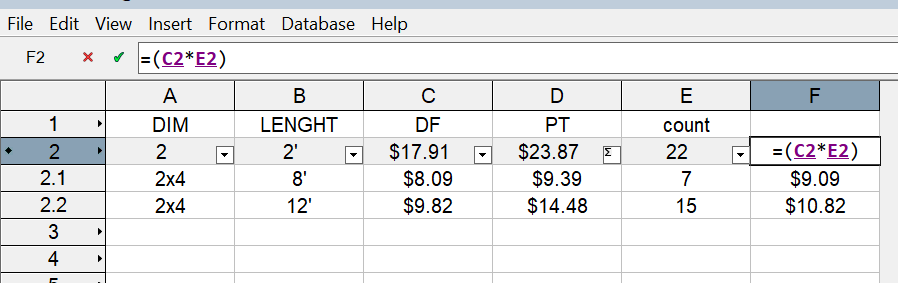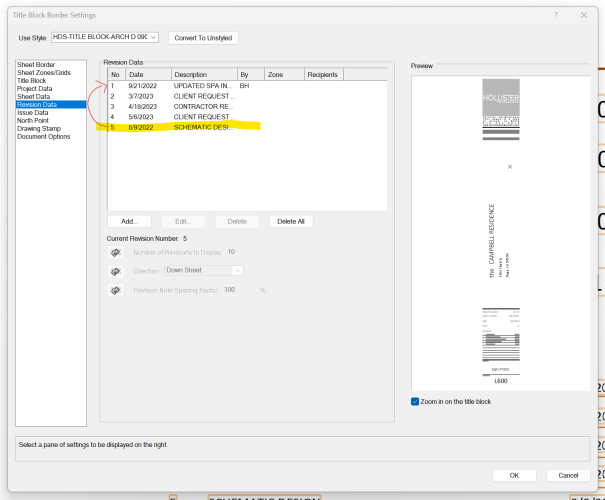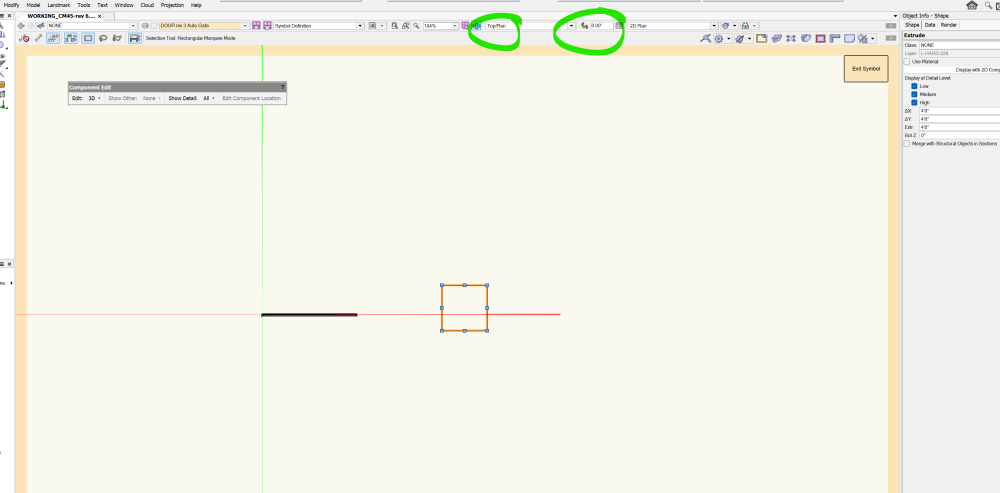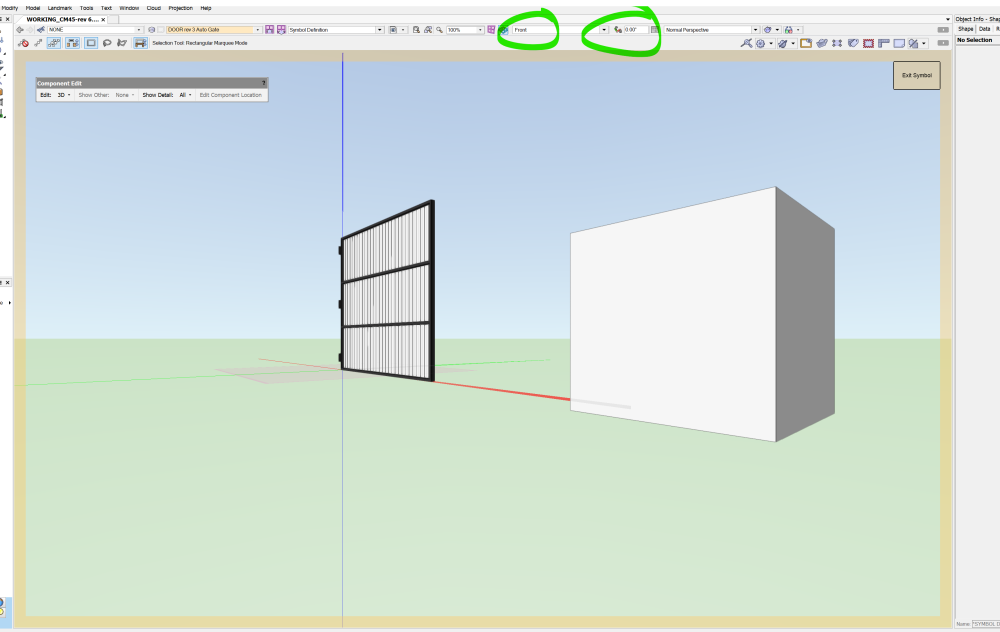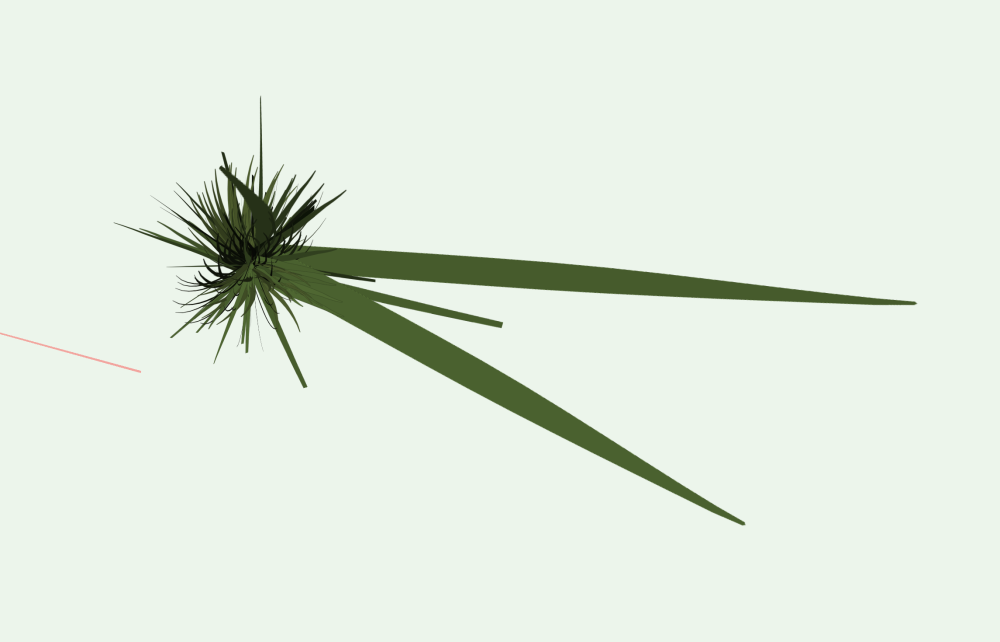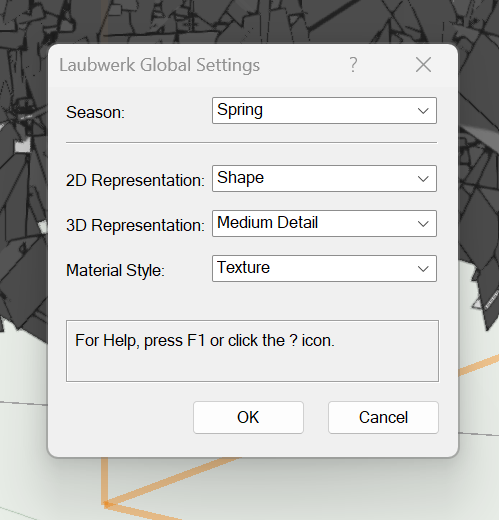-
Posts
890 -
Joined
-
Last visited
Content Type
Profiles
Forums
Events
Articles
Marionette
Store
Everything posted by hollister design Studio
-
The snazzy new 2024 tool set icons got over written for workspaces that I brought in from 2023. Is there anyway I can keep my old workspaces but get the fancy new icons? new icons in the Landmark workspace: Icons imported with my custom 2023 workspace: The tool icons were not affected and are the new 2024 versions .
-
This was working fine moments ago... now it doesn't. I have some callouts with attached records. I use them for an overly complicated materials schedule (I seem to be always trying to make thing simpler and succeeding in making them complicated...). Callouts are on specific classes and have specific keynote prefixes depending on the material or hardware being spec'ed. The work sheet has criteria that use class and prefix to define what goes where. In the above case the Callout has an "H." prefix and a "H.2." identifier. And the callout is showing up on the worksheet in the proper place under the proper criteria. BUT the identifier is showing as "C.2." not as "H.2." And this flips with sometimes all the identifiers are "c." and sometimes all the identifiers are "H." and sometimes the don't have a letter and are just the number. Here is another set with the H" callouts showing correctly, but the "C." callouts showing as "H." or just a number This also shows my criteria: All of these works sheets and callouts have been working fine for at least a year - until today they all of a sudden went weird on me... Ant thoughts?
-

Can VW make use of an i9?
hollister design Studio replied to hollister design Studio's topic in Hardware
@_James I went with the i912900HK and it seems to work pretty well with a 32"monitor and with VW and Photoshop running concurrently. It's my first Dell and I have to say I'm pretty happy. Not that I haven't had issues.... I had crazy overheating starting about 10 months after I purchased it... computer was ramping up to 85C at idle! It would even wake itself up in the middle of the night and then shutdown from overheating - with nothing running and no one in the office. Oddly it cooled right down to 45C if I was running VW or Photoshop. Talked to tech support for about a month trying to figure it out. In the end they replaced the motherboard and that fixed the issue. I was impressed that they sent someone out to my office (I'm pretty rural and it's a multiple hour drive from the nearest city) and that they scheduled the onsite tech for the next day. Pretty solid customer service. -
Trying to do a quick cost analysis for a small deck and thought I'd use a worksheet "to save time". Three hours later I've made a "lumber cost" record and a worksheet and I can't seem to multiple the count by the cost - it treats the count number as "1" Is there a "Standard Practice" for this? I tried looking for something in the resource manager - but only found a hardscape materials cost study (which could not get to work with any of my hardscape...)
-

'Home' screen - gatekeeping
hollister design Studio replied to DSmith2300's topic in General Discussion
I agree - I actually like the home screen as a quick "recent file" list and even check out the "what's new" and the "messages area". But not being able to open a file from explorer is just not good. Vectorworks, please fix this. -

'Home' screen - gatekeeping
hollister design Studio replied to DSmith2300's topic in General Discussion
I just posted the same issue - also windows 11. -
I'm not sure how long this has been the case - but it is not a recent development. I've been meaning to write this down for a while, but it seemed so trivial that I haven't yet. But this morning after trying to open the same file four times, and then getting lost in other projects, and then looking back to see that it still wasn't open, I figured its finally time to see if this is "By Design". Issue: If the Home Page is open and I click onto a file in Windows Explorer, nothing happens. I can use the "recent file" buttons (although because the file names are so truncated, I'm always opening a previous version of a file I want , working on it for a while, realizing I've messed up, and then having to go to the windows explorer and open the proper file and see if I can recreate the work I've been doing on the outdated file ... anyway.) I can use the open button on the homepage and navigate to the file I want. Or I can close the Home Page and then click on a file in windows explorer. Is this by design? Or is it an issue that has been over looked? Or is this just me (it could be a wacom tablet/windows thing - there are SO many ways Windows and Wacom don't like each other...) Window 11 pro/VW 2023 SP6 build 711238
- 1 reply
-
- 1
-

-
Yesterday I was using VW on my tablet (a Surface Book with screen only) with a client and I was wishing I could make the menu icons a bit larger. I have a workspace set up with a very minimal toolset - only pan, zoom, and Flyover - and this works fine for presenting. But the menu is so small it's sometime difficult to select with touch. I set it to "view tools as Icons and Text" to give me a slightly wider target, but the space between is still a bit awkward to hit. Is there a way to enlarge the icons? note: I have to have the zoom tool because pinch zoom doesn't work with Vectorworks on a Surface... it scrolls instead. An odd behavior as ever other program I use pinch zooms fine.
-

How to edit revision number?
hollister design Studio replied to hollister design Studio's topic in General Discussion
@TKA I should have thought of that! A bit odd that this is not editable. -
I have a set of drawing where five or six sheets disn't get the initial revision number. I tried to add it in the Title Block Manager, but it came in at the end. I tried to figure out how to drag it into the proper position in the Title Block Border Setting (or to sort by date) but nothing seems to work to move revisions after they are created. How do you edit them without deleting them all and recreating? Hopefully I'm missing the obvious.
-
Hey thanks @AlanW for the comment. To clarify my question: If you right click to edit a rotated instance of a symbol, the orientation inside the edit space is also rotated in every view... EXCEPT top/plan view. Why? If you edit the symbol right clicking in the Resource Manager - then the editing space is set to the symbol's original orientation - exactly how you created the symbol. But for some reason if you enter editing space from a rotated instance, all bets are off and things like "snap to angle" don't respect the edit space, but the symbol instances orientation. This is odd and for the life of me I can think of no benefit for this behavior.
-
Editing a rotated symbol. This is top/plan with no rotation. This is Front view - note still no rotation. note that even the axis is rotated - Why does VW do this? If I'm editing a component of a Symbol, I want to be able to look at it from top/plan view, front view, side view, and back view. The only way I've figured out to accomplish this is to create a second instance of the symbol, rotate that to a workable orientation, and then edit that instance of the symbol. Save the edits and then delete the second instance. This is madness... Once in edit mode of a symbol orientation should be based on the symbol not the instance.
-

Referenced design layer viewport
hollister design Studio replied to hollister design Studio's topic in General Discussion
Thanks guys. In the end I just copied the geometry back into the original file. ...the project is hot and I had to move fast. Thanks Pat - I'll try that next time I want to reference something non-geolocated. The thing is, I went to the help pages, searched for referencing files with a viewport. The page 'Creating a referenced design layer viewport' was the top hit. So I just followed the help page directions. I also watched the VW University video on referencing files which shows this method too (using the "References" tab in the Organization menu)- not the "Create Viewport" method. There really needs to be a general clarification of the help pages - so many of the options sound so similar and so many similar but different work flows. "Design Layer Viewport of the reference layer" VS "referenced design layer viewport" Not ever sure how something like that would work - - maybe chatGPT will save us all! /s -

Referenced design layer viewport
hollister design Studio replied to hollister design Studio's topic in General Discussion
@Pat StanfordI used the references tab of the organization menu. It seems to be georeferenced - which I don't want it to be. I hit the 'new' button on the bottom of the menu selected the file i wanted to ref The 'new reference" menu opened I selected absolute path I selected the Layers I wanted to ref. I was looking for a georeferenced on/off button and didn't see it I also looked in the settings menu on the lower right and didn't see georeferenced there either. Ref is created at 0,0,0, and 90 deg. I'm not able to figure out how to select the newly created referenced design layer viewport - only the individual geometries. Note: the newly created ref layer is also at 1:48 instead of the files 1:96 - where do I set this in any of the creating menus? seems like VW just uses the ref files scale instead of matching the current files normal scale. Not that important, I just changed it in the organization menu. I have another Ref that is georeferenced and like that it put it in the right place, but this gate is at such an odd angle my whole point was to make working on it easier by having the gate at 0,0,0 and 90deg @Tom W. As I stated above, I couldn't seem to select the viewport by itself. If I'm in the newly created 'gate' ref layer - every piece of the gate is individually selectable (and locked) - how do I select the viewport itself. -
Working on a project and the client waned a major revision of an entry gate. As the gate was set at an odd angle and as I wanted to move fast to get this revision out, I thought I'd build the gate in a separate file at 0,0,0 and at 90 degrees and then reference it back in after approval. Gate is done. Client Approved. Referenced back in to the main drawing... It's at 0,0,0 and 90 degrees and I can't figure out how to place it at 71, 82, 250 and 131deg. Help files are a bit unhelpful - I can't seem to find the search terms that will get me to an explanation as to how to re-locate a Referenced design layer viewport.
-

Laubwerk Trees - what am I doing wrong?
hollister design Studio replied to hollister design Studio's topic in Site Design
@Tom W. I emailed them and they got right back to me with the files. replaced them and all is good with SP4 thanks for the info! Jeff... what are you talking about - they have an Agave! Why even try? I just happen to have a quick project that has a lot of environmentally inappropriate trees. I thought I'd try Laubwerk trees to add some quick pop to the renders. Worked as expected - not very adjustable, not many species, slowed the hell out of VW - BUT for a quick background fill they did the job. -
Just tried these today. All I'm getting is grey polys with no shape or texture. here are the settings:
-
@brody98 You can also use the Path grading tool and "add transvers profile". You can Fit Path To Surface (check box in the OIP) or just add start and end elevations - or add as many elevation points as you would like.... After you have your creek bed drawing in top/plan you can add the transverse profile to make the banks higher than the center. You get to this in top/plan from the menu drop arrows at the ends of the path modifier. Then you drag along the path to place the profile - you can add multiple profiles if you want the banks to change in various areas. Then you hit the profile drop arrow you "edit transverse profile" which opens the profile where you can add points. Works pretty well! FYI there is a coffee break video in the university that explains better than me - "COFFEE BREAK - SITE MODIFIER IMPROVEMENTS" at around 34mins
-
My workstation died a couple months ago and I replaced with a workstation laptop. I was about to send it off to recycling but was wondering if anyone wanted any parts. Radeon Pro WX3200 graphics card is fairly current. 32G memory - G.Skill ripsaws dr4 memory 2x8g and Geil Evo potenza ddr4 2x8g If anyone is interested let me know.