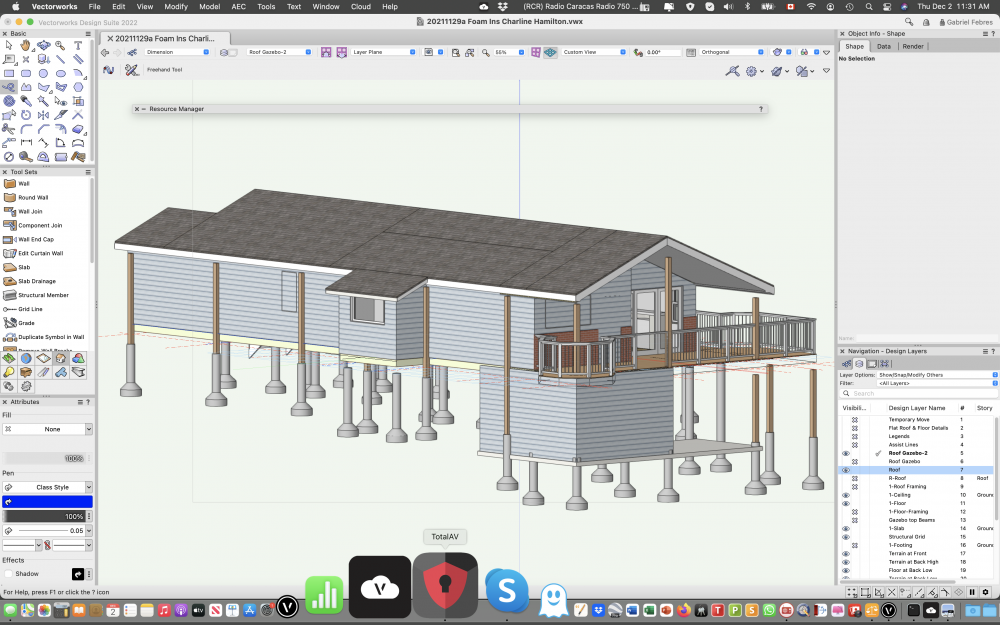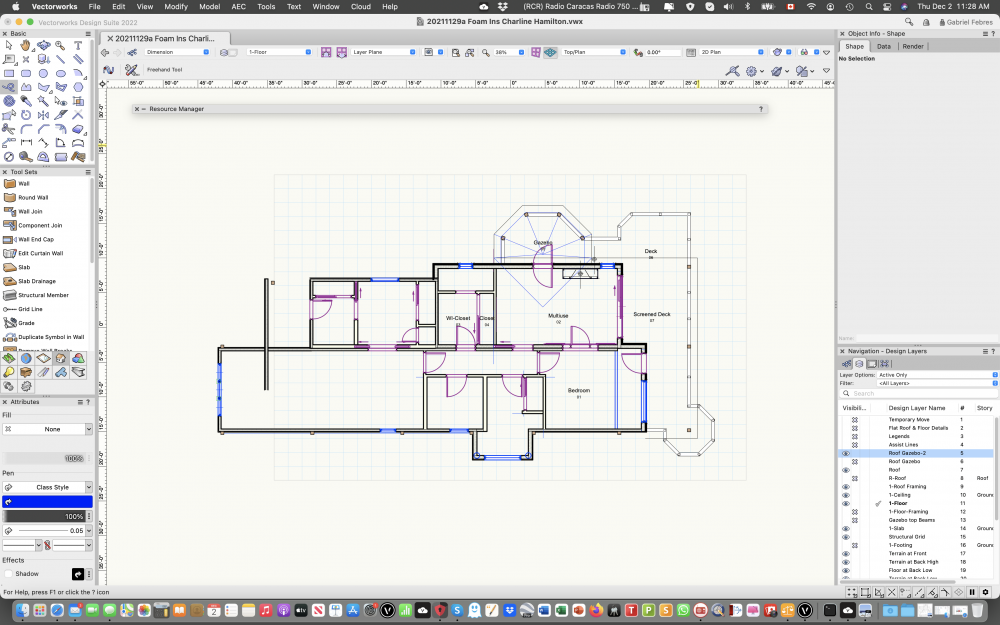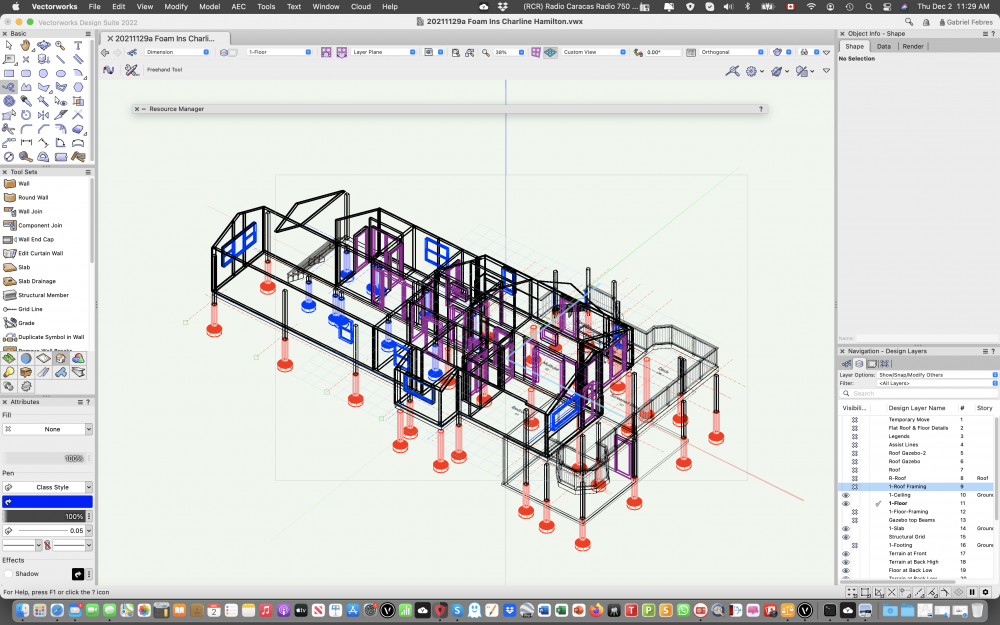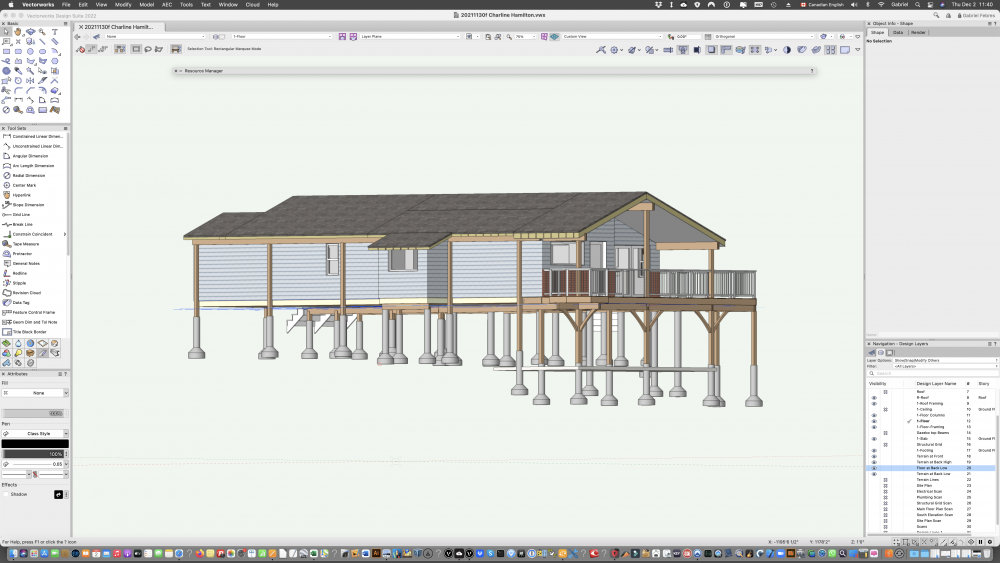-
Posts
13 -
Joined
-
Last visited
Reputation
2 NeutralPersonal Information
-
Occupation
Architect
-
Homepage
www.gfarch.ca
-
Hobbies
Sailing
-
Location
Canada
Recent Profile Visitors
1,061 profile views
-
The file was created in VW 2022 I did create new walls outside of the model, created new windows and doors and then moved the new wall into the model. That temporarily fixed the problem, but as soon as I changed the label of one door, the problem came back and actually extended to other walls and windows. At that time I went back to VW2022- SP1 (still in the iMac), fixed the file and continues the project without updating VW 2022 to SP2. I use templates that mat have been created on a pervious version of VW, but I started this project on VW2022.
-
The file was created in VW 2022 I did create new walls outside of the model, created new windows and doors and then moved the new wall into the model. That temporarily fixed the problem, but as soon as I changed the label of one door, the problem came back and actually extended to other walls and windows. At that time I went back to VW2022- SP1 (still in the iMac), fixed the file and continues the project without updating VW 2022 to SP2.
-
After updating to 2022 SP2 many windows and doors stop "cutting" walls in shaded view (only in shaded view). I went back to SP1 and after removing and reinstalling the doors and windows, everything works OK. In a version of 2022 - SP2 I tried to fix the walls, checked for duplicate walls, deleted door and reinstalled door. One way of replicating the issue to change the label of a door; the wall stoped working. I am attaching several scree shots with 2022 - SP2 and one with 2022-SP1. I also tried opening the file (in 2022- SP2) after fixing it with 2022- SP1 and it displays properly in 2022-SP2. I can not update to SP2 in my main computer (iMac 27 inch 2017), until this issue is resolved, do not want to have to rework files again.
-

VW 2019 quits switching from Open GL to Hidden Line
gfebres@gfarch.ca replied to gfebres@gfarch.ca's topic in Rendering
I reverted the Preferences Reset, went back from backup, the Vision Library error is gone, Hidden Line still a problem. Also contacted tech@vectorworks.net -

VW 2019 quits switching from Open GL to Hidden Line
gfebres@gfarch.ca replied to gfebres@gfarch.ca's topic in Rendering
I Just Reset Vectorworks Preferences, following procedure fund in the forum. But now when I run VW 2019 I get an error message: ERROR Loading Vision Library. I opened a file and it still crashes when switching from Open GL to Hidden Line. Now I also have the problem of the Vision Library that does not load. -
Can't use Hidden Line at all in VW 2019. When switching from Open GL to Hidden Line VW quits, no message at all.
-

VW 2019 some Shortcuts not working
gfebres@gfarch.ca replied to gfebres@gfarch.ca's topic in General Discussion
Here is my VW2018 Workspace file Architect Gabriel.vww -

VW 2019 some Shortcuts not working
gfebres@gfarch.ca replied to gfebres@gfarch.ca's topic in General Discussion
There was a problem during the migration, it could not migrate my workspace, it indicated that. So I did not start VW 2019 with my work space. The problem started with the workspace that came with VW 2019. I created a new workspace and modified it while trying to fix the issue. -

VW 2019 some Shortcuts not working
gfebres@gfarch.ca replied to gfebres@gfarch.ca's topic in General Discussion
Thanks Mar Schrammeyer, removing the current shortcut character, exiting, going in again and replacing the character with the original worked, a bit of work, doing it for each one that did not work, but solved the problem. -

VW 2019 some Shortcuts not working
gfebres@gfarch.ca replied to gfebres@gfarch.ca's topic in General Discussion
Tested every thing suggested: As Rob indicated, using the number keys above the letters instead of the keypad works, but I normally used the key pad for short cuts in VW 2018. Just tested shortcuts running VW 2018 and they all work, using the keypad, even if "do not allow keypad entry for instant data bar activation" is selected. Tried selecting "allow keypad entry for instant data bar activation" as Tamsin indicated, but it made no difference VW 2019, shortcuts do not work from keypad, just changes views. Also tested in VW 2019 editing the workspace, setting the "/" (the one on the keypad) to select the line tool and it works, even if the data bar and edit group options has "do not allow numeric keypad entry..." selected or unselected. -
gfebres@gfarch.ca changed their profile photo
-
I recently upgraded to VW 2019, and some basic shortcuts do not work, particularly the ones to select drawing tools, like a line. If I use the shortcut (2), it changes the view to an elevation view. I verified the workspace and the shortcuts are as they should be, but when used VW goes to different views instead of selecting the tool I want. Please help
-

Wall components not showing up in Section Viewport
gfebres@gfarch.ca replied to minotto's topic in Architecture
I am trying to set a section viewport so that the wall sections show the components, I looked at what Wes Gardner explained, but the dialog box in the advanced properties of the viewport, Display tab does not show the options shown in the image Wes shows here. Mine does not have the Show Walls, Slab and Roof Components option. I have selected Use Attributes of Original Object as well as Show Wall, Slab and Roof Components in the Attributes tab, but all this section shows in is a yellow fill. I am running VW Architect 2018 and it is up to date. Was this eliminated? Any help would be appreciated. It is solved, I can see the components now.