
HEengineering
-
Posts
478 -
Joined
-
Last visited
Content Type
Profiles
Forums
Events
Articles
Marionette
Store
Posts posted by HEengineering
-
-
Still looking to determine how many DLVP you can have on a design layer while getting difference views? My hope was maybe we could use DLVP with a saved view workflow.
Thinking about where we may detail a complicated set of components from several views, and use DLVP to only have to update the model? Could a component be modeled in a DL or even referenced in from a seperate file and then use a few DLVP on a saved view ? I know that most will suggest sheet layers. For the sake of heading of that response, its just not a workflow we use here, so Im looking to see what what other options exist.
-
Im struggling to even create what Barkest is showing. Mind sharing that file? Id like to see how your doing that. Can you have more than 1 DLVP on a design layer?
-
Excuse my typo it should have been "improved". While I can see the use here, can you then use that DLVP elsewhere? id love to see how others are using DLVP.
We are one of the many here that still work alot in 2D with saved views. However, we do often have to detail out something with a few views, that may change several times. Seems like maybe a DLVP could be useful in this sense?
I assume this requires the unified view to be turned on? As trying to create a DLVP the same place as the object results in an error.
-
Not to steal the thread here as it is on this topic. Finally grasping the concepts of viewports on sheet layers, I still struggle to understand the workflow of using a design layer viewport? I understand that one can be created, but for what reason? Can you then make a sheet layer viewport from the design layer viewport? I guess my confusion comes from the legacy way, that at one point design layer viewports were not possible in 14/15. Hoping someone could shed some light on this, only for the reason that I would like to know if we can utilize it in an improved workflow.
-
Matt-
Thank you for taking the time to explain. After reading the help file, and watching the video, I overlooked the fact that lines should not be placed close, and some of the lines I was using were not the best vanishing points. Much appreciated.
Also unrelated, I noticed your point nodes appear rather large and easy to see. Are these now adjustable in size?
-
Matt unfortunately I trashed that file. I will PM you the most recent one I was working on. Feel free to take a look and let me know if its user error
 . It seems in sense the more I messed with it or tried to change out the modeled or fine tune the view, the more problematic the file became. I can say for certain that I got the "vertical lines parallel" prompt quite a few times, and then would crash after, at least 4 times. Hasn't happened yet in this fresh file.
. It seems in sense the more I messed with it or tried to change out the modeled or fine tune the view, the more problematic the file became. I can say for certain that I got the "vertical lines parallel" prompt quite a few times, and then would crash after, at least 4 times. Hasn't happened yet in this fresh file.
Also please note the chimney was meant to take place of a more complex antenna sled. This file has the sled in it. You will need to zoom in to see it.
-
Well I had it crash several additional times even starting from a fresh file. Seems almost anytime the 2 verticals are aligned I get an error "these can't be aligned" and it crashes.
So still chipping away here and I get this error today?? I can't imaging what trying to render a large model would produce? Im only rendering a simple box on an image. We had high hopes of using this for our workflow.
One additional question I have is I recall a menu within the OIP that allowed you to move the X/Y/Z access by degrees. Anyone know where this is? it seems to be evading me just when I need it. Ive clicked into It several times, and now can't seem to find it??
-
Thanks Zoomer. This did help a bit. Tho it crashed as I updated the viewport, for the 3rd time
 I guess I thought this would save us some time on renders, but so far it seems to be a little unpredictable depending on what your attempting to do.
I guess I thought this would save us some time on renders, but so far it seems to be a little unpredictable depending on what your attempting to do.
-
Im finding these very hard to use. I have run thru a very simple "Chimney addition" several times. Nothing more than an box representing an extension to the existing chimney.
I always have a problem with the vanishing lines flipping around even after Ive set them a few times. It seems to me that if you don't have a really good picture from a 45˚ perspective it makes it almost impossible to line up the control lines? I get everything lined up, and then the R2 vanishing point screws it all up. Then trying to undo usually results in a crash. Can someone point out what we are doing wrong here? Even if I move the R@ ever so slightly it flips the whole think upside down.
As you can see the orientation of the object isn't even close.
-
Much appreciated. Can you enlighten me as to what "design review" is?
-
Thanks Jim. This is somewhat of a burden because we often deal with this file format a lot. Im not sure if its the way the files are being prepared and sent or what. These are files clients send us to aid in design, but as of late we have not be able to access many at all.
-
When I try to message the attachments it says it does not support dwf? Should I change the extension and you can change it back? Not sure the best way to accomplish this?
-
We actually have 17 in house, I find 16 to be a little more stable at this point. I have tested with the latest version of 2017 and doesn't seem to have an effect. I was hoping that error would tell me something more? I can send the file if need be still, let me know if you would like to.
-
Nobody has seen this before? Has to mean something?
-
-
Talking 2016 version here.
I'm completely perplexed on all the various methods one can use to create a symbol and access it. I will describe 2 methods. Once which works well for us, the other is confusing.
Method 1. Create a blank library file. Then while in a working file if we decided to make a symbol we would create on the fly and export to the blank library file. Whats strange is when done in this manner, if you were to open up the target library file, which you exported to, you see no symbols, you ONLY see it in the resource browser within that file? I then chose this "library file" as a favorite. This seems to work for us. Most the time we convert to group once imported, and allows us to create subfolders within the favorite, which we like to do.
Problem: If I try to access this file as a referenced file and not a favorite, when Im set to Home documents I see nothing referenced in thru the browser? None of the subfolders or symbols show. So while I can edit the referenced library files on the fly in this manner(Ex; update a symbol), once i export back to that library, and update the reference in the file, it will not show if I put in in a sub folder within that reference/library.
Now looking at newer methods....
Method 2. Create a library with components in the file, then covert to a symbol. That way in the library you see it both on screen and in the browser. However if I were to export a symbol from an outside file into that library again it never shows up on screen! Now if I reference that file in, as opposed to setting it as a favorite, only the symbols that were drawn in the file show up in the resource browser, none of the exported symbols or their nested folders show up.
Maybe the issue lies with referencing settings? Reference as a layer vs design layer viewport?
I guess I don't understand why export is in place, but then any symbol thats only exported and not drawn in the file will not show up if referencing the file as opposed to setting it as a favorite. Seems to kinda defeat the point of export to me?
Ideally Im looking for a way to create symbols on the fly and export them to subfolders if needed. Lets say the item gets a small change, Id like to make that change on the fly, not have to open the reference make the change and save, then refresh my library.
-
Maybe Im missing something here. I have tried to edit a reference file, and have made sure I have In place editing selected. However as soon as I try to edit it still appears locked, and gives me a prompt stating all changes will be lost upon updating? I have the suspicion this is only intended to work while in a project sharing setup? A single file reference in doesn't seem to behave this way.
-
I would suggest making sure your in an aerial view and not a birds eye or a 3d? We usually do this quite a bit with success.
-
On March 16, 2017 at 4:29 AM, Andrew Davies said:
Thanks so much for sharing Luis. Looks great.
Out of interest - how did you get the jpg out of Vectorworks? I always struggle to find the best way (don't understand why you can't publish a viewport to JPG). I render like you in a viewport as it seems the most sensible way to go. Wish cameras worked better and had more options for output.
Thanks againAndrew
I can't recall who it was but someone gave the pointer of simply using control c to copy the viewport, then if on a Mac you can open preview and paste from clipboard. Its insanely faster than any export method and seems to work for us here.
-
 1
1
-
-
I find 2017 to be a little quirky as well. Most of what has been already covered.. While growing pains are expected, the fact that some of the previous version symbols, renderings, and site models don't seem to be as polished as they were prior. For us, some of our work comes back around frequently, I find myself often going back to sites we had designed in versions 2009 or 2012. Its frustrating building libraries of parts and textures, and find that they don't quite work the same or produce different results and need to be redrawn. It somewhat defeats the purpose.
I really like a lot of the the tools in VW 17, it simply feels slower than all the other versions, and crashes significantly more. I guess the real heartache here is by the time 17 gets working clean..18 will be on the way. When your in a subscription model like this you want to get the most use possible. However waiting half a year for bug fixes seems silly when the next version is on its way?
-
We often have to upload or distribute dwg's is there a way to password protect the files similar to the way AutoCad does?
-
 1
1
-
-
Glad to hear it.
-
For Camera match its a little trickier when your in the viewport annotations make sure that you have 'Clip Photo to Viewport crop" selected. The crop is drawn in the "crop" of the viewport. The box for the Clip photo is show when your in the annotations part of the viewport.
Normally any pdf or image can be cropped by double clicking or right click>crop and draw a rectangle or whatever shape you need as the crop.
-
 1
1
-
-
That does seems strange. Are you actually cropping the image itself? Or adjusting the viewport crop. Id try the latter.

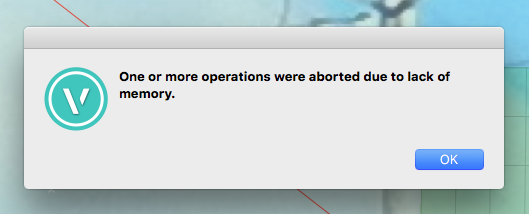
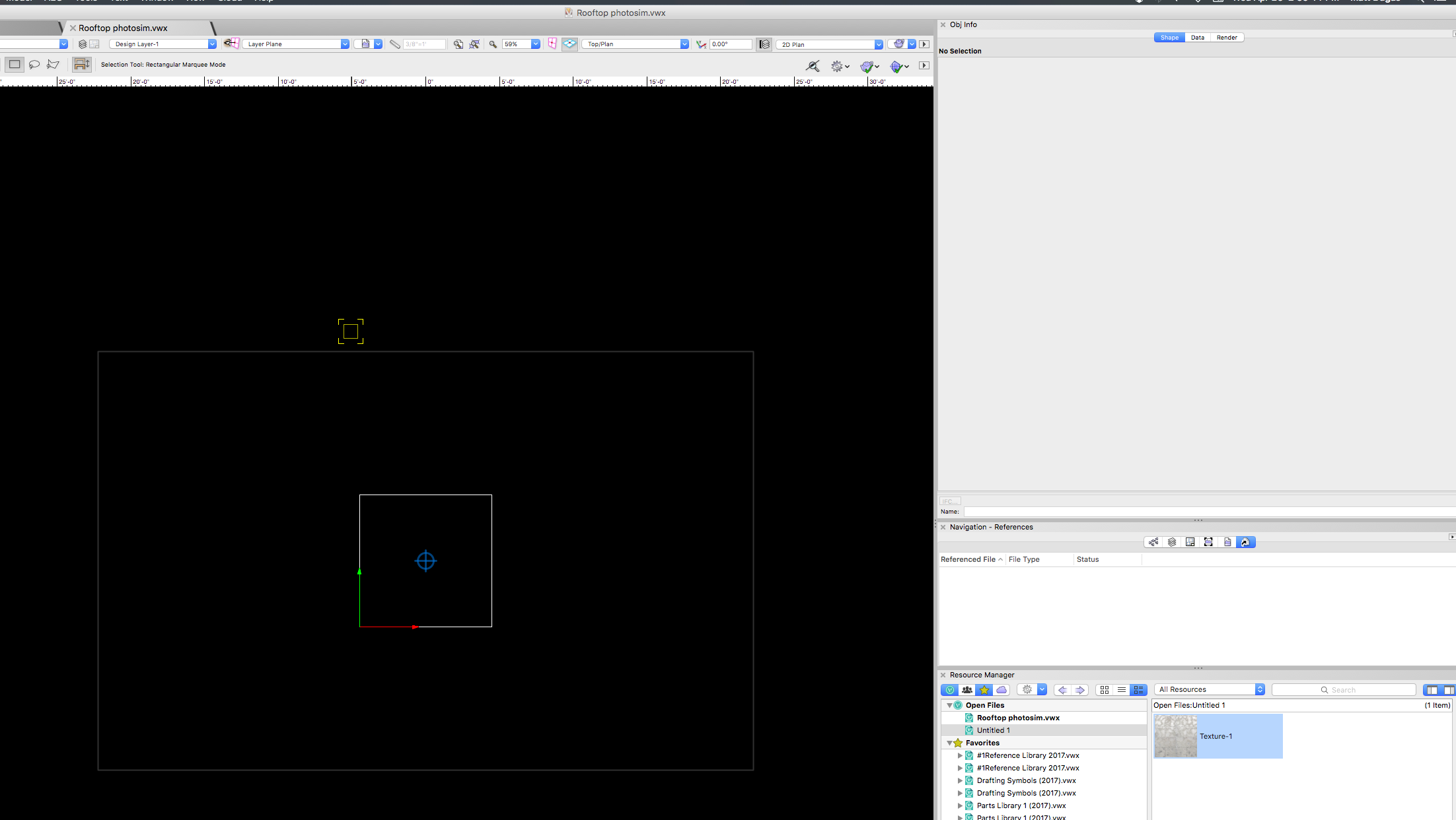
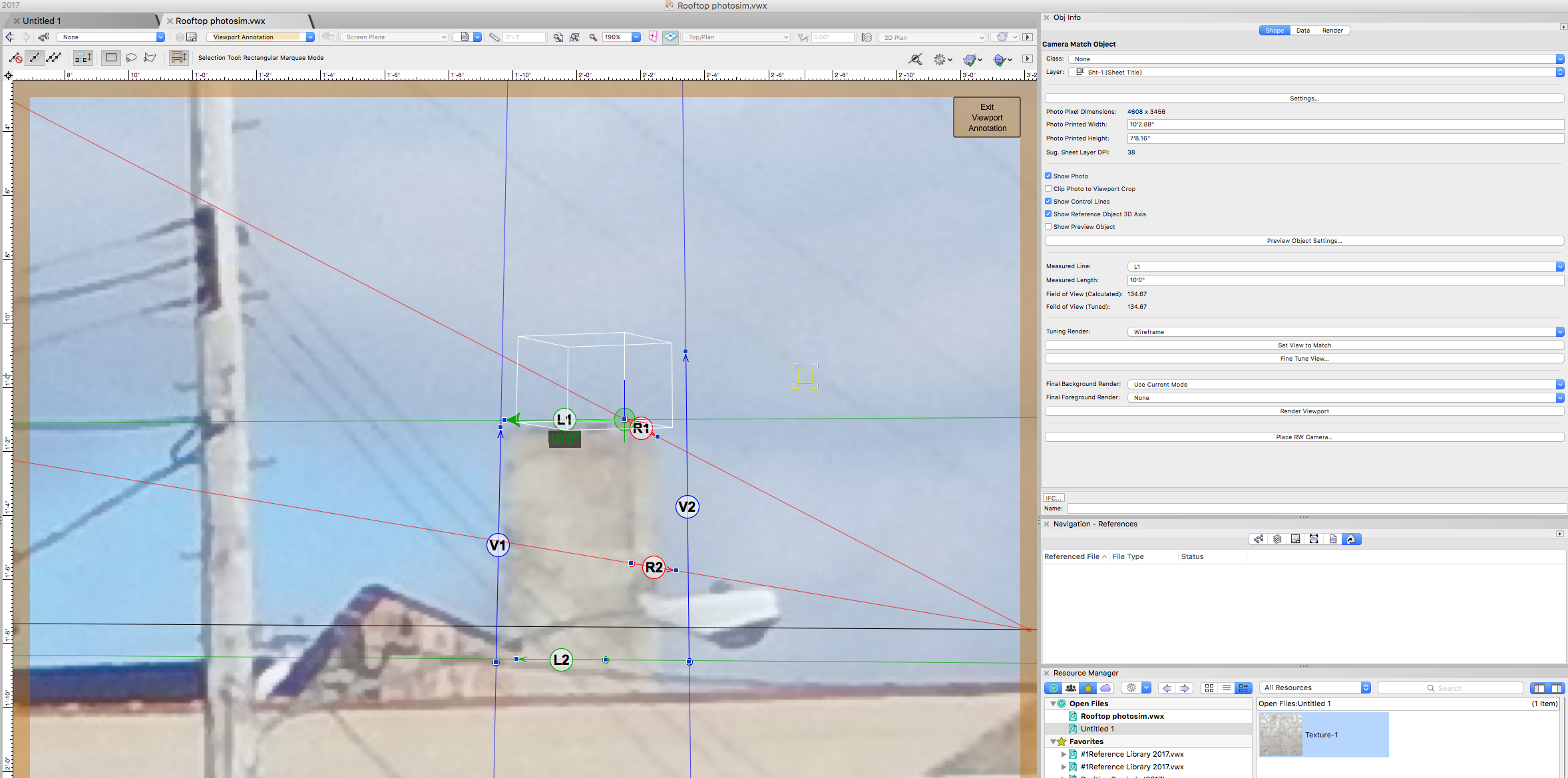
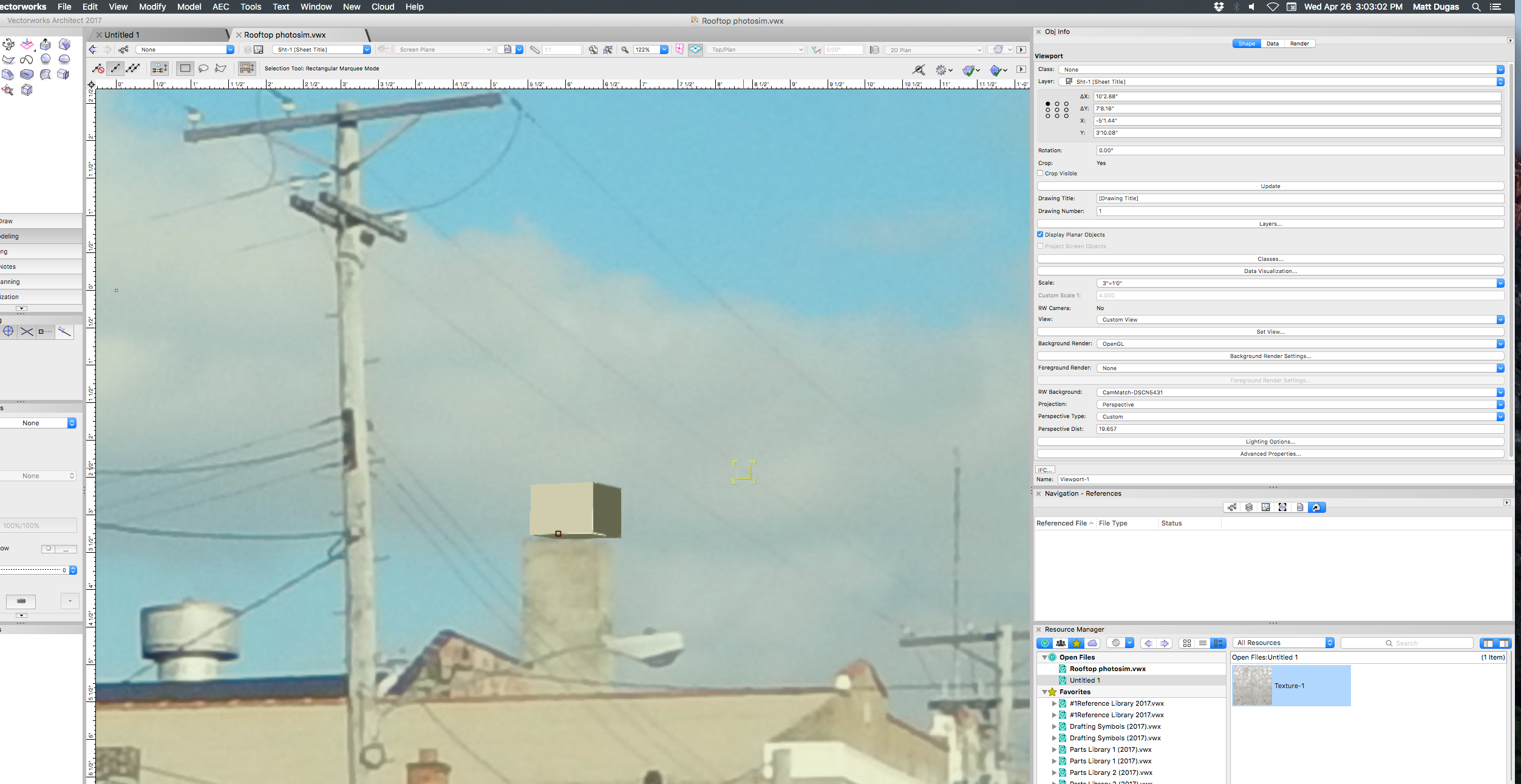
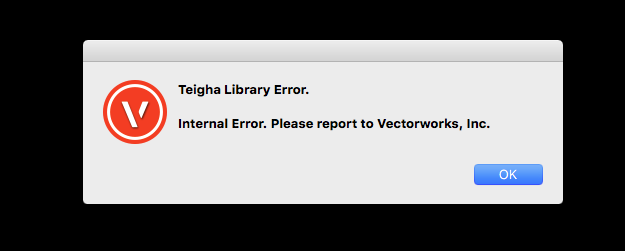


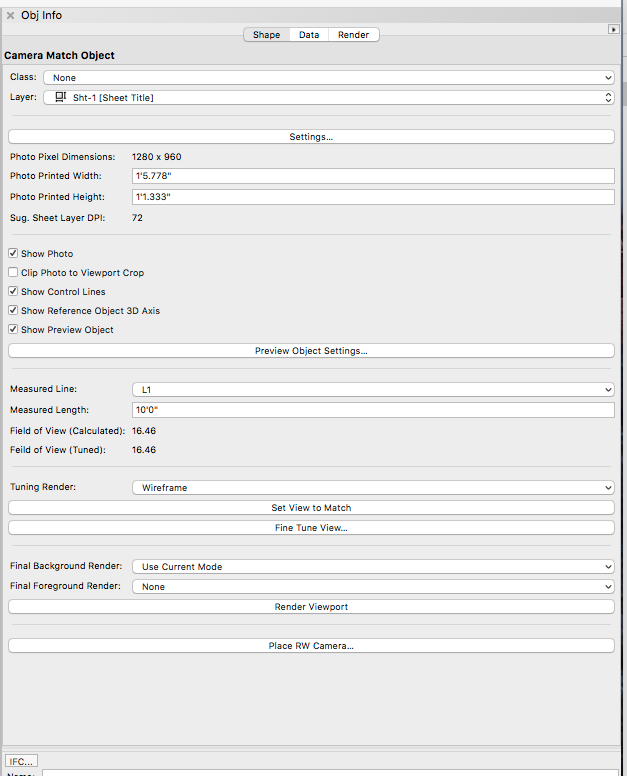
Viewport association with sheet
in General Discussion
Posted
I think the key thing I was failing to recognize is that each design layer viewport must be on its own design layer in order to get 2 viewports on the same saved view to show different orientations of the same modeled object. I still have some remaining questions on where notations for something like this might go. I guess you could do it right in the modeled space, or on the design layer in which you are displaying the viewport?