-
Posts
3,178 -
Joined
-
Last visited
Content Type
Profiles
Forums
Events
Articles
Marionette
Store
Posts posted by Andy Broomell
-
-
48 minutes ago, Kevin McAllister said:
I'm curious about your use of NURBS. I use them a lot in my work and have always been an advocate of them. In this case you're essentially using them to create a generic solid. Is the geometry created a lot lighter than converting the existing extrude to a generic solid? I'd be interested in learning more about how they save a lot on memory processing.
Kevin
I too am curious about the memory processing involved with NURBS versus other types of objects. I tend to not use NURBS much unless it's a shape that can only be created with NURBS, often a result of the Loft tool.
-
Take a look here which might get you in the right direction:
Essentially, just create a Design Layer Section Viewport with the appropriate cut, then create a Sheet Layer Viewport looking at that Design Layer Section Viewport from the angle you want. You should then be able to apply any render style to the Sheet Layer Viewport.
-
 1
1
-
-
If you haven't already, in 2017 try going to Vectorworks Preferences<Display and changing Navigation Graphics to the middle or bottom option.
If not that, perhaps it's an out-of-date graphics card?
If the solid orange is making it difficult to work, you can turn off the highlighting completely on the Interactive tab.
-
I'm glad they're helpful!
-
My first guess is that the text object within the title block symbol might not be properly linked to the corresponding Record Field. Or perhaps the Record Field was renamed?
Take a look at the following page which might help as you explore title blocks: https://www.andybroomell.com/vectorworks-title-block-tutorial - step 3 is what I'm referring to above. Try re-linking the sheet number text to the appropriate Record Field (which should end in _SN).
If that doesn't work, feel free to attach the file so we can help you troubleshoot.
-
2 hours ago, zoomer said:
Well, black RW renderings are a new 2017 feature.
Ha! Yes, it's an unfortunate bug... Often restarting VW will solve.
Could you post a screenshot of what you're seeing before and after you render? Or the file? Then we can help you troubleshoot.
It could maybe be a lighting thing?
-
When using the Align/Distribute command on Viewports, I'd like it to ignore the invisible crop object and instead align using the visible geometry only.
If the Viewport's "Crop Visible" option is turned on, then yes, it should be incorporated, but beyond that it makes Align/Distribute fairly useless for Viewports.
-
 1
1
-
-
Depending on the complexity of the surface, and assuming it's currently some sort of solid, you might be able to do the following:
Use the Extract tool from the 3D Modeling Toolset. Use "Extract Surface Mode" and make sure under preferences that "Create Planar Objects" is turned off. Select the helix's surface then hit the green checkmark. This should leave you with a NURBS Surface. With that selected, go to Model<3D Power Pack<Unfold Surfaces. This will 'flatten' out the surface as if it were a flat piece of paper.
If this step fails, it's because the surface curves along more than one axis and therefore can't be flattened, at least probably not in VW.
-
 1
1
-
-
2 hours ago, EmielT said:
It would be better to not draw anything in referenced layers and keep that in completely separated layers.
Exactly! When the referenced layer updates, it replaces everything in the layer with the source in the referenced file. Note that referenced layers appear in italics in the navigation palette.
-
I agree! I'd also propose "RW" as an option, as that might be a more apparent acronym for someone not familiar.
-
 1
1
-
-
This would be great!
I imported a DWG today; here are the classes:
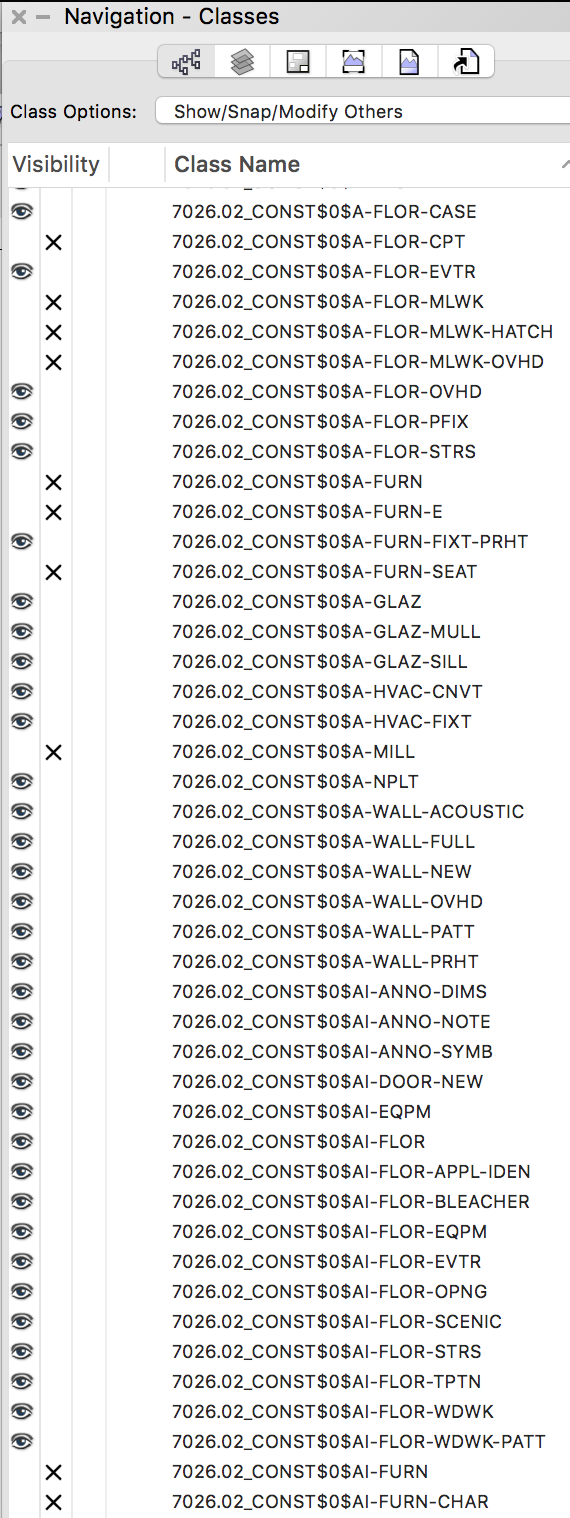
This would be MUCH easier to clean up if I could right click an object and quickly navigate to its class in the OIP. (I'm essentially combining things into fewer classes, naming classes more clearly, and getting rid of unneeded stuff.)
-
37 minutes ago, JimW said:
Final Quality Renderworks is NOT what I would consider Final. It's name is a holdover from a previous rendering engine and leads a lot of users to think that if they slap that FQRW button, they'll get the best rendering possible, I hope to get this renamed soon.
Yes please! This is one of those strange things to explain to new users.
I tend to encourage students to always use Renderworks Style resources, as I've found it almost always leads to better results in less time.
-
 2
2
-
-
Will you be able to edit the Section Line itself in this editing view? Or would you still need to go back to the Design Layer to do that?
-
Working on a project today where I suddenly see how helpful this will be!
-
How do I make Hidden Line (and Section Viewports, in the end) display the lines between separate Wall objects?
Wireframe:
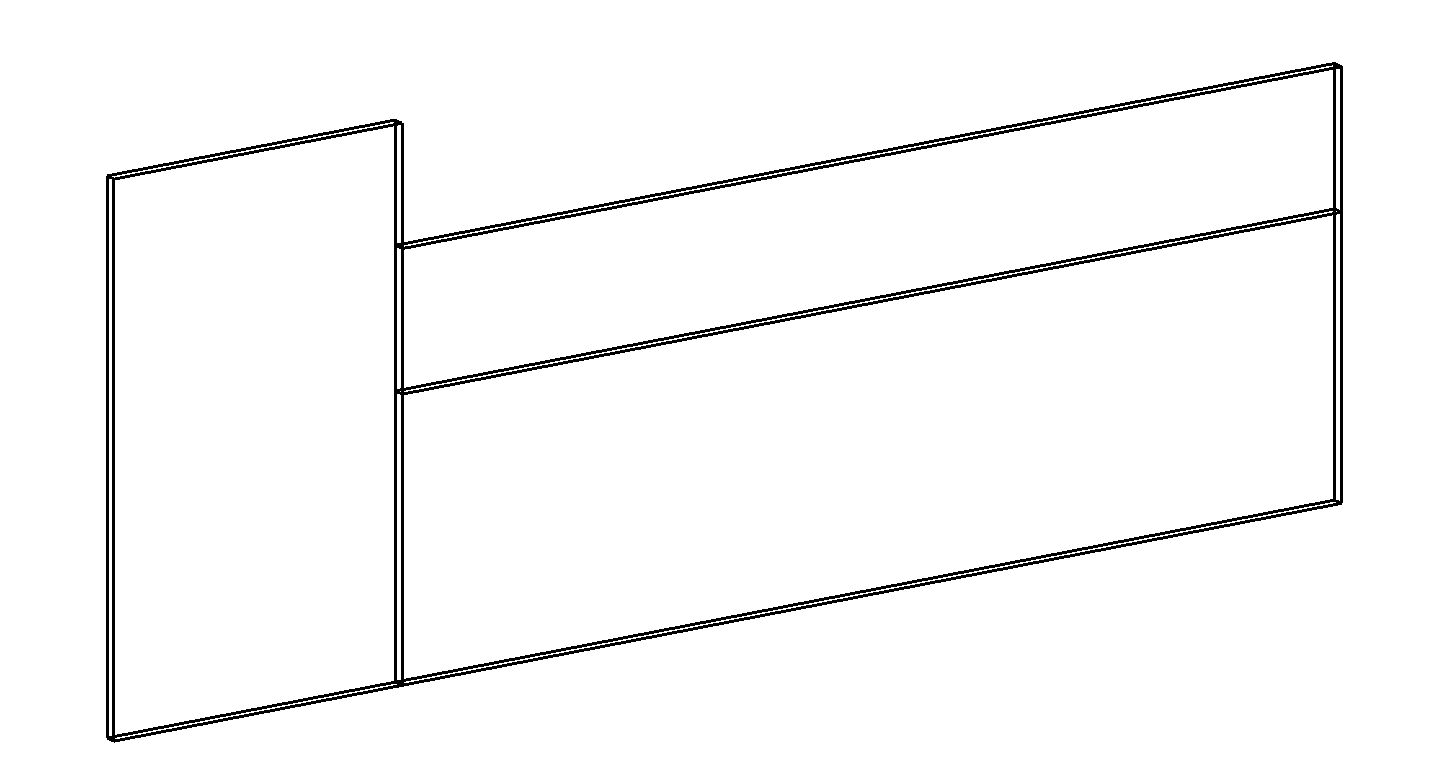
Hidden Line:
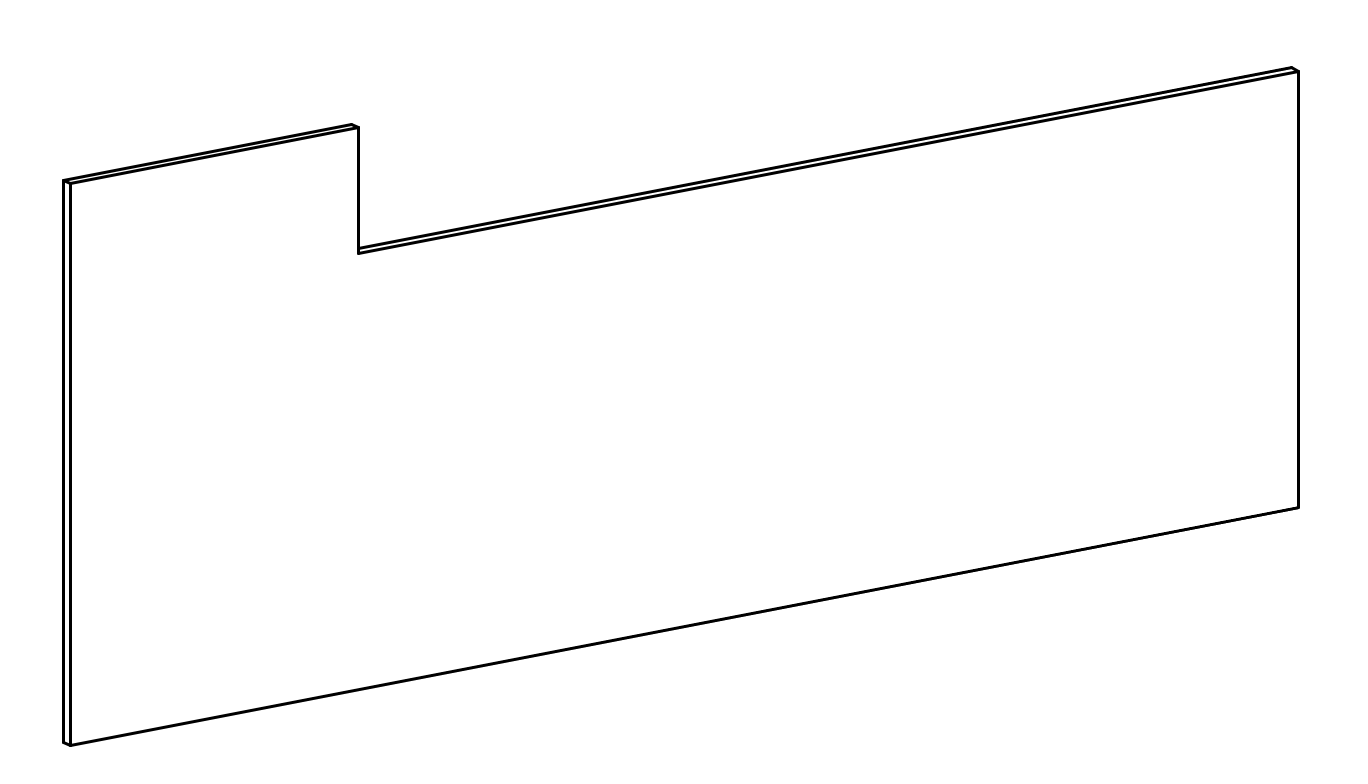
I'd like to be able to see the three discrete walls since this is being built in three pieces. AutoJoin is turned off, so they're not joined. I'd also prefer to not nudge them apart at all. Any solution?
-
If you're ever in a situation where you need the layers to be at different scales, just turn off "Unified View" under the View menu (or go to Unified View Options and uncheck "Ignore layers with different scale").
-
 1
1
-
-
A colleague just said this happens on his machine too, so at least I know it's not only me.
-
@thornm Did you try it with the ē in the filename removed? In the past, special characters have caused SketchUp imports to fail for me.
-
I'm excited too! I wish I had it today, honestly.
Here's the topic where the feature is already being discussed:
-
This has been driving me crazy lately as well.
-
10 hours ago, Rob Books said:
check Vectorworks Preferences, Display tab, display light objects. sounds like it might be sent to never.
10 hours ago, Andy Broomell said:with "Display Light Objects" set to "Always"
Not the case, but thank you for the thought!
-
Working Renderworks Light objects... In the past I've always put them on one layer, but on a current project they need to be on various different layers.
The problem I'm experiencing is that even with layers set to "Show/Snap/Modify Others" and with "Display Light Objects" set to "Always", only the glyphs for the lights on the Active Layer show up. It happens only in 3D views; Top/Plan works fine. Also, the output from the light still renders, but just the glyphs are invisible and it's making it VERY difficult to work on the lighting.
Is this a bug or WAD? Or just my machine?
I also just noticed this is only in OpenGL and wireframe. Once I render with RW, all the glyphs appear.
-
On 8/9/2017 at 7:04 AM, CraftyCat said:
how do I translate this into 3d please?
If you're asking how to generally approach the process of modeling something in 3D, you may find the following three tutorial PDFs helpful; they're from an introductory Vectorworks class that I teach and might help get you started (experienced users might find some good tidbits of info in there as well).- Introduction to Extrudes, OpenGL, and Layer Plane vs Screen Plane
- Creating 3D Objects (Sweeps, Extrude Along Path, Tapered Extrude, Multiple Extrude, 3D Native Shapes)
- Modifying 3D Objects (Add, Subtract, Intersect, Section Solids, Split, Fillet, Chamfer, Shell, Push/Pull)
Update: PDFs added to my website on THIS PAGE (see "Jumping into 3D Modeling in Vectorworks").
-
I've never had to utilize this, but I can confirm that the same thing happens on my machine. Seems like a bug.




section perspective techniques?
in Architecture
Posted
You can use a camera, yes, or you can just use the flyover tool to find a view you like. You can switch between orthogonal and perspective under the View<Projection menu. (Or if you use the Walkthrough tool it'll automatically jump you into perspective).
Do you have the Section Style class turned on? It should look like the screenshot in the post above. (The attributes of that class will control what the sectioned area looks like.)