- Popular Post
-
Posts
3,178 -
Joined
-
Last visited
Content Type
Profiles
Forums
Events
Articles
Marionette
Store
Posts posted by Andy Broomell
-
-
By the way... the worst thing ever is when you go to an orthographic view and try to use either the measuring tape or dimension tool to quickly measure something... but you're accidentally set to Screen Aligned Plane but don't realize it, and since this takes into account the (invisible) axis perpendicular to the screen, you're guaranteed to get an incorrect measurement. Happens all the time.
Both tools should always default to Screen Plane when in orthographic views.
-
 4
4
-
-
Not that I completely agree with its nomenclature or implementation, but I can begin to explain why it exists:
Screen Plane: 2D objects stay "stuck" perpendicular to your screen, and don't move around in 3-dimensional space. You can draw screen plane objects when in any type of view (Top/Plan, isometric, orthographic views, etc).
Layer Plane: 2D objects live in the 3D world, and are drawn on the ground plane of the current Layer (i.e. on the XY plane, +0" on Z axis).
But now, pretend you're looking at an orthographic "Front" view. You can't really draw a 2D object onto the "Layer Plane" because you are looking perpendicular to that plane, and it would therefore be invisible. So then we need something else:
Screen Aligned Plane: 2D objects are drawn in 3D space (just like Layer Plane), except on the XZ or YZ plane. But otherwise it's the equivalent of "Layer Plane". Note that once you draw an object, its OIP states "3D" for the plane (which makes it more confusing since its yet another pane name).
So that's why all three exist. But I find VW automatically switches to Screen Align Plane when I don't want it to. There needs to be better control over planes beyond the current three options under Document Settings, which are too all-or-nothing. Essentially I want it to always default to Screen Plane, but I still want the option to switch the Layer Plane when I want it. But it should never automatically switch me away from Screen Plane without me telling it to.
Then of course there's also "Automatic" plane which is very similar to Layer Plane and Screen Aligned Plane, with the difference being that it automatically finds surfaces to draw on (as seen with the blue highlighting as you hover). It's actually creating a temporary "Working Plane" (which is yet another type of plane). Objects drawn on an Automatic Plane or Working Plane both end up having an OIP which says "3D".
So to keep it simple, I imagine that it's either Screen Plane or Not Screen Plane (since anything that's not Screen Plane results in the object living in 3D space).
-
No worries, you're definitely not the first! Which is why I see it as an opportunity for user interface improvement. 🙂
-
 1
1
-
-
Try clicking the dropdown at the top where it says "Hatches" and switch it to "All Resources".
Then also upvote this topic:
-
 1
1
-
-
A lot of times the thumbnails for many of my symbols just disappear. It's been happening for years and I've never known why...
-
I too would love to see this feature. SketchUp has been able to do this for years.
-
 1
1
-
-
Impressed as usual!
I should really dive more seriously into C4D. I haven't yet tried anything except the built-in physical renderer, but I shall definitely give Corona a try.
-
 1
1
-
-
Try using the 3D move command (Cmd+Opt+M) with the objects selects and typing in 6 to the Z field.
-
 2
2
-
-
Cool!
@4:14 the panorama has some light glows among the trusses - I assume those were added to the pano image in Photoshop?
-
I've had an ongoing issue where 3D locus points randomly don't show up in 3D views despite the preference setting. Definitely buggy.
-
 1
1
-
-
-
If they won't even highlight, it sounds like a class or layer settings issue as described above.
Another thing to check: make sure when you select the Polygon that the OIP actually says "Polygon" (or Polyline). If it says something different, such as Group or Symbol, you won't be able to extrude without first going inside the container, or ungrouping it.
-
On 6/25/2018 at 1:10 PM, swcreative said:
It is very annoying if I'm trying to render out multiple viewports for publishing and I've already rendered a few before this happens, as I then have to re-render the other viewports as well after restarting.
Make sure under documents settings that "Save Viewport Cache" is turned on. You shouldn't have to re-update other viewports after restarting.
On 6/26/2018 at 3:31 AM, Christiaan said:My workaround is to duplicate the viewport and delete the old one. Pretty sure this works every time.
For me this works about 50% of the time.
-
7 minutes ago, zoomer said:
huh, I had some very bad experiences in doing so,
meanwhile I avoid that ....
What sorts of things have occurred for you?
(I should note that it's a bit more complicated with Solid Subtractions because you could inadvertently switch which object is being subtracted, based on the stacking order of the objects.... but I've never had an issue with Solid Additions).
-
In the meantime, a workaround you may be aware of is once you've added two solids together, you can double click to go inside the Solid Addition and just keep adding solid objects there. A single Solid Addition container can actually contain numerous objects that you can continue adding to.
But I do see ways in which your wish is different...
-
I've had this happen to two files over the past year. In each case the file was just completely stuck in that view and there was nothing I could do about it, including completely restarting and even trying to open the file on other computers. It was simply screwed.
Thankfully auto-backups came to the rescue, and I only lost a few minutes of work. Hopefully you're able to retrieve your work.
The last resort would be starting a new file and importing your model via New Design Layer < Import [though you wouldn't be able to retrieve any Sheet Layer objects this way].
-
1 hour ago, lgoodkind said:
Nice work - you are certainly pushing the envelope of Vectorworks! I'm curious where the people came from and how you got them into Vectorworks, how large the file is and render time (per your hardware). Is the stone a bump texture? Was the background post-render?
Thanks!
Figures are all from renderpeople.com, which is a bit pricey but I like the results (plus I'm building up a library to use from show to show). One of the available formats is SketchUp which is easily imported into VW. You just have to make sure mesh smoothing is on, plus I do a bit more cleanup such as reducing the resolution of the texture to suit my needs.
File size is around 350 mb, and maybe a quarter of that is the figures and their textures. Render time was maybe 2 hours? Can't remember exactly. Grass shader also added time. Final render is 16"x9" @ 300dpi with quality settings all Medium or High. Nothing set to Very High (I've never once needed Very high on anything). 3 bounces Indirect Lighting.
Keep in mind I "work" at super low DPI and quality settings, and only pump it up at the last second.
Yes, stone has bump and parallax on. I ended up adding some displacement mapping too in order to get the deformed edges.
Uplights are .ies lights.
Background is just a curved surface with a texture on it. In fact the real backdrop was from https://www.jcbackings.com/
There's a bit of post in Photoshop, but just accentuating what was already there:
Hope this helps! Happy to answer more questions.
-
 1
1
-
 1
1
-
-
- Popular Post
Here's the rendering I was working on when I made the above post. It's actually an older project I was touching up before adding the images to my portfolio, including adding the grass shader. I'm actually really happy with how the grass turned out, compared to how it looked before with just an image shader. Subtle but effective.
http://www.andybroomell.com/#/hgn/


-
 2
2
-
 3
3
-
21 minutes ago, JimW said:
I suspect the grass shader is expecting a square image so that it can be properly tiled. I did this with the VW logo I believe, but that source icon was definitely square. The Image shader accounts for source images of varying dimensions and tiles them accordingly, but some of the other shaders like transparency and grass seem to expect a square source.
Now that you mention it, I do remember having issues with image-based transparency maps in the absence of an Image-based Color shader.
Is there a technical reason square images are required in certain instances?
-
I'm trying to create an area rug based on a rectangular image, and I want to add the "grass" effect to it to add some realistic dimensionality. (I swear I remember seeing this done once with the Vectorworks logo, but can't seem to find that example.)
My problem is that whenever I use an image in the grass shader, it "squishes" the image to be square. I don't see any documentation of this limitation in the Help files.
So is this working as intended or a bug? Is it impossible to make a rectangular rug? The workaround of course is adding blank areas to either side of the source image to make it work out properly:
-
4 hours ago, John_in_NZ said:
Secondly, if "hiding" objects is so widely considered to be such a bad idea, then why does it appear as a right-click context sensitive option in VWX 2018?
I didn't think there were built-in "Hide" and "Show Objects" commands within Vectorworks, at least not in recent years... I thought it was only done via a third-party plug-in/script?
Or is there an international version that has these baked in? Because I don't see them in my program.
-
Same bug, yes. I assume those are Image Props?
-
@richardavatar - check under Document Settings whether you have "Cropped Perspective" on or off. The SpaceMouse does work in either method, but it's possible that if Cropped Perspective is turned on and you're accidentally zoomed into the crop box, everything will seem to be rotating around a point off screen. So uncheck the "Cropped Perspective" box if it is currently checked and see if that affects anything.
-
Bump. Strikethroughs are useful when you want to update information in a note, but still show what the previous information was.




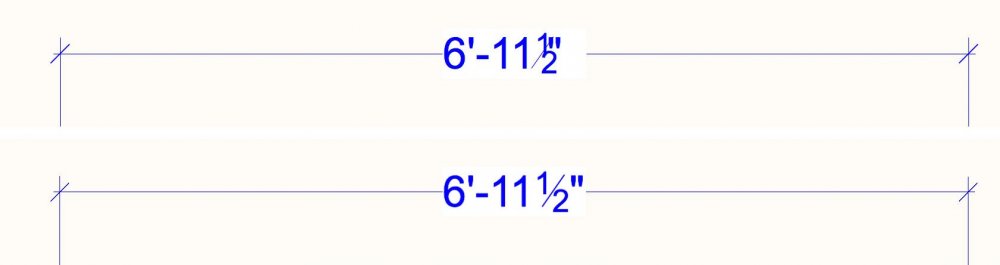

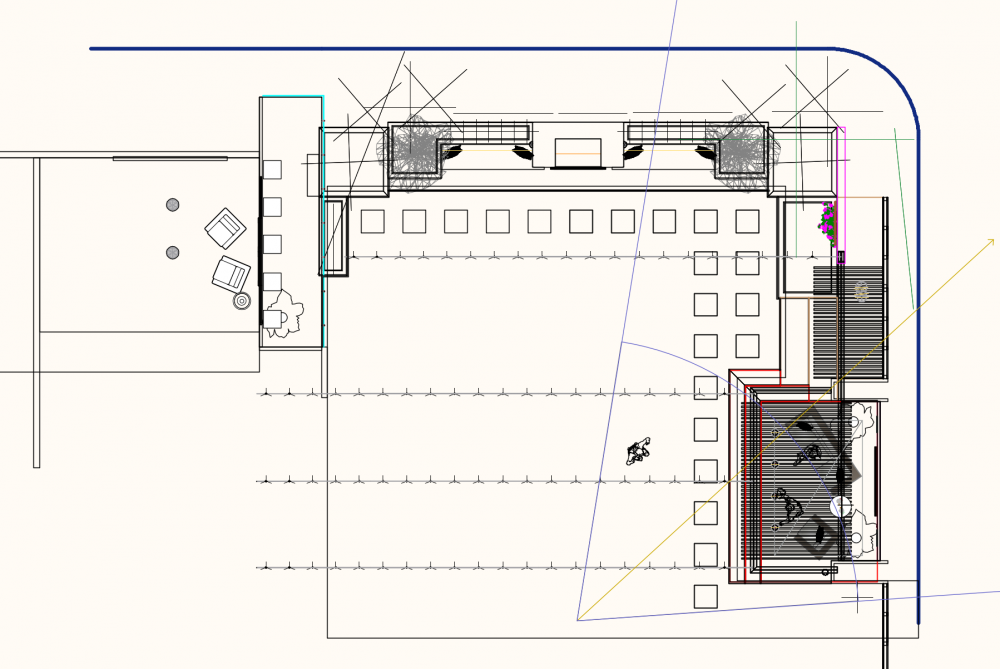

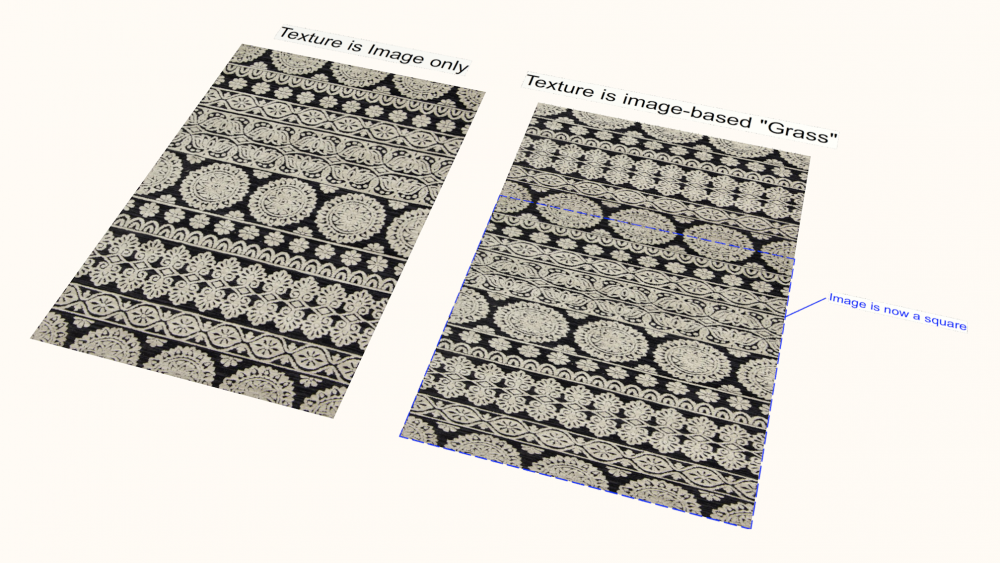


Viewports need to be linkable to DL cameras
in Wishlist - Feature and Content Requests
Posted · Edited by Andy Broomell
One of the main issues with RW Cameras: currently there is no way to link a viewport to a Design Layer camera.
WHAT CURRENTLY HAPPENS:
You place a RW camera on a design layer and adjust it to the preferred POV. If you have the camera Activated when you create a Sheet Layer viewport, the camera is removed from the Design Layer and becomes embedded in the new viewport. If you don’t have the camera Activated, the RW Camera remains on the Design Layer and the viewport is created with the same POV (but with no embedded camera).
IN EITHER CASE, the viewport’s POV is never linked to a camera on the Design Layer. This is currently impossible.
Examples of why this doesn’t work in actual workflows:
SCENARIO 1: MULTIPLE VIEWPORTS WITH SAME POV
Let’s say you have a set design and you create a viewport to render the design. You then duplicate this viewport 15 more times to show different design variations via class visibilities and class overrides. Perhaps each viewport shows different textures or furniture options or lighting. Or perhaps it's a theatrical play with different scenes.
Then for whatever reason the POV for these renders needs to change (which is not uncommon). There is no easy way to change the POV once and have all 16 viewports match. The only way to do this currently is very manual: First you adjust the POV for one viewport, then you move all of the existing viewports off to side so that you can duplicate this viewport 15 times like you did before and place each one where it goes, then you re-apply all of the class overrides by using the eyedropper tool and sampling from the old viewports, then you delete the old viewports, then you update all the new ones and hope you didn't mess something up. (I should note that all my rendering viewports are on one sheet layer in my workflow).
This is a VERY tedious process, and especially annoying when the POV keeps on changing.
THE PROPOSED SOLUTION:
You place a RW camera on a Design Layer and adjust it to the preferred POV. When you create a viewport there should be the following options:
The key here is option 1. This leaves the camera right where it is in the Design Layer, and would allow you to have multiple viewports linked to this one camera. In the scenario above, when you want to change the POV for all of your renderings, you simply move the camera’s position in the Design Layer and then update all of your existing viewports. Done.
SCENARIO 2: THE ENTIRE SET CHANGES POSITION.
Let’s say you have a design for an outdoor music concert stage and you’ve set up 8 renderings showing the stage from different points of view in the audience. Now for whatever reason the entire stage is changing position on the site and needs to rotate to the left. You need the renderings to following along with the new position. While you're not completely screwed, the current way of dealing with a rotation like this is quite laborious (which I won’t type out here). It’s possible, but realistically takes about 20 minutes to change all the viewports and make sure you haven’t messed anything up.
With the proposed functionality, since the cameras still live on the Design Layer, you'd simply rotate the camaras along with the other geometry, then update your viewports. Nice and simple.
SCENARIO 3: CAMERA PLOT
In general it would just be nice to be able see the points of view for your renderings while working in a design layer. Say for example you’re creating a camera plot for a tv show and want to see the camera positions for all the shots simultaneously, and you want to be able to move them around and have the linked viewports adjust accordingly. This would be possible with this new functionality: what you see in your Design Layers will always match what you get in your Sheet Layers.
(All of the above scenarios have arisen for me in the last few months, and each time I quickly realize the shortcomings of the camera tool.)
ADDITIONAL CONSIDERATIONS:
I know this was a long post, but I think this is one of the most important changes VW could make in order to improve the rendering workflow. It would also be immensely helpful in the TV/film/theatre industries.
I'd love to hear other people's thoughts!