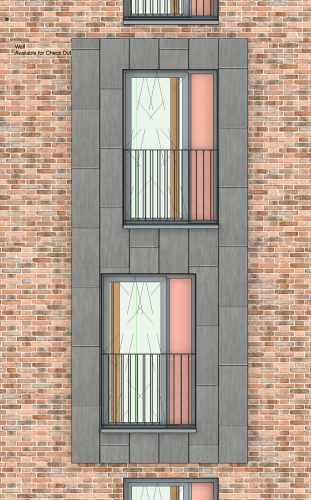Search the Community
Showing results for tags 'workgroup reference'.
-
I have a site model file and two building model files. Each building has the same Stories (BASEMENT, GROUND, FIRST, SECOND), but the Story Elevations for each building are different. Is it possible to use Layer Import mode when referencing multiple building files into the site file? If so, how do I deal with Stories and Levels? Do the Story Names and Prefix/Suffix need to be uniquely named for each building model? And then I need to add the Stories to the site model file. What about the Level Types? Or can I ignore Level Types in the site file, even turn them off? Or do I need to make sure they're all on and matching the model files?
- 1 reply
-
- bim
- workgroup reference
-
(and 1 more)
Tagged with:
-
VW 2022 - Project Data in Title Blocks is resetting itself
Llama Architect posted a question in Troubleshooting
Help we have a new issue that is plaguing us. We have our title block styles within our workgroup and we use a library file in there to keep title blocks / classes etc current for everyone. Just recently, whenever our 'Library Standards' reference file is updated where the title block styles live, our drawings lose all the Project Data (project name, project ID and a bespoke Client name field) and these fields revert to defaults, but the individual sheet data is retained. This is not a class issue, as re-entering the project data will display it until the next reference update. This is definitely new behaviour, has worked seamlessly before. In editing title block, link value and parameters appear correct. Any ideas what has gone wrong? Vectorworks 2022, sp5, problem apparent across a number of different Macs, both M1 and intel processors.- 17 replies
-
- title block
- project data
-
(and 2 more)
Tagged with:
-
<sigh> I've just wasted four hours I didn't really have manually transferring levels across from my model file to a (Layer Import) Workgroup Referenced file. Half of which was spent trying to figure out why some walls weren't showing, only to finally clock that I had spelt one of the levels slightly wrong when transferring it. Please stop putting us through this special kind of hell ❤️🙏🏼
- 1 reply
-
- 1
-

-
- levels
- level types
-
(and 2 more)
Tagged with:
-
In order to make it easier to split up existing projects into multiple workgroup referenced files we'd like the ability to replace existing Design Layers when creating a new Workgroup Reference (with Layer Import method). Splitting a project into multiple files has some disadvantages (mostly stemming from the need to manage workgroup references but including the inability to edit the model in Edit In-Place mode) so we tend to start a project off in one file and split it up only at a later date if it gets too large to manage. But splitting a file up is not straightforward. The kind of split we tend towards is to have the model in one file and sheet layers in the other(s). To do this we use the following steps: In the original file identify any design layers with Design Layer Viewports and rename these design layers with a “ref” prefix to easily identify them later, save file.* Duplicate original file. In the duplicated file delete all existing design layers (except for any of the ref layers identified in step 1 that have design layer viewports) In the duplicated file make sure Reference Settings are set to use the Layer Import method, then create a new Workgroup Reference to the original file, selecting all the layers (except for the ref layers). Because we've deleted the original design layers we now have to go through all the Sheet Layer Viewports (and the Design Layer Viewports on the ref layers) and reconfigure Layer and Class visibilities (the quickest way being to use the Eyedropper tool from the original file's viewports) Now that we have all the sheet layers configured in the duplicated file we can delete the sheet layers in the original file (except perhaps sheet layers with Section Viewports so you can continue to edit the model using Section In-Place) This newly created file can easily be split further into multiple files, but bear in mind if you want to merge them again you'll need to manually create the sheet layer viewports. It's step 3 and the cumbersome step 5 that could be omitted if we could instead choose to replace design layers when creating a Workgroup Reference. *This method won’t work if you have design layers with a mixture of design layer viewports + other objects, because the design layer viewports will be deleted when the Layer Import reference is created.
-
Texture mapping offset in reference file vs model file
Christiaan posted a question in Troubleshooting
The first image on the left is a Design Layer view of my model. Note that the mapping of the grey texture has an equal module each side of the bay. This is an Autohybrid containing an extrude and looks like this in OpenGL or RenderWorks. The second image on the right is a Sheet Layer Viewport in a Workgroup Reference file rendered with RenderWorks. Note that the texture mapping is offset slightly and doesn't match my model. Any ideas how to fix this and synchronise them?-
- workgroup reference
- texture
-
(and 2 more)
Tagged with: