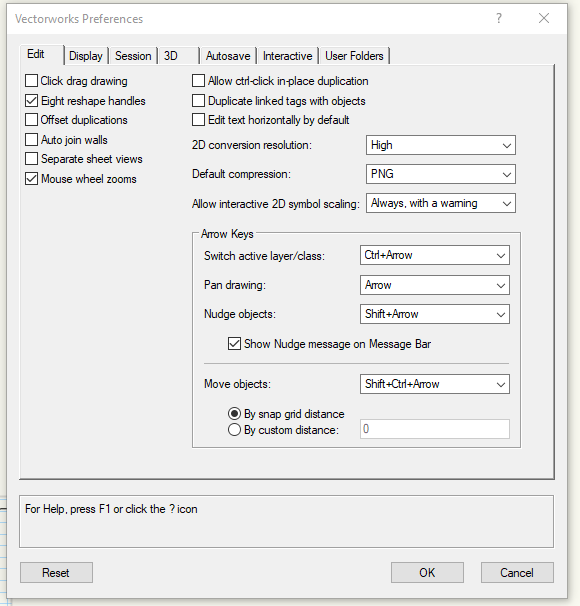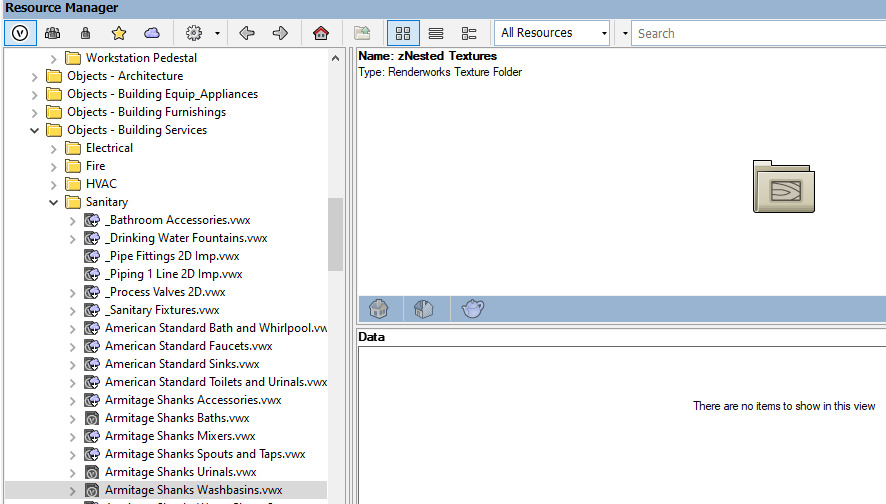-
Posts
862 -
Joined
-
Last visited
Content Type
Profiles
Forums
Events
Articles
Marionette
Store
Everything posted by michael john williams
-
Thanks Tom, however in my VW preferences I don't get Smart Options Display. I don't know why. All very disappointing. I guess you have a difference version to me. Mine is VW 2020 for Windows
-
If your interested just an update with my 3dConnexion mouse. Thanks JNC for your attachment for settings. I imported it and it worked! I am intrigued how a few of you have set up Vectorworks 'quick actions' or 'smart view'. I like the thought of simply pressing the space bar and short cut options come up. Presumably this is a setting in the VW's programme / preferences. Whilst I have looked I have failed to find info from VWs for this setting. How do you set it up? 3dConnexion also provided good support and recorded a video for me on how to create macros: I recorded a video for you. I hope that you will understand. First I show how the quick zoom is working. This is an option which you can add to one of the button, this not involve wheel. It zooms to the place where you hold the cursor. Most important thing is that you can assign a button in a lot of applications, but to do that in particular one you need to open it first and than switch to 3dConnexion settings. Every application has his flyout folder (I show you this on the example with Viewer), some applications has more commands some less. It depends from the integration and implementation between software producer and our company. Please see what options you have in your software. You can also create a macro. The easiest way is to create a shortcut in Vectorworks to do some command, and assign it to one of the button in the Mouse. Please see video: 349991211_2023-03-1310-35-57.mkv
-
Gosh, what a great response! Thanks all for your help. I will give your advice ago now.
-
Tom, thanks for your help. My VW is 2020 SP6 3DC driver: 10 for windows version 10.8.12
-
In the end, after much thought, went for the 3D connexion CadMouse Pro Wireless. It was expensive and I am now not sure if I made the correct decision. Struggling to set it up: Quick Zoom we understand as being simply the mouse wheel to zoom in and out the same as on a standard mouse. Views we have set up on the as pushing down the mouse wheel as 3 standard views top [not plan view], right and left. Also fit [although not used much] But is this the right button? How do you set up other views such as front, back and top/plan view? Also isometrics? Plan view is essential to work on plans. The middle button is set up as the Vectorworks application but nothing happens. The radial button is set up with NumPad. Presumably you change and assign different shortcuts to each number? Shortcuts such as: undo, redo, line, mirror, trim, text, dimension, etc. If so how do you do this? Any help appreciated.
-
Anyone used the Logitech Master 3S mouse? Can the buttons be customised to VW? Trying to decide where to get the Logitech Master 3S or the 3D Connexion cad mouse. Any thoughts appreciated.
-
I contacted support and they helped me out. The imported dwg survey was a 'dirty'. Thanks support.
-
How do you contact VWX tech support?
-
It could be a dirty dwg as the proposed site plan layer is based on an imported dwg survey. However the existing site plan layer is also based on the same dwg in a separate layer but there is no problem with this layer. The site plan is on its own layer and copied and pasted in place on both the existing and proposed site plan layers.
-
I have been trying to delete a drawing in a design layer but VW 2020 fails to respond. I restart VW and try again but to no avail. How can I fix this? The drawing is a 2D site plan and is in a group. I have tried deleting the group or going into the group to delete the site plan or delete the site plan layer. Each time VW is not responding. Any suggestions appreciated.
-

Resource Manager
michael john williams replied to michael john williams's question in Troubleshooting
UK Technical resolved the problem. It was a simple one to resolve. Basically the resource panel was too small and / or the right hand side preview was not clicked. -
All my resources are gone! This is what is seen in Resource Manager: There is no content in most if not all files. Some files are shown downloaded and others not downloaded. I right click and download and install. It makes no difference. I have tried refresh libraries. Closed VW and booted up but this does not resolve it. Any help appreciated. My version of VW is Architect 2020 SP 6. I stop subscribing about 2 years ago. Do you only get resources on a subscription service?
-
Thank you Matt for vey useful and comprehensive advice.
-
Thanks Matt. I had thought I had turned off the section line class in the vps. Thanks for checking and finding I had not. Having said that I had thought if you turned off the vp in section line instances the section line would disappear? Also if you turn off display planar objects in the object info the section line would again disappear? I have a dedicated class for section lines called 'refs'. Obviously there are times when you use the wrong class. In this instance I change from classes to refs and, as I have found before, a funny symbol in red comes up in red 'c i c' at the end of the section line. This red symbol is seen in the design layer and viewport plans. Is there away of getting red of this symbol?
-
No its not possible. Funny that the section lines only appears in open GL or renderworks and not Hidden Line
-
Thanks for your help. I had already checked that the section line instances are not ticked for these particular viewports but unfortunately it did not work.
-
Pity no one can help me. Presumably these sections lines are there to stay.
-
Section Lines. When using the Section Line tool in a design layer to create a section in a viewport the section lines also appear in the elevations and sections and 3D views. The section line has its own class. This class is turned off and display planar objects is unticked in the viewport and section line instances is also unticked for these particular viewports. They don't appear if the viewport is in hidden line but appear in Open GL and renderworks. I can't get rid of the section lines. Any help appreciated. Thanks
-

massive file size
michael john williams replied to michael john williams's question in Troubleshooting
Sorry for my late reply....been sleeping on it in the UK. Nice to wake up to a solution! I feel really stupid.......how can I get the North point to duplicate so may times! It took a while to delete it. Select and delete did not work. Put Vectorworks into not responding and crashed. Purge command did the trick with duplicate objects selected. File size now down to 5 MB and workable. Thanks for all you help. -

massive file size
michael john williams replied to michael john williams's question in Troubleshooting
Thanks for your advice Alex and Taliho. I don't recall doing anything major between the massive change in file size. No imported resources. No 3D furniture or resources [if I did presumably the purge deletes any unused unused resources?]I did spend a lot of time on rendering the 3D viewports but having said that the rendering is not in final quality renderworks or set to detail. Alex, thank you for the offer to send you the file. Bearing in mind the file size, I will try and send you the purged [slightly reduced] file. Regarding pdfs there were two imported pdfs in the file. I deleted the pdfs but that made little difference to the file size. -

massive file size
michael john williams replied to michael john williams's question in Troubleshooting
Thanks Pat. Tried a purged and it brought the file size down a bit to 197 MB. So still big and making vectworks slow. -

massive file size
michael john williams replied to michael john williams's question in Troubleshooting
Thanks Justin, but did not upgrade this year and so I am using 2020. -
What makes a file size increase dramatically from 19,436 kb to 203,210 kb? The drawings are only of a house with extensions. A few 3Ds are included in render works - medium detail, open GL background render and hidden line foreground render in sketch. Also there is a couple of small size pdfs. But no 3D cars, trees or people etc. So I don't why the file size was 19 MB in the first place and then with a few minor revisions jumped up to 203 MB. To reduce file size I have deleted the 2 pdf imports but to no avail the file size remains ate 19 MB. Any suggestions?
-

import dwg fault
michael john williams replied to michael john williams's question in Troubleshooting
Thanks Nina. I will pass it onto surveyor and see if he can sort it out. -

import dwg fault
michael john williams replied to michael john williams's question in Troubleshooting
attached SB5279-DRAFT.dwg