-
Posts
374 -
Joined
-
Last visited
Content Type
Profiles
Forums
Events
Articles
Marionette
Store
Posts posted by RGyori
-
-
Woof, woof!
Thanks Alan.
-
I whole heartedly agree. I have several years of MiniCAD files starting with MiniCAD 5, that while of now limited use to me, would have archival value.
At least until the next mass coronal ejection.

-
 1
1
-
-
With the viewport selected > OIP > Advanced Properties (at the very bottom) > Line Weight Scale (at the very top). Default is "1" so to reduce the line weight in the Viewport change it, say 0.5 for 1/2 the line weight and so on...
Bob
-
 3
3
-
-
Have you checked that the class assigned to these walls is set to full visibility, not gray?
-
Which begs the questions why such a simple but useful tool is a "legacy tool".

-
Happy to help. Avatar photo was taken during a visit to Amsterdam.
-
Try this... double click on any of the icons in the Snapping palette to bring up the Smart Cursor menu. Click on Object and make sure Master Snap Points is NOT checked. HTH.
Bob
-
10 hours ago, Pat Stanford said:
Try setting your screen resolution down to a smaller setting. Maybe 1024x768 or even 640x480. This should bring all of the palettes onto the screen area. When you set the screen back to the normal resolution it should stay on the screen.
On perhaps a related note and if on a Mac: I have upon occasion inadvertently typed "option-command 8" which zooms the screen whereby whereby you lose sight of screen edges and any perimeter pallets. Repeated hits of "Command-option -" will return you to normal screen coverage. This is covered in the System preferences under the Accessibility pane. HTH.
-
-
-
Right. I just did some experiments and determined that it takes greater precision in mousing than I expected. The delete action seems to work regularly only after using the Z key to zoom in on the leader line end point. I use a Kensington Expert Mouse track ball and perhaps it doesn't precision needed? I do not experience other precision problems.
Thanks for compelling me to try again!
-
Just to be sure, go to VW Preferences > Sessions > Palette Margins and make sure NONE is not selected. I prefer BOTH. With that said manually moving the palettes and invoking the blue highlight as Chad described is at times tricky and requires patience. HTH.
-
5 minutes ago, lgoodkind said:
Thanks, I was confused by the option to delete leader line in the OIP which wasn't working for me. The context click menu seems to work now.
Hello Igoodkind, A quick question:
Have you tried to delete a second or third leader line after adding them via the control-click-context menu method?
To my experience after adding new leader lines to an existing call-out (via the control-click menu) deleting one is next to impossible. Sometimes it worked but it took several attempts and I have never been able to find a repeatable action that works.
I had filed a bug report on this last year while using VW2017 but see no improvement in VW2018 except for the addition of the pointing hand with the red X.
-
21 hours ago, Boh said:
Thanks Pat. Yes I've tested this approach out and the flip options are available as a second click when you make the symbol active in the resource browser. I think that is the direction I'm heading along with developing a library of door & window styles.
This is fine for new doors/window but does not address the issue when editing/revising an existing drawing. Perhaps a wishlist item could be VW providing that automatic second click orientation option even when just dragging existing objects into walls.
Yes, please. +1
-
I would add that the general concept of who designs the user manual be carefully reconsidered. I whole heartedly support the concept put forward over the past few years that the user manual should be structured on an example based model. Want to do a dormer? It should be as easy as finding it in the roof section with a step by step example. Winding stair, stepped foundation? , real world examples of the curtain wall tool? ... and so on. Trying to connect isolated functions and tools to produce desired results can be, and is, frustrating. In many cases I have to resort to internet searches to find out how to do things.
I would be happy with a pdf based manual that integrates tool/feature descriptions (as it is now) with "how to" instructions and movies.
Now what was it I was working on...?
-
David, I whole heartedly agree. I am tired of having to ungroup table/chair objects in order to get the needed graphic result.
-
OK, when in doubt always do the obvious. I clicked to pause the download followed by a click to resume. The download then finished properly. Never had to do this before but what the hey, if it works who's to complain?
-
Hello Jim,
I have no idea why but I have been unable to complete a download of VW2017 SP5 after 3 failed attempts. Each time it crawls to a halt, first at 500MB, then 800 MB and most recently at 1.54 GB. I don't think it is the office connection (26Mbps fiber) and I had no problem updating my OS earlier today.
Have there been any similar observations?
-
After committing the plug-in changes have you then opened a new document and tested the customiZed plug-in?
To my experience, if the particular plug in had already been used in the document, then the changes will not appear upon subsequent insertions of the plug in. However, the same plug-in will appear with changes, in a new document.
I've puZZled over this behavior in the past but have not come across other explanations. Of course i could be wrong.

-
-
Hello TimG,
I opened your file on a 2013 27" iMac (i7, 16GB, NVIDIA GTX 780M) and experienced the same zooming problem. I then went into System Preferences > Display > Navigation Graphics and selected "Good Performance and Compatibility" in lieu of the previously selected "Best Performance". Now DSVP sections behaved correctly when zooming in. Hope this helps.
Bob
-
On 9/22/2017 at 5:50 AM, MartinFahrer said:
Mark,
Thanks!! yes that is the case, I wonder how that got turned on? so many intricacies to learn.
To my knowledge Master Snaps first appeared in VW2017 and was active by default. I too was frustrated with this when first using VW2017 but all was good after doing what Markdd suggested. I have yet to turn it back on.
Which begs the question why Master Snaps, ostensibly intended to enhance point acquisition, would behave this way!
-
 1
1
-
-
I did the following:
- opened VW2018 from the dock and noted that it was in Single Object Interactive Scaling mode. Not my usual preference.
- created a new file, drew an object and set the selection mode to Unrestricted Interactive Scaling Mode.
- closed/saved the new file and then re-opened from VW2018's File > Recent. The file was in Unrestricted Interactive Scaling Mode.
- quit 2018 and re-opened from the dock. It still was in Unrestricted Interactive Scaling Mode.
The Unrestricted Interactive Scaling Mode appears to be sticking for me.
-
+++ !




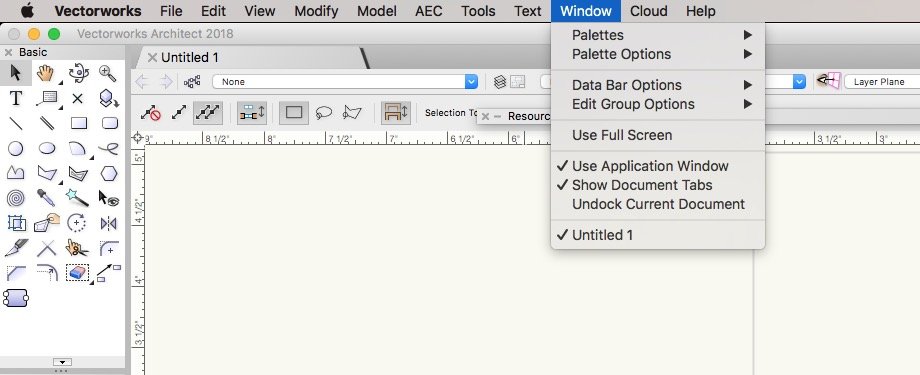
Font Preview
in Wishlist - Feature and Content Requests
Posted
Indeed and the drop down menu may take significantly longer to generate the list, as in Word, thus adding to my list of daily frustrations. 😏