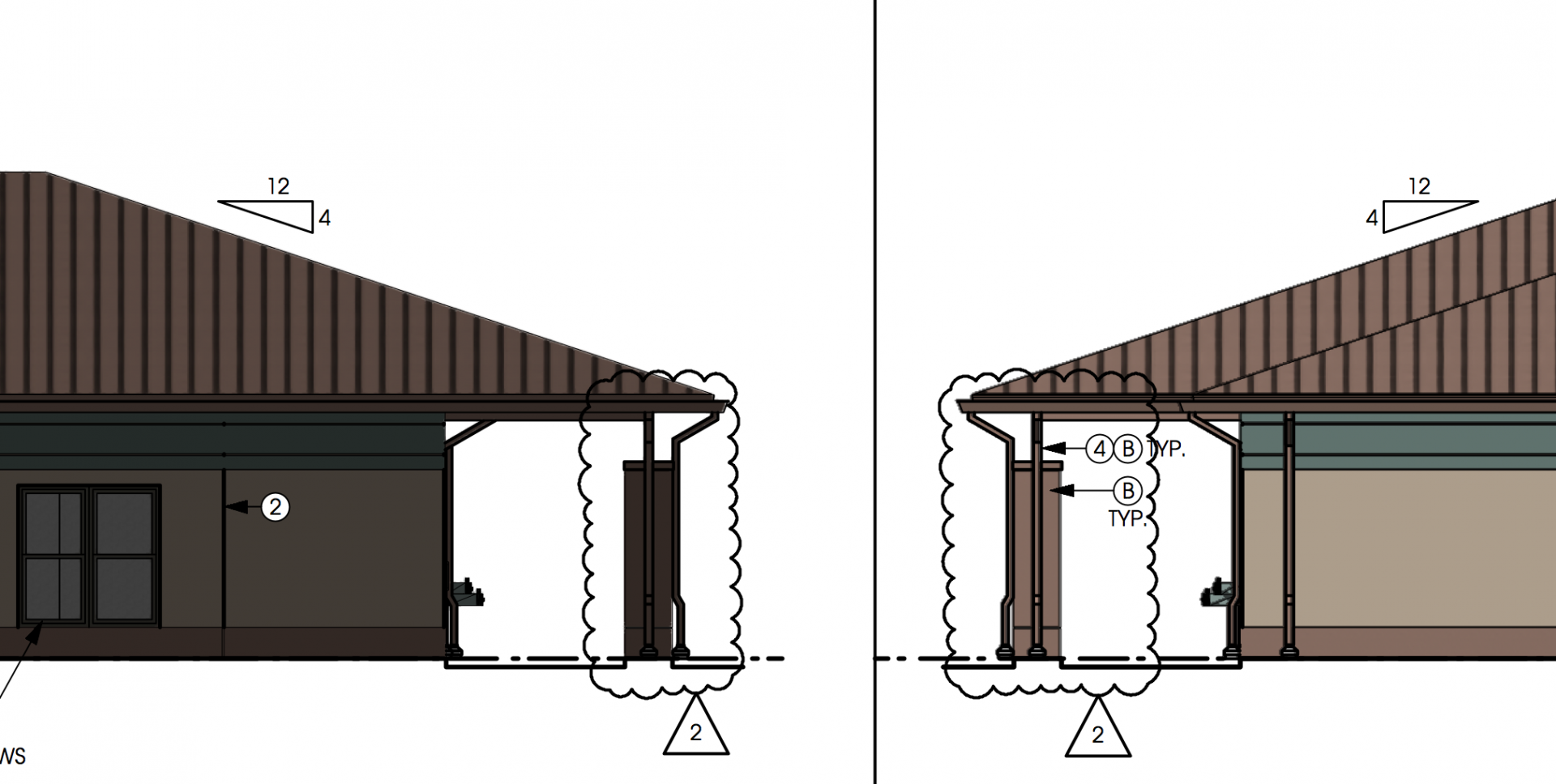Bear Dizzle
Member-
Posts
23 -
Joined
-
Last visited
Content Type
Profiles
Forums
Events
Articles
Marionette
Store
Everything posted by Bear Dizzle
-
Hello Everyone, Yet another odd one for you. For some reason, some elevations are coming out darker than others. Here is a side by side screenshot of opposite sides of the same building. Viewport properties are all the same as are the foreground & background render settings and all of the lighting options. Any thoughts? VW2016 iMac, Intel Core i7, 32 GB
-
Thanks Alan, That works pretty well. The only limitation is if you have to rearrange the notes in the legend after the fact. Nonetheless, its a pretty good work around.
-
Hi Everyone, When using callouts placed as keynotes, is there any way to get a constant bubble size between single and multiple digit keynotes? I would like for all of the bubble to be the same size so that when I rearrange the notes into the appropriate categories and the keynotes are automatically renumbered they stay in alignment. Please see attached screen shot.
-
Hi Everyone, Sorry I've been inactive but we're on a bit of a crunch to get this project out. I opened the file in VW 2016 and the same thing happened. We dont have a worksheet set up on our end but I originally thought it had something to do with the record tied to the sheet border. Tried clearing out all of the record data but when I ran issue manager to replace the missing information, most of the deleted issue data.
-
VW 2015. We're supposed to be transitioning to 2016 in the next few weeks.
-
Hi Jim, Please see attached. This is the title block we are using. I removed several design layers and sheet layers to get the file down to size. 14055-Master.vwx
-
Thanks for the reply but no luck. I tried zooming to all and nothing happened. I manually zoomed way out and still nothing. One new development however, it seems I can now recreate the problem on demand. When you select "edit issue data" on the OIP it opened up the issue data dialogue box, now if I hit the esc key to close out that box the sheet border disappears and anytime I touch it with any other tool after that it disappears.
-
I've seen a couple of posts on this issue but have not seen a resolution so I thought I would repost. I'm having issues with a disappearing sheet border. Anytime I update the border (either through the issue manager, object info palette, or even renaming a sheet layer through the layer manager) the sheet border will disappear. It still shows up as selected in the object info palette but if I were to hit escape and then select all, the sheet border will not be in the selection set. Now, if I completely shut down my computer (not restart and not just quitting VW) then reopen the file the problem temporarily goes away, but then comes right back the next time I open the file. Any thoughts?
-
Reference Viewport Visibility Issues
Bear Dizzle replied to Bear Dizzle's topic in General Discussion
Good Morning, So I tried using the eye dropper tool but I got an error saying that class visibilities can not be transferred to one or more viewports and it suggested transferring the record through the resource browser. So, I still dont know what the problem is but I renamed the layer on which the design layer viewports were placed (in the base model). When I updated the the reference file everything came back. -
Hi Everyone, Ran into a bit of a head scratcher and was hoping someone would be able to provide some insight. I'm working on multi building townhouse project that uses a combination of three standard unit plans to compose 5 building types. We are using a base/master file setup where the 3d model is contained in the base file and the sheet set is contained in the master file. Within the base model, each building type is modeled individually, but each standard unit plan is modeled only once and we use design layer viewports within base model file to show the standard unit plans in the different buildings (lets call them Units A, B & C). Meanwhile....in the master file....I create a reference viewport from the base model file which shows all of the unit plans and all of the building plans within a single viewport, but for some reason the design layer viewport created for Unit Type C in the base model does not show up in the master file reference viewport. The design layer viewports for Unit Types A & B are showing up and, for that matter, so is the original model of Unit Type C, just not the design layer viewports used to duplicate Unit Type C. So I end up having the gaps in my building plans and I cant figure out what the problem is. I've checked and rechecked the layer visibility settings and everything matches up. I've turned on all of the classes within the referenced viewports. I tried deleting then recreating the viewport and it didn't make a difference. I then opened a blank file to create a reference viewport from the base model file and everything came through correctly, so I compared the viability settings between the two and everything matched up. I'm not really sure what else to check for. Any thoughts? VW 2015 Architect
-
So turning off auto classing works but after you turn it back on you can no longer move or modify the object in any way or it will revert to the auto class settings. It turns out our drawings templates rely on many of the default VW auto class settings so you are correct in that most of the problems stem from not turning auto classing back on. I did notice that if a door is within a wall that is on a demolition class and the demolition class is turned off the door will disappear as well. The only problem is when you need to demo just the door, you would need to draw a wall segment the width of the door and insert the door into the wall segment. There seem to be multiple threads on this subject but they all call for multi step workarounds. It seems that, even with auto classing enable you should be able to modify the properties of any individual object for those "one of" situations.
-
Thanks for the quick response. I'm going to try temporarily disabling the auto class feature. If I have any issues down the line I will post them back to this thread.
-
Hello, I am having some issues with the visibility settings for doors on demolition plans. Our files are set up with a existing/demo layer and a new construction layer. Existing items to remain are placed on an "existing" class and items to be removed are placed on the "demolition" class. New items are shown on the new construction layer on their respective classes. Since the doors are auto classed I can not turn off the doors on one layer without turning them off on another. I have been told that turning off auto classing can create problems down the line (though they did not elaborate as to what kind of problems it would cause). I tried going into the door settings and setting individual components to the demolition class but no matter what I do, I can not get the door jambs to disappear. I also tried exploding the door and converting to lines but it takes the entire wall with it I like the idea of auto classing for convenience but I hate that these items can not be changed once they are auto classed. Is it possible to override the classes of individual doors without turning off auto classing or having to change the classes of multiple components per door.
-
Sorry, its 2015. We recently made the transition from 2014.
-
Hi Jim, Please see below. I am running VW Architect SP 4. (I will update my signature line for future posts) iMac (Retina 5K, 27-inch, Late 2014) Processor: 4 GHz Intel Core i7 Memory: 32 GB 1600 MHz DDR3 Graphics: AMD Radeon R9 M290X 2048 MB
-
Has anyone had issues with disappearing sheet border/title block on sheet layers? Very often when I attempt to add a new issue or update existing information, it just disappears. The object info palette still shows that there is a sheet border in the selection set but it is nowhere to be found. This is happening on 3 out of 5 people on our production staff.
-
Hello, I am looking for suggestions of best practices when working with multiple building. I mentioned in a previous post that I am working on a multi-family building complex which uses 6 unit types to compose 15 building types. The issue, as I see it, is that with all the various building and unit types the file becomes overwhelming and increasingly unstable. Coming from an Autodesk background, I recommended creating a separate file for each building shell and creating symbols for each unit type (within the same file) Then we could create a master file and reference each building into the master file. However we are using these models to determine quantities for certain materials which I am told will no longer work once we reference the individual building files into a new master file. Any thoughts or references?
-
Hello, I am working on a multi-family building complex which uses 6 unit types to compose 15 building types. We have drawn each building shell independently and created symbols for each of the 6 unit types. I have also create Space Labels for each of the units but when I try to copy the space label group into the symbol for any given unit, the labels become so small they are invisible. Oddly enough though, when you show 2D boundaries they are at the correct location and scale. I've also tried copying the space labels into the unit symbols one at a time as well as recreating the space labels within the unit symbols themselves but still no luck. The room boundaries remain correct but tags remain pretty much invisible. Any thoughts?
-
Awesome. I think this will work. We shouldn't need three separate space tags but its always nice to have a little bit extra. Thanks to everyone for your responses.
-
Hello, I was wondering if anyone could offer some suggestions regarding best practices for using Room / Space Tags. We try to use the space tool to its full potential in that they contain lots of information contained within separate classes to be displayed on various drawings(Finishes, ceiling heights, area etc...) The issue that I'm having is that, although the tags are fine on one sheet they conflict with information found on other sheets. Since the space tags exist on a specific layer it is not possible to move them on one drawing without moving them in another. If you duplicate the tags on multiple layers you can not turn off the individual classes on a specific layer within a single viewport. So you end up with the same information displayed twice and you can not turn off the Space class on one layer without turning it off in the other...and vice versa The only workaround I have been able to come up with is duplicating the space tags on each design layer, then stacking multiple sheet layer viewports with different visibility settings to achieve the desired appearance. (So, rather than turning on a Floor Plan and RCP layer within a single viewport there would be one viewport for each. One of which has the space class turned on.) This isn't exactly efficient, especially when you have to edit or annotate within the viewport after the fact (as your never quite sure which viewport you're going to get. Any thoughts?
-
Door and Window Schedules - Extra Doors
Bear Dizzle replied to Bear Dizzle's topic in General Discussion
Thanks Jim, They were both in groups and the ID tag was not showing up. I did not realize they were not being selected when I use the "select similar" tool as they were within a group. Also, I just learned about the "select item" function within the door schedule. It actually found the phantom doors for me. even within the block. Thanks again for the quick response! -
Hello, I am using the door schedule function in VW2014 and an issue that I am constantly running into is extra doors on the door schedule. In some cases I can't seem to find the door at all. In other cases I can find the door but "on schedule" option is unchecked. I've tried using the custom selection tool to select all doors but it will show 15 objects that match but only 14 items will appear in the selection set. I've checked all design layers and sheet layers but can't seem to find the problem. Any thoughts?