
Boh
-
Posts
1,705 -
Joined
-
Last visited
Content Type
Profiles
Forums
Events
Articles
Marionette
Store
Posts posted by Boh
-
-
A work around is to convert the selected objects to the none class before copying them. Once copied undo the conversion so the selected objects revert back to their original class. The copied objects will stay in the clipboard in the none class and you can paste them into another file.
-
 2
2
-
-
Yes, maybe there are other users out there who know why this should be. For me it would be nice if you could have default sheet layer class settings seperate from design layer class settings. This could be built into the saved view function.
-
I was thinking the "Display using Viewport Attributes" would address your question but I see that is not quite what you mean.
My only issue with this is that if you have classed objects on your sheet layer that are not in a viewport then there is a danger that these classes may inadvertently have their visibilities turned off when you go to print. This could potentially be disastrous if the info is important and no one notices that it is missing.
For that reason I tend to have all my sheet layer objects on the None class by default and all classed objects in VP annotations so that their visibilities are controlled by the VP settings rather than whatever classes happen to be on or off at the time.
-
You need to tweet your viewport settings. I'm not on VW atm and may be wrong but I think if you right click 'edit' on a SLVP there should be a setting in the dialogue.
-
You're right. I used your zip file that worked.
Thanks!
-
-
We do a 50% print scale to get a half size set which works really well for us.
Have found some minor issues though to be aware of such as hatches not scaling correctly, the drawing labels needing to have a customised scale (rather than just being automated to the viewport scale) and camera match not working well on a PC, though that might have been fixed now.
-
Thanks Pat. Indeed, in the create report dialogue there is an alternative option : "Gross Volume Number" which provides the record "'Space'.'Gross Volume'. So I now have a nice Earthworks Calcs Spreadsheet:
Excellent!!
I tried importing the PIO worksheet script you linked to however had some issues. Have posted a comment in that.
-
The latest version of this script doesn't seem to be working for me. I copied & pasted the text into a new script. When I run it I just get an error file. is there something I'm doing wrong?
An earlier version of this script I have seems to work on most objects. However didn't get much back for space objects:
-
Thanks Pat. I don't think there is one for volume. I found another one for area which worked as a number rather than text but not one for volume. Will double check again tomorrow.
is there any way to edit record format of a PIO like this?
-
Hi I'm trying to create a worksheet that lists the area and volume of earthworks for a project. I have used the existing/proposed site models to get general cut / fill volumes however I don't want to model the dtm to reflect the earthworks required for carparking, foundations, piles etc. Instead I have created space objects with the correct area & heights of these elements.
The worksheet uses the space objects criteria to bring the heights, areas, volumes into the worksheet. It looks good except the "totals" aren't summing the values for the volumes, instead just summing the number of entries. Any suggestions??
-
Most of my work is relatively close to sea level so maybe I don't get those issues because of that. I understand modeling too far from the user origin, (including in the z direction) can cause some issues, though I haven't experienced any probs because of that to date.
-
Maybe I don’t understand fully but why not just set the design layer elevation(s) for your floor(s) at the height above sea level. Your Bldg model will then sit correctly with your dtm and the dtm contour tags will be correct. This is how I set up my models.
-
Check sheet layer page set up print size is set to 100%
-
 1
1
-
-
Are you using the labels on design layers? If so perhaps try adjusting your layer scale. The labels are page based and the layer may impact their overall size.
-
Maybe check your active class settings. If they have “use at creation” checked and a 0 linewieght then any lines you draw with that class will take in those class attributes rather than the object attribute settings on your attribute palette.
-
ThanksTolu. Appreciate the response. Still confused however.... For now I will stick to the laborious cut-and-paste-from-backup technique when trying to retrieve unsaved/uncommitted changes to a crashed working file.
-
This is exactly the problem I had. Wish I could help. As mentioned the problem disappeared when I did the service pack update.
-
55 minutes ago, Tolu said:
Is your backup file newer than your original WF? Because you crashed doesn't mean you need to use your backup.
Yes the backup is more recent than the crashed working file. I should get in the habit of saving my file more often, instead my workflow has been to have a auto backup every 5 min
58 minutes ago, Tolu said:The excerpt you mentioned in the guide is from ”how to replace a current working file with a backup file.” The first step reads, ”Release all objects and layers in the current WF”. By the time you get to step 5, none of the layers/objects in your backup file will be checked out, so the documentation is correct.
Thanks
Hmm. Yes I want to replace the crashed working file with a more up to date backup. Where did I go wrong?
my working file crashed.
i reopened it and committed all changes to the project file.
I then released all layers that were checked out.
i thought I could then open the backup working file, check out the same layers I released friom the original file and commit the changes.
VW says this isnt possible without a refresh which as mentioned will mean I lose my uncommitted changes.
-
I just had my first crash with my project sharing file 😞 But found this Project Sharing guide on the Nemetschek VW website:
http://download2.nemetschek.net/www_misc/workflows/Introduction+to+Project+Sharing.pdf
Page 39 has a procedure for using backup files however it says:
Not sure this is correct as when I try to check out layers on my backup working file it says I first have to refresh. Refreshing of course will mean I will lose the changes....
Is this correct? Looks like I'll have to do a cut & paste to get my file up to date....
-
On 8/1/2018 at 12:13 PM, Boh said:
Can I simply open the most recent backup and overwrite the working file with it and then commit changes back to the project file?
Thanks for the responses to the above. It seems there is still no ideal solution to backing up working files in case of crashes.
VW has always crashed periodically on me over the years. It's just something that I've got used to and have to work around. Part of that work around for me is an auto backup every 5 minutes which is pretty efficient as long as VW isn't crashing all the time.
However (in summary):
- it's not recommended practice to overwrite original WF's with backups.
- Copying & pasting work from a recent backup to an original working file is a real pain in the @#**
- You can reset your VW preferences to auto-save over the original file instead of create backups however to have to pause work every 5-10 minutes while an auto save is carried out isn't really acceptable. Also I don't want to have to reset my preferences to accommodate the one job I'm working on which uses project sharing. Toggling my auto-save preferences each time I switch to working to a WF isn't going to happen.
There doesn't yet seem to be the perfect answer for this. Unless VW can produce a product that they can guarantee will never crash then they need to provide a smooth and efficient backup procedure for all file types.
-
 1
1
-
Looks like no suggestions then...
No worries tho! -> after searching this forum (again), refreshing libraries (again) I gave up but then got a notice that the new vw2018 sp4 update was finally available here in NZ and after updating ->> voila! My custom library content is now available as defaults through our office workgroup! 🙂
-
The DTM z heights should match your survey source data. Could you post your file so I can have a look?
-
On 8/24/2017 at 7:26 PM, JMR said:
I'd like to keep working files on the server since the serves is backed up constantly, and the individual pc's are not.
The network connection is linked 2x1Gbit connection and opening and writings files is very quick currently.
Has project sharing changed since the above was posted? Could working files not be auto-backed up in VW preferences?
I am brand new to project sharing and have just started trialing it on a project. I have read through this thread and there is a lot of good info.
I am a bit confused though about saving backups of working files and the best process for ovewriting a crashed working file with it's more up to date backup without losing/messing up the links to the project file.
I.e. in this scenario:
My auto save settings create backup files of working files every 5minutes.
If after editing a working file without committing changes for say 30 mins my VW crashes.
Can I simply open the most recent backup and overwrite the working file with it and then commit changes back to the project file?

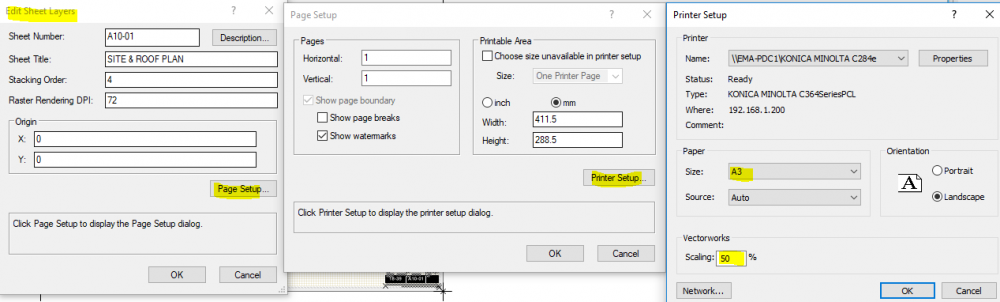
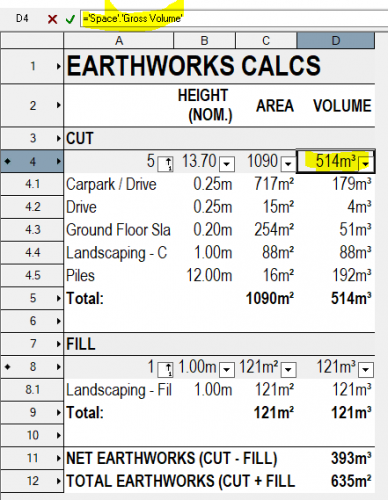
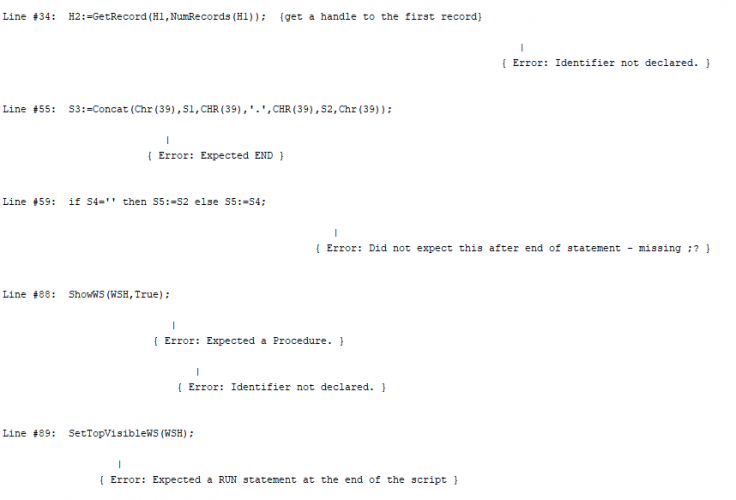
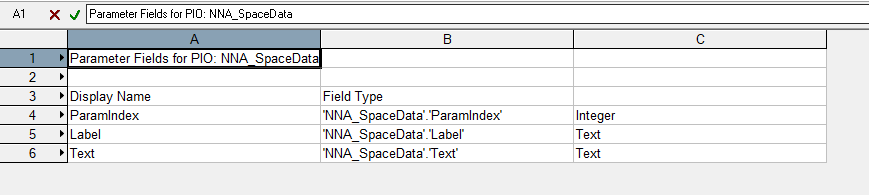
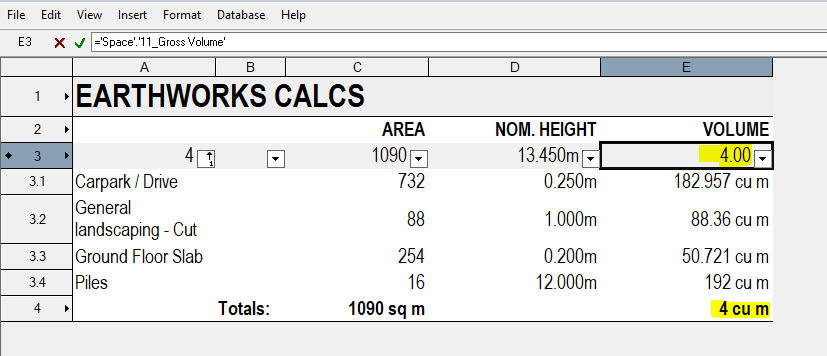
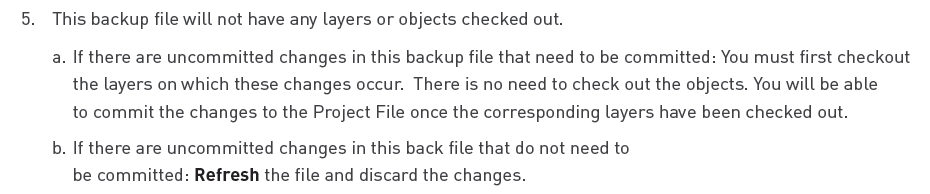
Titleblock - Issues / Revisions !?!
in General Discussion
Posted
I’ve noticed a lot of forum traffic on the new title blocks ever since they came out but understand that much of it is addressed in VW2019 Is that correct?
I hope so as for now I’m sticking with the VAA title blocks and holding my breath for the new release...