
Ed Wachter
-
Posts
208 -
Joined
-
Last visited
Content Type
Profiles
Forums
Events
Articles
Marionette
Store
Posts posted by Ed Wachter
-
-
In my first post on this topic I mentioned that at least two of us in this office have experienced this and that I've experienced it in 2018 and 2019. The Custom Cabinet tool has been our preferred cabinet tool for the last couple years both in 2018 and 2019. Is it possible that the Custom Cabinet tool could be causing these holes?
Ed
-
I would say yes. So far, there are five locations where the holes have occurred. The holes have recurred in four of those locations so far. So perhaps I should delete those five walls and place new walls?
I turned that one cabinet into a symbol to easily replicate the cabinet style. Maybe there's a better way to do that.
Ed
-
I deleted that symbol yesterday. Three more holes have appeared since then - still the same size holes.
Ed
-
Yes, I'm also wondering about that custom cabinet. I suppose it's possible that symbol got inserted into a wall. I really doubt that I accidentally inserted it into the five different walls where holes have appeared. But I might delete that symbol and see if the problem goes away.
Ed
-
-
Here's another location where a hole keeps popping up. There is no door or window here. One thing that seems to be consistent is that all the holes extend from the bottom of the wall up to a height of 8'. It also seems that maybe all the holes have the same width. I'll start checking on the widths.
Ed
-
Matt,
The screen shot shows what I see when I open the attached VW file (2019). Hopefully it will look the same when you open it. It seems that anything that regenerates the wall removes the hole (e.g. re-joining the walls or changing the height of the walls). I pasted these walls into a new file but that file had a different default wall height so that hole disappeared.
There are four locations (four different walls) where this is repeatedly happening. So far I can't predict when or where this will happen. On A2.02 the four locations are indicated by red rectangles. I'll let you know if I see any predictable patterns emerge.
Thanks for looking at it.
Ed
-
Is anyone else getting holes spontaneously appearing in walls? It's happening to at least two of us in our office. I've seen it in 2018 and 2019. Using the Remove Wall Breaks Tool or re-joining the walls removes the holes, but they're appearing often enough to be annoying. See attached screen shots.
Thanks
Ed
-
Switching both views to open GL rendering also results in similar rendering, which is good enough in this case. I'm still stumped about the different rendering results when using Renderworks rendering for both views. But the open GL work-around is good enough.
Ed
-
Thanks for those ideas. We have a different heliodon for each view. We attempted to light the two sides similarly. And yes, If I use a section VP instead the upper elevation renders similarly. So I'm still wondering if there is something different in the way rendering works between elevations vs. sections.
Ed
-
Thanks for those ideas. We have a different heliodon for each view. We attempted to light the two sides similarly. And yes, If I use a section VP instead the upper elevation renders similarly. So I'm still wondering if there is something different in the way rendering works between elevations vs. sections.
Ed
-
We're attempting to present two rendered elevations on the same sheet. One happens to be an elevation VP and the other a Section VP. We've chosen Final Quality Renderworks for the background render of both. These elevations show two sides of the same fence & retaining wall. We like the color as it appears on the lower view (the section VP). But the color is gray and washed out on the upper view (an elevation VP). Any thoughts on why the color appears so different between the two VPs? Does rendering work differently for sections vs. elevations? See attached screen shot.
Thank you!
Ed
-
We're still using VW2019 and it's frequently crashing, specifically when updating section viewports. It doesn't happen every time but every crash I'm experiencing occurs upon clicking to update a section viewport. I'm currently spending a lot of time in these VPs and the crashing is occurring once or twice per hour. No problem with elevation VPs.
Any thoughts? Would using 2020 resolve this?
Thanks
Ed
-
Yes. Ditto regarding Pat's generosity and wisdom! I am grateful and more productive as a result.
And it's raining here in Seattle as well.
Ed
-
Okay. Great. The only things I dragged back are my workspace and a couple of .vsm plug-ins that I like. I'm up and running again with the working plane grips!
Thank you!
Ed
-
Mark - Thanks for joining the conversation. BTW I am working on a Mac, so some of Pat's suggestions might be Mac-specific.
Pat - Dragging the Vectorworks Preferences folder out of the Library folder and onto the desktop worked. Grips are again appearing and working correctly. So now, is it a process of trial and error, dragging VW Preference items back into the Library folder (a bunch at a time) and checking to see if grips are working after each bunch?
Thanks
Ed
-
Pat,
Yes! The grips appear normally under the new User. Does this mean I have some device driver, or VW plug-in that's interfering? How do you suggest I narrow it down?
Thanks
Ed
-
Pat,
Thanks for those thoughts. I've tried your suggestions. I'm still stumped. I couldn't find a safe mode for Vectorworks so I tried the Mac OS safe mode but I was barely able to do anything in VW while in that mode. I could not even set or select a working plane. I liked your suggestion of removing the Wacom tablet, but that also did not help. One of the for computers we have is displaying the grips correctly. All four computers are the same model I am using, although there might be slight differences in the version of the video cards. I've attached an image of what I'm seeing. Note that the working plane axes are kinda faint and grayed out. On the one machine that's displaying these correctly I can click on the exes to get the grips. But clicking on these grayed axes does nothing. I getting my work done but sometimes I get tripped up by an incorrect orientation of the working plane.
Ed
-
I'm re-posting this question from earlier this year as I am still struggling to resolve it.
The attached VW Help page explains that clicking on the working plane will make "grips" appear to allow the rotation of the plane. When I click on the plane only the center grip appears. This grip allows me to move the plane but the rotation grips are not appearing. I can see the axes when my cursor hovers over the center grip but they disappear when my cursor moves away. Any thoughts on how to make these grips appear? I'm currently working in VW2019 but I also had the problem in 2018 (but not in 2017).
Thanks
Ed
-
Thanks Digital Carbon for that explanation. Some of us will need to continue wrestling with EAPs. Our frequent need is handrails where the corners are often mitered and the path is always passing through multiple planes. There are so many possible profiles and stair geometries that I doubt we'll ever have the time to build a library of parts big enough to useful. I entered this thread looking for best ways to edit NURBS paths. So far it appears best to use alot of 3D loci. After the stair is modeled that becomes the basis for placing and offsetting loci as needed. It works, and it's getting faster, but always seems a bit tedious. Thanks for all input!
Ed
-
Digital Carbon,
In your 4/19 reply you mentioned that you prefer to not use EAP to model these tubular shapes. What method do you use instead?
Thanks,
Ed
-
On 4/19/2019 at 6:00 AM, digitalcarbon said:
-
Oh! Knowing that will help a lot! Thank you!
Ed
-
I just noticed that if I turn off a bunch of lights then that spot light does illuminate the ceiling. I still don't know why. I turned off the class that includes all those wall washing track lights.
Ed


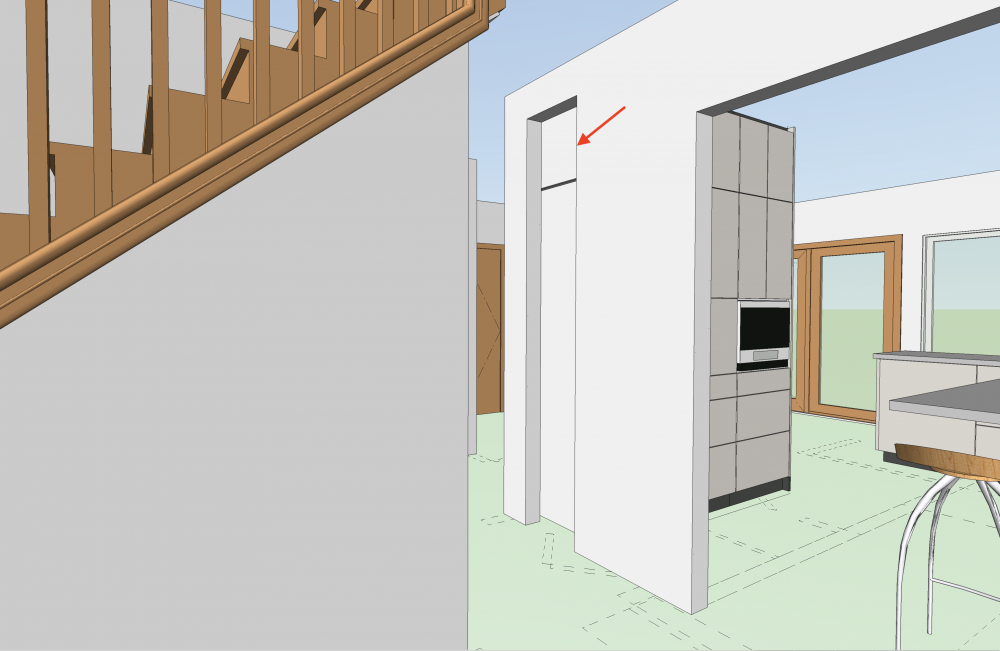

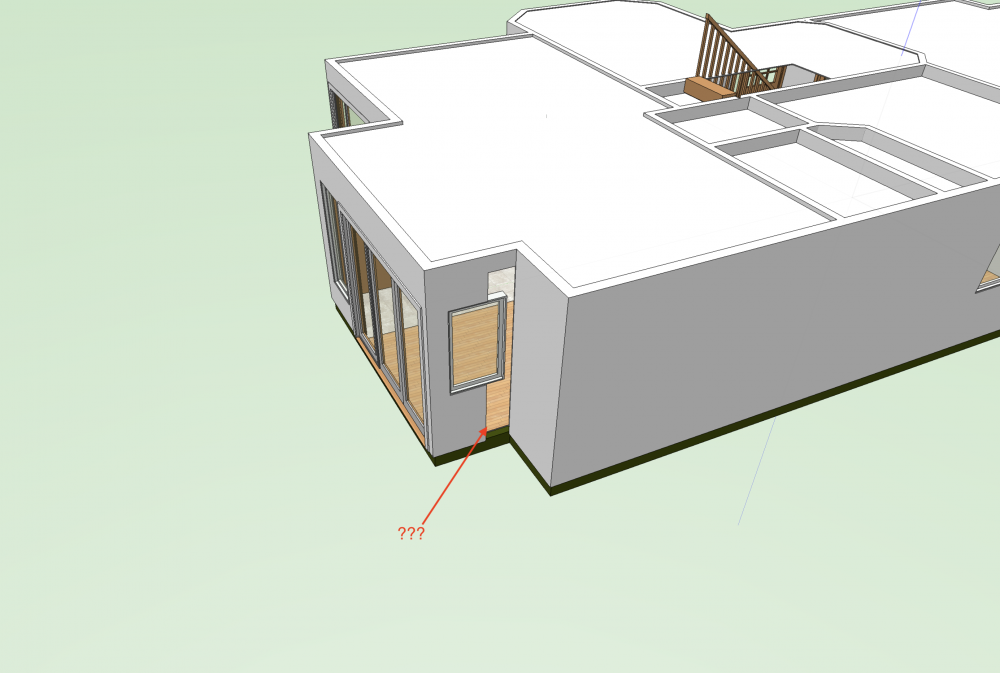

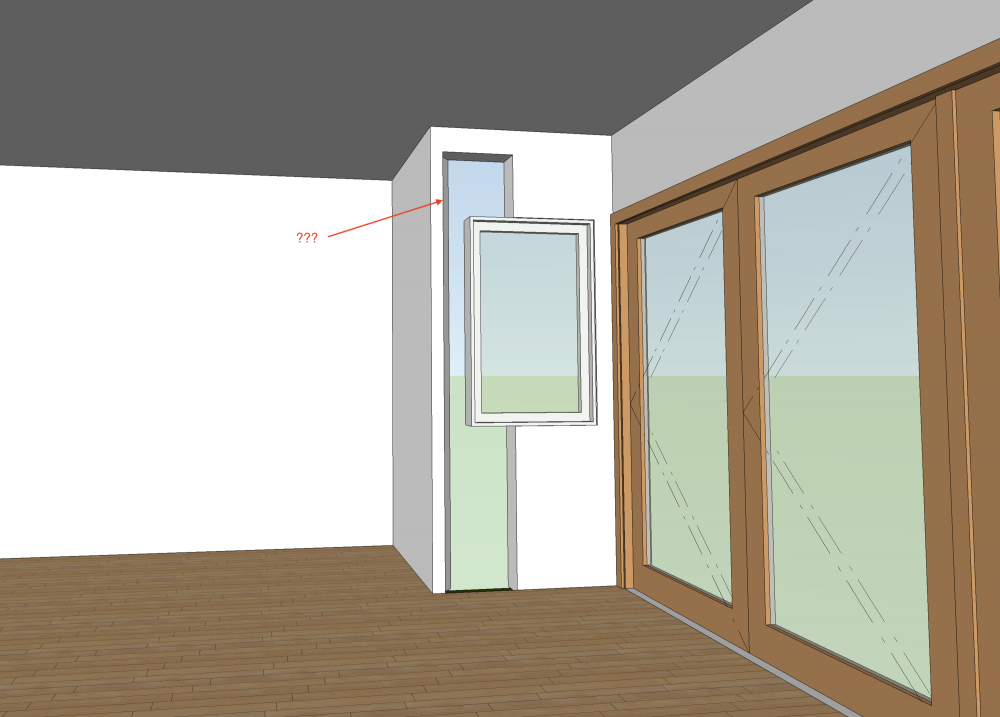

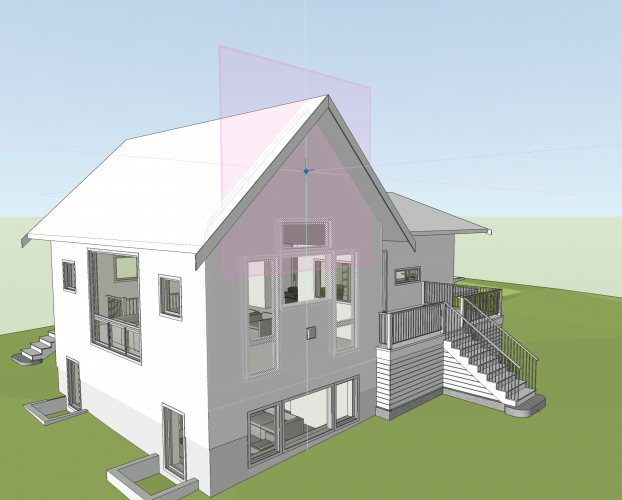
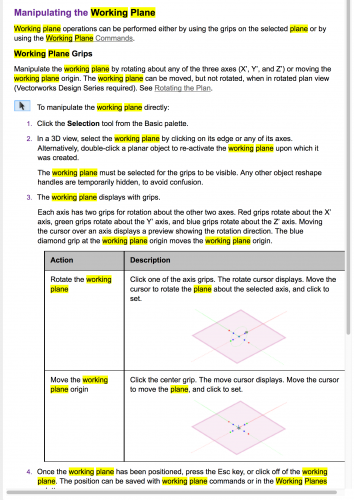


Unwanted Holes in Walls
in Architecture
Posted
So 2020 doesn't necessarily fix this. I like that technique of moving the affected walls by 0, 0. That's a little easier than what I've been doing.
I did replace the affected walls and I don't believe the holes have recurred in those new walls but have appeared in one other. I'm trying to keep track of it but I do have several design options running parallel on different model layers and I might be forgetting which walls are new.
We'd probably be upgrading to 2020 about now if we weren't preoccupied with transitioning to working at home to minimize virus concerns.
Ed