-
Posts
3,181 -
Joined
-
Last visited
Content Type
Profiles
Forums
Events
Articles
Marionette
Store
Posts posted by Andy Broomell
-
-
Try switching between the blue and pink buttons to the left of the view orientation dropdown.
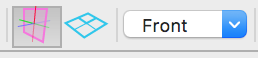
-
What does VW call the type of object once you've pasted it? (Top line of the Object Info Palette)
The "Close" checkbox is only present for polygons and polylines.
-
A small formatting thing:
When you paste text into the reply box from an external source, there is a temporary message box that says "You have pasted content with formatting." The background of this box is dark grey. The second part of the message box is a really useful button that says "Remove Formatting" but the text is black, so it's barely visible against the dark background.
I tried the take a screenshot but the message box disappears as soon as you hit any key.
-
Last one for now - less important, but could be helpful:
10) A button in the bottom of the OIP for a Title Block to "Push Changes to Other Title Blocks". For example, say I have 10 sheet layers all set up. I later realize that I want 1/2" margins rather than 3/4" margins on all of them, and I also want to use a different Title Block symbol. Currently you'd have to go through each individual sheet layer and make the changes manually (perhaps the Eyedropper tool could help?), but it'd be much faster to just click a button in the OIP and have it automatically make those changes across all the similar Title Blocks. (Note that this shouldn't push Title Block data.)
-
 1
1
-
-
9) It needs to be clearer when working within the Title Block symbol geometry that when you have text objects set to have a "By Class" Pen Type, it actually means that their Font and Font Style are "By Title Block". This shouldn't be an obscure fact hidden in the VW help.
-
8) Not sure if this is for the Title Block object specifically or more for the Navigation Palette or some new command, but as previously requested there needs to be a faster and easier way to renumber sheets, including inserting sheets into the middle of the drawing package and having the subsequent sheets renumber themselves.
-
 2
2
-
-
7) Title blocks should support the new Record Field "Pop-up" option so that a field can be filled from a pre-determined list (such as "Preliminary", "Final", etc.)
-
 2
2
-
-
Yes to all of the above. A few more things:
6) You should be able to right click a Title Block object and have the option to "Edit Title Block Symbol" - I often want to edit the original geometry in my Title Block and this would be faster than finding it manually in the Resource Browser. I'm sure some people rarely change the original geometry once their Title Block is set up, but the projects I do are so diverse that I often need to alter the Symbol itself, not just the content of the fields. (A simple example is sticking a show logo into the Title Block for each different production.)
-
 2
2
-
-
I always get excited about the thought of using artistic edges, but then I try them, and for the reasons stated above tend to shy away. They're cool but also just... off...
-
I think the transparency only applies to complete 'nothingness' - meaning areas where no objects are present. So in this case, if an object has a solid fill, the viewport will render it solid white instead of transparent. As cberg described, the outer portion in the 'background' is transparent, but the structure itself is still solid white.
I assume you're trying to overlay the VP with the shadows in front of another viewport. I don't think that RW style will allow you to do that, though you could accomplish this with Photoshop (not ideal, I know).
What would be REALLY handy is if VW had blend styles - setting the Viewport to "Multiply" for example would solve this problem (and allow for lots of other cool things).
-
"Create Seating Section" was confusing to me - I thought it was going to somehow cut a section view of an audience or something. "Section" has a very specific meaning in the drafting world.
-
 1
1
-
-
For number 2, check that the mode bar is set to the first mode "Standard Insertion Mode." I have found that every once in a while it somehow switches itself to the third mode, "Symbol Pick up Mode" which is probably why you're getting the "A symbol needs to be selected" error. This could happen by accidentally tapping the "u" key, but I've seen it switch to that mode on its own. If it's a bug, thankfully it's one that's easily dealt with by putting it back on the correct mode.
-
It seems to have something to do with "Slider Options" and the fact that the bottom two "Contain Non-Standard Sliders."
-
I see that "Text Style" is set to "Class Style". Does your class have a text style associated with it? I've encountered some similar bugginess with Drawing Labels trying to use class text styles.
-
On 11/9/2016 at 3:13 AM, line-weight said:
But say I want to create a 5-page PDF with a fair bit of text and imported photos etc. It would be easier to work on this if I can pan around the whole document rather than having to flip between sheet layers, so I'm thinking I could have a sheet layer where I have used "page setup" to create a 5 x 1 grid of pages. Then when I export to PDF it'll make it into a nice 5 page document for me. Is this a good idea or should I still be putting each page on its own sheet layer?
Are you using Cmd Arrow Up/Down to switch between sheet layers? (Or Ctrl Arrow Up/Down)
-
I would suggest using Image Props instead. Actual 3D trees are going to bog down the file real fast, especially anything that look fairly realistic. I'm not sure which version of VW you're using, but there's a decent amount of pre-made Image Prop trees in the resource libraries, or you can make you're own.
-
Oh I think I know what you mean now - individual extrudes for what would be individual pieces of wood, rather than single extrudes that turn corners, have holes in them, etc. I feel like this would be necessary in order to fix the texture direction thing in the first place.
Yes please!
-
On 11/9/2016 at 9:41 AM, P Retondo said:
PS: NNA, it would help if these parametric objects, when ungrouped, would break down into individual extrusions so that it would be easier to construct an object from scratch starting from your stock object. As it is, we don't have logical "pieces" after ungrouping.
This should currently be possible by selecting the door and ungrouping it. If not that, then perhaps Convert to Group. Both seem to work for me with a few doors I'm trying.
-
 1
1
-
-
Does Publish do Design Layers? I thought it was only Sheet Layers and Saved Views.
-
Cameras desperately need a giant overhaul. They're so problematic that it's often difficult to even describe the problems.
-
 1
1
-
-
There's two ways to accomplish this:
-Double click the shape, then choose the "Hide or Show Edges Mode" and click to hide each of the interior edges.
-Alternatively, set your hatched shape to no Pen, and have a second shape that it just the outer outline. (This is not quite as clean since it's two shapes instead of one.)
-To quickly retrieve just the outer outline of the shape, without decomposing it, select it and it Ctrl+[ or Cmd+[. This will enter you into the polyline as if you were editing a group. The outline is always locked, but any interior holes are movable or deletable. So just hit delete and you'll be left with just the outline.
Hope this helps!
-
I know it's been mentioned in other threads but I'm not sure if there's a concise request thread for this.
When editing the 3D Component of a Symbol the Insertion Point needs to ALWAYS be available as a snapping point. A bonus would be for it to be visible as a locus or something... or the colored axes need to not disappear like they often do.
The current workaround is to drop in a 3D locus and set it to 0,0,0 but that gets tiresome.
-
 1
1
-
-
53 minutes ago, P Retondo said:
jmartin, what you are looking for is the "Horizontal Text Alignment" option (see the OIP above). Select "Right," and your text will align properly to your leader. I don't know why there isn't an "Auto" option for that parameter so that leaders with text to the left could automatically align properly. It's a pain to have to enter that every time such a callout is created. It's only a problem with multi-line text, single line seems to align properly.
The original poster wants the text to stay aligned to the left, though. I think the only solution is "Extend Shoulder" which apparently is a recently added functionality.
That being said, I COMPLETELY agree with your sentiment about automatic alignment. Callouts used to automatically switch, back when that was the only option. Then VW added the ability to manually set orientation Left/Right/Center/Justified, but didn't give an option for Automatic. It bugs me almost every single day, as I often flip Callouts horizontally as I'm laying out and annotating sheets. I don't like having to remember to also change the Horizontal Text Alignment dropdown.
-
If the polyline isn't completely closed, a quick way to fix this is to select the shape then checkmark the "Closed" box in the OIP. Then you should be able to Extrude it properly.
-
 2
2
-



Import SketchUp
in Troubleshooting
Posted
As far as I'm aware, you'll always end up with Meshes (or sometimes 3D Polygons, which in essence are the same thing) when importing from SketchUp. While it would be awesome to end up with Extrudes, SketchUp approaches modeling in a fundamentally different way and I doubt it'll ever be possible. But who knows!