
Rabbit Abbott
-
Posts
5 -
Joined
-
Last visited
Content Type
Profiles
Forums
Events
Articles
Marionette
Store
Posts posted by Rabbit Abbott
-
-
On 5/15/2024 at 2:19 PM, spettitt said:
Mmm, what folder in entertainment have you put them in?
Unlike the Create Equipment command, last time I tried the OIP picker seems filtered to just a few named folders for some reason - audio control, lighting control and a few others. Really, it should show everything in Entertainment.
I have it in the root of the Entertainment Folder. No subfolder.
I feel like that's probably what I'm experiencing, is that I can't see them in the OIP picker.
-
I'm trying to create a floor plan view with a way to show the labels of network ports at wall patch locations. It seems the Cable List from a Cable Path object is going to be the simplest way to accomplish this. I've tried this and it doesn't seem to work when using the Edit Cabling Command. It only seems to work when using the Cabling Tool.
Is there a way to have this data tag field also work with the edit cabling command or is it only able to be used with the cabling tool?
-
On 5/4/2024 at 8:13 AM, spettitt said:
Find the file ConnectCAD Devices DB.txt located here in your Workgroup folder:
\Libraries\Defaults\ConnectCAD\ConnectCAD_DatabaseI strongly recommend getting ModernCSV to edit it, which lets you edit it in a spreadsheet interface to avoid accidentally messing up the syntax.
The first column is Make, second is Model. These must match what is listed for Make and Model on the schematic Device.
The 23rd column is the name of the symbol that will be retrieved from the Workgroup library. It will only look in the Entertainment Folder, so make sure you're storing your symbols in there.
The ones in between are the ones you would use if you were storing devices in this way for use by Device Builder. We store as Symbols instead, which helps as we have signal types not covered by the stock definitions.
Ahhh gotcha, you're having it do it automatically with the 'Create Equipment' command or 'Get 3D Symbols for Equipment'.
I have my file with my 3D symbols in the Entertainment Folder, I was just trying to see them within the Equipment Item OIP after checking the 'Use Symbol' box and then selecting the symbol. If you look at the screenshot you'll see that it doesn't give me my file as an option to select 3D symbols from.
Do your 3D symbols show up here as well? Or have you only been able to get it with doing it like you stated above?
-
On 11/7/2023 at 8:34 AM, spettitt said:
Thanks @Nikolay Zhelyazkov, this works great from the workgroup. Nice work.
@spettitt How did you get this to work from the workgroup?
I've just recently started to create realistic rack views and trying to have my symbols used for equipment items in the workgroup folder. Tried following what @Nikolay Zhelyazkov recommended but doesn't seem to be working for me.


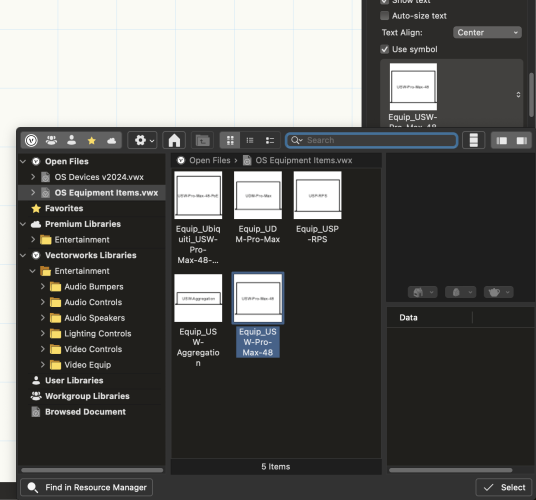
Equipment Item Linked Symbols
in ConnectCAD
Posted
I can confirm that putting it in the 'Audio Bumpers' folder did allow it to show up within the OIP picker. I didn't even think to try that!
Thanks for the help on this one! It's definitely weird that it doesn't show anything within the Entertainment Folder though.