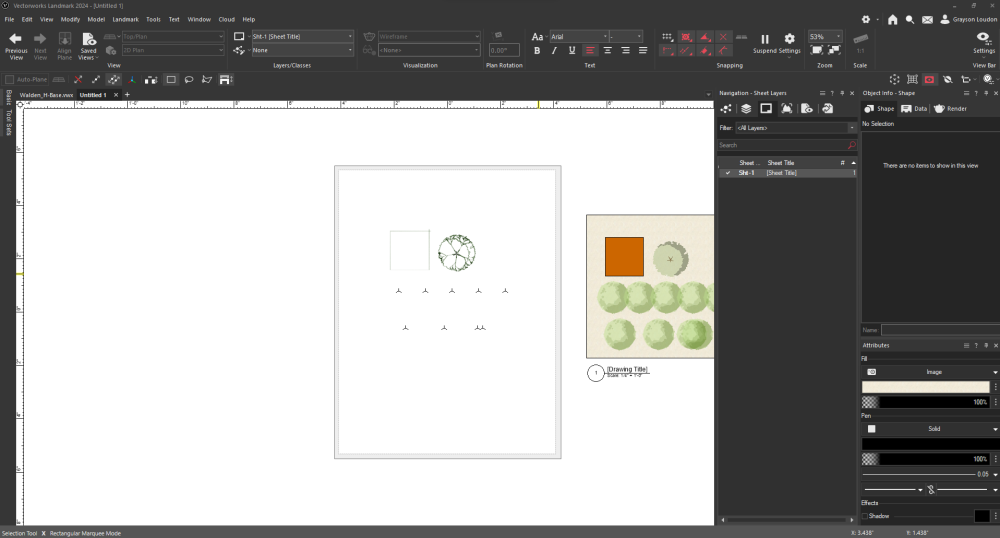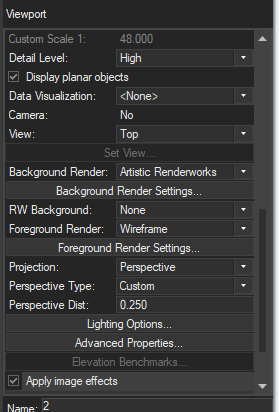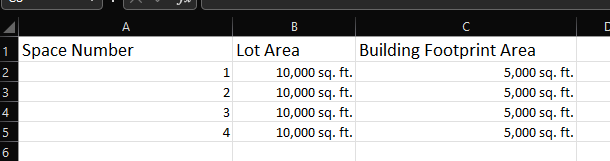gloudon
Member-
Posts
8 -
Joined
-
Last visited
Reputation
1 NeutralPersonal Information
-
Location
United States
-
Worksheet - Displaying Area by Adding Criteria per Column
gloudon replied to gloudon's topic in General Discussion
@HuguesGotcha. That makes sense to me. I've just made two separate reports and made them look like the same on on my viewport page. In the future I want to also try it with a spreadsheet as was mentioned above as I think would do essentially the same thing. Same with making it a BIM object such as a space instead of going through the trouble of adding shapes and naming them or adding custom reports to them. -
So, I have a renderworks artistic style applied to one of my viewports and I want to put another viewport below it. The problem is that the viewport with the renderworks style applied to it doesn't print as shown and I don't know why. I've tried to adjust a lot of viewport and publish settings but no luck. I've attached the screenshot of what I'm trying to print, the settings for that viewport and the screenshot of what comes out. Thanks for the help. Untitled 1.pdf
-
The way the crop option currently works is that if you start to crop a viewport, if no other option is selected, the crop makes everything else on the sheet layer disappear. This creates the problem of cropping a viewport to itself instead of being able to line up one viewport to another. Even if other options are selected such as "Display Viewport Outside Crop", this only displays what's outside on the design layer. If I want to crop one viewport in relation to another I have to measure my crop boundary and paste that measurement into the other viewport's crop that I want to size to. There is an option in vectorworks preferences to "show other objects in editing mode" but if you want to turn it off because you are editing a symbol and the other lines are getting in the way, you have to go into the Vectorworks preferences to turn it off and on every time. What I would like is the ability to, when cropping a viewport, see all the other viewports on the sheet layer so that I can position my crop in relation to every image around it. This can be in the form of a button or check mark just like the option "Display Viewport Outside Crop". This would give the benefit of setting up grid lines to easily crop and move my viewport to with the ability to turn it off or on depending on the viewport/symbol I'm editing. This would go a long way in making presentations, boards, and editing objects, like symbols and groups, in Vectorworks easier to work with, and more professional looking.
-
Worksheet - Displaying Area by Adding Criteria per Column
gloudon replied to gloudon's topic in General Discussion
Thanks for the reply. So in a spreadsheet, can I still access object info and place criteria and functions? If so and I use a spreadsheet instead, would the formula be =AREA(C='Buildable Footprint')? Or would it be =DATABASE(INVIEWPORT & (INSYMBOL & (INCLSUBX)) & (PON='Space') & (C='Buildable Footprint')) AREA where I change the class depending on the space I want to get the area from. -
Worksheet - Displaying Area by Adding Criteria per Column
gloudon replied to gloudon's topic in General Discussion
Sorry for the confusion. The class is Buildable Footprint and I'm trying to filter based on that class. Wherever I say Building Footprint, I mean Buildable Footprint. -
Hey, I'm currently trying to make a worksheet that displays lot areas with their numbers. I want to also display a building footprint on a separate column that is still within the same row as the area based on the respective lot numbers. Both the lots and the building footprints are spaces but they are on their own classes "Building Footprint" & "Lots". What I'm struggling with is that I can't seem to add more criteria to the columns to display AREA based on the class that the object is on. I've tried the code lines: =AREA(CLASS('Buildable Footrpint')) =AREA(CLASS='Buildable Footprint') But neither of these work. The second code line returns the value #OPCODE?. I've attached an excel spreadsheet with the general idea of what I am trying to achieve. The overall criteria for the database is: =DATABASE(INVIEWPORT & (INSYMBOL & (INCLSUBX)) & (PON='Space')) Thanks for the help.
-
I have found an issue regarding Vectorwork's filters and tags. I am running on the Windows version of Vectorworks. I have all my classes filtered and tagged based on their discipline such that I can filter Architecture or Landscape classes. I tag them A for Architecture and L for Landscape, then I filter based on the respective tag (Filter Definition = Tags: include A). In the Navigation viewport I can filter them correctly and assign tags to them. Whenever I open up the Organization window and try to filter, the filter never works. I filter for Architecture and it shows Landscape and so on. I have double checked this and have remade tags and filters but it still doesn't work in the Organization palette. Thanks for the help.