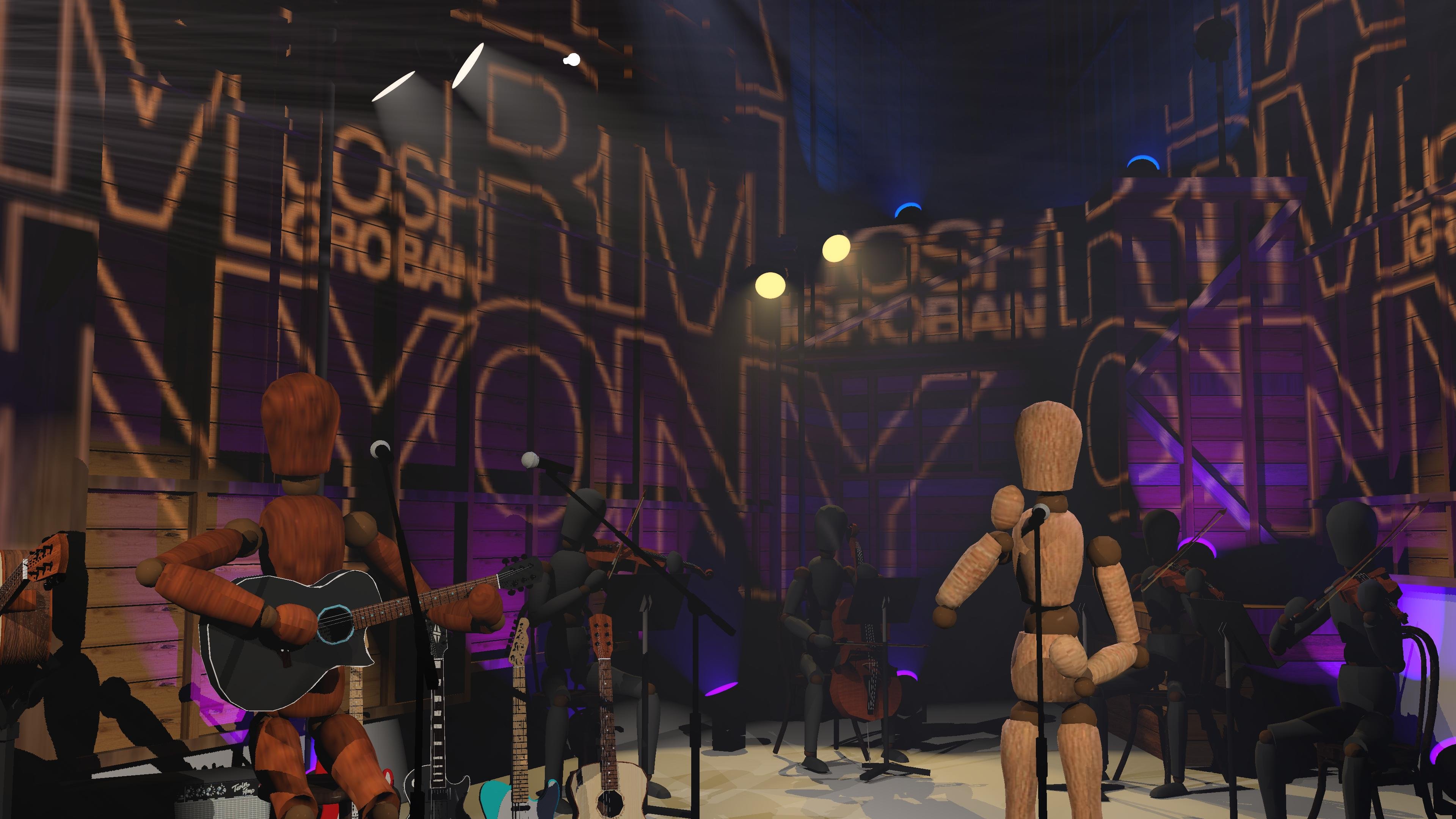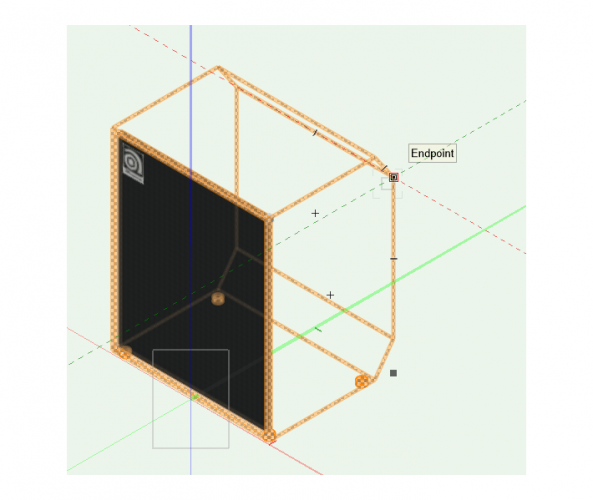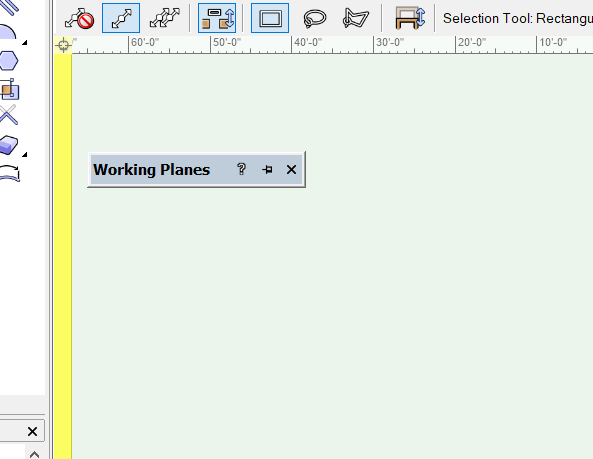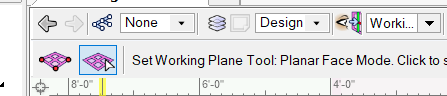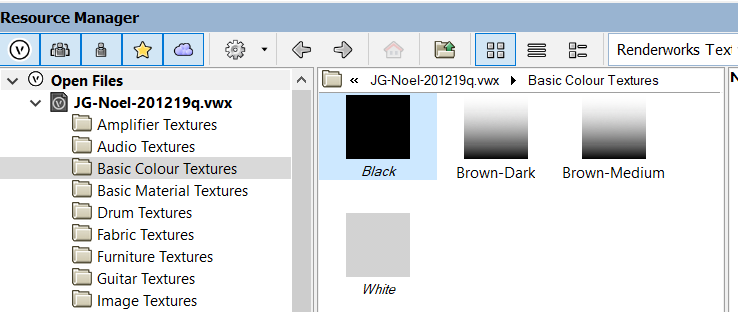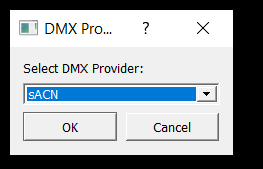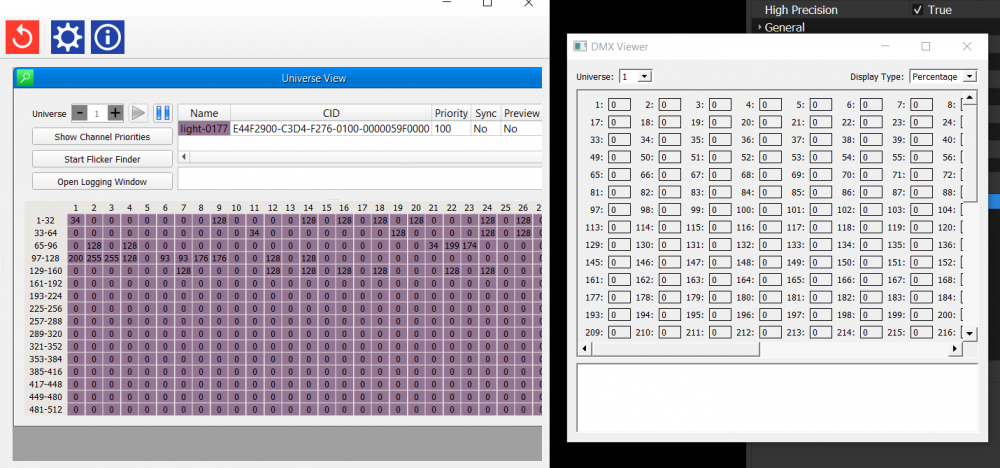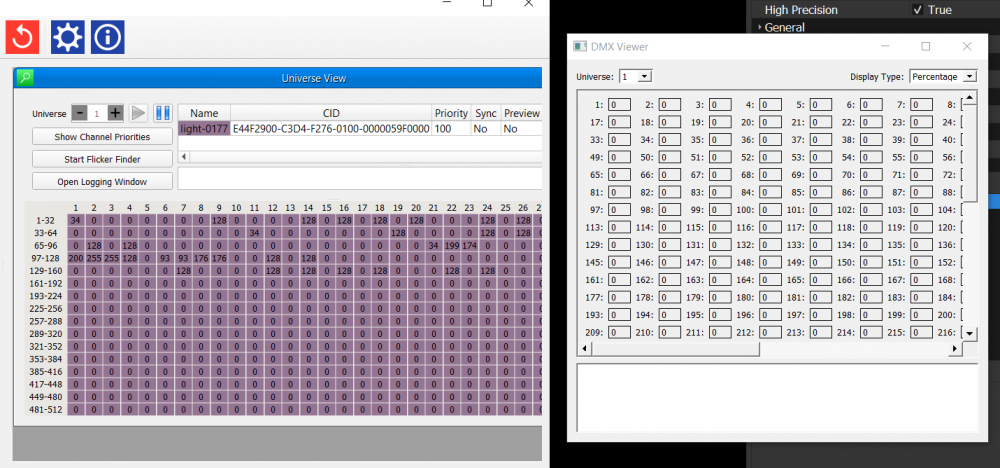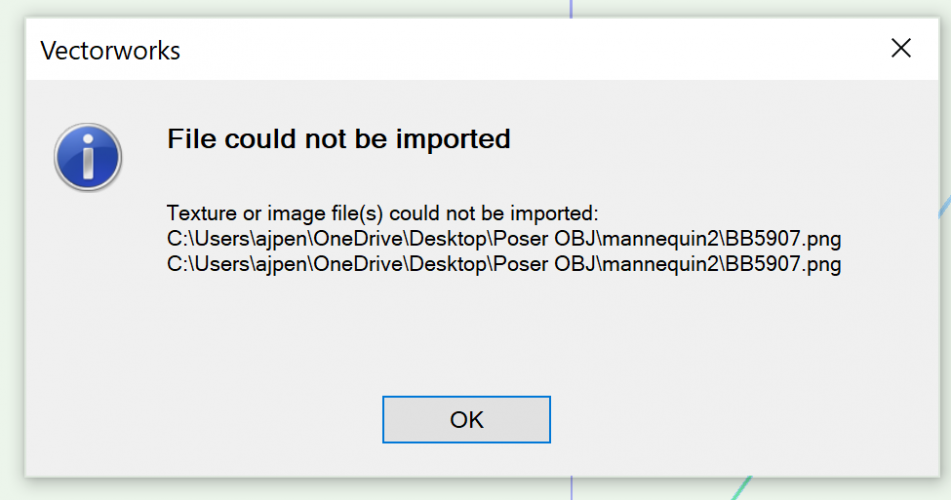-
Posts
70 -
Joined
Content Type
Profiles
Forums
Events
Articles
Marionette
Store
Everything posted by ajpen
-
Here's a very interesting problem, which I can describe with screenshots. Some 3D geometry becomes invisible upon either using or editing certain symbols in the Vectorworks Library File Speakers Ampeg.vwx that comes in the standard Vectorworks Library. Here's a sample speaker symbol as it appears in the Resource Manager when you first browse or open this file: If you either Edit 3d Component from the Resource Manager or add the symbol to a Design Layer, the geometry appears properly in Wireframe: But when you switch to OpenGL mode, much of the 3D geometry is invisible!! If you hover over the Generic Solid that makes up the back part of this speaker, it is visible as a selection: This happens with several of the symbols in the file. It also happens in other render modes besides OpenGL. Importing the symbol to a new file does not help. Copy/pasting the symbol in to a new file does not help. This happens in the unmodified version of the Vectorworks Library file, whether you open the file or just try to import the symbol in to a new file from the Resource Manager. I opened other similar Vectorworks Library files at random and could not find the same problem. A copy of this file is attached as it was downloaded from the Vectorworks Library, from which these screenshots were generated. Can anyone else confirm this problem or provide any insight as to what would make this happen? Thanks! peace aj Speakers Ampeg.vwx
- 11 replies
-
- 3d geometry
- missing
-
(and 2 more)
Tagged with:
-
Here's a weird one... Out of nowhere (which usually means I hit an errant shortcut key without knowing it, toggling some obscure option)... When changing to a standard 3D view like Front or Right Isometric, all of my geometry disappears... and one or both of the ruler bars go yellow! Nothing is deleted, but everything disappears. Selecting Top/Plan or Top brings it back, but using the Flyover tool makes everything disappear again. Exiting and restarting the program does not fix this. And of course, the problem comes and goes. I thought it had fixed itself for a moment, then it re-appeared. I was able to cycle through several views in 3D for a moment, then this started happening again. The ruler bar doesn't always go yellow, but sometimes the numbers just disappear. Any ideas as to how this happens? Screenshot of yellow ruler bar attached. Thanks for any help, peace aj
- 1 reply
-
- standard views
- view
-
(and 1 more)
Tagged with:
-
Has anyone tried to replicate the problem with these files? As soon as I could reproduce the bug reliably, it all went silent in this thread... peace aj
-
@Pat Stanford The problem reappeared after re-loading the default Spotlight workspace and changing only those specific shortcuts to create a new workspace. This was the only change that was made; other than that it is essentially the default Spotlight workspace. I had abandoned the old workspace that was a result of migration. Once the problem reappears, switching back to a default workspace does not fix it without a restart. The new workspace (with just the shortcuts changed) works... for a bit, then the problem reappears. This happens in a document with just one slightly rotated extrude for testing purposes, using the faces as working planes for this tool to select. The problem seems to occur when one of the shortcuts is used to change the view. Changing views with the drop-down menu is fine. Plane tool works fine if views are changed this way. Double-clicking the Plane tool reverts Working Plane to Layer Plane as advertised. Then if the view is changed using one of the shortcuts, the Working Plane gets stuck on the next selection and the tool stops working. Attached are the simple VWX file and the new workspace with just the keyboard shortcuts added. I was able to replicate this problem as described on a different computer using these two files. On the new computer, it took a few view changes via shortcut before the problem happened, but it still did. Again, this workspace is based of the latest Spotlight workspace with just those 9 keyboard shortcuts added. Ctrl-Shift-Alt UIOJKLM<> are the shortcuts for the views laid out like a numeric keypad. If anyone else can replicate this using these files then i'm not losing my grip... i hope that's the case!! peace aj just a cube.vwx PlaneToolProblem.vww
-
@E|FA Once I had finished re-creating one aspect of my workspace, the problem came back! Interesting you phrase it like that... my thoughts exactly after this experience. The only changes I made to the default Spotlight workspace were keyboard shortcuts, specifically default views. I map Ctrl-Alt-Shift-UIOJKLM<> as if they were a numeric keyboard... have been doing that since I learned how to draw in 3D. I am almost always on a notebook without the extended keyboard so these movements have been natural for me for a long time. Interesting that changing shortcuts related to views triggers this problem with working planes. I wonder if the coders would be able to find an actual correlation beyond coincidence on that one? I'll go through those motions again and throw in a few more restarts in between steps, but the problem has resurfaced exactly as I described in the original post. Thanks again! peace aj
-
@Andy Broomell Every. Single. Time. Every. Single. File. @Pat Stanford Yep. And your suggestion fixed the problem. Works fine now. Disappointing because my custom workspace has evolved over several years (decades indeed) and I was always impressed that the migration function has appeared to become more and more seamless with each new VWX version. I'll be spending the next few weeks re-discovering the keyboard shortcuts that I have added... I did try switching between workspaces and then back to my custom workspace to see if that might be the trick, however the problem reappeared. At least there is now a solution on this forum for others who might have created the same situation with their own custom workspaces! Thanks again, @Andy Broomell and @Pat Stanford ! peace aj
-
I'm re-posting this because there was no real response to this problem. Could somebody have a crack at this and see if you get the same result? It happens in any document. Every time I change the Working Plane using the Working Plane tool, it seems that I get stuck with the new working plane and can't change it back. I'm using Planar Surface mode to select a new working plane. From the manual: Double-click the Set Working Plane tool to set the working plane to the layer plane. Nope. Doesn't have any effect. In fact, trying to select another planar surface to establish a new Working Plane has no effect. It's like the tool is a one-shot deal that needs a restart to fix. I'm using Screen Plane or Working Plane mode in Plane Mode under Document Preferences. Double-clicking the "Active Layer Plane" from the Working Planes palette does not have any effect either. The only way i have found to restore the working plane to the active layer plane is to restart. SOMETIMES... the program allows me to change the working plane more than once. Then it just decides that the Set Working Plane > Planar Surface Mode will no longer have any effect. This is driving me crazy. I have to restart the program to reset the planes every time that I want to work in a different plane.
-
@Pat Stanford Yes I was hoping to increase the size of the "at a glance" pool. I would accept more scrolling (as fewer would fit) to get a larger view without having to preview each one. Still looking around in vain for an option to change the thumbnail pool size... perhaps this would be a wish list thing. peace aj
- 5 replies
-
- resource browser
- thumbnail
-
(and 1 more)
Tagged with:
-
Is there a way to increase the thumbnail size in the Resource Browser?
- 5 replies
-
- 3
-

-
- resource browser
- thumbnail
-
(and 1 more)
Tagged with:
-
Is this information still correct as of Vectorworks 2021? Have there been any changes to rendering modes that might leverage a faster GPU these days? This chart definitely answers questions that I have had about Vectorworks for many years, especially every time I started using a computer with a faster graphics card. Thanks in advance for any accurate reply... peace aj
-

Improve OpenGL and Wireframe performance - Windows only - Nvidia graphics only
ajpen commented on PVA - Admin's article in Knowledgebase
I second this suggestion. It would be very helpful if Vectorworks could provide a bit more specific information about leveraging the GPU with Nvidia settings. I'm sure the same would go for AMD graphics cards as well. peace aj -

Texture Previews in Resource Browser appearing as gradients
ajpen replied to ajpen's question in Troubleshooting
@zoomer Dagnabbit, there was a Plastic reflectivity in the texture, contrary to what I indicated in the post. However, the preview was fine (that reflectivity was always in the texture) until I made the copy. Weird. Removing the reflectivity fixed the preview. Thanks! peace aj- 4 replies
-
- 1
-

-
- textures
- resource browser
-
(and 1 more)
Tagged with:
-

Texture Previews in Resource Browser appearing as gradients
ajpen posted a question in Troubleshooting
Often when I edit a texture the preview thumbnail turns in to a black and white gradient, like this: In this case, it happened when i duplicated Brown-Dark to make Brown-Medium. The colours render fine in the model but not in the resource browser. The textures are basic color shaders with no reflectivity, transparency or bump indicated. The texture itself still works, but the preview does not. Restarting has no effect. Couldn't find any posts about this on these here forums... Help? Thanks peace aj- 4 replies
-
- textures
- resource browser
-
(and 1 more)
Tagged with:
-
@jcogdell Thank you very much for this insight (and your screenshot looks great!) I will be the first to admit that I missed something, and it happens to be the Preview tools. I honestly thought that they had been added to my workspace correctly, but I'm embarrassed to say that I actually missed them completely, and have been trying to get the old tools to work, thinking that they were the new tools! Reading through your post a couple of times finally made it click. That feeling of ignorance after posting, then realizing the answers were there all the time is probably why I'm a Greenhorn after over 20 years of using VWX because I have stubbornly not been posting. Well, if you don't ask, you don't know. Once I get a chance to wrestle with the new features I will hopefully be back here to answer my own questions for the benefit of others! Thanks again. peace aj
-
The labels are still there in VWX2021, however it seems that the "extra" length only shows up on Multi cables and Data cables. So far my Jumper cables all indicate just their standard length. At least the Power plot will be less cluttered! Right now I'm choosing to deal with the clutter, as the fixtures will be cabled up in a catwalk so the tech will be able to refer to the plot when gathering cables to haul up in to the grid. It would be helpful to be able to indicate a definite break along any cable; I have seen this comment elsewhere regarding this topic. This would be useful for a break at the end of a truss or at a doorway that needs to be closed at night on a corporate show... I have also found that when copying a jumper cable and editing the polyline, the displayed length can become the actual length of the cable rather than the length of the standard part. When creating new cables the standard lengths seem to always be adhered to. One day, it will all make sense. I think that the software engineers should be brought to gigs on a regular basis (COVID notwithstanding) to see how this all fits together, especially when it comes to this kind of tool. I would volunteer comps to any show I'm doing and an offer of a backstage tour! I know we have plenty of theatrical professionals working at VWX informing the developers, however I'd love to show them first hand how their tools are used and I'm sure they would enjoy the experience.
-
I'll add to this chorus... the "extra" display just clutters up the drawing. There might be an instance in which this feature is desirable, but it should not be the default. With all the other options for turning on and off various display elements, one might conclude that this is not so hard to fix. VWX please listen to us and do so! peace aj
-
@Mark Eli Hi Mark, and thanks for looking in to this for me! I haven't had a chance to try Artnet... honestly it's a bit harder to configure than sACN which just lives in the same network and IP range as MA3net. Too much to do on a current project... i can dig in to that after Thanksgiving. I use the DMX viewer to verify signal if the model isn't working quite right, however it doesn't seem to fulfil that role now... I just have to question that the MA3 is doing something "funky" with a standard protocol. The Vision model sees the DMX. The app sACNView sees the DMX. The Pathport that receives the sACN and relays it to the fixtures just loves that yummy data from the MA3. In this case, DMX viewer is the only part of the system that seems not to be listening. It is also interesting that the DMX viewer does not default to the selected DMX provider when launched, nor does that option come up first in the drop-down menu. Of course that's probably an alphabetical thing? sACNView is a useful little tool: https://www.sacnview.org
-
@michaelk Oh geez... signature updated. Although i have a friend who's still rockin' 12.5... My VWX 2021 is as up to date as can be. I'm still getting the described result. If it's working for you, there's something weird in my installation, or some weird option i can't find. peace aj
-
Hi all, Every time I change the Working Plane using the Working Plane tool, it seems that I get stuck with the new working plane and can't change it back. I'm using Planar Surface mode to select a new working plane. From the manual: Double-click the Set Working Plane tool to set the working plane to the layer plane. Nope. Doesn't have any effect. In fact, trying to select another planar surface to establish a new Working Plane has no effect. It's like the tool is a one-shot deal that needs a restart to fix. I'm using Screen Plane or Working Plane mode in Plane Mode under Document Preferences. Double-clicking the "Active Layer Plane" from the Working Planes palette does not have any effect either. The only way i have found to restore the working plane to the active layer plane is to restart. Is there some option to lock the working plane tool after one use? Perhaps that got selected somehow with an errant keyboard shortcut? Weird...
-
@TomWhiteLight Vision 2021 on Windows 10. Perhaps I'll try on a Mac if the licensing scheme allows it... I know i can install my E-license of VWX on two machines but haven't tried that with Vision yet. @klinzey Quitting Vision does not quit the DMX viewer; it runs in a separate process. Each time the DMX viewer is launched from within Vision, it opens up another DMX viewer window and they all stay open when you quit Vision. Each and every time DMX viewer is called, the DMX provider menu defaults to Artnet and changing it does not seem to have any effect. Again, the model is receiving sACN DMX as is an independent app (sACNViewer). Just can't get the Vision DMX viewer to work over here... peace aj
-
The DMX viewer does not display sACN levels. The model works fine; all fixtures are controllable via DMX; the diagnostic DMX Viewer does not display levels. DMX provider correctly selected: Here is the DMX viewer window compared to sACNView window: Anyone else seeing this? VWX2021, Vision2021, MA3 Light 1.3.1.3 peace aj
-
@grant_PD I have searched high and low on TurboSquid, 3D Warehouse, etc. for posed musicians and there is not much to choose from. I wanted to make my own bespoke figures and come up with a solution to pose them on a case by case basis. I ended up going with Poser now that I have a workflow that serves my purpose. Until I get in to complex characters it's not too much of a problem to replace the textures as I described above. I'll keep trying to figure out why the textures don't export correctly from Poser, but that's not a VWX problem. The user interface for posing figures in Poser is a lot of fun!
-
@jeff prince AHA!!! I created my own texture. Just grabbed a random texture from my archives and saved it as a .png with the same filename as the Poser texture that was imported. Didn't even check to see about dimensions... VWX didn't care as long as it was finding an actual .png as expected. This is a bit of an obscure workaround, but it does the trick. Maybe i'll get a whole bunch of figures exported in this manner before my trial period runs out... Not sure i want to spend $200 on this headache from Poser. But again, maybe someone in a Poser forum might help, although searches of their knowledgebase are fruitless and web searches lead to the uber-nerds (i say with respect and affection) in Reddit, Github, etc. Thanks very much @jeff prince and@mjm ! peace aj
-
@jeff prince Thank you Jeff, and I appreciate this. But if you look at my first reply you will see that i did everything you originally suggested. I understand at this point that this is not a Vectorworks problem. I can plainly see where Poser is exporting the files. Everything is in the same folder, and the .mtl file clearly refers to the correct path for each image file. However if you refer to my post you will see that I discovered that the .png files that Poser generates are not valid or readable by any application. I don't think that Vectorworks is having any trouble finding the files, just in reading them. Definitely a Poser problem... I guess it's outside of the purview of the Vectorworks forum. Thanks for responding!! peace aj
-
@mjm Below is a screenshot of the message i get every time i try to import. I have tried checking and unchecking the various Import Materials options in Vectorworks to no avail. Same result each time. If the "Import Materials" is unchecked altogether, there is no error message but of course there is no texture import. I ran the "uncompress" script. No change. I looked at the Save Files Compressed option in Poser (at least i found a "Use File Compression" option under "Save Files") and tried different combinations there... no change. Poser 11 is still generating image files that can't be read. If they're still being compressed as you suggest, i can't find a way to stop that. @mjm , @jeff prince ... Your suggestions are quite informative and I thank you! However I think it has to do with the texture files Poser is generating and I can't find the option that would modify those results. Again, the reference manual and YouTube videos regarding export to OBJ or other formats seems to be very thin...