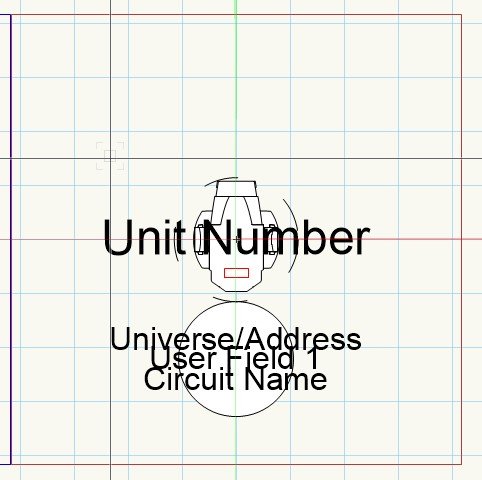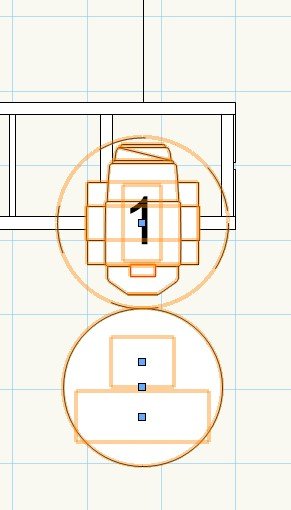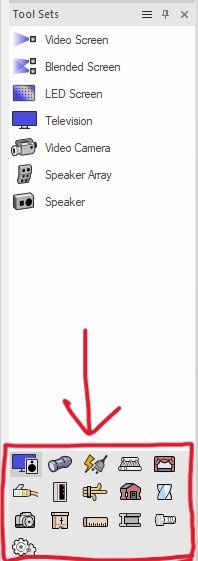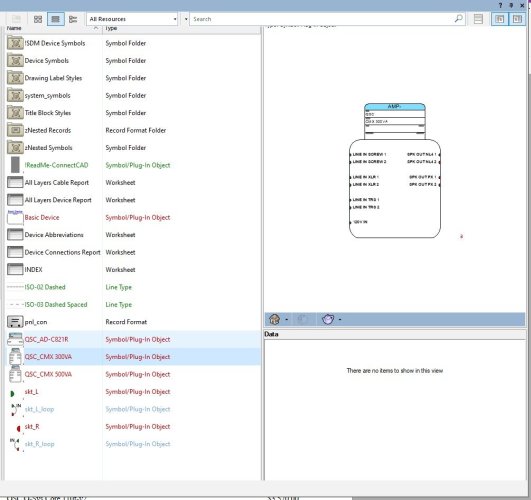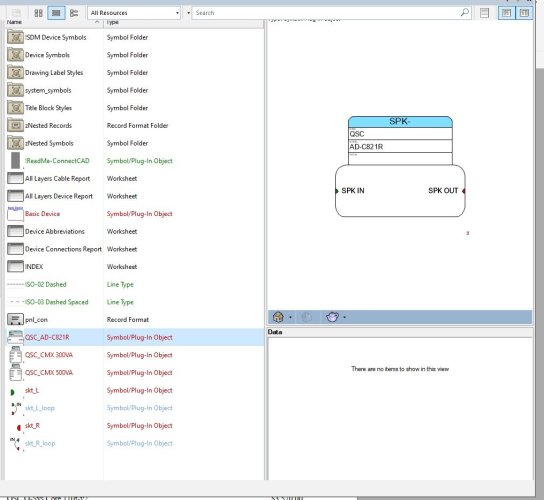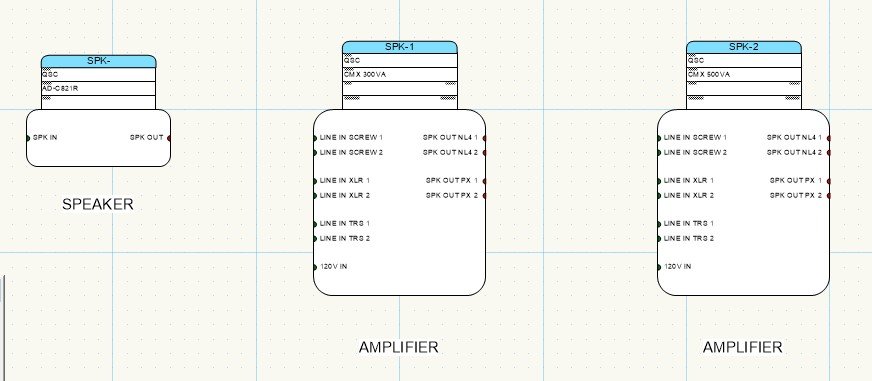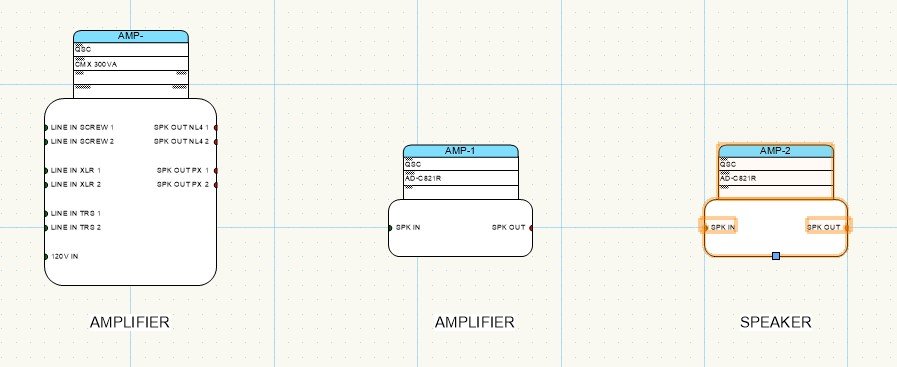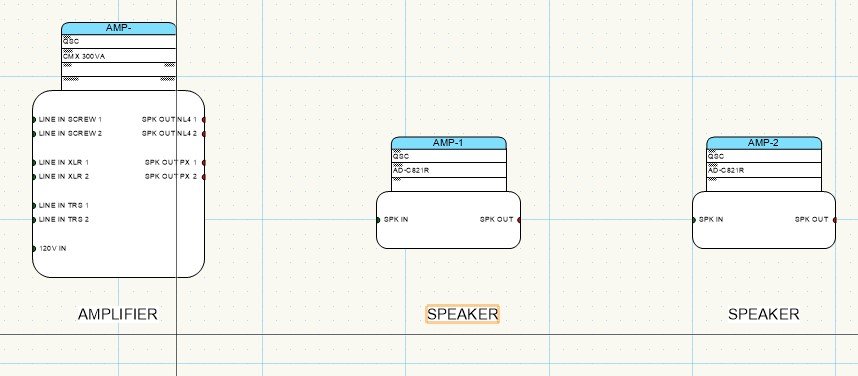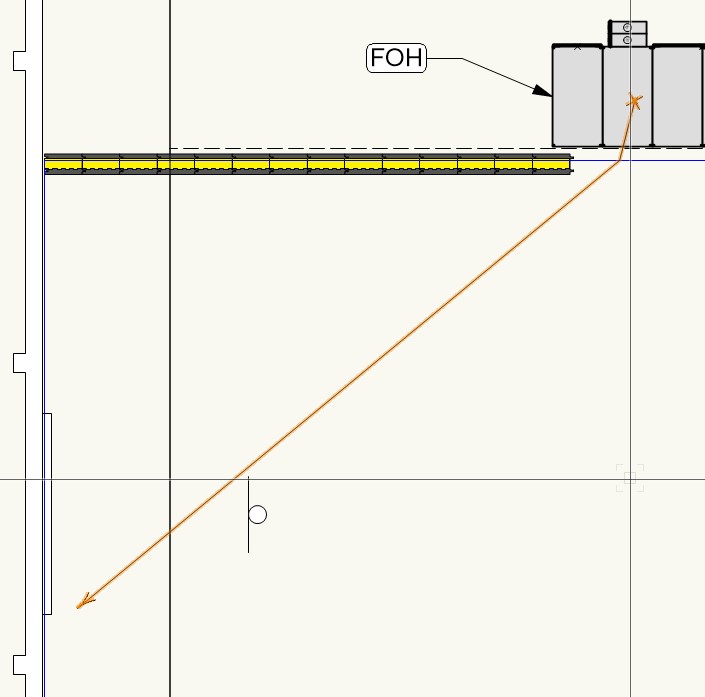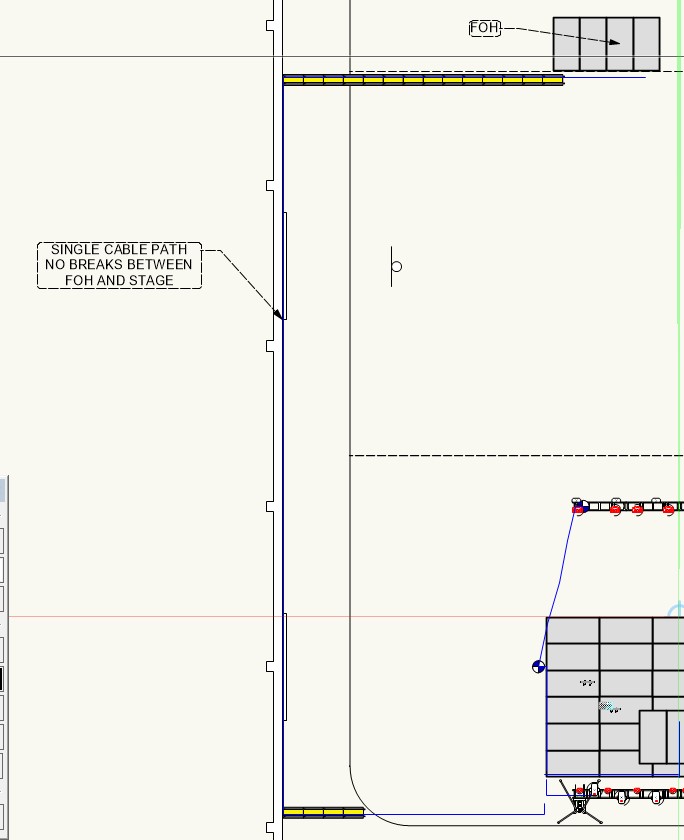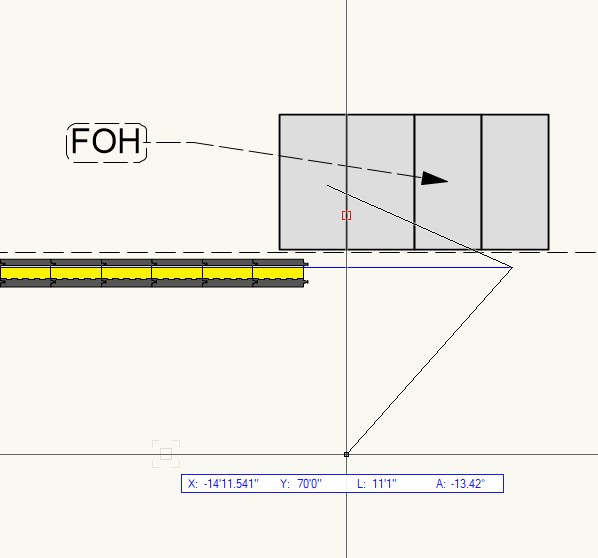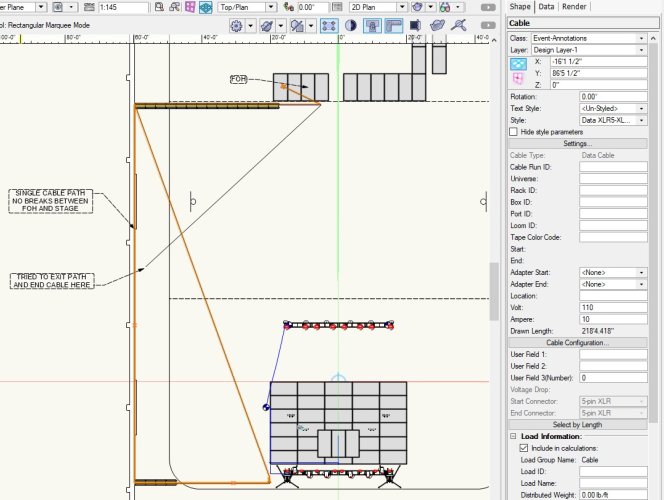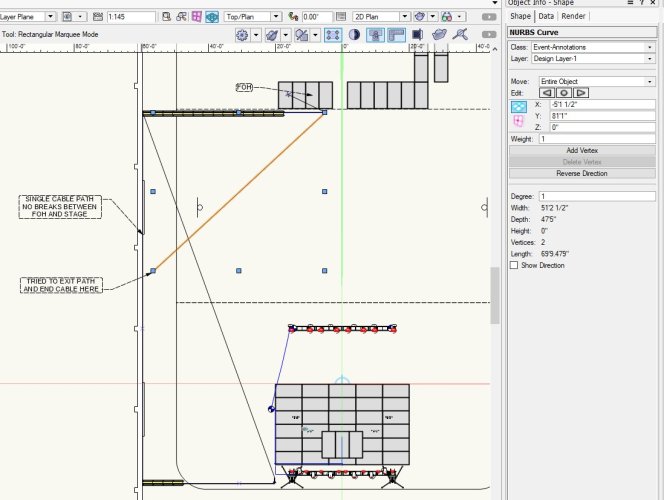ChollyO
Member-
Posts
59 -
Joined
-
Last visited
Content Type
Profiles
Forums
Events
Articles
Marionette
Store
Everything posted by ChollyO
-
@Scott C. Parker That's excellent. Thanks for the detailed video.
-
@klinzey I see it now. Thanks for that. How about editing the information that is in the Data pane of the Resource Manager? Where can that be done?
-
How does one adjust the default classes attached to Lighting Devices? I have attached an example file to explain. When I drop a new fixture into a drawing (in the attached file, a Martin MAC Aura XIP), a number of classes are automatically created that are attached to that symbol/device... "Label>Martin Pro Labels", "Label>Movement Radius", & "Type>Moving Light". I would like to change the "Type" assignment so that it classes as a "Moving Light Wash", not just a "Moving Light". And not just for this individual drawing, for all following drawings that I use the symbol. This is just one example of a symbol that I would like to adjust, I'd like to do the same for all of our in-house fixtures so that I can turn them on/off easily using our classing system. Default Classes.vwx
-
Makes sense and thank you for the explanation and fix! Much appreciated!
-
Here you go. I've stripped down the file so that it just contains a fixture and the relevant containers. Label Legend.vwx
-
I've created a Label Legend in the Manager, it looks like this: Yet when I assign it to a fixture on my drawing, it displays like this: ...where the fields are hidden behind the container that I have picked. The fields are clearly shown in the Manager as being on top of the container, yet when it is assigned to a fixture on the drawing, the container always ends up on top blocking all the fields. I have gone into the Manager and attempted a CTRL-B on the container and CTRL-F on the fields and it makes no difference, the container always ends up on top. Any ideas on what's going on here?
-
Can someone please explain the use of the Cable Path tool? As I have seen in the VW University tutorials, it is supposed to allow for you to click on a path and then jump out of it anywhere along the path but I cannot get it to work in that manner. Anytime I click a path it jumps to one end of the path instead of joining where I'm clicking. I was also under the impression that once you join a Cable Path you are supposed to be able to track along the path and the cable will jump out at any point nearest to the path itself. This is not the case in my work with it.
-
VW 2024 Update 3 crashing when not on home network
ChollyO replied to ChollyO's question in Troubleshooting
For any of you out there that may be curious on the status of this, it turns out that when VW was installed, if I was on my office network, it would only work on my office network. If I were to attempt to open it off the office network, it would constantly crash. To resolve this I needed to do a complete uninstall and install when I was NOT on my office network. In my case, I did a re-install when I was at home, on my home network. Now VW works anywhere with no issue. It should be noted that over the course of one month of troubleshooting this with VW support, they offered barely any assistance with this issue, constantly claiming that my PC's hardware were not up to spec with the minimum requirements for VW to run, or that the problem had something to do with the dock that I use in my office, neither of which are correct. After about a month of slow responses (maybe one each day, at best), we figured out the issue and resolved it ourselves. The entire process of working with VW support was excruciatingly frustrating and frivolous. -
VW 2024 Update 3 crashing when not on home network
ChollyO replied to ChollyO's question in Troubleshooting
Thanks @JuanP, I have reached out to them. -
VW 2024 Update 3 crashing when not on home network
ChollyO replied to ChollyO's question in Troubleshooting
Any movement on this topic? I would like it if this could get resolved. Or does anyone know of somewhere/someone else I could reach out to to get help? -
This past Friday I was on a site (that was not my home office, therefore away from my regular network) attempting to open VW (update 3, build 737434 on a Windows 10 machine). Every time I would attempt to launch, VW would go through all of its normal initialization processes and just prior to completing it would crash and would automatically close. This was attempted at least five times with the same result every time. I tried with and without an internet connection, I tried disabling my antivirus, I even tried reinstalling. When I returned to my home office, VW would open with no issue as if there never was any issue. I'm wondering if there is a log file that I can send in to someone to look over to see if they could identify what the issue was/is and if a fix could be provided? This was a huge problem as the information critical to the tasks that I needed to carry out were only available in VW, so the whole purpose to my site visit needed to be scrapped. My biggest concern is that this is only happening when I am away from my regular office so it may be difficult to identify and fix and I do not want to go through the same issues again. I wasted at least two hours just trying to troubleshoot. I appreciate any help that anyone could provide. Thank you!
-
Can someone point me in the direction of the stored location in Program Files (I'm on a PC) of the icons for the tool sets? Screenshot added to clarify what I'm looking for. I recently upgraded to VW 2024 and want to update the look of my custom workspace. Thank you!
-
@Nikolay Zhelyazkov Completely makes sense. The deselection of the last device inserted was the thing I was missing. Thanks so much for the help!
-
I'm having an issue with how VW is populating the Device Name & Tag field. I have created some QSC devices, a speaker and a couple of amplifiers. When I created the devices I entered in a tag for each that corresponds to the guidelines that our company uses. Each speaker gets a tag of "SPK-" and the amplifiers get "AMP-". The devices are intentionally made with the dash so that the person making the drawing can enumerate each device as it is dropped into a drawing (SPK-01, SPK-02, AMP-01, AMP-02, etc...) Items in the Resource Manager: When I select the speaker and drop it in the drawing, the tag is populated properly (SPK-), however if I drop an amplifier into the drawing after (that was created with "AMP-" in the tag field), the tag is instead populated with "SPK-1". If I delete the devices and start with the amplifier, the same issue occurs except using the "AMP-" tag. Can anyone explain what is happening here?
-
@Pat Stanford & @jcogdell Since the cable tools have been updated, and new videos are in the works, I think it would be useful if a publish date and "VW version used" could be added to the existing videos that are on the University site, that way people can tell how old something is. If I choose to spend the time to watch something that could amount to a few hours of my time and it's out of date, I may rethink spending the time. Don't get me wrong, I'm sure that there is still some value to the content that is available, but hopefully you can see my frustration when I watch a video that does not represent the current functionality of a tool/tool set. Just a thought.
-
Just tried it, has no effect. Cable will not follow along the path.
-
I just tried again using the "modifier key", Alt (Windows machine), and the cable did enter the path where I clicked, so that does work. However the cable does not track along the path as I have seen in other tutorials. One item to note on this - when you press the modifier key and hover over a cable path, the red highlight that typically shows that you are interacting with the path disappears, so initially it was not clear that I was linking to it properly. That probably should be something that could be fixed. As with entering the path, on exiting I tried using the modifier key to exit and it now is exiting, but since it is not tracking along the cable path it is just jumping from where I entered and drawing a straight run from that point. For the prep for this project, it was more important for me to determine my cable run lengths to and from each respective location (ie, FOH to backstage, PD to trussing). When working through this particular drawing I started with the cable path tool, and then laying out my runs. When I immediately ran into the issues (such as the one I have described here), my focus shifted to trying to figure out what is wrong and how to fix it (submitting a forum question, taking screenshots and explaining what was happening), rather than dropping the correct PD's and breakouts. Since the cable paths & cable tool were not functioning as I thought they should have (and it takes a some time to get solutions from the forum), I was forced to manually draw in each cable, which takes a lot more time than running them through the paths. I know a cable is going to start at a PD and end at a particular breakout, so those items were not as important for me to get into the drawing. Ultimately, all I need are the cable run lengths. Had I not spend additional time working through the cable run issues, those items would definitely would've found there way into the drawing.
-
@Pat Stanford Looking forward to those new videos, but in the meantime can you give any insight into what's happening?
-
It also should be noted that Alt+Click or Ctrl+Click to enter and exit the cable path had no effect on the intended operation.
-
I'm having an issue with the cable path & cable tools where they are not acting in the way that I have viewed on the Cable Tools Suite videos. I have a number of screenshots to show what's happening, hopefully someone can clarify if I'm doing something incorrectly or is there is an actual bug in the tool. Above is my site, stage at the bottom, FOH at the top. I've drawn a single cable path that runs through the cable ramps to the nearest wall, down to SL, near where PD land will be. Here I'm attempting to create a DMX cable that starts on the leftmost riser. I click on the riser to start the cable and then click directly below that start point to enter the cable path. The line representing the cable does not enter the cable path where I have clicked, it jumps to the start of the cable path. Here you'll see that as I drag my cursor down the cable path, it stays anchored to the start point. From what I've seen in the tutorial videos, the cable should follow the path and jump out at the nearest point to the path. This is not what is happening. Sorry about the quality of this one, I had to take it with my phone as my screenshot app couldn't capture what I wanted to show. For this example I'm just running the cable to an area near the middle of the path. I attempt to exit the path and end the cable where I have placed a callout. The resulting cable is something that is exiting the cable path at its end near stage, jumping back towards the FOH riser, then back to stage where it ends. Length of cable created is 218'. Nowhere near what I was trying to create. Additionally, a NURBS Curve has been created. Can someone please help me figure out what is going on? Am I doing something incorrectly? Is there a bug with the tool? Running VW 2023 SP4 Build 693289 64-bit on a Windows 10 Pro v.21H2 machine.
-
Additionally, I'm going through the "Cable Tools Suite" set of videos on VW University and I'm having trouble locating the "Object Styles" folder in the Resource Manager that is referenced in the "Cable Styles" course. Has this been moved to a different location? The video also references the "Cable Tools" folder (which I found in the "Defaults" folder of VW Libraries in the Resource Manager), but the items referenced in the video are different than the items that are located in my local cable tools folder. My folder is populated with Symbol/Plug-In Objects for each length of a specific cable, not the general cable type. The most noticeable difference is that the items in my Cable Tools folder are black, while what are shown in the video are all red. I'm assuming this references different types of Symbol/Plug-In Objects. Am I correct? Where is the correct Cable Tools folder, has that moved also?
-
I can't seem to make this work on my Windows machine. Holding Alt while entering or exiting a path has no effect. It will only allow for me to enter and exit paths from the beginning or end. I'm running VW v.2023 SP4 build 693289
-
I am also another that is having issues with the Cable tool and using it with Cable paths. When I insert a cable it does not join the cable path where I am clicking onto it, it joins ONLY at the end of each path (eg. where it was first started when drawing initially). Then when I click where I would like to terminate, it instead draws almost an entire loop back to where it started. This tool is not working AT ALL how it is shown on the VW University "Cable Tool" video.
-
That actually is one of my issues. Now that I have already created the device, it is no longer editable (from what I can tell). Is there an easy way to adjust the category settings after a device has been created?
-
Just checking in on this thread... Anyone have any solutions for the issue I'm having?