
Steve Murray
-
Posts
38 -
Joined
-
Last visited
Content Type
Profiles
Forums
Events
Articles
Marionette
Store
Posts posted by Steve Murray
-
-
Thanks you so much Pat for your continuous support on this.
I'm now wondering if this would have worked if I used viewports rather than symbols. Perhaps it's too late for this project, but maybe next one...
-
I tried to change approach and simply write a long IFS formula. Because I already have the value attached to the symbol, and I know the combination of Symbol Name + Story will result is a unique value, So I created a schedule listing the symbols with columns calling the symbol name , Story and the Value attached to the symbol . then I exported that as CSV and wrote a python script to use such file to write the long IFS list. I ended up with a #OPCODE? as the list is too long. If I remove a third of the IFS I avoid the #OPCODE?.
I'm wondering if a similar approach could be used in a script called in a the worksheet cell, as the Story comes from the symbol instance rather than the symbol definition, in association with the Symbol name, maybe that way a unique cell value could be assigned for the spaces inside the different symbol instances?
-
Thanks Pat for looking into this again.
I'll give a try to the symbol worksheet.
I note in my worksheet the spaces get the layer from the symbol instance. Most probably because a Symbol definition does not have a layer?
I'll post again if I find a solution.
-
Thank you, Pat, for your ongoing assistance.
What I'm working on here involves retrieving the Field values associated with the Parent Symbol and then writing them into a worksheet cell to create a comprehensive list of the symbol's contents. These symbols represent layouts for flats, including features like walls, doors, and spaces. My client has requested a schedule that details the elements within each flat, such as spaces, doors, windows, and more, while also specifying the flat to which each element belongs. Given that I have multiple instances of each flat layout, I've opted to use symbols for consistency.
I have been trying the whole weekend but my scripting abilities are very basic. I'm not even sure if what I'm trying to get is possible to be honest.
I attach a small file I have been using to test this the script.
-
Actually it does not work,
It only write the field value for the symbol itself but not for anything inside of it
Any help with this would be greatly appreciated
Thanks
-
Thanks Pat
I ended up with the following which does the job. I'm working with Spaces Worksheet here.
Procedure GetExampleFieldFromSpaceToWS; {February 1, 2024} {Custom script to get a field (ExampleField) value from a record attached to the parent symbol of a Space object.} Var spaceHandle: Handle; recordName: String; fieldValue: String; Begin { Get the handle of the current Space object } spaceHandle := WSScript_GetObject; If GetTypeN(spaceHandle) <> 31 then Begin { Specify the record name and field to retrieve } recordName := 'ExampleRecord'; fieldValue := GetRField(spaceHandle, recordName, 'ExampleField'); { Set the result to the worksheet cell } WSScript_SetResStr(fieldValue); End Else Begin WSScript_SetResStr('Not a Space object'); End; End; Run(GetExampleFieldFromSpaceToWS); -
What if I want to get the field of a record attached to the parent symbol? ExampleField of ExampleRecord.
Could anyone please help with that? I tried asking chat GPT but it did not help :)
-
There need to be some documentation on these COBie properties/records/filed/mapping. What is the mapping for the COBie Space report column Category? It Calls for =COBie.'Space'.'Category' but this field in not present in the Cobie space property set in data manager?
-
Vectorworks 2024 SP3.1
I have trouble getting some of the information in the preformatted reports COBie Facility, and COBie floor. In the data manager I have set the data to <COBie defaults>.
In the Facility report I can get quite a lot of the info. The source of the data is indicated in the preformatted report COBie Facility Help. Basically the data can be inputted in the dialog Export IFC Project. After filling all the fields on the different tabs of such dialog I can get the COBie facility schedule to show the info for the following columns: CreatedBy, CreatedOn, ProjectName, and most of the other columns but not the info for the column: Name, Category, SiteName, Description. I am pretty sure I have filled in the data according to the help worksheet as shown in the attached screenshot.
For the COBie floor report I cannot get anything at all. I have mapped all the stories in the Export IFC project dialog.
The above worksheet are of a special kind, in fact they do not have a database row, still the get the info automatically and can be recalculated to update it.
I have tried with fresh files and also by setting the model export model view to COBie management in the dialog above but no luck.
Anybody has any idea what I might be doing wrong?
-
Thanks for fixing this in update 3.1
-
I'm using the pre-formatted COBie reports and I cannot seems to be able to get some of the desired output for some of them.
For example when using the COBie Zone report. I can input some data directly in the worksheet IE column calling =COBie.'Zone'.'Name' (consequently by inspecting the space PIO setting I found the corresponding field).
But I cannot input some other data, I'm unable to assign the zone category. The database calls for =COBie.'Zone'.'Category'.
The data manager does not seems to have any COBIE data which could be mapped to any of the space fields.
Anybody has a clue on how to manage the data mapping for the COBie reports/parameters?
-
I wrote to service support that suggested the following.
You can change your installed version through the updater application. Finder > Applications > Vectorworks 2024 > Vectorworks 2024 Updater > Advanced Options > hold Alt/Option and click Change Version > select the desired version > OK.
I went back to SP2.1. All good
I need to issue the Cobie schedules for a large project(144 flats 21 floors), I cannot wait hours for them to recalculate.
Hopefully the bug will be fixed in next update.
-
I reinstalled VectorWorks initial release (SP0) and all is fine...
-
Worksheet listing spaces have become extremely slow to work with after upgrading to the latest 2024 update.
Exporting back to 2023 and working on it goes back to normal (quick) speed for editing and recalculate..
I have experienced it in 2 different projects, on different machines (Mac Studio ultra +. iMac)
-
Whops...the door in the wall 🤔
Great that worked!!! Thank you very much Pat
-
Thanks Pat,
Yes, the door list correctly, I have tested in a fresh file using both styled and unstyled doors. Attached
The doors list correctly but the script column has no values for the doors.
Thanks
-
I used the above script successfully in a worksheet listing polylines inside symbols.
For some reason it does not works when I list doors inside a symbol.
Any Idea?
Thanks You
-
In the data visualisation setting dialog I often get a list of value that does not apply to the defined criteria.
For example: if I want to colour the windows by plugin style and set the Object Criteria to be a window and then I define the Display Criteria to be Object Style Name, I get a list of values containing all the Object Style Names available in the project.
It would be easier if I just get the Object Style Name that apply to the Windows only. Instead I get window, doors, slabs etc.
Screenshot attached
-
 1
1
-
-
On 11/14/2023 at 11:08 AM, Amanda McDermott said:
Just to take this wishlist item further - there are also benefits to vwx keeping the current visible classes so that when you flip back into 'model space' you can pick up where you left off.
So, rather than a default 'all classes are on in sheet layers', could there be a pop up when you select a sheet layer that asks 'would you like to switch on all class visibilities?'.
This could be in settings as an option - do you want the pop up, or do you want to set either 'retain class visibilities' or 'switch on all class visibilities' as your default when you enter a sheet layer view?
Exactly, that's why I wished for a OPTION to disable the classes...
-
 2
2
-
-
13 hours ago, Boh said:
I think there is a bit of confusion about this request. As I understand it, it is not about class visibilities in viewports, rather the class visibility settings when you are on a sheet layer. If you draw a line on a sheet layer (but not in a vp annotation), you turn it's class off, it will become invisible.
So if you have objects on different classes on sheet layers and they are not all visible when you go to print then those objects will not appear in your print. This is a potentially dangerous situation, for example, if you issue construction drawings with important information not appearing on your drawings without you realizing it.
My workaround to avoid this is to keep all objects on sheet layers on the none class. Any objects with a different class, if not in a design layer, go in VP annotations.
So I fully support this request.
Exactly! Thanks!
-
 1
1
-
-
14 hours ago, Amanda McDermott said:
I agree with Steve now that I've understood the request. This is something we come across regularly, we end up writing ourselves a big red note just outside the page boundary on class 0 'SWITCH ON VISIBILITY FOR ALL CLASSES TO ENSURE ALL OF KEY IS VISIBLE'!
If the default was that all classes are visible when you enter sheet layer views, that would be very helpful. Perhaps with the option to edit the class visibilities for a particular sheet layer, should you wish for some reason.
It appears you are the only one who understood 😀
-
 1
1
-
-
16 minutes ago, bcd said:
Not as automatic as you asked for but quick & easy enough nonetheless:
- Just create a Viewport Style selecting just Classes and enable them all. Then drop this on your Viewport, or
- Alternatively when creating the VP, edit Classes, and Opt-Click the visible column. Presto, or
- You can it globally, by Tools>Organization>Visibilities select all Viewports, enable all Classes.
I have done that as well bcd 🙂
The main problem is less experienced users in the various offices...
-
15 minutes ago, Elite Exhibits said:
Try creating a Saved View -
We have been able to print a Sheet Layer as it stands. ie: Classes set for the Drawing and the ViewPort Class Set in the OIP.
and the same Sheet Layer as part of a Saved View controlling the Classes for the Drawing.
The Save View sets the Classes for the Sheet Layer, NOT for the ViewPort(s) on that Sheet Layer.
Publish: Select The Sheet Layer then select this Saved View
Peter
Thanks Peter I have done that already... I don't need a solution, just wishing for a feature 🙂
-
Pat I just want all the classes to be visible in the sheet layer all the times.
While obviously the viewport will respond to viewport settings
-
 2
2
-

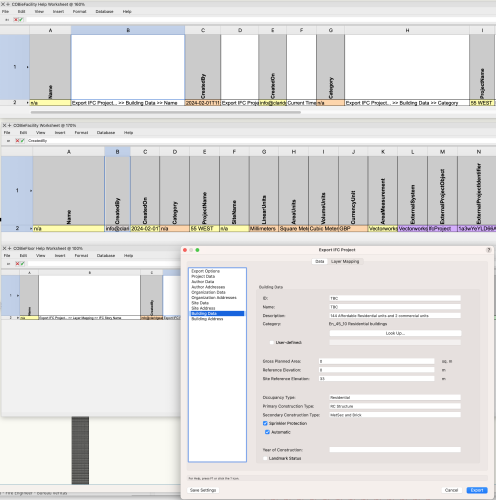
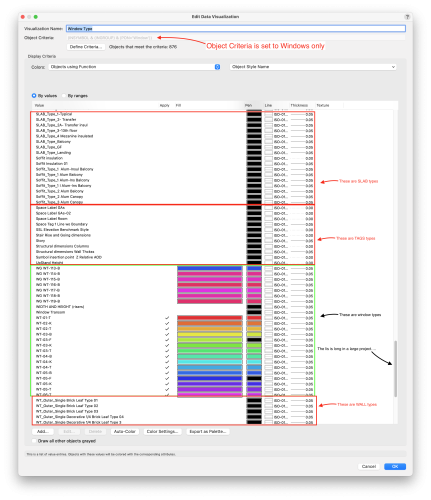
COBie Preformatted Report Facility and Floor
in Troubleshooting
Posted
Thanks for fixing this in VW24 update 4.1!!