If you are using a Mac:
Double click on the DVD or DMG file, you will see the following screen:
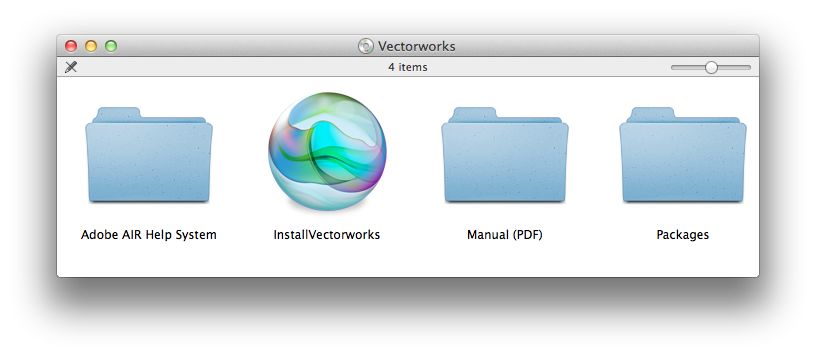
Double click “InstallVectorworks” to begin the installation.
If you are using Windows:
Extract the contents of the .ZIP file. Open the resulting “Vectorworks” folder, you should see the following:
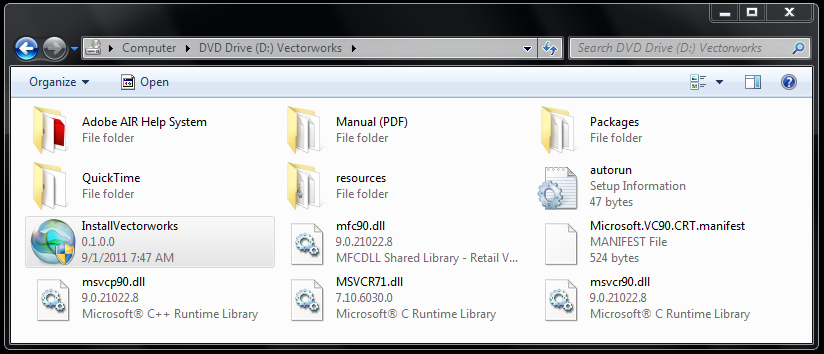
Double click on the “InstallVectorworks” icon.
Both Mac and Windows:
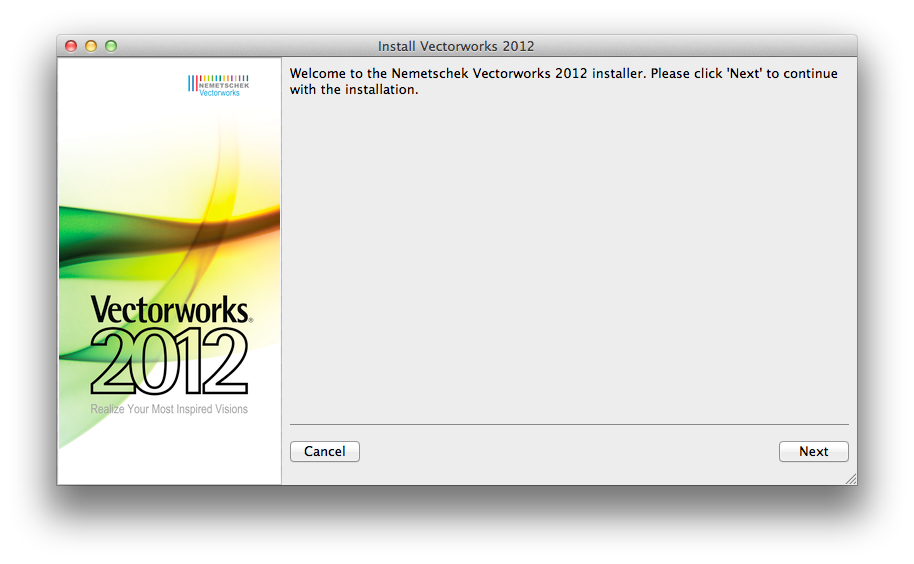
Click “Next”.
Enter your Name, Company (or School) and the Serial Number (or Evaluation Token) that you received from Nemetschek Vectorworks. It should look something like this:
E7XUSZ-XXXXXX-XXXXXX-123456 (or VW-17-xxxx-xxxx-xxxx)
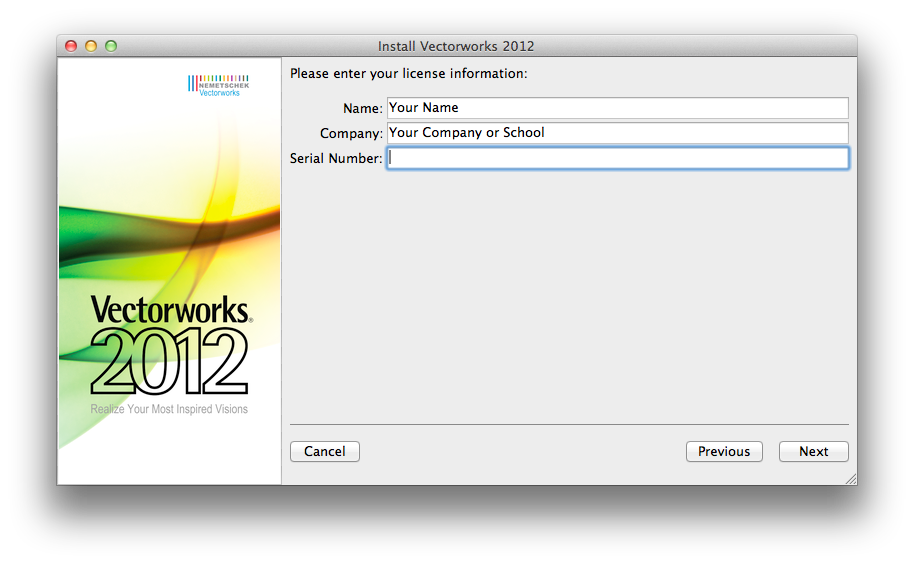
Click “Next”.
Review the EULA and the ReadMe documents:
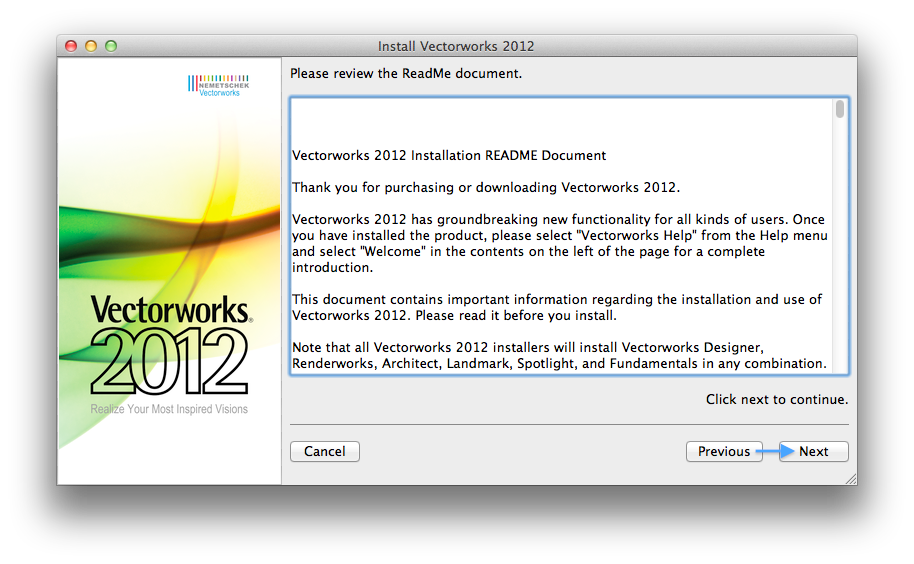
Click “Next”
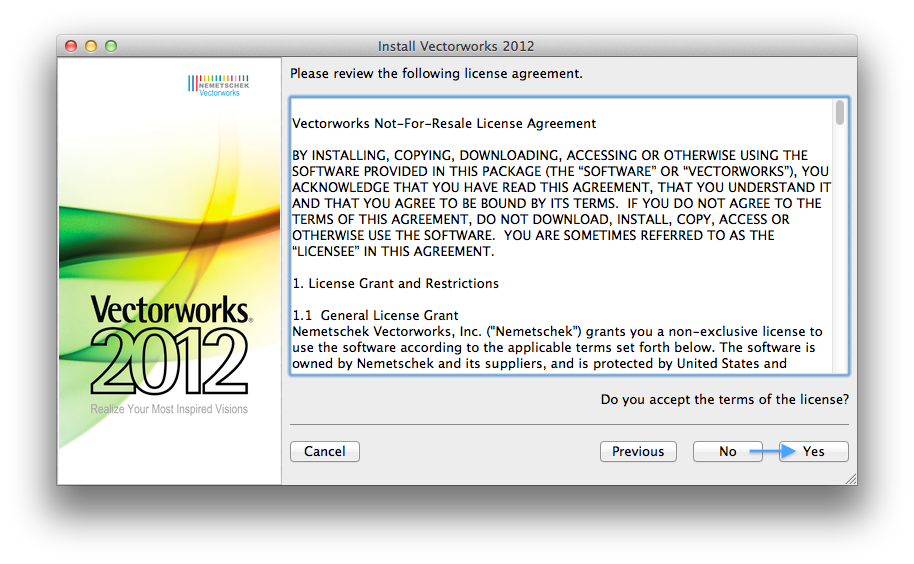
Click “Yes”
The following two windows allow you to choose which symbol libraries you wish to include. If you do not install these now, you will have to uninstall Vectorworks and reinstall once again to gain access to them later.
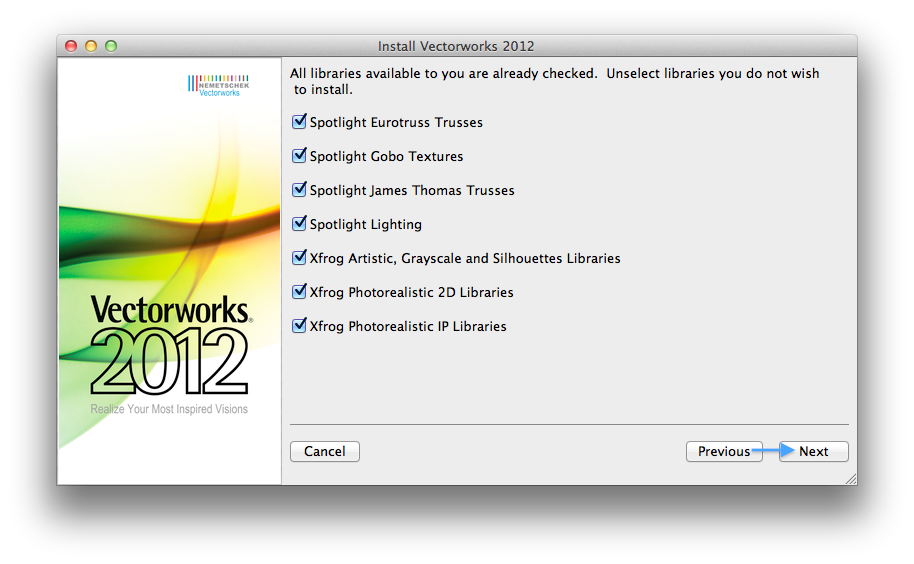
Click “Next”
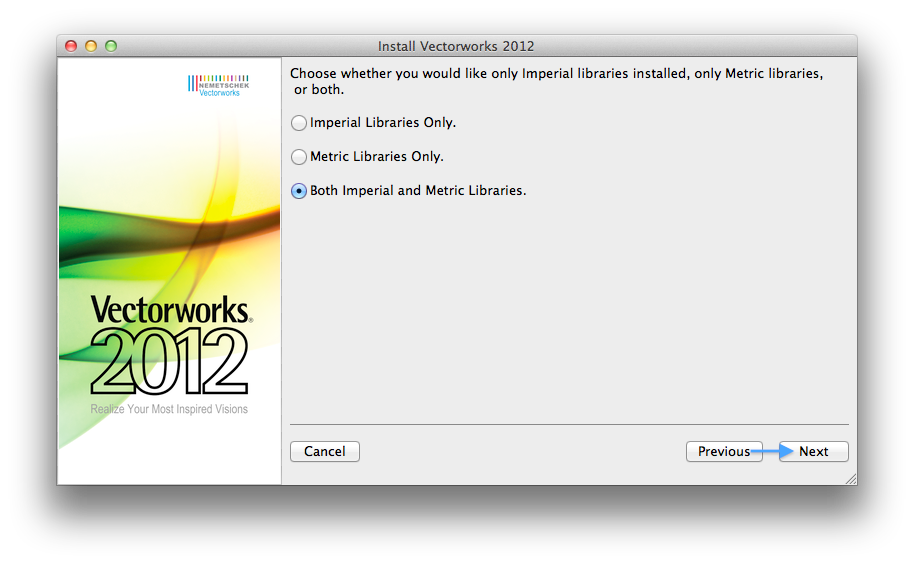
Click “Next”
The following window allows you to alter the directory that Vectorworks will be installed in. We recommend that you DO NOT change this setting. (Note: On Windows this default location should be C:/Program Files)
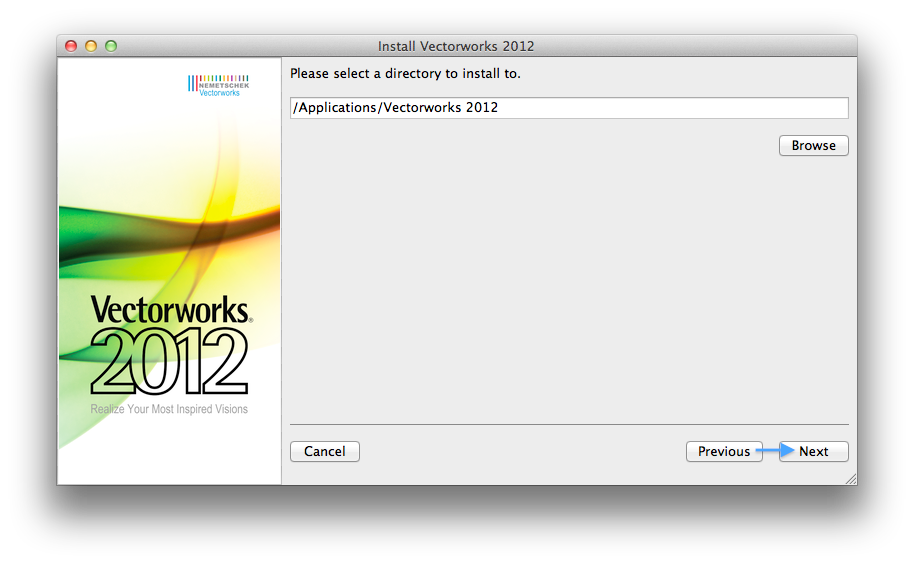
Click “Next”
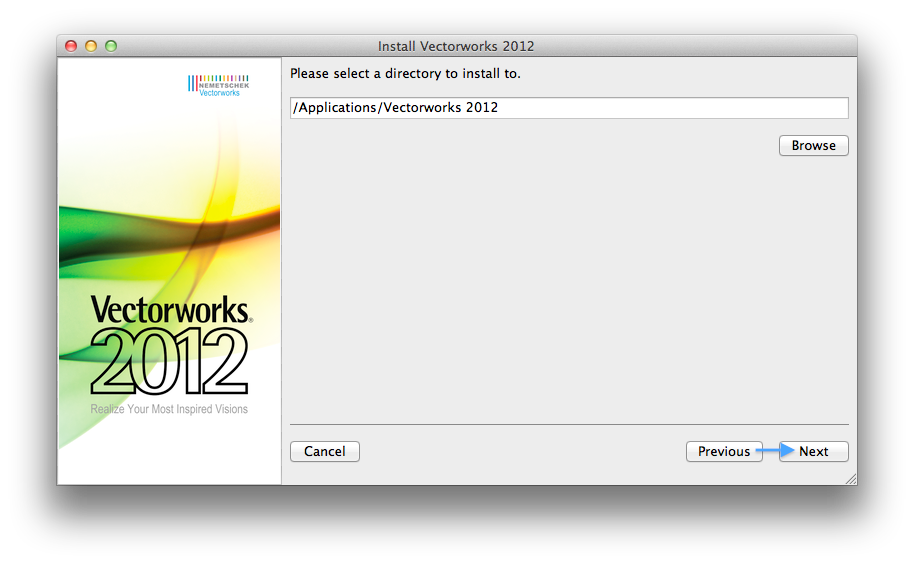
Click “Install” and allow the installation to complete. Click “Finish” when done.
Once the installation is complete, fill out the registration form with your current information:
The first time you launch Vectorworks, you will see the Activation dialogue:
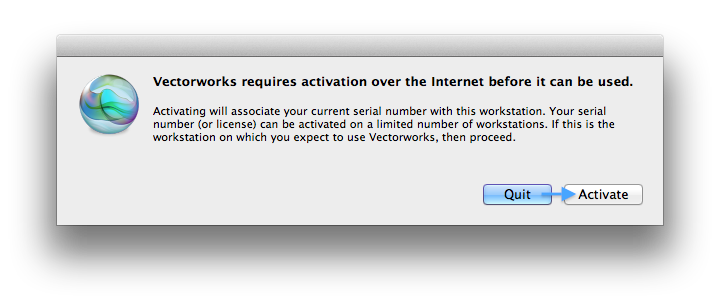
Simply click “Activate” and your license of Vectorworks will be active.
Edited by JimW
Report Article


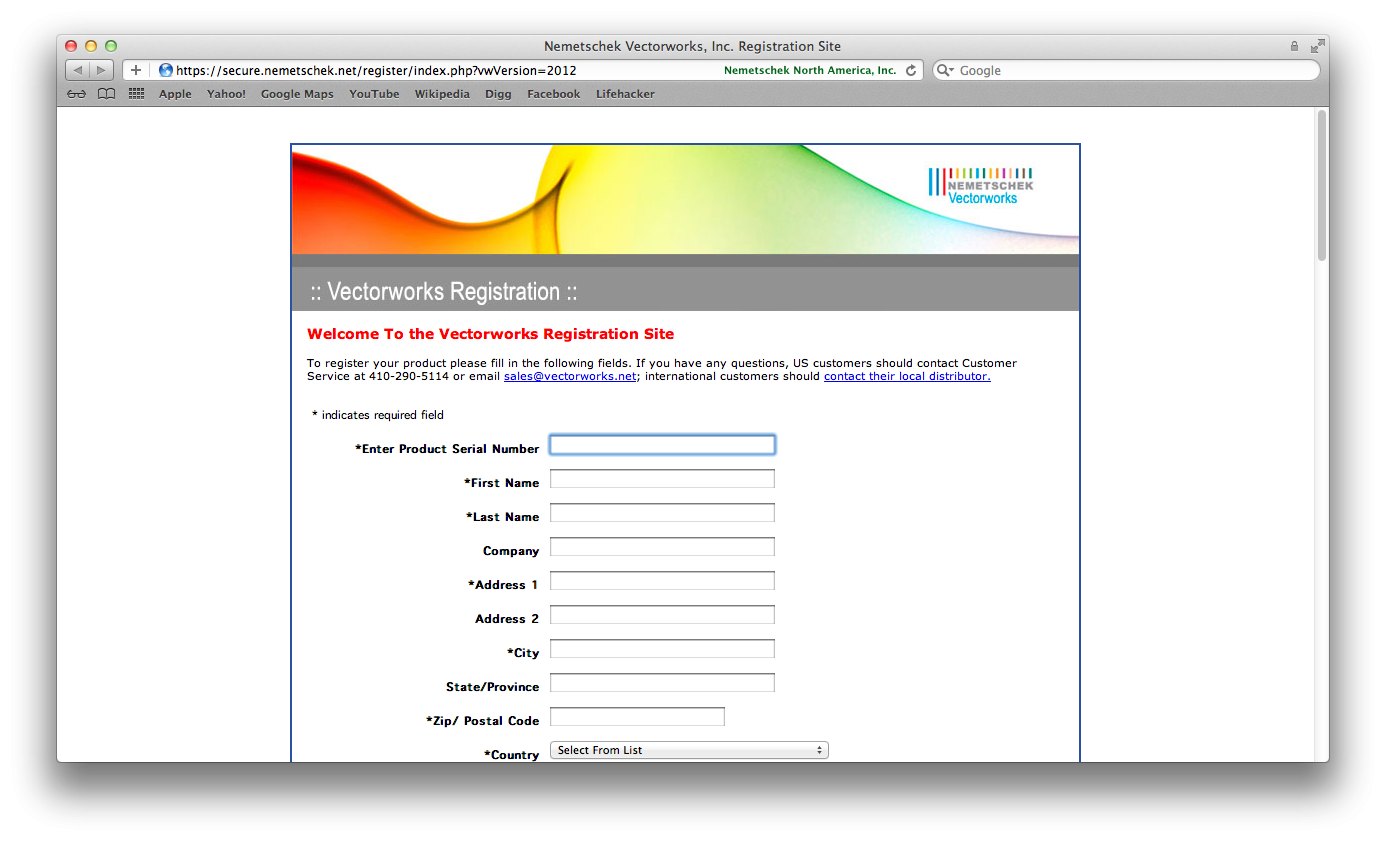
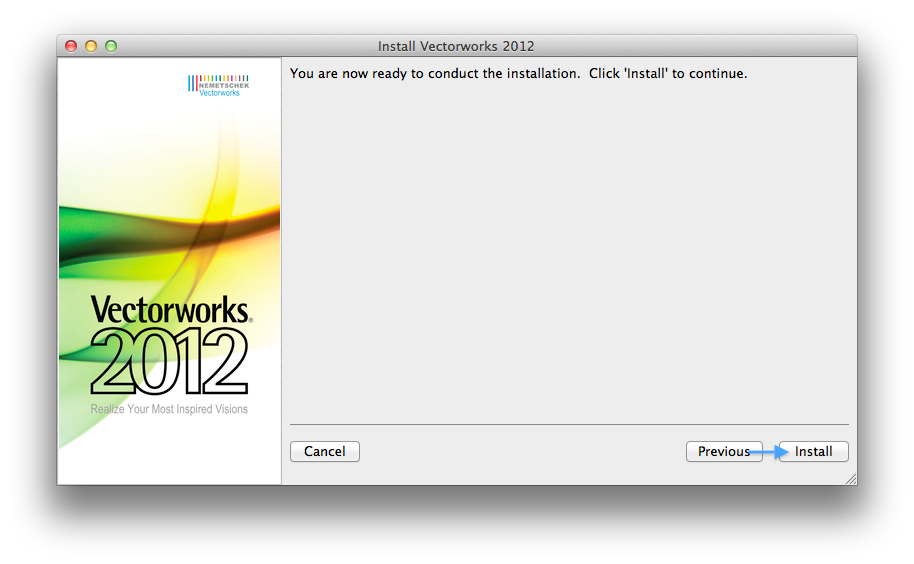
Join the conversation
You can post now and register later. If you have an account, sign in now to post with your account.
Note: Your post will require moderator approval before it will be visible.