When editing a viewport, three options are available: you can edit the source design layer, the viewport annotations, or the viewport crop.
In previous versions of Vectorworks, double-clicking on a viewport always displayed the Edit Viewport dialog box.
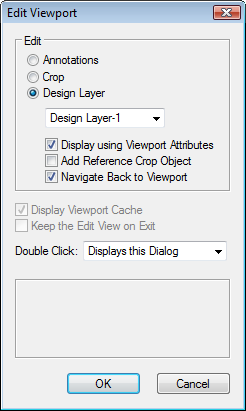
Now, in Vectorworks 12.5, the new Double Click option on the Edit Viewport dialog box allows you to specify the editing behavior when double-clicking on a viewport. (This dialog box also displays when right-clicking on a viewport and selecting Edit from the viewport’s context menu.)
For example, if you would like to bypass the Edit Viewport dialog box and go directly into Edit Annotation mode, you can set the double-click function to do so by selecting Edits the Annotations from the Double Click drop-down list in the Edit Viewport dialog box.
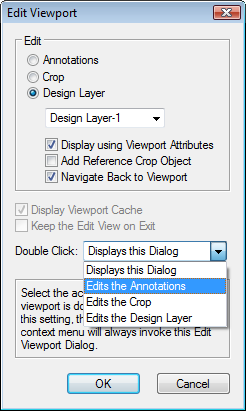
You can assign the double-click behavior similarly for editing the crop or design layer. To display the Edit Viewport window, select Displays this Dialog from the drop-down list.
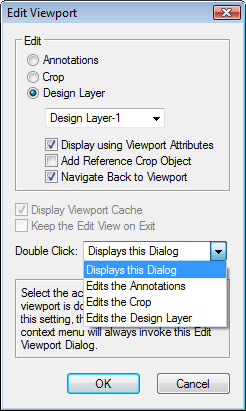
Edited by JimW
Report Article


Join the conversation
You can post now and register later. If you have an account, sign in now to post with your account.
Note: Your post will require moderator approval before it will be visible.