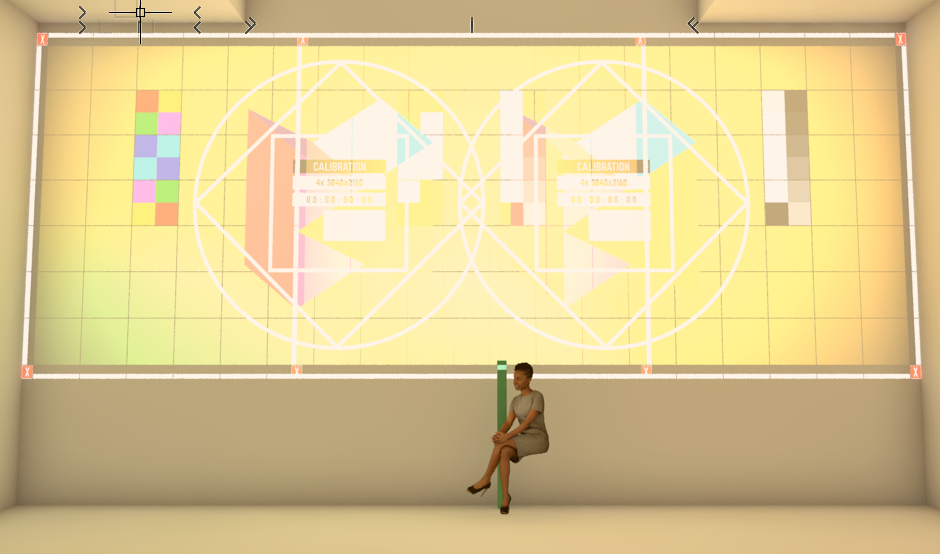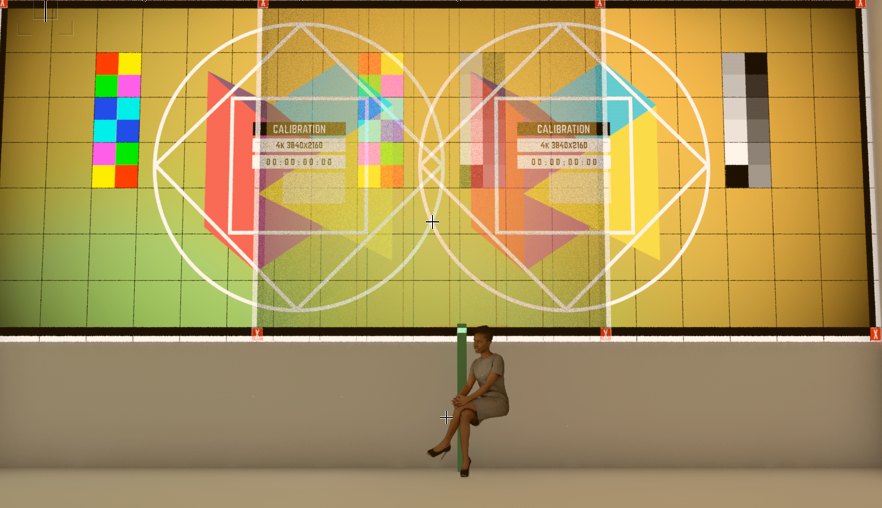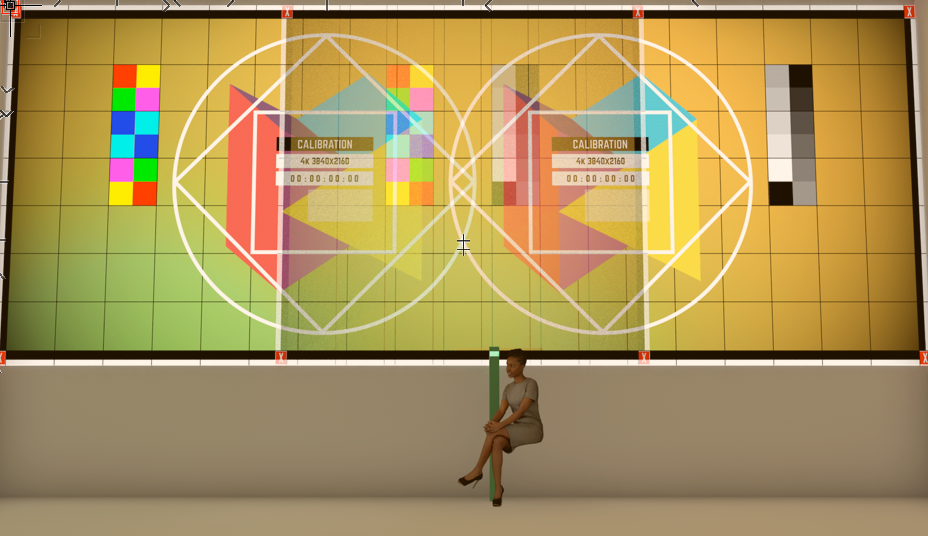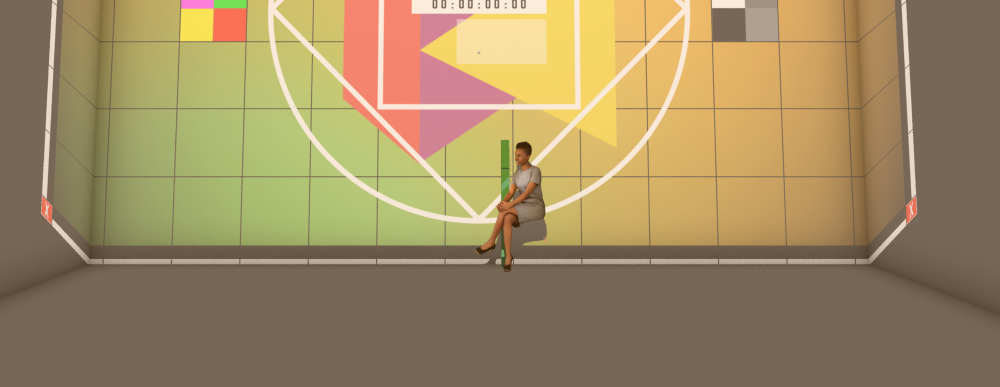Search the Community
Showing results for tags 'projectionviz'.
-
If you want the projectors to really emulate projector brightness, then you turn off the image plane in the viewport: This looks pretty bad when you have multiple projectors w/ overlap. The problem here is brightness! Is there a way to turn down the brightness that the projector is emulating to be more realistic? I understand why it's blending the way it is. Perhaps, there's a way to include the image plane but bring the opacity of it down? Since the Image Plane is classed, perhaps I can modify it's opacity as a Viewport override: Nope, that's not right either. No dice. Also, turning the image plane on kills shadows. We don't want that!
-
Obviously, I can create two different image textures here and put in custom blends maps. That's a lot of work the way VWX functions currently. I'd have to figure out the exact blend (easy enough), then I would need to create gradient ramp in the sources image (also easy enough), then I would need to import those textures (easy enough), and then I would need to apply them to the ProjectionViz objects. Each step, not massively difficult, but in the end a lot of work for sure. Would be awesome if there was just a feather/ramp tool 😉 Is there a faster / better way to do this?
-
I'm using the wonderful ProjectionViz tool to illustrate clipping for a client. Unfortunately, it doesn't seem to work properly with Image Props: The image props cast shadows but they don't seem to receive the projected image. It does work for extruded solids, though: Any ideas?