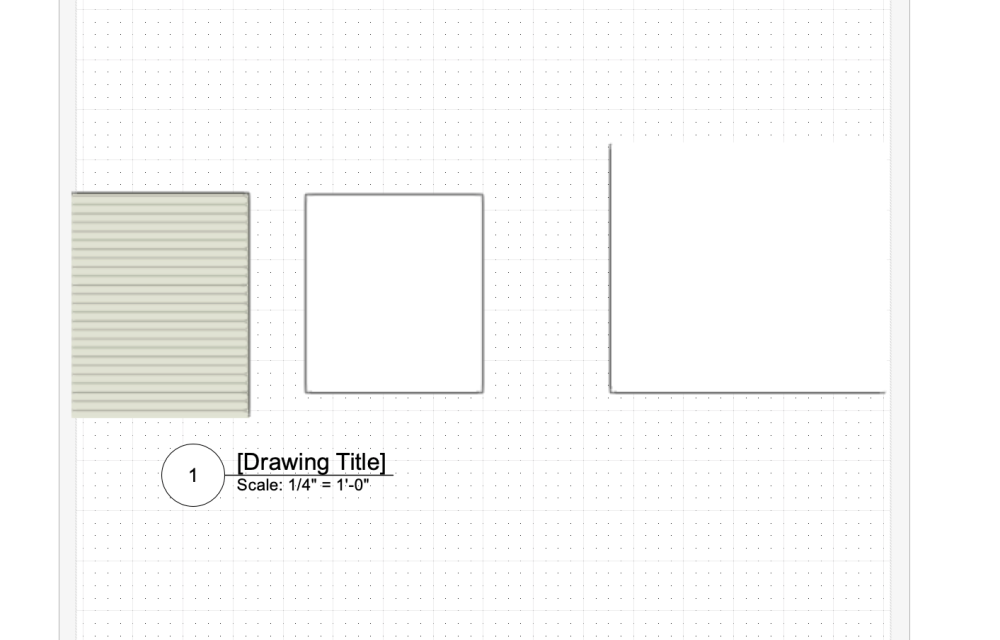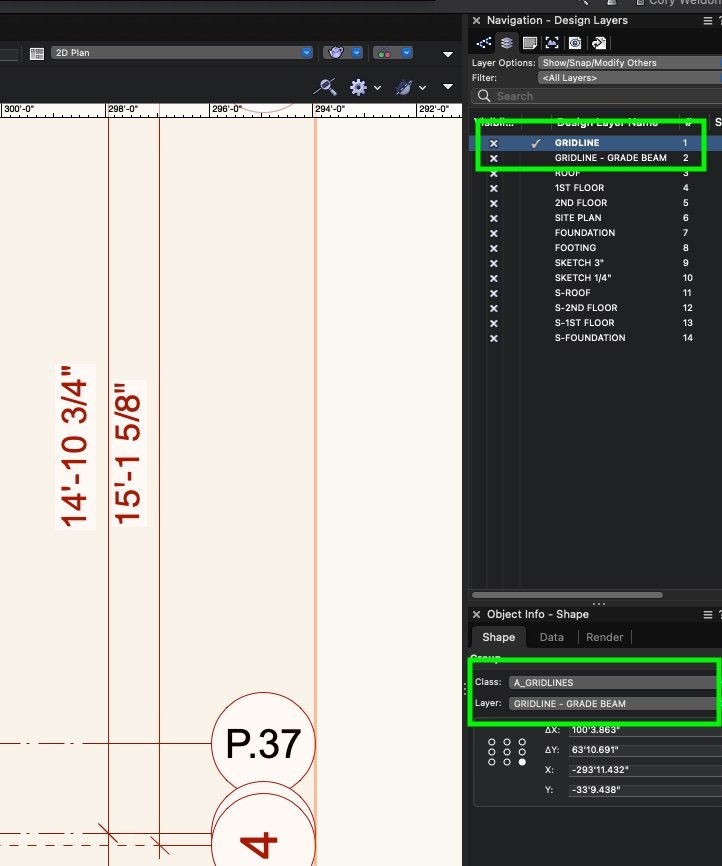CW2020
Member-
Posts
128 -
Joined
Content Type
Profiles
Forums
Events
Articles
Marionette
Store
Everything posted by CW2020
-
Navigation and Object Info Pallettes Not Remaining On
CW2020 replied to CW2020's topic in Architecture
Hey Pat. Sorry for the delayed reply. Finally uninstalled and reinstalled. Things are running better. Your response was thorough and helpful as always. -
Navigation and Object Info Pallettes Not Remaining On
CW2020 replied to CW2020's topic in Architecture
Before I again remove the program and re-install, I'm wondering if a VWX tech has any input on this issue... still happening every time I close the program? And yes, I'm selecting Save Pallette Positions and Save Workspace repeatedly. -
Recently all of the (newly created, not copied in) section-elevation line, reference markers and drawing labels are behaving odd. I've made the tag font on the section-elevation lines black a dozen times and they keep reverting to turquoise (not associated with Class, which is black). All the drawing markers fonts are jumping to 36 from 12. And all the drawing labels keep losing the circle around the drawing number. I am frequently converting from v2020-to-v2022 and back. Is this the issue? Any fix?
-
I wrote about this topic recently, but can't find the thread. Every time I turn off VW the pallettes I have turned on in Navigation and Object Info turn off. I created a new workspace from scratch just to address this, and after a few sessions it began doing this again.
-
You da man, Pat! And I created a new workspace per your input (on another thread) regarding the Nav and OIP pallettes turning off when VWX closed. Resolved that issue. Thanks!
-
I reloaded VWX and created a new workspace. Multiple views is NOT enabled. But now it keeps turning on while performing basic/general drafting. I'm on screen plane, but this also occurs when on sheet layers. I thought maybe it was associated with a combination of keys/shortcut I'm hitting. But there doesn't seem to be a shortcut associated with that feature. Any thoughts?
-
Thanks everyone. I'll need get into this another day, but lots of good stuff here to consider
-
My head hurts...
-
I knew I breached this topic before, but only now found the thread. And Pat of course presents a clear breakdown of Layer vs Screen Plane. It just seems confusing when it was never an issue/consideration before this past year. I'll do a deep dive into that explanation.
-
Thanks P Retondo. And yes, I understand that when you're in Layer Plane, it's technically 3D. The semantics around this discussion alone seem to cause confusion. And I know VWX has moved on from this, but I'm still working on files from earlier versions. But yes, if you're using objects with parametric info (walls, doors, etc) they are 3D objects. But for all intents, I don't remember having a single memorable conversation/consideration for this topic. I believe I and every studio I've worked with has used Layer Plane (if for no other reason than it's the default when you create a new file) exclusively. But over the past year I've been working on projects (all created by others) that are in Screen Plane and I'll routinely draft a polygon or create symbol or type text in Layer Plane, and I'll later find they're 3D. And I discover this because I'll often double click text or a polygon and it changes the perspective to a 3D view. So if you work in Screen Plane this just happens all the time? Plus, all of a sudden symbols I used with little thought in the past (such as ibeams) randomly disappear from my floor plans and reappear in the middle of nowhere... which I assume is related to Screen Plane. So if you were drafting (or training someone to) architectural construction documents [let's say 'flat' (Top Plan)], would you use Layer Plane or Screen Plane?
-
Any number of tools stop working for me during a session. An example, I frequently use the polygon bucket tool. In this sample, the tool has stopped working in a file, period. I show this, then copy and paste the objects I'm attempting to utilize into a new file, and then successfully use the tool. Screen Recording 2022-04-14 at 3.01.47 PM.mov
-
Can't Seem to Replicate Styled Wall's Material/Texture
CW2020 replied to CW2020's topic in Architecture
Thanks Pat. I did create this one when starting with 2022. I've brought in (migrated) Workspaces a couple times over the years, and there were issues. But, I will try deleting the current one and start over. -
Can't Seem to Replicate Styled Wall's Material/Texture
CW2020 replied to CW2020's topic in Architecture
Thank you! Extremely helpful! And here's the thing, I'm working on my recently refurbished 2016 MacBook Pro running 2022VWX. And every time close and reopen VWX all of my pallets in Navigation (except Classes) and Object Info (except Shape) turn off. I'm using the same Workspace. And I've selected Save Pallette Positions multiple times. So I have to constantly turn the other relevant pallettes on. And over time, I've just forgotten about that Render pallete since I all-but-never work in 3D. Anyways. Thanks. And if you want help me as to why all my pallettes turn off, that'd be great -
I'm working on a 3D project and was trying to deconstruct how the materials/texture was added. To no avail. Now I can't seem to get materials/textures to show on a couple new walls I created; checked wall styles, class settings, rendering settings. To be clear, I attached a screenshot of what I'm seeing. There's three walls. One is from a project I just started and I can see the siding (material or texture) on that wall. I can't determine where that specific siding info has been entered. Additionally I created a couple of walls quickly. Under Wall Component Settings I have one unsettled wall with the exterior component checked for "Use material" and texture... brick on both. Brick on both sides of the wall as well. The other wall is styled and similarly I tried to add material/texture siding at every attribute I could. WALL STYLES.vwx
-
Thanks Zoomer. I reviewed the 2022 VWX requirements with both VW and Apple prior to purchase. Both told me I was more than covered. I need to start learning more about hardware and software... I really just want to draft. M2 should be out later this year. I'll research other options in the meantime.
-
You bring up a good point. I'd say maybe 10% of files I work on start clean with a template. That's something I need to push more.
-
P Redondo, thanks for your time on this. Missed your comment. Firstly, I was told multiple times that if you're drafting 2D architectural floor plans you should be drafting in Layer Plane. 3D aside, that's how a new file opens and to stick with it. The only files I've had 2D/3D hiccups (including symbols, polygons, etc) with have been those that were drafted in Screen Plane. I may very well be wrong. I'll look in to your advice though.
-
Hey Pat. Thanks for the input. Not sure if I've mentioned this in other postings, but my working files are generally pushing 600MB. And no, I can not seem to duplicate many of these issues in test files; btw 90% of my work is 2D when these issues occur. I also average ~45+ hrs a week on VWX so maybe my error rate isn't high. Some of the drawings are spread that far apart... between structures and site/landscape plans, the distance adds up. And I've considered breaking the files up and using design layer viewports into a hub, but I've other issues with that. As for what I've been running, I spent the past two weeks testing a MacBook Pro 16" M1 Max w/ 64GB w/ v2022 VWX. I had so many continuing issues (lag, glitches, crashes) I returned it... not sure how powerful of a machine one needs to run smooth (not perfect). Curious what hardware the operators are running that create these massive/beautiful projects VWX showcases. Guess I'll chalk this up to an imperfect world. Thanks again
-
Often times I'll be working in 2D then later will notice items (polygons, symbols, texts) convert to 3D... they're not copied in, they convert. In the attached video I have text that is in 2D. My settings are 2D layer plane top plan. I copy this text and when I paste it and it's now 3D. Does anyone know why this happens? Screen Recording 2022-04-11 at 3.56.16 PM.mov
-
I'll follow-up in additional postings. But as a follow-up to you Pat, moments after my last posting my my Tool Sets pallette disappeared from being docked on the left side of my VWX window. I go to turn it on, and now it's a solid black square (see attached). I repeated this several times with no fix. And yes, it was corrected by turning VWX off and back on. Between crashes and bugs like this however, I probably need to restart VW several times a day, most days across 10 versions 6 Mac's over 15 years. Screen Recording 2022-04-11 at 12.07.32 PM.mov
-
Yes, I've restarted and such. I even removed then re-uploaded the entire program. The problem has been occurring over multiple files a dozen times a day. I've tried recreating it on a test file, but haven't been successful. And the files it's occurring on are in the 600MB range.... too large to upload. Anyways, thanks Pat.
-
To maybe add clarity, the glimpse of the gridline in the image with the "P.37" marker, is selected and on layer "GRIDLINE - GRADE BEAM." That layer is turned off (as you can see in Navigation). It's shouldn't be visible. I definitely shouldn't be able to select it. Unless I'm missing something... which may very be the case.
-
Thanks, Pat. And yes, I clearly understand your point. In this case though, the active layer is "GRIDLINE" ...which has a check mark in Navigation visible. The layer "GRIDLINE - GRADE BEAM" is turned off in Navigation... also visible. But "GRIDLINE - GRADE BEAM" (in actuality) is still on... both visible and interactive. It's technically turned off, but it functions as if it's on. In the image, I have an object (which should not be visible) on "GRIDLINE - GRADE BEAM" selected and it's attributes reading in the Object Info Pallette. Am I missing something?
-
On VWX2022 there's times I turn off a layer, but it remains on. The attached screenshot shows layer "GRIDLINE - GRADE BEAM" turned off... confirm by looking at the Navigation pallete. And I selected the object (gridlines) that's on that layer... confirm by looking at the Object Info pallete. Any thoughts are appreciated.
-
Link/Connect Design Layer Viewports Between Multiple Files Online
CW2020 replied to CW2020's topic in General Discussion
Thanks, Pat... only just saw this. Will update once I have a chance to put these tips into practice.